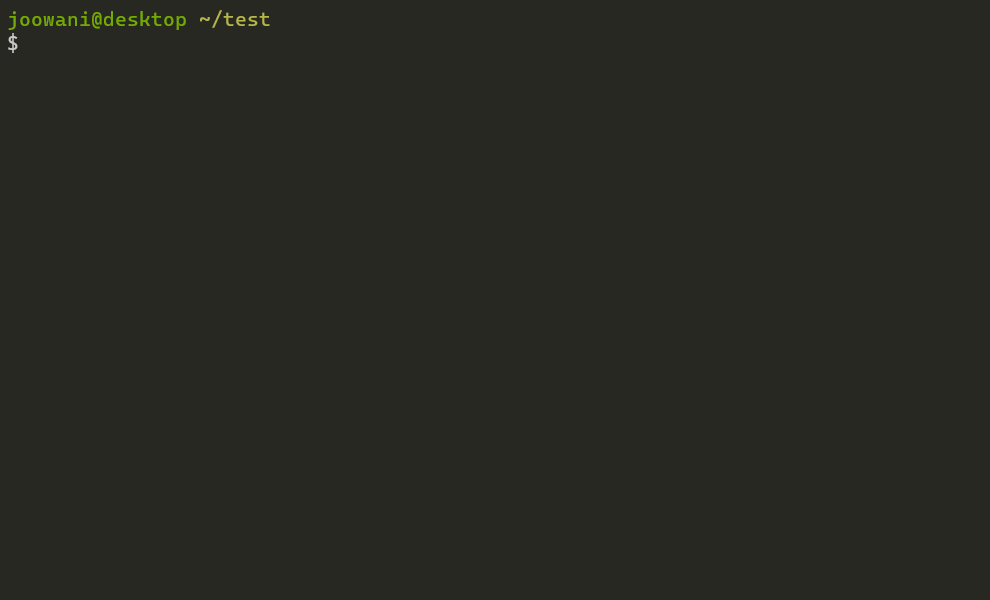Dtags: Directory Tags for Lazy Programmers
Dtags is a command-line tool that lets you tag directories for faster filesystem navigation and command execution.
Requirements
- Recent versions of Bash, Zsh or Fish
- Python 3.6+
Installation
Install via pip:
pip install dtagsFor Bash, add the following line in ~/.bashrc:
source <(dtags-activate)For Zsh, add the following line in ~/.zshrc:
autoload -U +X compinit && compinit
autoload -U +X bashcompinit && bashcompinit
source <(dtags-activate)For Fish, add the following line in ~/.config/fish/config.fish:
dtags-activate fish | sourceFor Git Bash on Windows, add the following lines
in ~/.bashrc:
export DTAGS_GIT_BASH=1
source <(dtags-activate)Restart your shell. The following commands will be available after:
tag --help
untag --help
tags --help
d --help
run --helpTab-completion should work out-of-the-box.
Usage
Tag directories with tag:
# Tag directory ~/foo with "work" (tags are indicated with the "@" prefix)
$ tag ~/foo -t work
/home/user/foo +@work
# If tag names are not specified, directory basenames are used instead
$ tag ~/foo
/home/user/foo +@foo
# Tag directories ~/bar and ~/baz with "app" and "work" (many-to-many)
$ tag ~/bar ~/baz -t app work
/home/user/bar +@app +@work
/home/user/baz +@app +@workExecute commands in one or more directories with run:
# Run "git status" in all directories tagged "work"
$ run work -c git status
# Run "git status" in directories ~/foo and ~/bar
$ run ~/foo ~/bar -c git status
# Mix tags and directory paths
$ run work ~/foo -c git statusChange directories by path or tag with d:
# Go to directory tagged "work"
# If there are multiple directories, a selection prompt is displayed
$ d work
# Go to directory ~/foo (works just like cd)
$ d ~/foo
# Use -t/--tag to always assume the argument is a tag
$ d -t fooUntag directories with untag:
# Remove tags "app" and "work" from directory ~/foo and ~/bar
$ untag ~/foo ~/bar -t app work
# Remove all tags from directory ~/foo
$ untag ~/foo
# Remove tag "app" from all directories
$ untag -t appManage tags with tags:
# List all tags
$ tags
# List all tags in JSON format
$ tags --json
# Clean invalid directories
$ tags --clean
# Remove all tags
$ tags --purgeUse --help to see more information on each command.
Technical Notes
- Tags are saved in
~/.dtagsdirectory (created when a dtags command is first run). - The files in
~/.dtagsare not meant to be edited manually. - By default, directory paths take precedence over tags when name collisions occur.
- Tag names are automatically slugified (e.g. "foo bar" to "foo-bar").
- Tag names are displayed with the "@" character prefix for easy identification.
- Directory paths and tag names are ordered alphabetically.
Uninstallation
Run the following commands to completely uninstall dtags:
$ pip uninstall dtags
$ rm -rf ~/.dtagsThen remove the dtags-activate line from your shell runtime configuration.