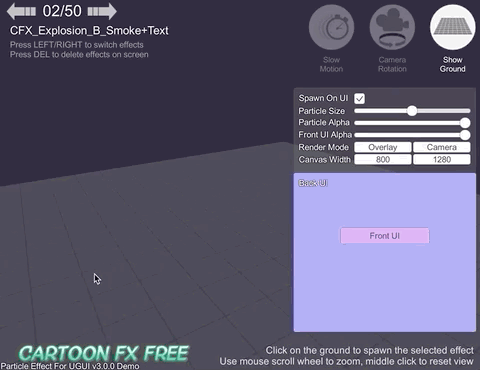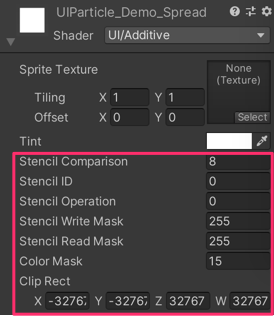Particle Effect For UGUI (UI Particle)
This plugin provide a component to render particle effect for uGUI in Unity 2018.2 or later.
The particle rendering is maskable and sortable, without Camera, RenderTexture or Canvas.
<< Description | Demo | Installation | Usage | Development Note | Change log >>
Description
This plugin uses new APIs MeshBake/MashTrailBake (added with Unity 2018.2) to render particles by CanvasRenderer.
You can mask and sort particles for uGUI without Camera, RenderTexture, Canvas.
Compares this "Baking mesh" approach with the conventional approach:
Performance test results
| Approach | Good | Bad | Screenshot |
|---|---|---|---|
| Baking mesh (UIParticle) |
Rendered as is. Maskable. Sortable. Less objects. |
Not support TEXCOORD*.zw components for custom vertex stream |
 |
| Do nothing | Rendered as is. | Looks like a glitch. Not maskable. Not sortable. |
 |
| Convert particle to UIVertex (UIParticleSystem) |
Maskable. Sortable. Less objects. |
Adjustment is difficult. Requires UI shaders. Difficult to adjust scale. Force hierarchy scalling. Simulation results are incorrect. Trail, rotation of transform, time scaling are not supported. Generate heavy GC every frame. |
 |
| Use Canvas to sort | Rendered as is. Sortable. |
You must to manage sorting orders. Not maskable. More batches. |
 |
| Use RenderTexture | Maskable. Sortable. |
Requires Camera and RenderTexture. Difficult to adjust position and size. Quality depends on the RenderTexture's setting. |
 |
| Approach | FPS on Editor | FPS on iPhone6 | FPS on Xperia XZ |
|---|---|---|---|
| Particle System | 43 | 57 | 22 |
| UIParticleSystem | 4 | 3 | 0 (unmeasurable) |
| Sorting By Canvas | 43 | 44 | 18 |
| UIParticle | 17 | 12 | 4 |
| UIParticle with MeshSharing | 44 | 45 | 30 |
Features
- Easy to use: the package is out-of-the-box
- Sort particle effects and UI by sibling index
- No Camera, RenderTexture or Canvas are required
- Masking by Mask or RectMask2D
- Support Trail module
- Support CanvasGroup alpha
- No allocations
- Support overlay, camera space and world space
- Support Universal Render Pipeline (URP) and High Definition Render Pipeline (HDRP)
- Support disabling
Enter Play Mode Options > Reload Domain - Support changing material property with AnimationClip (AnimatableProperty)

- [4.0.0+] Support 8+ materials
- [4.0.0+] Correct world space particle position when changing window size for standalone platforms (Windows, MacOSX and Linux)
- [4.0.0+] Adaptive scaling for UI
- [4.0.0+] Mesh sharing group to improve performance

- [4.0.0+] Particle attractor component

- [4.1.0+] Relative/Absolute particle position mode

Demo
- WebGL Demo (Cartoon FX & War FX)
- Cartoon FX Free & War FX (by Jean Moreno (JMO)) with UIParticle
Installation
Requirement
Unity 2018.2 or later
Install via OpenUPM
This package is available on OpenUPM. It's recommended to install it via openupm-cli.
openupm add com.coffee.ui-particle
Install via Package Manager Window (using Git URL)
- Select
Window/Package Managermenu to openPackage Managerwindow. - Click
+andInstall package from git URL...

- Input
https://github.com/mob-sakai/ParticleEffectForUGUI.gitand clickInstall

Or, use UpmGitExtension to install and update the package.
Install via manifest.json (using Git URL)
- Open
Packages/manifest.jsonin your project. - Add this line below
"dependencies": {
- To update the package, change suffix
#{version}.
"com.coffee.ui-particle": "https://github.com/mob-sakai/ParticleEffectForUGUI.git#4.2.0",
Install as an embed package
- Download a source code zip file from Releases page
- Extract it and place it under
Packagesdirectory in your project.

How to play demo
For Unity 2019.1 or later
- Open
Package Managerwindow - Select
UI Particlepackage in package list - Click
Import Samplebutton

- The demo project is imported into
Assets/Samples/UI Particle/{version}/Demo - Open
UIParticle_Demoscene and play it
For Unity 2018.4 or earlier
- Select
Assets/Samples/UI Particle Demofrom menu - The demo project is imported into
Assets/Samples/UI Particle/{version}/Demo - Open
UIParticle_Demoscene and play it
About Cartoon FX & War Fx Demo
- It requires free assets (Cartoon FX Free & War FX)
Usage
UIParticle component
UIParticle controls the ParticleSystems that is attached to its own game objects and child game objects.
| Properties | Description |
|---|---|
| Maskable | Does this graphic allow masking. |
| Scale | Scale the rendering. When the 3D toggle is enabled, 3D scale (x,y,z) is supported. |
| Animatable Properties | If you want update material properties (e.g. _MainTex_ST, _Color) in AnimationClip, use this to mark the changes. |
| Mesh Sharing | Particle simulation results are shared within the same group. A large number of the same effects can be displayed with a small load. When the Random toggle is enabled, it will be grouped randomaly. |
| Position Mode | Absolute: Emit from the world position of the ParticleSystem.Relative: Emit from the scaled position of the ParticleSystem. |
| Auto Scaling | Transform.lossyScale (=world scale) will be set to (1, 1, 1) on update.It prevents the root-Canvas scale from affecting the hierarchy-scaled ParticleSystem. |
| Rendering Order | The ParticleSystem list to be rendered. You can change the order and the materials. |
NOTE: Press Refresh button to reconstruct rendering order based on children ParticleSystem's sorting order and z position.
Basically usage
- Select
Game Object/UI/ParticleSystemto create UIParticle with a ParticleSystem.
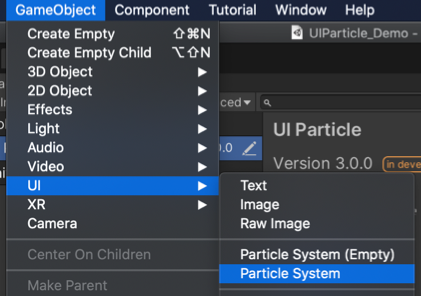
- Adjust the ParticleSystem as you like.

With your existing ParticleSystem prefab
- Select
Game Object/UI/ParticleSystem (Empty)to create UIParticle.

- Drag & drop your ParticleSystem prefab on UIParticle.

With Mask or RectMask2D component
If you want to mask particles, set a stencil supported shader (such as UI/UIAdditive) to material for ParticleSystem.
If you use some custom shaders, see How to make a custom shader to support Mask/RectMask2D component section.
Script usage
// Instant ParticleSystem prefab with UIParticle on runtime.
var go = GameObject.Instantiate(prefab);
var uiParticle = go.AddComponent<UIParticle>();
// Control by ParticleSystem.
particleSystem.Play();
particleSystem.Emit(10);
// Control by UIParticle.
uiParticle.Play();
uiParticle.Stop();UIParticleAttractor component
UIParticleAttractor attracts particles generated by the specified ParticleSystem.
| Properties | Description |
|---|---|
| Particle System | Attracts particles generated by the specified particle system. |
| Distination Radius | Once the particle is within the radius, the particle lifetime will become 0 and OnAttracted will be called. |
| Delay Rate | Delay to start attracting. It is a percentage of the particle's start lifetime. |
| Max Speed | Maximum speed of attracting. If this value is too small, attracting may not be completed by the end of the lifetime and OnAttracted may not be called. |
| Movement | Attracting movement type. (Linear, Smooth, Sphere) |
| Update Mode | Normal: Update with scaled delta time. Unscaled Time: Update with unscaled delta time. |
| OnAttracted | An event called when attracting is complete (per particle). |
Development Note
FAQ: Why are my particle effects not displayed correctly?
If ParticleSystem alone displays particles correctly but UIParticle does not, please check the following points:
- Shader Limitation
- Most cases can be solved by using
UI/AdditiveorUI/Default.
- Most cases can be solved by using
- Particles are masked
UIParticleis maskable.- Set
MaskorRectMask2Dcomponent properly.
- Particles are too small
- If particles are small enough, they will not appear on the screen.
- Increase the
Scalevalue. - If you don't want to change the apparent size depending on the resolution, try
Auto Scalingoption.
- Particles are too many
- No more than 65535 vertices can be displayed (for mesh combination limitations).
- Please set
Emissionmodule andMax Particlesof ParticleSystem properly.
- Particles are emitted off-screen.
- When
Position Mode = Relative, particles are emitted from scaled position of the ParticleSystem, not from the screen point of the ParticleSystem. - Place the ParticleSystem in the proper position or try
Position Mode = Absolute.
- When
- Attaching
UIParticleto the same object asParticleSystemTransform.localScalewill be overridden byAuto Scalingoption.- It is recommended to place
ParticleSystemunderUIParticle.
Shader Limitation
The use of UI shaders is recommended.
- If you need a simple Additive shader, use the
UI/Additiveshader instead. - If you need a simple alpha-blend shader, use the
UI/Defaultshader instead. - If your custom shader does not work properly with UIParticle, consider creating a custom UI shader.
Built-in shaders are not supported
UIParticle does not support all built-in shaders except for UI/Default.
If their use is detected, an error is displayed in the inspector.
Use UI shaders instead.
UV.zw components will be discarded
UIParticleRenderer renders the particles based on UIVertex.
Therefore, only xy components is available for each UV in the shader. (zw components will be discarded).
So unfortunately UIParticles will not work well with some shaders.
Custom vertex streams
When using custom vertex streams, you can fill zw components with "unnecessary" data.
#191
Overheads
UIParticle has some overheads and the batching depends on uGUI.
When improving performance, keep the following in mind:
- If you are displaying a large number of the same effect, consider
Mesh Sharingfeature in UIParticle Component. - If you are using multiple materials, you will have more draw calls.
- Consider single material, atlasing the sprites, and using
Spritemode in theTexture Sheet Animationmodule in ParticleSystem.
- Consider single material, atlasing the sprites, and using
How to make a custom shader to support Mask/RectMask2D component
Shader tips
Shader "Your/Custom/Shader"
{
Properties
{
// ...
// #### required for Mask ####
_StencilComp ("Stencil Comparison", Float) = 8
_Stencil ("Stencil ID", Float) = 0
_StencilOp ("Stencil Operation", Float) = 0
_StencilWriteMask ("Stencil Write Mask", Float) = 255
_StencilReadMask ("Stencil Read Mask", Float) = 255
_ColorMask ("Color Mask", Float) = 15
[Toggle(UNITY_UI_ALPHACLIP)] _UseUIAlphaClip ("Use Alpha Clip", Float) = 0
}
SubShader
{
Tags
{
// ...
}
// #### required for Mask ####
Stencil
{
Ref [_Stencil]
Comp [_StencilComp]
Pass [_StencilOp]
ReadMask [_StencilReadMask]
WriteMask [_StencilWriteMask]
}
ColorMask [_ColorMask]
// ...
Pass
{
// ...
// #### required for RectMask2D ####
#include "UnityUI.cginc"
#pragma multi_compile __ UNITY_UI_CLIP_RECT
float4 _ClipRect;
// #### required for Mask ####
#pragma multi_compile __ UNITY_UI_ALPHACLIP
struct appdata_t
{
// ...
};
struct v2f
{
// ...
// #### required for RectMask2D ####
float4 worldPosition : TEXCOORD1;
};
v2f vert(appdata_t v)
{
v2f OUT;
// ...
// #### required for RectMask2D ####
OUT.worldPosition = v.vertex;
return OUT;
}
fixed4 frag(v2f IN) : SV_Target
{
// ...
// #### required for RectMask2D ####
#ifdef UNITY_UI_CLIP_RECT
color.a *= UnityGet2DClipping(IN.worldPosition.xy, _ClipRect);
#endif
// #### required for Mask ####
#ifdef UNITY_UI_ALPHACLIP
clip (color.a - 0.001);
#endif
return color;
}
ENDCG
}
}
}Contributing
Issues
Issues are very valuable to this project.
- Ideas are a valuable source of contributions others can make
- Problems show where this project is lacking
- With a question you show where contributors can improve the user experience
Pull Requests
Pull requests are, a great way to get your ideas into this repository.
See CONTRIBUTING.md.
Support
This is an open source project that I am developing in my spare time.
If you like it, please support me.
With your support, I can spend more time on development. :)
License
- MIT



)