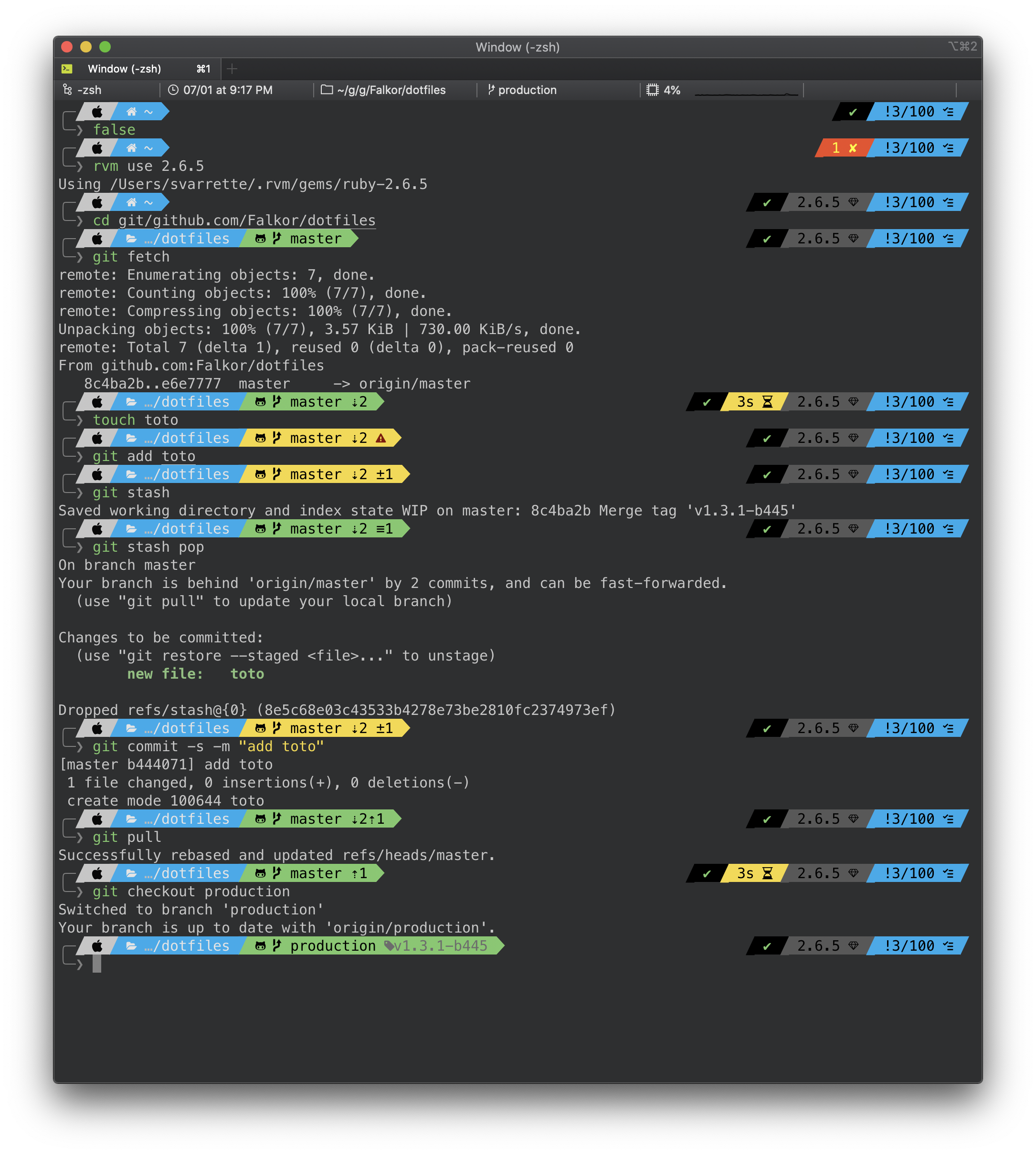-- mode: markdown; mode: visual-line; fill-column: 80 --
Time-stamp: <Wed 2016-03-02 00:49 svarrette>
______ _ _ _ _____ _ __ _ _
| ____| | | | ( ) | __ \ | | / _(_) |
| |__ __ _| | | _____ _ __/ ___ | | | | ___ | |_| |_ _| | ___ ___
| __/ _` | | |/ / _ \| '__|/ __| | | | |/ _ \| __| _| | |/ _ \ __|
| | | (_| | | < (_) | | \__ \ | |__| | (_) | |_| | | | | __\__ \
|_| \__,_|_|_|\_\___/|_| |___/ |_____/ \___/ \__|_| |_|_|\___|___/
Copyright (c) 2011-2016 Sebastien Varrette aka Falkor <[email protected]>
Sebastien Varrette aka Falkor's dotfiles
These are my configuration files for bash, zsh, git, vim etc. so as to set up a system the way I like it.
For instance, here is a screenshot of my terminal illustrating its behaviour on classical contexts commonly met on a daily usage of interactions with git repositories etc.
Warning: Use these dotfiles at your own risk!
In the sequel, when providing a command, $> denotes a prompt and is not part of the commands.
Pre-requisites
You should install the following elements to use the full functionality of these config files:
- bash
- bash-completions
- zsh
- zsh-completions
- screen
- git
- subversion
- vim
- screen
On Mac OS, assuming you have installed HomeBrew (you really should), you can use brew/Brewfile.minimal to install these dependencies as follows:
# Install brew bundle -- see https://github.com/Homebrew/homebrew-bundle
$> brew tap Homebrew/bundle
# Collect the Brewfile
$> curl -o /tmp/Brewfile https://raw.githubusercontent.com/Falkor/dotfiles/master/brew/Brewfile.minimal
# Install Falkor's dotfile dependencies
$> brew bundle --file=/tmp/Brewfile -vOn Linux:
# Debian / Ubuntu
$> sudo apt-get install git git-flow bash-completion screen curl subversion zsh fonts-font-awesomeFalkor's dotfiles Installation
All-in-one git-free install
Using curl (adapt the --all option to whatever you prefer -- see below table):
$> curl -fsSL https://raw.githubusercontent.com/Falkor/dotfiles/master/install.sh | bash -s -- --allUsing Git and the embedded Makefile
This repository is hosted on Github. You can clone the repository wherever you want.
Personally, I like to keep it in ~/git/github.com/Falkor/dotfiles, with ~/.dotfiles.falkor.d as a symlink. This behaviour will be reflected in the install.sh script i.e. if it is invoked from a directory that differs from ~/.dotfiles.falkor.d, a symlink will be created toward the place where your cloned this repository.
Otherwise, to clone this repository directly into ~/.dotfiles.falkor.d/, proceed as follows
$> git clone https://github.com/Falkor/dotfiles.git ~/.dotfiles.falkor.d
/!\ IMPORTANT: Once cloned, initiate your local copy of the repository by running:
$> cd ~/.dotfiles.falkor.d
$> make setup
This will initiate the Git submodules of this repository and setup the git flow layout for this repository.
Now to install all my dotfiles, run:
$> make installUsing Git and the embedded install.sh script
The above make install command actually runs (see .Makefile.after):
$> ./install.sh --all # Equivalent of 'make install'Note that by default (i.e. without option), the install.sh script does nothing except cloning the Falkor/dotfiles directory if it does not yet exists (in ~/.dotfiles.falkor.d by default).
- if you do not want to install everything but only a subpart, kindly refer to the below table to find the proper command-line argument to use. Ex:
$> ./install.sh --zsh --vim --git- if you want to install everything in a row, use as suggested above the
--alloption
Updating / Upgrading
Upgrading is normally as simple as:
$> make -C ~/.config/dotfiles.falkor.d update
OR, if you prefer a more atomic approach:
$> cd ~/.config/dotfiles.falkor.d
$> make update
Note that if you wish to upgrade the Git submodules to the latest version, you should run:
$> make upgrade
Uninstalling / Removing Falkor's dotfile
You can use install.sh --delete to remove Falkor's dotfiles.
/!\ IMPORTANT: pay attention to use the options matching you installation package.
- if you install all dotfiles, run:
$> ./install.sh --delete --all # OR make uninstall- if you install only a subpart of the dotfiles, adapt the command line option. Ex:
$> ./install.sh --delete --zsh --vim --gitWhat's included and how to customize?
| Tools | Type | Installation | Documentation |
|---|---|---|---|
| Bourne-Again shell (bash) | shell | ./install.sh --bash |
bash/README.md |
| zsh / Oh-my-zsh | shell | ./install.sh --zsh |
oh-my-zsh/README.md |
| VI iMproved (vim) | editor | ./install.sh --vim |
vim/README.md |
| GNU Emacs | editor | ./install.sh --emacs |
emacs/README.md |
Git --fast-version-control |
VCS | ./install.sh --git |
git/README.md |
| GNU screen | terminal multiplexers | ./install.sh --screen |
screen/README.md |
As mentioned above, if you want to install all dotfiles in one shot, just use
$> ./install.sh --all # OR 'make install'
Issues / Feature request
You can submit bug / issues / feature request using the Falkor/dotfiles Project Tracker
Developments / Contributing to the code
If you want to contribute to the code, you shall be aware of the way this repository is organized and developed.
These elements are detailed on docs/contributing/
Licence
This project is released under the terms of the GPL-3.0 licence.
Resources
You can find of course many other resources in terms dotfiles repositories. I suggest you to take a look at the following places I inspired:
- Your unofficial guide to dotfiles on GitHub
- My friend H.Cartiaux's dotfiles
- Holman's does dotfiles, for his idea of bundling the homebrew configuration
- Mathias’s dotfiles, for featuring
~/.osxi.e. sensible hacker defaults for OS X; - Awesome dotfiles, a curated list of dotfiles resources. Inspired by the awesome list thing.
- Carlo's dotfiles