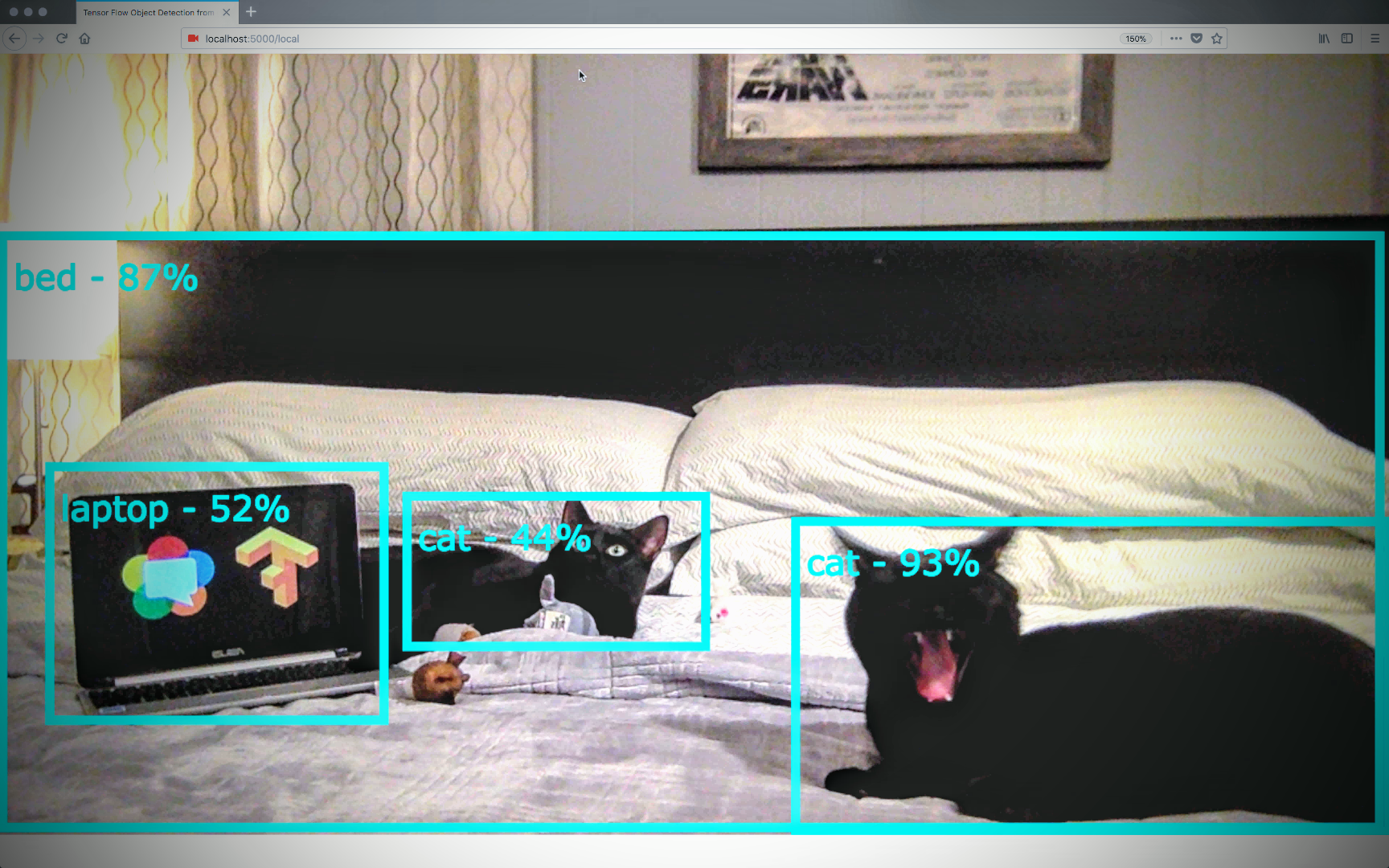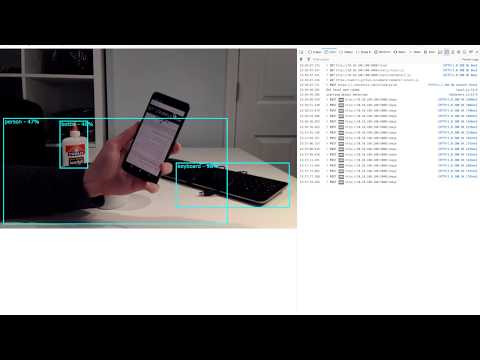Tensorflow Object Detection API Web Service
This is an example of how to turn the TensorFlow Object API into a web service.
A Python Flask web server is used to interact with a JavaScript a client library.
The example shows how you can extract frames from WebRTC's getUserMedia, upload them to the API, and then use the canvas to display them.
This allows use of the TensorFlow Object API on any HTML <video> element.
Please see the Computer Vision on the Web with WebRTC and TensorFlow post on webrtcHacks for a walkthrough and more details.
TensorFlow Object Detection API on a WebRTC getUserMedia stream demo video:
TensorFlow Object Detection API on a video element demo video:
Quick start with Docker
docker run -it -p 5000:5000 chadhart/tensorflow-object-detection:runserver
Installation
Docker Install
git clone https://github.com/webrtcHacks/tfObjWebrtc.git
cd tfObjWebrtc
docker run -it -p 5000:5000 --name tf-webrtchacks -v $(pwd):/code chadhart/tensorflow-object-detection:webrtchacks
python setup.py install
python server.py
Manual install
Follow the TensorFlow Object API install instructions. Then run the the instructions above.
Example web apps
Point your browser to:
https://localhost:5000/local- shows a mirrored video from a webcamhttps://localhost:5000/video- shows object detection running on a HTML<video>tag
Browser support
WebRTC browsers have secure origin restrictions:
- Chrome will only work on
localhostunless you add TLS certificates to your server - Firefox will work on any domain as long as you allow it
- Safari will work, but you will need to "Allow Media Capture on Insecure Domains"
These should all work fine with any other video source.
Edge is currently not supported (polyfill for canvas.toBlob needed)
See the webrtcHacks link for details.
API Details
Point to a <script> tag to objDetect.js with an id of objDetect. Include data-source="myVideo" and other optional data- tags to set parameters.
Example:
<script id="objDetect" src="/static/objDetect.js" data-source="myVideo" data-mirror="true" data-uploadWidth="1280" data-scoreThreshold="0.40"></script>
Data tags:
data-source- the ID of the source<video>to use. Must be specified.data-uploadWidth- the width of the upload file. Height will automatically be calculated based on the source video's aspect ratio. Default is640.data-mirror- mirror the boundary boxes. Used is the image is mirrored (as is usual with a local getUserMedia view). Default isfalse.data-scoreThreshold- only show objects above this confidence threshold. Default is0.5data-apiServer- the full URL of the TensorFlow Object Detection Web API server location. Default is/imageoff of the current domain - i.e.http://localhost:5000/image