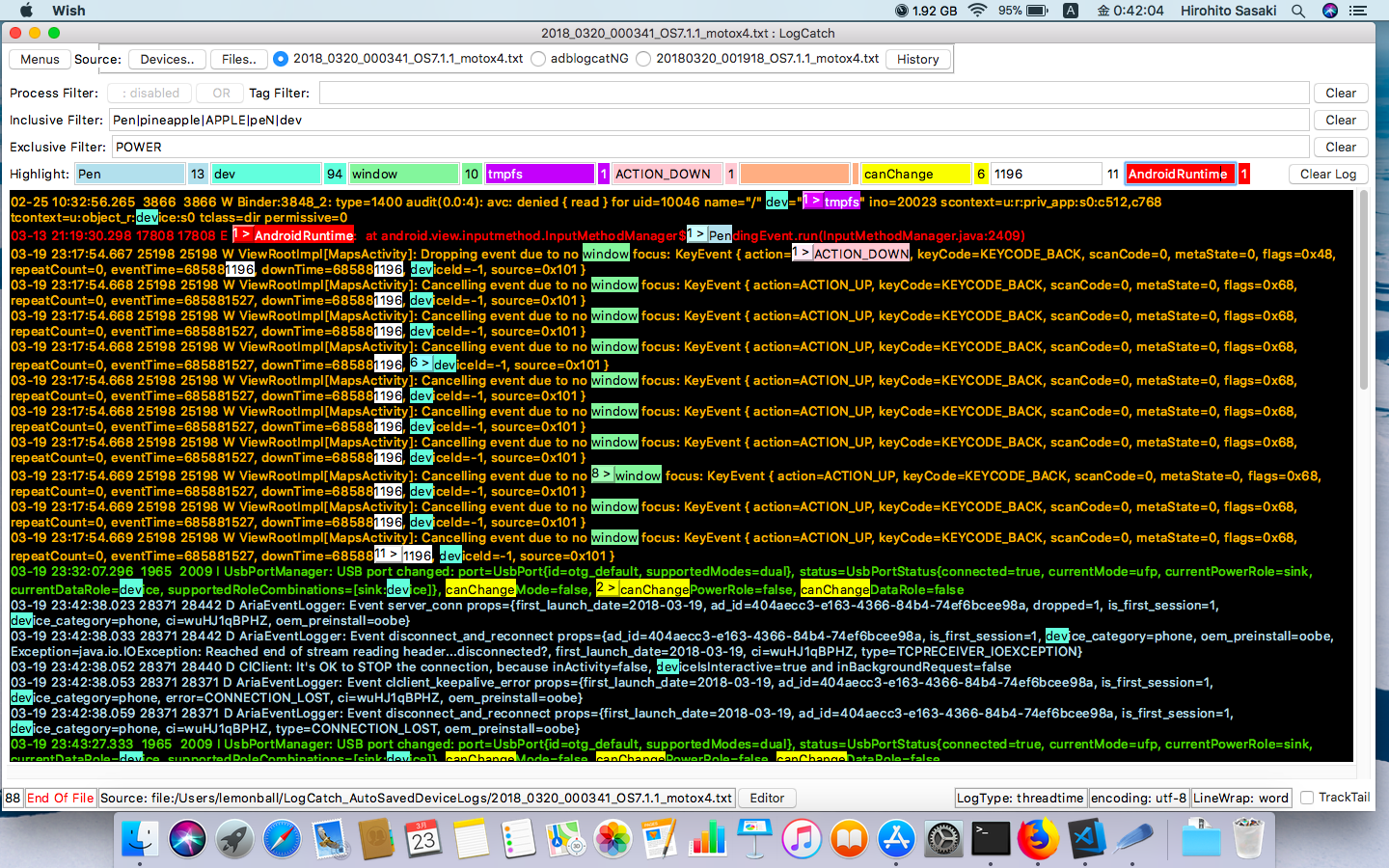LogCatch
Log viewer for Linux/Mac/Windows. First desigend for android adb logcat viewer. Now you can use this for general log viewer by easy filtering and highlighting. This is written in tcl/tk.
Spec:
- Colored log. logtype detection is supported. like time threadtime brief process, and eclipse copied, studio copied logs.
- Filtering by keywords. This is done by awk regular expression like awk '/key|word/ {print}'
- Searching keyword and highlighting it.
- Saving log.
- Can read saved logs in a file.
- View adb logcat logs from a device.
Requirements
You need to prepare commands: wish, gawk, and adb(for android).
Linux:
gawk for filtering, tk package for GUI, and android-sdk for adb.
Mac:
android-sdk for adb, gawk, and tk(from Homebrew). From macOS Monterery, tk vesion 8.6.12(or over) from Homebrew can run this app.
Windows:
bash, wish, gawk, android-sdk for adb.
I recommed to install msys-git. This contains git, bash, awk, wish.
No warranty for subsystem-linux on windows 10. Only mysy-git is supported.
Install
Linux:
Arch:
pacman -S --needed gawk tk android-tools
Debian/Ubuntu:
apt-get install gawk tk android-tools
Mac:
prepare android-sdk
brew install gawk tcl-tk
Windows:
I tested my-app on msysgit enviroment.
Install from : here
Or active tcl may work().
Usage
To launch app
Linux/Mac user
git clone https://github.com/pikey8706/LogCatch.git- open LogCatch folder.
- Just W-click [runOnShell].
#on terminal. $ ./runOnShell #or $ wish src/LogCatch.tcl --dir src
Windows user Assuming you have done installed msys-git.
- git clone https://github.com/pikey8706/LogCatch.git or
- Download zip file: https://github.com/pikey8706/LogCatch/archive/master.zip
- unzip LogCatch-master.zip
- open LogCatch-master folder.
- Just W-click [LogCatch_winLauncher.vbs]. This automatically resolve path for wish/bash/awk in msys-git windows enviroment.
- Please create shortcut lancher by yourself.
To see log from devices after app launched, do below please.
- you should select android-sdk-directory or adb including directory from popup window.
- click "Devices" button to see device list connected to usb. after click Devices, devices name will list in "Source:".
- click Device name then log will be shown in window.
Author: Hirohito Sasaki email: [email protected]