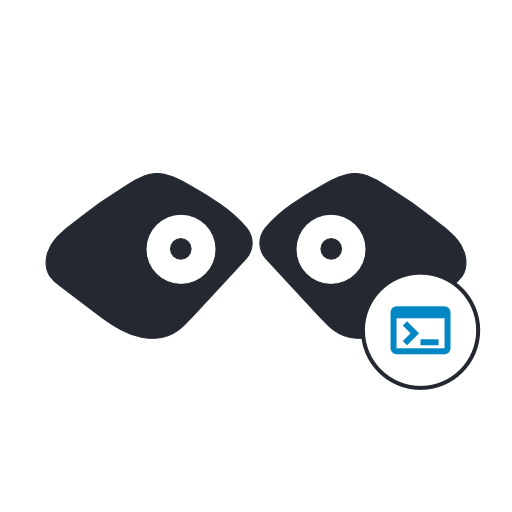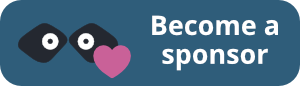📦 This repository has been archived. You will find Mockoon's new monorepo here.
Welcome to Mockoon's official CLI, a lightweight and fast NPM package to deploy your mock APIs anywhere. Feed it with a Mockoon's data file, or OpenAPI specification file (JSON or YAML), and you are good to go.
The CLI supports the same features as the main application: templating system, proxy mode, route response rules, etc.
- Installation
- Run a mock API with the CLI
- Compatibility
- Commands
- Docker
- Logs
- PM2
- Mockoon's documentation
- Sponsors
- Support/feedback
- Contributing
- Roadmap
Installation
$ npm install -g @mockoon/cliUsage:
$ mockoon-cli COMMANDRun a mock API with the CLI
Use your Mockoon environment file
The CLI can import and migrate data from older versions of Mockoon. However, it doesn't alter the file you provide and only migrates a copy. If you created your mock with a more recent version of the application, you need to update your CLI with the following command: npm install -g @mockoon/cli.
You can run your mock in one single step using the start command and replacing ~/path/to/your-environment-file.json by the actual location of your Mockoon environment file:
$ mockoon-cli start --data ~/path/to/your-environment-file.json
To locate your environment file from the main application, right-click on a environment and select "Show in folder" in the context menu:
You can also directly load Mockoon's environment file from a URL. To do so, provide the URL as the data parameter instead of a local path:
$ mockoon-cli start --data https://domain.com/your-environment-file.json
Use a legacy export file
While we recommend using the method above to launch your mocks with the CLI, you can still use Mockoon's legacy export files.
Use an OpenAPI specification file
Another option is to directly pass an OpenAPI specification file as the data parameter. Mockoon supports both JSON and YAML formats in versions 2.0.0 and 3.0.0.
You can provide a path to a local OpenAPI specification file or directly the file's URL:
$ mockoon-cli start --data ~/path/to/your-opeanapi-file.yaml
Or,
$ mockoon-cli start --data https://domain.com/your-opeanapi-file.yaml
Compatibility
Mockoon's CLI has been tested on Node.js versions 12, 14, 15 and 16.
Commands
mockoon-cli startmockoon-cli list [ID]mockoon-cli stop [ID]mockoon-cli dockerizemockoon-cli help [COMMAND]
mockoon-cli start
Starts one (or more) mock API from Mockoon's environment file(s).
The process will be created by default with the name and port of the Mockoon's environment. You can override these values by using the --port and --pname flags.
--data, --port, --pname and --hostname flags support multiple entries to run multiple mock APIs at once (see examples below).
Using the --daemon-off flag will keep the CLI in the foreground. The mock API process will not be managed by PM2. When running as a blocking process, all the logs are sent to both stdout (console) and the usual files.
This command is compatible with legacy export files. As an export file can contain multiple environments, you can indicate the one you want to run by specifying its
--indexor its--name. If only one environment is present in the file, you can omit the index, and the CLI will run it by default.
USAGE
$ mockoon-cli start
OPTIONS
-d, --data [required] Path(s) or URL(s) to your Mockoon file(s)
-N, --pname Override process(es) name(s)
-p, --port Override environment(s) port(s)
-l, --hostname=0.0.0.0 Override default listening hostname(s) (0.0.0.0)
-t, --log-transaction Log the full HTTP transaction (request and response)
-r, --repair If the data file seems too old, or an invalid Mockoon file, migrate/repair without prompting
-D, --daemon-off Keep the CLI in the foreground and do not manage the process with PM2
-h, --help Show CLI help
EXAMPLES
$ mockoon-cli start --data ~/data.json
$ mockoon-cli start --data ~/data1.json ~/data2.json --port 3000 3001 --pname mock1 mock2
$ mockoon-cli start --data https://file-server/data.json
$ mockoon-cli start --data ~/data.json --pname "proc1"
$ mockoon-cli start --data ~/data.json --daemon-off
$ mockoon-cli start --data ~/data.json --log-transaction
mockoon-cli list [ID]
Command alias: info
Lists all the running mock APIs and display some information: process name, pid, status, cpu, memory, port. You can also get the same information for a specific mock API by providing its pid or name.
USAGE
$ mockoon-cli list
ARGUMENTS
ID Running API pid or name
OPTIONS
-h, --help show CLI help
EXAMPLE
$ mockoon-cli list
$ mockoon-cli info
$ mockoon-cli list 0
$ mockoon-cli list "Mock_environment"
mockoon-cli stop [ID]
Stops one or more running processes. When 'all' is provided, all processes will be stopped.
USAGE
$ mockoon-cli stop [ID]
ARGUMENTS
ID Running API pid or name
OPTIONS
-h, --help show CLI help
EXAMPLE
$ mockoon-cli stop
$ mockoon-cli stop 0
$ mockoon-cli stop "name"
$ mockoon-cli stop "all"
mockoon-cli dockerize
Generates a Dockerfile used to build a self-contained image of one or more mock API. After building the image, no additional parameters will be needed when running the container.
This command takes similar flags as the start command.
Please note that this command will copy your Mockoon environment from the file you provide and put it side by side with the generated Dockerfile. Both files are required in order to build the image.
For more information on how to build the image: Using the dockerize command
USAGE
$ mockoon-cli dockerize
OPTIONS
-d, --data [required] Path or URL to your Mockoon file
-p, --port Override environment's port
-o, --output [required] Generated Dockerfile path and name (e.g. `./Dockerfile`)
-t, --log-transaction Log the full HTTP transaction (request and response)
-r, --repair If the data file seems too old, or an invalid Mockoon file, migrate/repair without prompting
-h, --help Show CLI help
EXAMPLES
$ mockoon-cli dockerize --data ~/data.json --output ./Dockerfile
$ mockoon-cli dockerize --data ~/data1.json ~/data2.json --output ./Dockerfile
$ mockoon-cli dockerize --data https://file-server/data.json --output ./Dockerfile
mockoon-cli help [COMMAND]
Returns information about a command.
USAGE
$ mockoon-cli help [COMMAND]
ARGUMENTS
COMMAND command to show help for
OPTIONS
--all see all commands in CLI
Docker
Using the generic Docker image
A generic Docker image is published on the Docker Hub Mockoon CLI repository. It uses node:14-alpine and installs the latest version of Mockoon CLI.
All of mockoon-cli start flags (--port, etc.) must be provided when running the container.
To load the Mockoon data, you can either mount a local data file and pass mockoon-cli start flags at the end of the command:
docker run -d --mount type=bind,source=/home/your-data-file.json,target=/data,readonly -p 3000:3000 mockoon/cli:latest --data data --port 3000
Or directly pass a URL to the mockoon-cli start command, without mounting a local data file:
docker run -d -p 3000:3000 mockoon/cli:latest -d https://raw.githubusercontent.com/mockoon/mock-samples/main/samples/generate-mock-data.json --port 3000
Mockoon CLI's logs will be sent to both stdout (console) and the usual files.
Using the dockerize command
You can use the dockerize command to generate a new Dockerfile that will allow you to build a self-contained image. Thus, no Mockoon CLI specific parameters will be needed when running the container. You can still provide arguments at runtime if needed (see the last example).
-
Run the
dockerizecommand:mockoon-cli dockerize --data ./sample-data.json --port 3000 --output ./tmp/Dockerfile -
navigate to the
tmpfolder, where the Dockerfile has been generated:cd tmp -
Build the image:
docker build -t mockoon-mock1 . -
Run the container:
docker run -d -p <host_port>:3000 mockoon-mock1 -
Or run the container with arguments:
docker run -d -p <host_port>:3000 mockoon-mock1 --log-transaction
Logs
Logs are located in ~/.mockoon-cli/logs/{mock-name}-[error|out].log.
The error.log file contains mostly server errors that occur at startup time and prevent the mock API to run (port already in use, etc.). They shouldn't occur that often.
The out.log file contains all other log entries (all levels) produced by the running mock server. Most of the errors occurring in Mockoon CLI (or the main application) are not critical and therefore considered as normal output. As an example, if the JSON body from an entering request is erroneous, Mockoon will log a JSON parsing error, but it won't block the normal execution of the application.
When running the CLI with the --daemon-off flag, logs are sent to both stdout (console) and the above files.
When using the --log-transaction flag, logs will contain the full transaction (request and response) with the same information you can see in the desktop application.
Example:
{
"level": "info",
"message": "GET /api/test | 200",
"timestamp": "2021-12-08T14:50:05.004Z",
"transaction": {
"proxied": false,
"request": {
"body": "",
"headers": [
{ "key": "accept", "value": "application/json, text/plain, */*" }
],
"method": "GET",
"params": [],
"queryParams": [],
"route": "/api/test",
"urlPath": "/api/test"
},
"response": {
"body": "response",
"headers": [
{ "key": "content-length", "value": "8" },
{ "key": "content-type", "value": "application/json; charset=utf-8" }
],
"statusCode": 200
},
"routeResponseUUID": "b1ba948f-82b3-4cc2-8067-692e562319ab",
"routeUUID": "304a761f-351d-415a-bf59-6e927322ae63"
}
}The transaction model can be found here.
PM2
Mockoon CLI uses PM2 to start, stop or list the running mock APIs when you are not using the --daemon-off flag. Therefore, you can directly use PM2 commands to manage the processes.
Mockoon's documentation
You will find Mockoon's documentation on the official website. It covers the most complex features.
Sponsors
Mockoon is an open-source project built by volunteer maintainers. If you like our application, please consider sponsoring us and join all the Sponsors and Backers who helped this project over time!
Support/feedback
You can discuss all things related to Mockoon's CLI, and ask for help, on the official community. It's also a good place to discuss bugs and feature requests before opening an issue on this repository. For more chat-like discussions, you can also join our Discord server.
Contributing
If you are interested in contributing to Mockoon, please take a look at the contributing guidelines.
Please also take a look at our Code of Conduct.
Roadmap
If you want to know what will be coming in the next release you can check the global Roadmap.
New releases will be announced on Mockoon's Twitter account @GetMockoon and through the newsletter to which you can subscribe here.