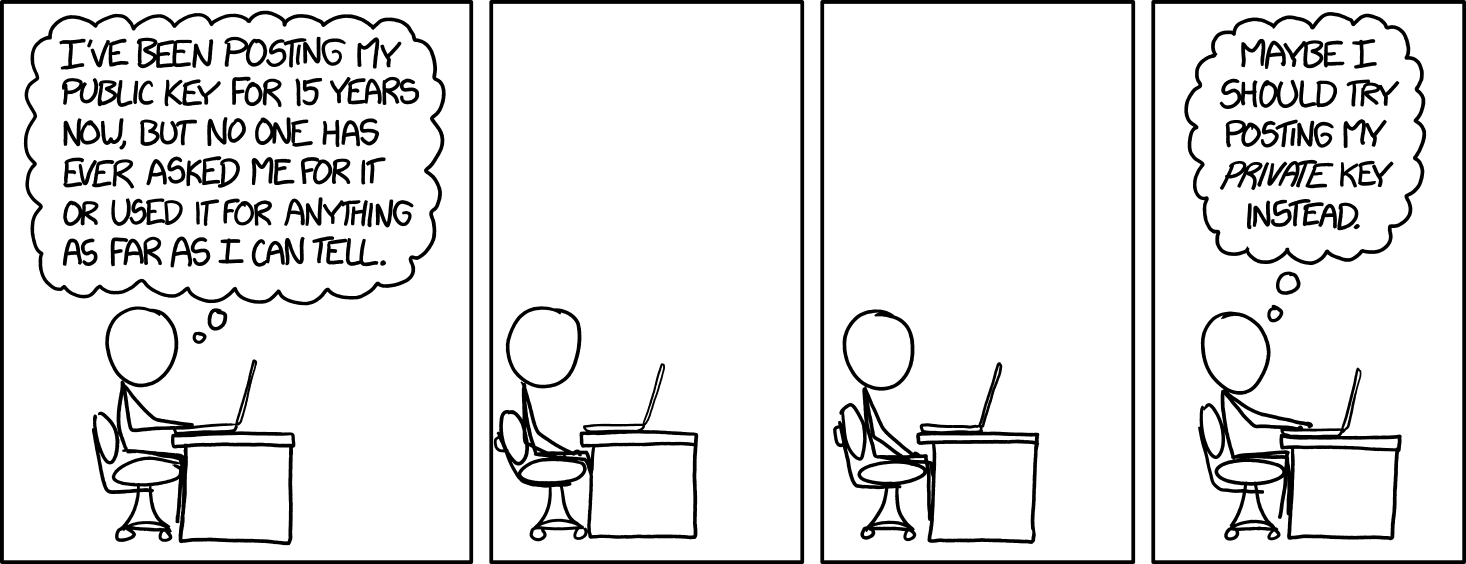enc
a modern and friendly alternative to GnuPG
What is enc?
Enc is a CLI tool for encryption, a modern and friendly alternative to GnuPG. It is easy to use, secure by default and can encrypt and decrypt files using password or encryption keys, manage and download keys, and sign data. Our goal was to make encryption available to all engineers without the need to learn a lot of new words, concepts, and commands. It is the most beginner-friendly CLI tool for encryption, and keeping it that way is our top priority.
Features
- Easy installation. Grab the binary, and you're ready to go.
- Friendly CLI. We use well-isolated subcommands to group flags. There are no flags that can't be used together or must be used in a very specific combination.
- Well-documented.
- Reliable. Under the hood, enc uses gopenpgp library. The same library that powers ProtonMail.
- UNIX-way. Enc does only one job and does it well. And it plays nicely with any other tools. It reads all possible input from stdin and writes all possible output into stdout.
- CI-friendly. There is no interactive prompt. All input is strictly stdin or CLI flags.
A few drawbacks to keep in mind:
- Not all encryption algorithms supported by GnuPG are supported by enc.
- You'll still need to import keys into GnuPG to use tools that are integrated with GnuPG, like git.
Install
If you have Go:
go install github.com/life4/enc@latestIf you don't have Go, grab the binary for your OS.
On Linux (and OS X, probably) that's how you can make the executable globally available:
- Extract the binary:
tar -xf enc_*.tar.gz - Make it executable:
chmod +x enc - Place it in your PATH:
mv enc ~/.local/bin - Check if it works:
enc version - If it says "command not found", run
echo $PATHand check if~/.local/binis there. If not, add into your~/.bashrcthe following:export PATH=$PATH:~/.local/bin
Encrypt
"To encrypt something" means making it unreadable for someone without a secret. Only the one who knows the secret can read an encrypted message. Let's encrypt a text message using a password:
echo 'my secret message' | enc encrypt --password 'very secret password' > encrypted.binDecrypt
"To decrypt something" means to restore the encrypted message. If you look at the content of encrypted.bin from the previous step, you'll see that it's some binary gibberish. Let's decrypt that. And for that, you need to know the password that was used to encrypt the message.
cat encrypted.bin | enc decrypt --password 'very secret password'And you should see the "my secret message" output. And if you pass an incorrect password, you'll see a "wrong password or malformed message" error instead.
A note on secrets and shell history
It's not safe to just plainly put your passwords like this as an argument to a command. Or to use echo to write a secret message. All your input will be stored in the history of your terminal. For example, for bash, it will be saved in ~/.bash_history. There are a few helpful tips on how to avoid that:
- Start the command with a space. Then it will not be stored in the bash history. It should work for other shells as well.
- Use pass or another password manager:
enc encrypt --password=$(pass path/to/password). - Use
catwithout arguments as input:enc encrypt --password=$(cat). It will read whatever you type in the terminal until you pressctrl+d.
Armor/dearmor the message
Sometimes, you need to send the encrypted message as text, in a place where binary input isn't supported. For example, in a chat. For that, enc provides "armoring" that turns any binary input into text:
cat encrypted.bin | enc armor > encrypted.txtNow, inside encrypted.txt you'll see something like this:
-----BEGIN PGP MESSAGE-----
Version: enc 0.1.0
Comment: https://github.com/life4/enc
wy4ECQMIT0iy0Z6UgXHg6Zt9gwmLNWJ4Jx0aVE7K1CuFT03VoP7dmtAknap3+ioR
0kMB8dNyuHDE5mO27fu0GCJih60VSWcTbcFsSwanO8r462A0itZ68sDG5Tyv1b9C
y6LeJYJwgyGi8wemlqZVqdStggNM
=ArNH
-----END PGP MESSAGE-----
And to decrypt the armored message, you should dearmor it back into binary:
cat encrypted.txt | enc dearmor | enc decrypt --password 'very secret password'Tip: you can omit enc dearmor. Enc will automatically detect if the input is armored and dearmor it.
Generate a key
Passwords aren't that good for encrypting things. It's helpful when you want to send an encrypted file and then tell your friend the secret by phone (or shout it to him in the next room), but when you can get a bit fancier, it's better to use a secret key. A key is a file that can be used to encrypt or decrypt messages. It's longer (and so safer) than a typical password and has one more feature we'll cover later. For now, let's just generate a new key:
enc key generate > private.keyTip: make sure to limit permissions for the keys you store locally (chmod 600 *.key).
The key has quite a bit of information inside: your name and email, when it was generated, and expiration date. Of course, you can have a look yourself:
cat private.key | enc key infoEncrypt/decrypt with a key
Encrypting the message using the key is quite similar to encrypting it with a password. Just pass the path to the key to use:
echo 'hello world' | enc encrypt --key private.key > encrypted.binAnd similarly, decrypt:
cat encrypted.bin | enc decrypt --key private.keyUse public key (generate and encrypt)
The "one more feature" of keys we mentioned before is that your private key actually contains 2 keys:
- Public key is used to encrypt messages.
- Private key is used to decrypt messages encrypted with the public key.
The idea is that you can make your public available for everyone on your website, chats, etc. Anyone can take that public key, use it to encrypt a message, and send the encrypted message to you. And despite the public key being public, nobody but you can decrypt the message. Neat!
Extract the public key from the private key:
cat private.key | enc key public > public.keyEncrypt the message with the public key:
echo 'hello world' | enc encrypt --key public.key > encrypted.binThe message can be decrypted only using the private key:
$ cat encrypted.bin | enc decrypt --key private.key
hello world
$ cat encrypted.bin | enc decrypt --key public.key
Error: public key cannot be used to decryptTip: keys can be armored using enc key armor.
Protect private key with a password
If you use a private key to protect your files from evil hackers, the whole effort is in vain if the key lies in plain sight next to the files. It's like locking your door and then leaving the key in the keyhole. The solution is to encrypt ("lock") the private key itself with a password.
Lock the key with a password:
cat private.key | enc key lock --password 'my secret pass' > locked.keyYou can always unlock it back if you change your mind:
cat locked.key | enc key unlock --password 'my secret pass' > unlocked.keyTip: you can chain enc key unlock and enc key lock to change the password for the key. It's good to update your passwords time-to-time.
To use a locked key when using encrypt or decrypt, pass both --key and --password at the same time:
echo 'hello world' | enc encrypt --key locked.key --password 'my secret pass' > encrypted.bin
cat encrypted.bin | enc decrypt --key locked.key --password 'my secret pass'Sign
From the math perspective, there is no difference between private and public keys, they both can be used to encrypt messages that only can de be decrypted by the other. Most of the security tools, including enc, artificially forbid using the public key for decrypting messages because that's not how it should be used (encrypting messages that anyone can decrypt is pointless). But what if we bypass that limitation? Then we could calculate the hash from the message, encrypt it using our private key, and publish it alongside the message itself. Then anyone can take this "signature", decrypt it using the public key, and check if the hash matches the message. It will match only if the message is not altered by anyone and the signature was encrypted using your private key. In other words, anyone can validate that the message was sent by you and wasn't altered. This is what signing is.
Create a new signature:
cat encrypted.bin | enc sig create --key private.key > message.sigTip: signatures can be armored using enc sig armor.
The signature will contain the ID of the key that was used to generate it:
$ cat message.sig | enc sig id
91c1be98e13a8621
$ cat private.key | enc key info | jq .id
"91c1be98e13a8621"Verify signature
To verify the signature, you'll need the signed message, the signature, and the public key:
cat encrypted.bin | enc sig verify --key public.key --signature message.sigDownload public key
Many services can host the public GPG keys of their users. And enc can search these services and download the key for you.
Supported providers:
github: get keys from github.com by username.gitlab: get keys from gitlab.com (or a self-hosted GitLab instance) by username.hkp: get a key from a public GPG key server (by default, keyserver.ubuntu.com) by its fingerprint. Downloading keys by author's email is not supported by design. HKP servers do not verify user emails, so anyone can upload a key with any email address.keybase: get keys from keybase.io by username.protonmail: get a key from proton.me by email address.
In the list above, "keys" means that the provider can return multiple keys, not just one.
Download a key of a proton mail user by their email:
enc remote get --provider=protonmail [email protected]Search all providers and download a key by author's username:
enc remote get orsiniumPublish public key
To publish a key in a supported provider, us the official tools provided by the provider:
- Upload to github.com using gh:
gh gpg-key add public.key. - Upload to gitlab.com using glab: not supported yet.
- Upload to keybase.io using keybase:
keybase pgp import -i private.key.
Experimental: work with GnuPG keyring
Many great tools have integration with GnuPG. To name a few, git, some email clients, pass. Wouldn't it be great to integrate them with enc too? Well, that's not that easy. Many tools don't allow specifying a different path to GnuPG binary to use, so all we are left with is to integrate enc with GnuPG directly: import, export, and list keys. This is what this section is about. How you can work with GnuPG "keyring": the internal collection of keys that GnuPG knows about.
So far, we managed to only provide a few commands for public keys' keyring. The private keyring is a bit trickier, different versions of GnuPG store it differently.
List all keys that GnuPG knows about:
cat ~/.gnupg/pubring.gpg | enc keys listRed keys are expired or revoked, green keys are locked (password-protected), and yellow keys aren't locked.
Get a key from the list (by ID or email):
cat ~/.gnupg/pubring.gpg | enc keys get 0123456789abcdef > public.key
cat ~/.gnupg/pubring.gpg | enc keys get [email protected] > public.keyAdd a key into the GnuPG keyring:
gpg --import private.keyType commands faster
- Under the hood, enc uses cobra Go library for describing CLI. And cobra provides shell completion support. If you run
enc completion bash -h(or another shell name you use instead ofbash), it will show you how you can activate autocomplete for your shell depending on your OS. - Every command provides multiple aliases and shortcuts. For example,
enc key generatecan be abbreviated toenc k g. You can call the command with-h(enc key generate -h) to see what aliases it has. - Most of the flags can also be abbreviated to the first letter. For example, you can use
-pinstead of--passwordin all commands.