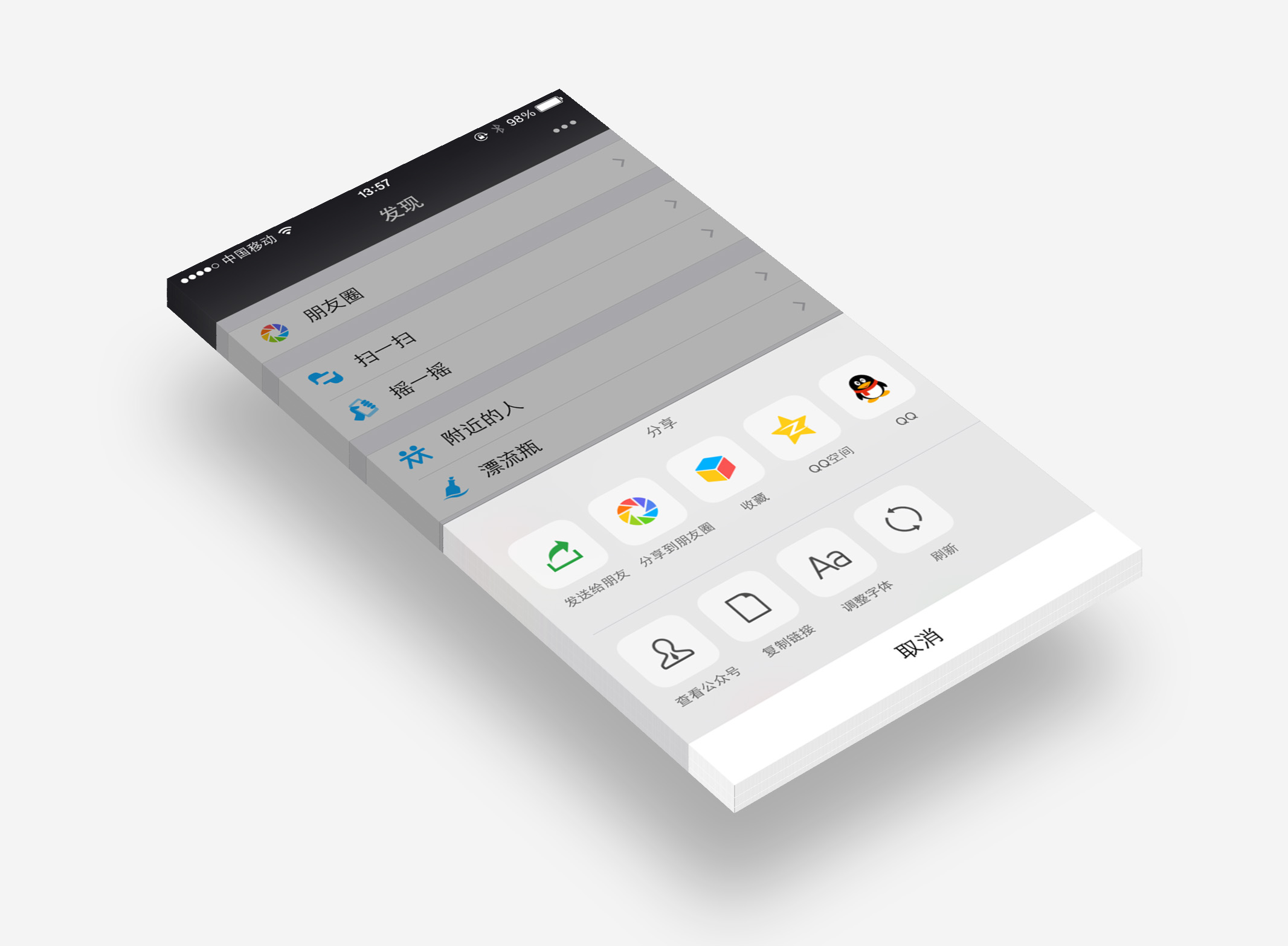ZYShareView
- 应用中常见的分享/功能菜单面板, 高仿微信:-)
Usage
Basic Usage
只需简单的2步即可快速集成此控件
1.创建代表每个按钮的模型
// 根据需要创建多个item
ZYShareItem *item0 = [ZYShareItem itemWithTitle:@"发送给朋友"
icon:@"Action_Share"
handler:^{ [weakSelf itemAction:@"点击了发送给朋友"]; }];
...2.创建shareView并弹出
ZYShareView *shareView = [ZYShareView shareViewWithShareItems:@[item0, item1, item2, item3, item4, item5]
functionItems:@[item6, item7, item8, item9]];
[shareView show];Tips:
①item数目过多时, 可以侧滑
②shareItems表示第一行的分享滑条, functionItems表示第二行的功能滑条. 若不要某一行, 传nil即可.
Advanced Usage
1.可以根据自己的需求在ZYShareViewDefine.h文件中对UI进行调整
#define ZY_CancelButtonHeight 49.f // 取消按钮的高度
#define ZY_ItemCellHeight 123.f // 每个item的高度
#define ZY_ItemCellWidth 70.f // 每个item的宽度
#define ZY_ItemCellPadding 15.f // item之间的距离
#define ZY_AnimateDuration 0.3 // 动画时间
#define ZY_DimBackgroundAlpha 0.3 // 半透明背景的alpha值2.标题和取消按钮可以自由配置其属性
@property (nonatomic, readonly) UILabel *titleLabel;
@property (nonatomic, readonly) UIButton *cancelButton;3.可以自由定制n行的item
// 创建一个二维数组, 二维数组中的元素即为每一行的`ZYShareItem`数组.
NSArray *array = @[shareItemsArray, functionItemsArray, otherItemsArray, ...];
ZYShareView *shareView = [[ZYShareView alloc] initWithItemsArray:array];
[shareView show];Requirements
- iOS 7.0+
- Xcode 5.0+
Installation
1.手动添加:
- 将ZYShareView文件夹中拖拽到项目中
- 导入头文件:
#import "ZYShareView.h"
License
ZYShareView is released under the MIT license. See LICENSE for details.