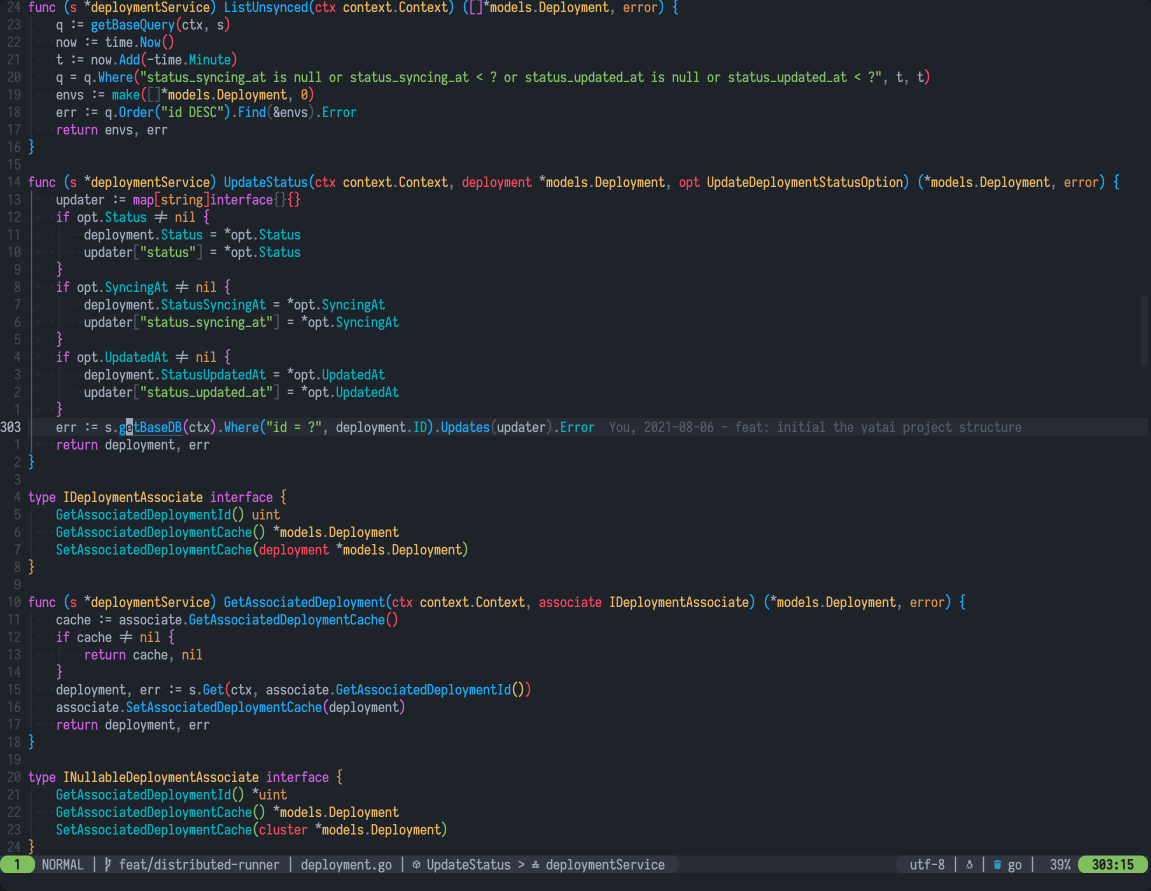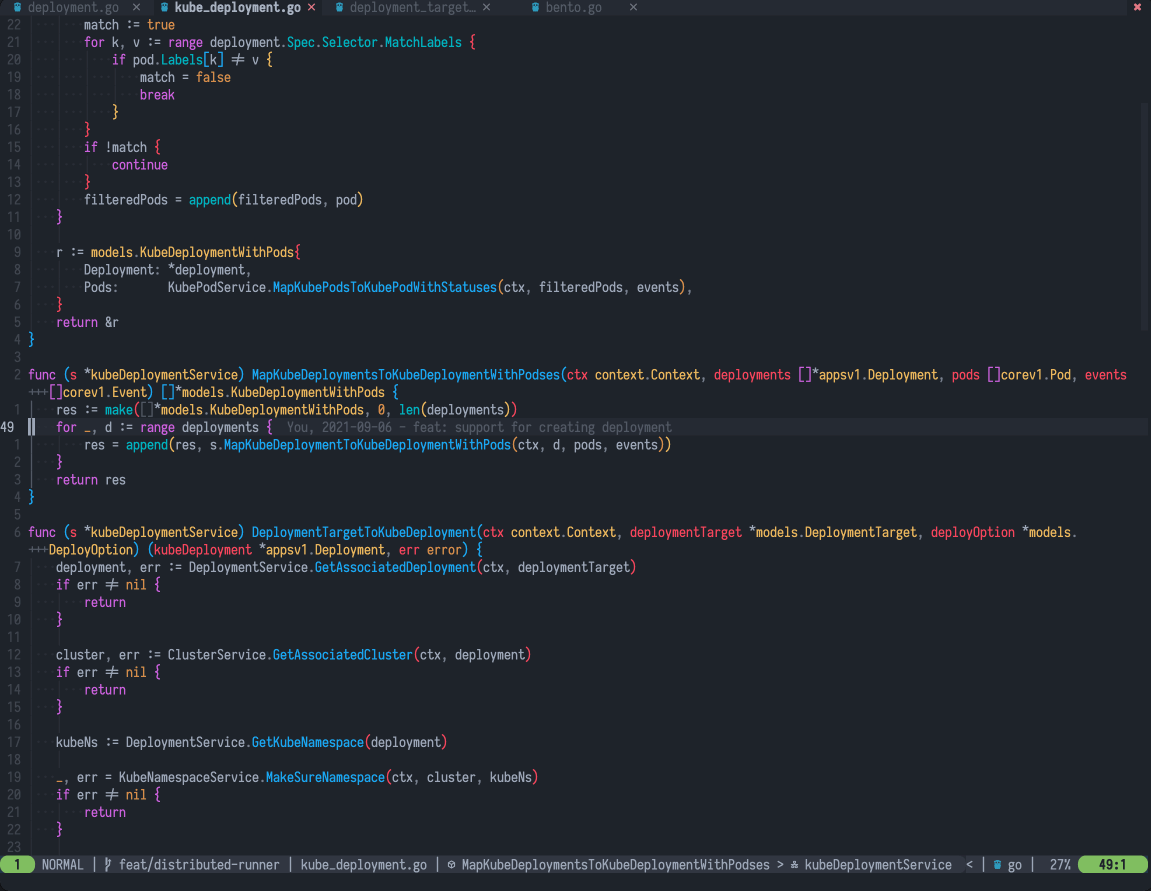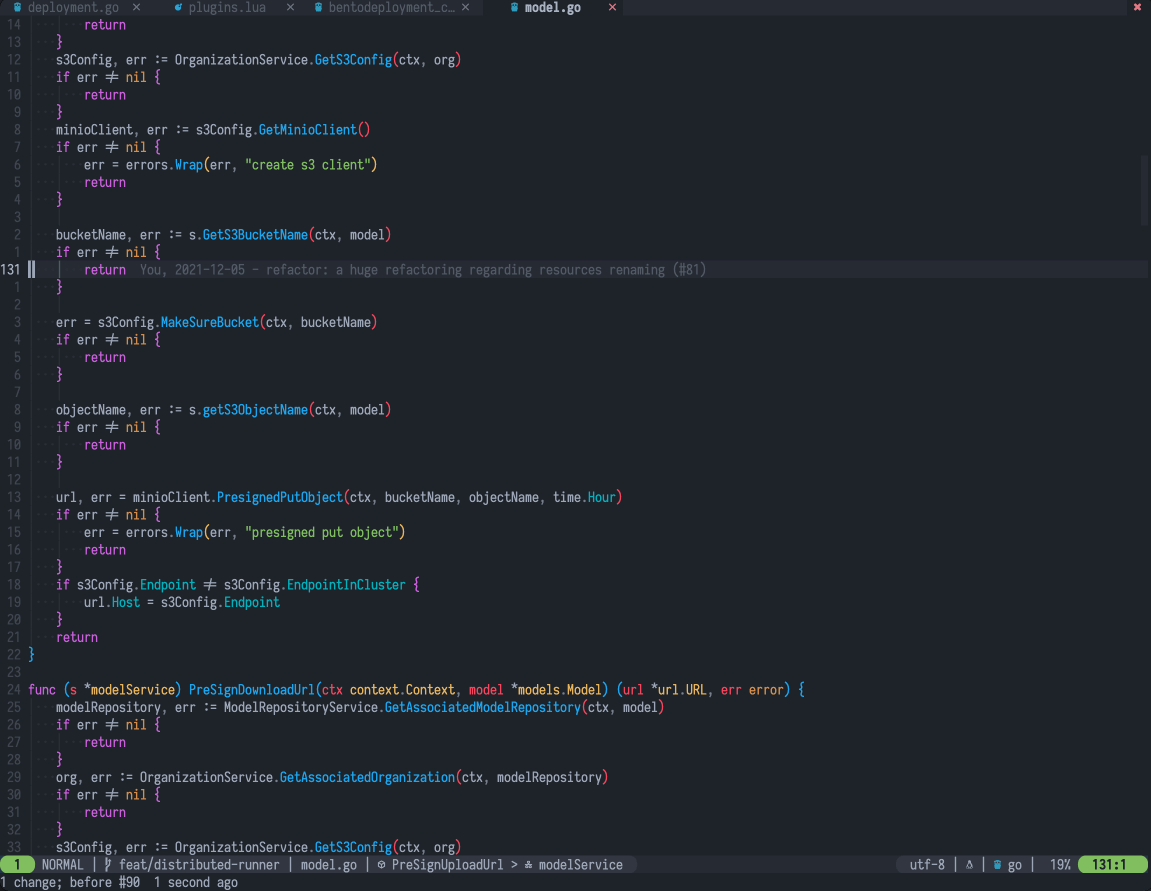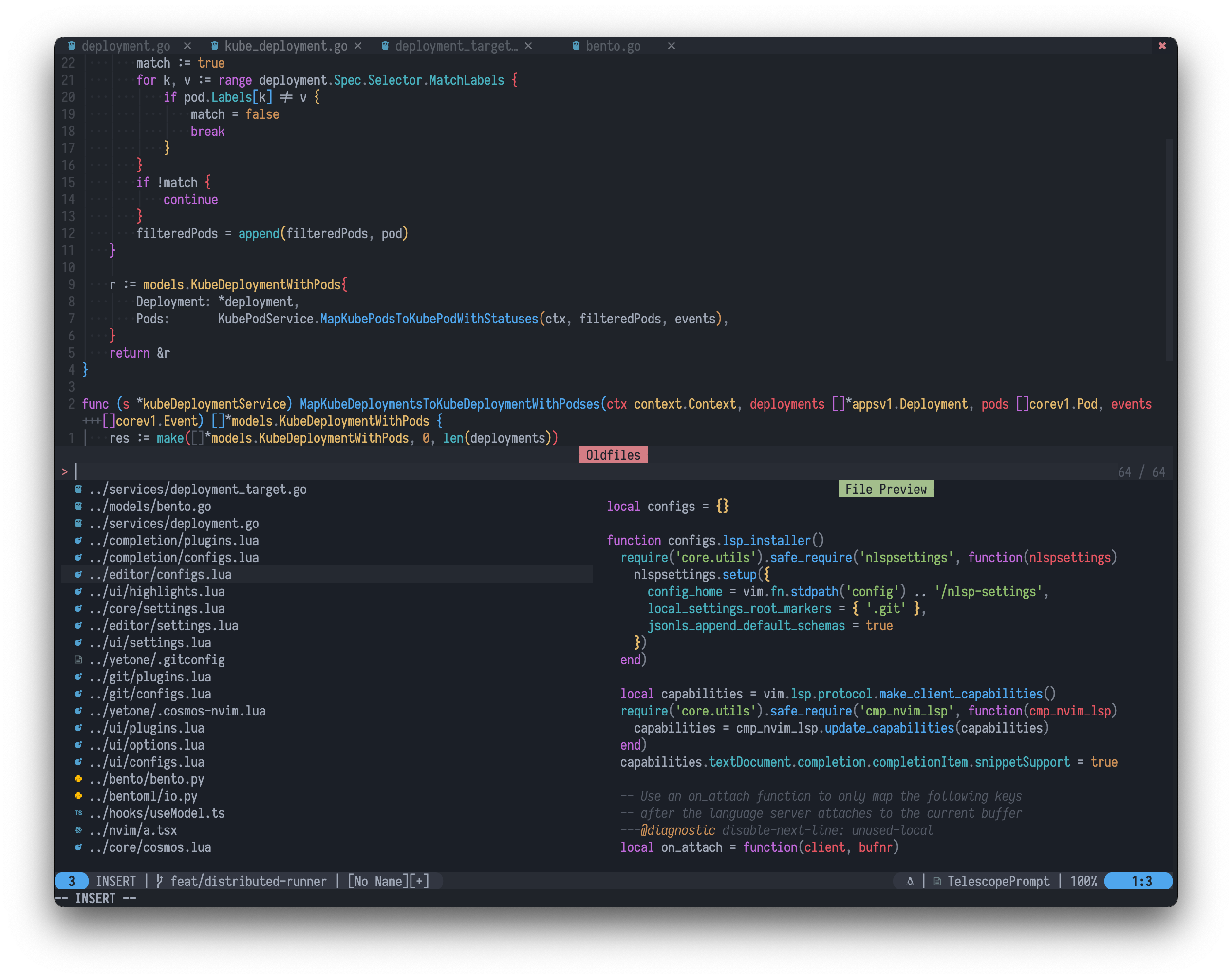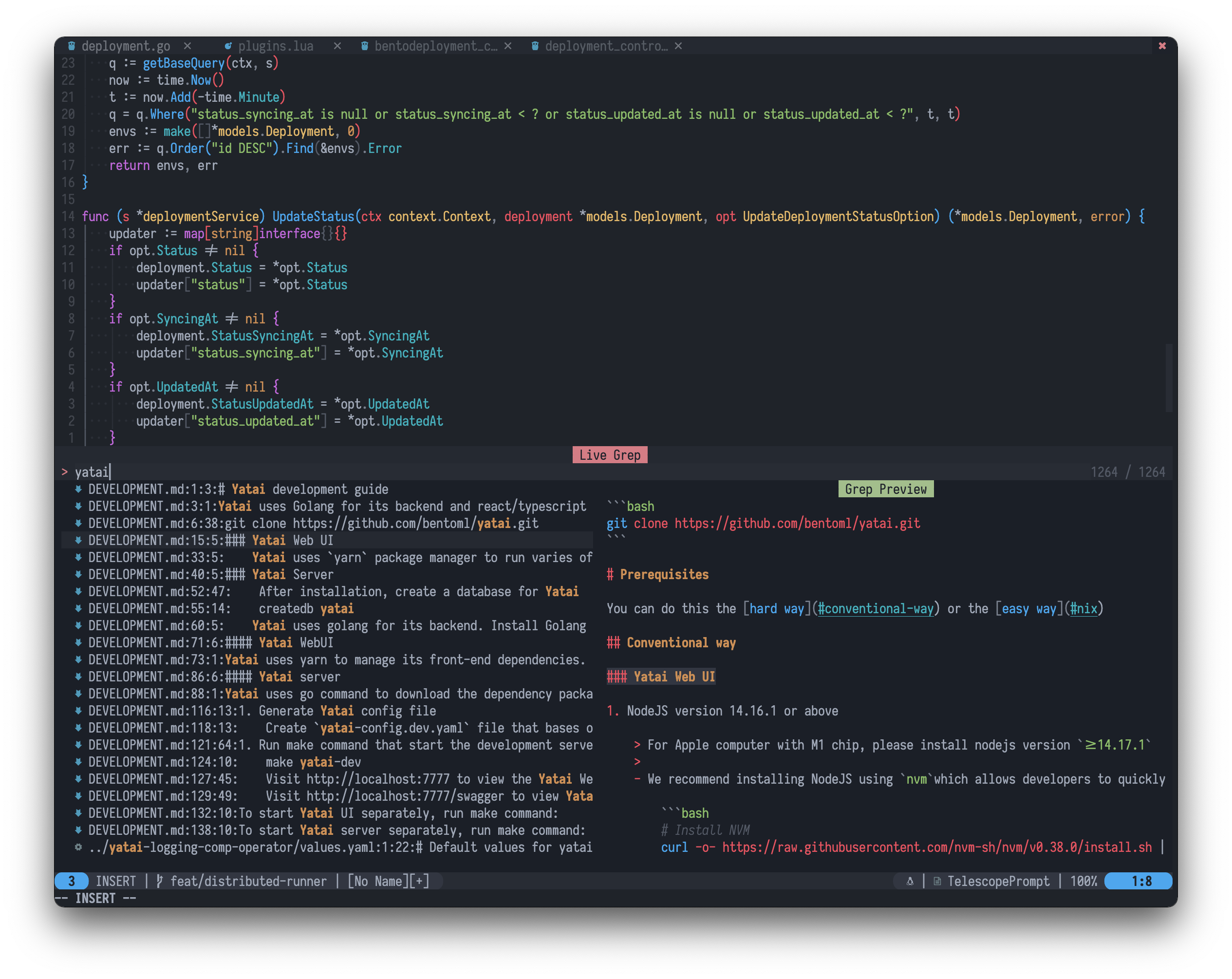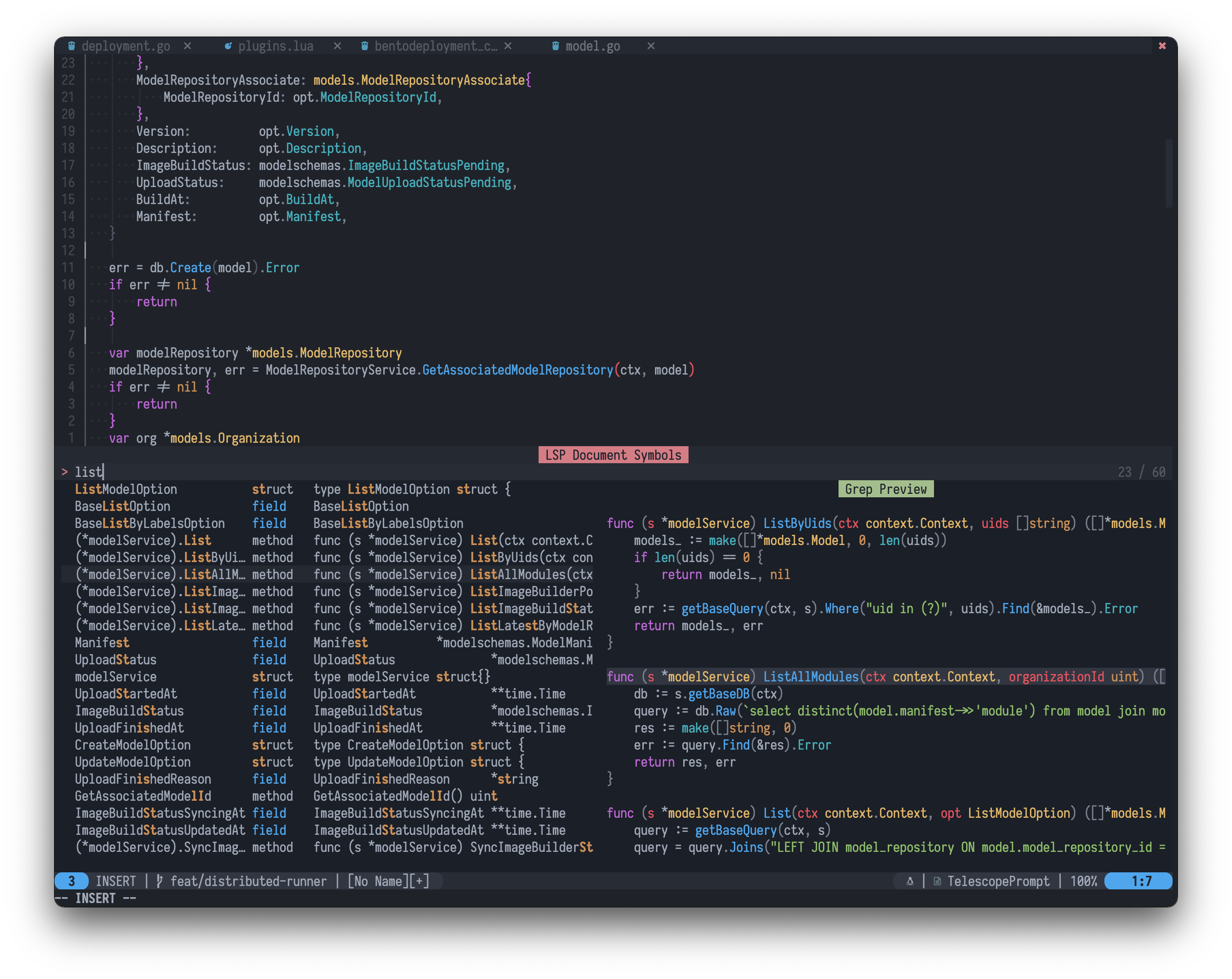🪐 My Neovim Configuration 🚀
A must-have configuration for Spacemacs users after defecting to Vim
If you want the power of VSCode, the interactivity of Spacemacs, and the text-objects of Vim, I highly recommend you try this configuration.
The leader key is the spacebar.
Each of our shortcut keys has a friendly text description and guide after you press the spacebar, so there is absolutely no need to memorize the shortcut keys, so the spacebar key is the key you can confidently press before everything you want to do.
Key Features
-
Spacemacs operating experience:
a. shortcuts: spacemacs style keyboard shortcuts with which-key,
b. ivy: Telescope like ivy and helm-swoop
c. layers: spacemacs layer abstraction
d. customization: like spacemacs, it can be easily customized by users in particular
e. etc.
-
Looking forward to your continued exploration, there are some screenshots
Get A Taste Of
If you're worried about breaking your current vim configuration but want to try it out for yourself, you can use docker to give it a quick try in an isolated environment:
docker run -it -w /root/.config/nvim yetone/cosmos-nvim nvimInstall
1. Requirements
Neovim 0.8+
Only Neovim 0.8 and above are supported, please refer to the official installation documentation of Neovim: Install Neovim
Nerd Fonts
Go to Nerd Fonts homepage to download the patched fonts you are currently using.
Chafa
My configuration use Chafa to render GIF, you can install it by homebrew: brew install chafa
iTerm2 colorscheme [Optional]
If you are using iTerm2 and expect the iTerm colors to blend well with cosmos-nvim colors, it is highly recommended to install and use this colorscheme for iTerm2.
2. Install my configuration
rm -rf ~/.config/nvim.yetone-backup; mv ~/.config/nvim{,.yetone-backup} || true
git clone --depth 1 https://github.com/yetone/cosmos-nvim.git ~/.config/nvim3. Install your language lsp server in your nvim
For example, if you are writing Python, you can start by opening a Python file and running the following command:
:MasonInstall pyrightAnd restart nvim.
Custom Configuration
If you want to define your own configuration, you can create a file called .cosmos-nvim.lua in the $HOME root directory (the shortcut is leader - f - e - d), for example:
~/.cosmos-nvim.lua
local cosmos = require('core.cosmos')
return {
layers = {
'editor',
'git',
{
'ui',
enable_beacon = false,
enable_smooth_scrolling = false,
},
{
'completion',
tab_complete_copilot_first = false,
},
},
options = {
-- python3_host_prog = '~/.pyenv/versions/nvim-py3/bin/python',
},
before_setup = function()
-- cosmos.add_plugin('wakatime/vim-wakatime')
end,
after_setup = function()
-- cosmos.add_leader_keymapping('n|aw', { '<cmd>WakaTimeToday<cr>', name = 'WakaTime Today' })
end,
}Themes
cosmos-nvim theme colors and highlights are copied from NvChad/base46 project, because NvChad/base46 can't be used alone, so I can only copy the code, please tell me if there is something wrong with this way of using, many thanks to the author siduck! His NvChad neovim distribution is also very impressive!
All available themes are in this directory: lua/layers/ui/themes.
You can preview themes by shortcut leader - t - p
You can switch themes in this way:
Change file ~/.cosmos-nvim.lua(the shortcut is leader - f - e - d)
local cosmos = require('core.cosmos')
return {
layers = {
'editor',
'git',
{
'ui',
theme = 'tokyonight' -- <-- add or modify this option
},
'completion',
},
-- ...
}