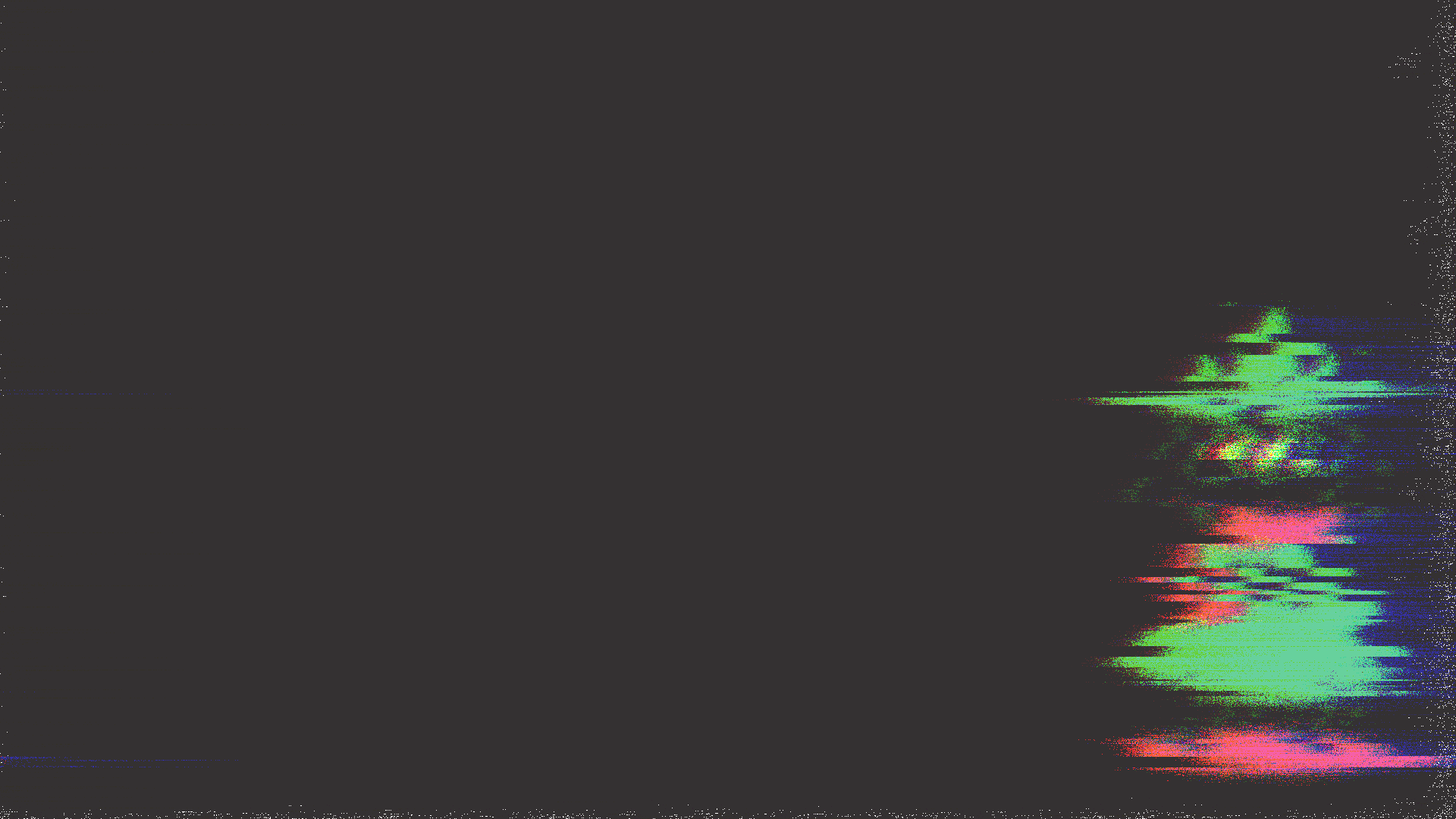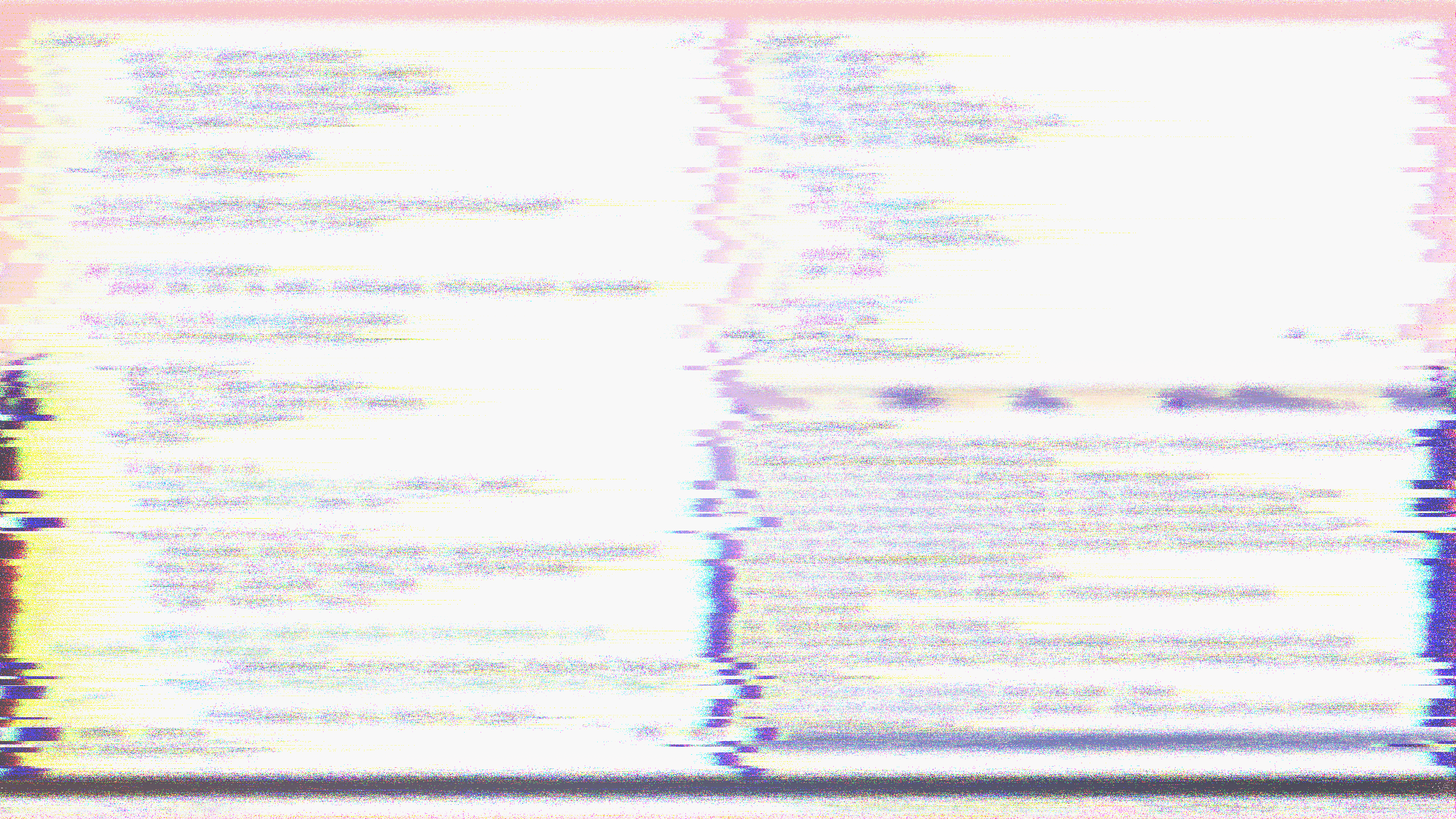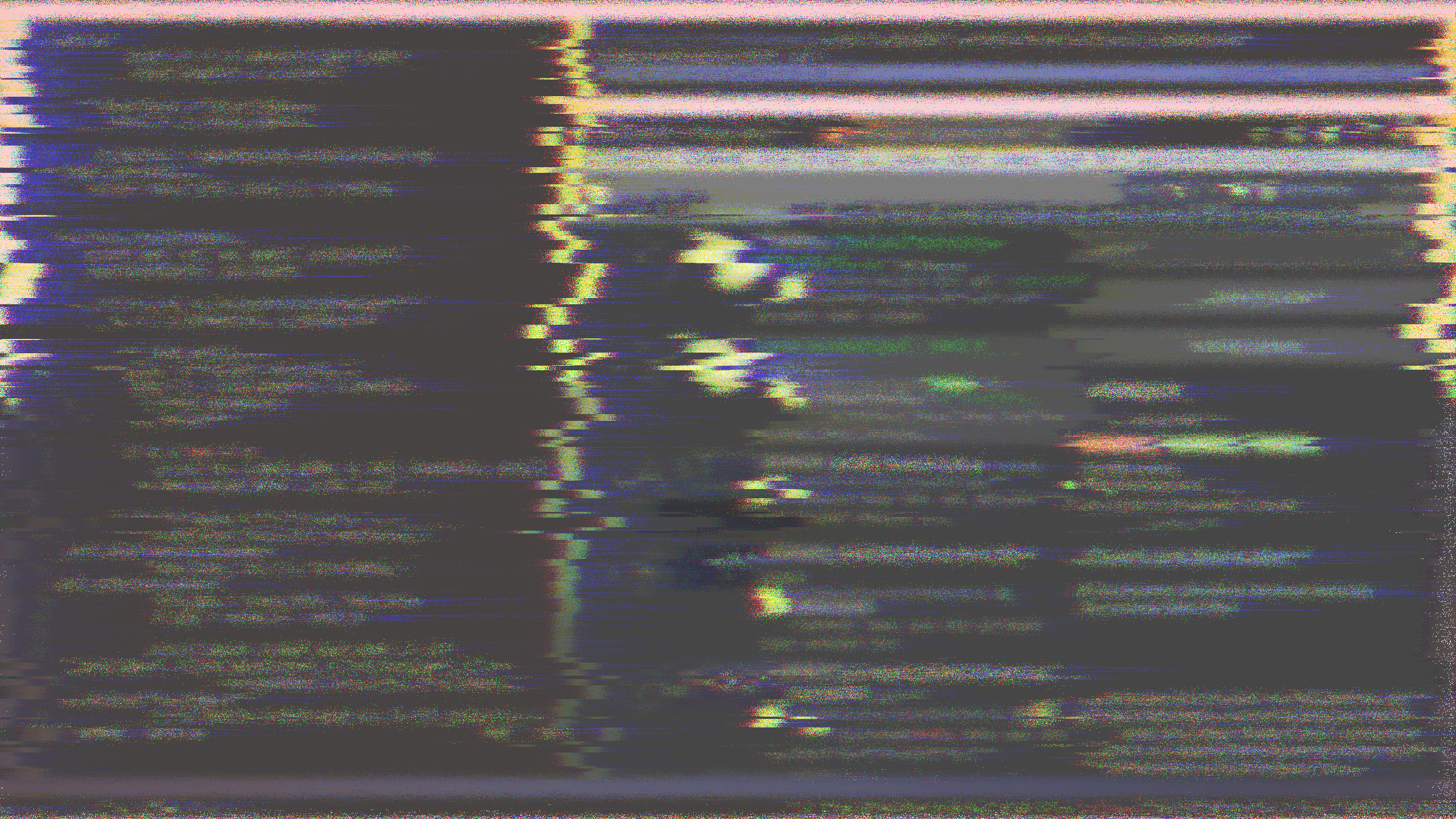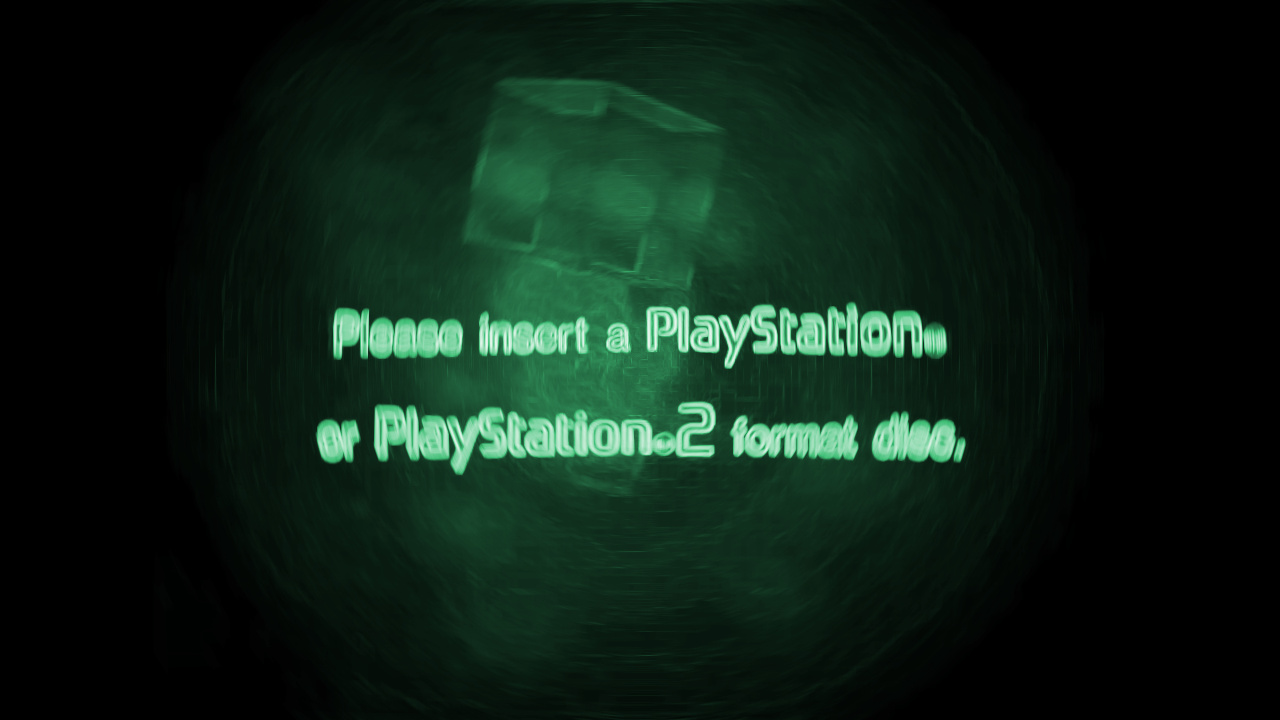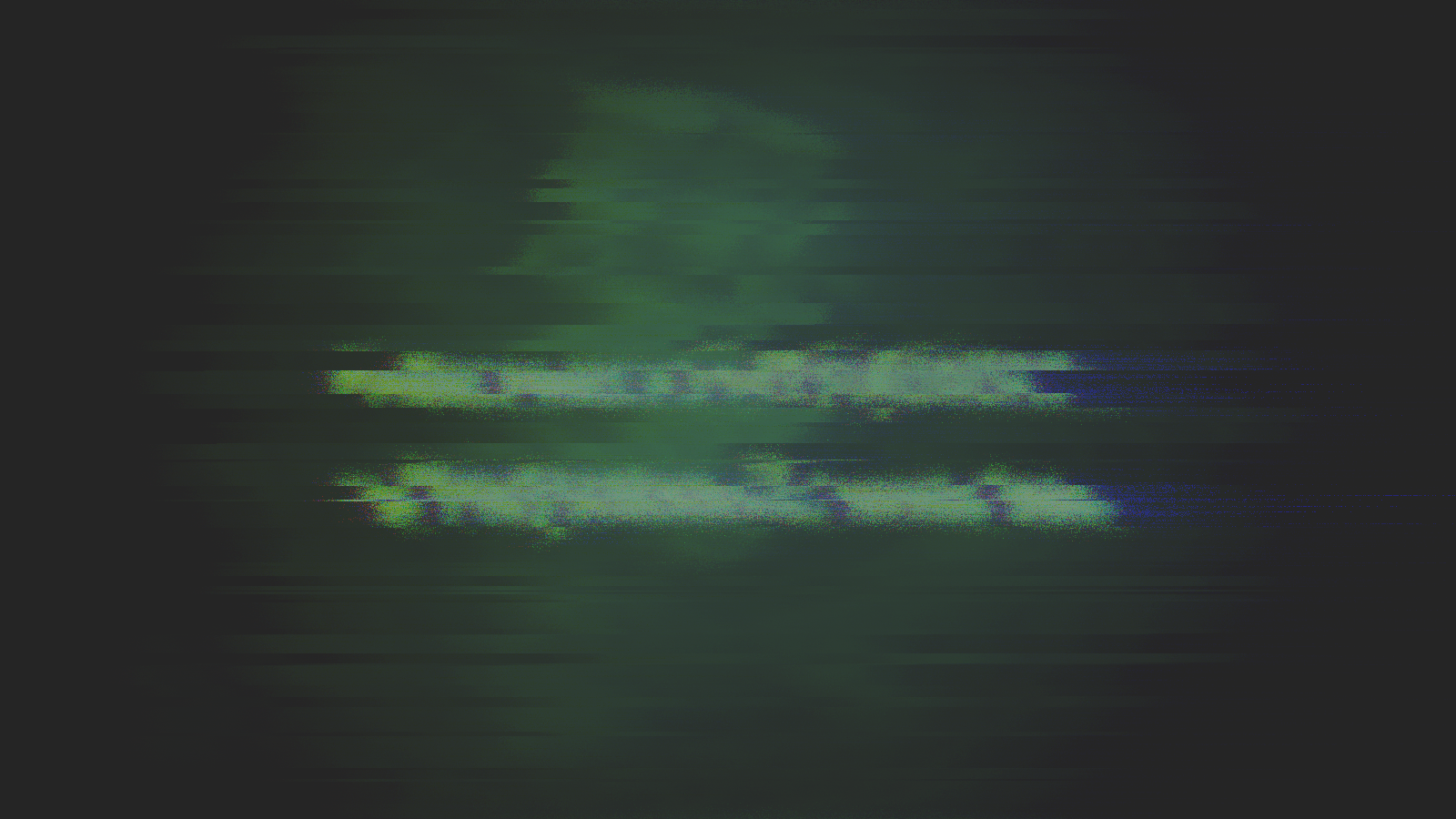corrupter
Simple image glitcher suitable for producing nice looking i3lock backgrounds
Getting Started
$ git clone https://github.com/r00tman/corrupter
$ cd corrupter && go build
$ ./corrupter -h
$ ./corrupter shots/example.png out.png && xdg-open out.pngAlternatively, you can use go get -u github.com/r00tman/corrupter to install. Then, the binary will be at ~/go/bin/corrupter ($GOPATH/bin/corrupter if $GOPATH is set).
If you're using an Arch-based distro, you can use one of the two AUR packages!
- corrupter-git maintained by alrayyes, for an automated build, and
- corrupter-bin maintained by marcospb19, for the pre-built binary.
- swaylock-corrupter maintained by slithery0, for corrupter pre-build binary along with swaylock intregation.
At the moment, you can only pass and output .png images. But that's enough to work well with scrot and i3lock.
Using with i3lock+scrot / swaylock+grim
As corrupter only glitches the image for a cool background, you'd have to set up a lock script.
Example screenshot lock script:
#!/usr/bin/env bash
tmpbg="/tmp/screen.png"
scrot "$tmpbg"; corrupter "$tmpbg" "$tmpbg"
i3lock -i "$tmpbg"; rm "$tmpbg"The script above takes a screenshot with scrot, distorts it with corrupter, and then locks the screen using i3lock.
If you're using i3, you can create the script at ~/.lock, and then add a lock bindsym.
bindsym $mod+Control+l exec --no-startup-id bash ./.lock
Using pre-corrupted images
Alternatively, you can pre-corrupt an image and always use it (which is faster):
$ ./corrupter shots/example.png ~/.wallpaper.pngand then, in your ~/.config/i3/config:
bindsym $mod+Control+l exec --no-startup-id i3lock -i ./.wallpaper.png
This method is slightly faster since the image processing has been done beforehand.
Less distorted image
Default config is pretty heavy-handed. To get less disrupted images you may want to reduce blur and distortion:
$ ./corrupter -mag 1 -boffset 2 shots/example.png out.png && xdg-open out.pngExamples
Images using the default parameters: