 |
A Python block diagram simulation package
|
bdsim is Python 3 package that enables modelling and simulation of continuous-time, discrete-time or hybrid dynamic systems. Systems are conceptualized in block diagram form, but represented in terms of Python objects.
Key features include:
- The block diagram can be created easily using Python code, rather than drawing boxes and wires. This enables use of your favourite IDE, standard version control tools and development workflows.
- Wires can communicate any Python type such as scalars, lists, dicts, NumPy arrays, objects, and functions. For robotics and vision applications using the Spatial Maths Toolbox for Python wires could send values such as
SE3,UnitQuaternionorTwist3objects. - Over 70 blocks for linear, nonlinear functions, display blocks, as well as continuous- and discrete-time dynamics
- Easy to add your own block, it's simply a class
- Subsystems are supported, and a subsystem can be independently instantiated multiple times in a system. Subsystems can also be nested.
- Blocks from other toolboxes are automatically discovered and included. There are blocks for some functions in the Robotics Toolbox for Python (such as arm, ground and aerial robots) and Machine Vision Toolbox for Python (such as cameras). These are defined in the
blocksfolder of those toolboxes.
- The diagram can be executed in a headless configuration, particularly useful on an embedded computer like a RaspberryPi.
- A python-based graphical editor
- allows graphical creation of block diagrams
- the diagram is stored in a human readable/editable JSON file with extension
.bd - creates good-quality graphics for inclusion in publications
- can launch
bdsimto import and execute the model - automatically discovers all bsdim and toolbbox blocks and adds them to the block library menu
- icons can be easily created using any image creation tool or a LaTeX expression
Getting started
We first sketch the dynamic system we want to simulate as a block diagram, for example this simple first-order system
which we can express concisely with bdsim as (see bdsim/examples/eg1.py)
1 #!/usr/bin/env python3
2 import bdsim
4 sim = bdsim.BDSim() # create simulator
5 bd = sim.blockdiagram() # create an empty block diagram
6
7 # define the blocks
8 demand = bd.STEP(T=1, name='demand')
9 sum = bd.SUM('+-')
10 gain = bd.GAIN(10)
11 plant = bd.LTI_SISO(0.5, [2, 1], name='plant')
12 scope = bd.SCOPE(styles=['k', 'r--'])
13
14 # connect the blocks
15 bd.connect(demand, sum[0], scope[1])
17 bd.connect(sum, gain)
18 bd.connect(gain, plant)
19 bd.connect(plant, sum[1], scope[0])
20
21 bd.compile() # check the diagram
22
23 sim.report(bd) # list the system
24 out = sim.run(bd, 5) # simulate for 5swhich is just 15 lines of executable code.
The red block annotations on the hand-drawn diagram are used as the names of the variables holding references to the block instance. The blocks can also have user-assigned names, see lines 8 and 11, which are used in diagnostics and as labels in plots.
After the blocks are created their input and output ports need to be connected. In bdsim all wires are point to point, a one-to-many connection is implemented by many wires,
for example
bd.connect(source, dest1, dest2, ...)
creates individual wires from source -> dest1, source -> dest2 and so on.
Ports are designated using Python indexing notation, for example block[2] is port 2 (the third port) of block. Whether it is an input or output port depends on context.
In the example above an index on the first argument refers to an output port, while on the second (or subsequent) arguments it refers to an input port. If a block has only a single input or output port then no index is required, 0 is assumed.
A group of ports can be denoted using slice notation, for example
bd.connect(source[2:5], dest[3:6)
will connect source[2] -> dest[3], source[3] -> dest[4], source[4] -> dest[5].
The number of wires in each slice must be consistent. You could even do a cross over by connecting source[2:5] to dest[6:3:-1].
Line 21 assembles all the blocks and wires, instantiates subsystems, checks connectivity to create a flat wire list, and then builds the dataflow execution plan.
Line 23 generates a report, in tabular form, showing a summary of the block diagram:
┌────────┬──────────┬────────┬────────┬─────────────┐
│ block │ type │ inport │ source │ source type │
├────────┼──────────┼────────┼────────┼─────────────┤
│demand@ │ step │ │ │ │
├────────┼──────────┼────────┼────────┼─────────────┤
│gain.0 │ gain │ 0 │ sum.0 │ float64 │
├────────┼──────────┼────────┼────────┼─────────────┤
│plant │ lti_siso │ 0 │ gain.0 │ float64 │
├────────┼──────────┼────────┼────────┼─────────────┤
│scope.0 │ scope │ 0 │ plant │ float64 │
│ │ │ 1 │ demand │ int │
├────────┼──────────┼────────┼────────┼─────────────┤
│sum.0 │ sum │ 0 │ demand │ int │
│ │ │ 1 │ plant │ float64 │
└────────┴──────────┴────────┴────────┴─────────────┘
Line 24 runs the simulation for 5 seconds using the default variable-step RK45 solver and saves output values at least every 0.05s. It causes the following output
>>> Start simulation: T = 5.00, dt = 0.050
Continuous state variables: 1
x0 = [0.]
Discrete state variables: 0
no graphics backend specified: Qt5Agg found, using instead of MacOSX
bdsim ◉◉◉◉◉◉◉◉◉◉◉◉◉◉◉◉◉◉◉◉◉◉◉◉◉◉◉◉◉◉◉◉ 100.0% - 0s
<<< Simulation complete
block diagram evaluations: 784
block diagram exec time: 0.075 ms
time steps: 123
integration intervals: 2
This provides a summary of the number of states for the complete system: the number of continuous states, the number of discrete states, and the initial value of the state vectors.
During execution a progress bar is updated and scope blocks pops up a graphical window
The simulation results are in a container object (BDStruct)
>>> out
t = ndarray:float64 (123,)
x = ndarray:float64 (123, 1)
xnames = ['plantx0'] (list)
ynames = [] (list)
which contains an array of time values, an array of state values, and a list of the names of the state variables.
By default the .run() method at line 24 blocks blocks the script until all figure
windows are closed (by pressing the operating system close button or typing "q"), or the
script is killed with SIGINT. If you want to continue the script with the figures still
active then the hold=False option should be set.
If we wished to also record additional outputs, we can add them as watched signals
out = sim.run(bd, watch=[demand, sum]) # simulate for 5s
and now the output is
>>> out
t = ndarray:float64 (123,)
x = ndarray:float64 (123, 1)
xnames = ['plantx0'] (list)
y0 = ndarray:float64 (123,)
y1 = ndarray:int64 (123,)
ynames = ['plant[0]', 'demand[0]'] (list)
where
tthe time vector: ndarray, shape=(M,)xis the state vector: ndarray, shape=(M,N), one row per timestepxnamesis a list of the names of the states corresponding to columns ofx, eg. "plant.x0"
The watch argument is a list of outputs to log, in this case plant defaults
to output port 0. This information is saved in additional variables y0, y1
etc. ynames is a list of the names of the watched variables.
An alternative system report, created by sim.report(bd, type="lists") is more detailed
Blocks::
┌───┬─────────┬─────┬──────┬────────┬─────────┬───────┐
│id │ name │ nin │ nout │ nstate │ ndstate │ type │
├───┼─────────┼─────┼──────┼────────┼─────────┼───────┤
│ 0 │ demand │ 0 │ 1 │ 0 │ 0 │ step │
│ 1 │ sum.0 │ 2 │ 1 │ 0 │ 0 │ sum │
│ 2 │ gain.0 │ 1 │ 1 │ 0 │ 0 │ gain │
│ 3 │ plant │ 1 │ 1 │ 1 │ 0 │ LTI │
│ 4 │ scope.0 │ 2 │ 0 │ 0 │ 0 │ scope │
└───┴─────────┴─────┴──────┴────────┴─────────┴───────┘
Wires::
┌───┬──────┬──────┬──────────────────────────┬─────────┐
│id │ from │ to │ description │ type │
├───┼──────┼──────┼──────────────────────────┼─────────┤
│ 0 │ 0[0] │ 1[0] │ demand[0] --> sum.0[0] │ int │
│ 1 │ 0[0] │ 4[1] │ demand[0] --> scope.0[1] │ int │
│ 2 │ 3[0] │ 1[1] │ plant[0] --> sum.0[1] │ float64 │
│ 3 │ 1[0] │ 2[0] │ sum.0[0] --> gain.0[0] │ float64 │
│ 4 │ 2[0] │ 3[0] │ gain.0[0] --> plant[0] │ float64 │
│ 5 │ 3[0] │ 4[0] │ plant[0] --> scope.0[0] │ float64 │
└───┴──────┴──────┴──────────────────────────┴─────────┘
In the first table we can see key information about each block, its id (used internally), name, the number of input and output ports, the number of
continuous- and discrete-time states, and the type which is the block class. Note that the name is auto-generated based on the type, except if it has
been set explicitly as for the blocks demand and plant.
The second table shows all wires in point-to-point form, showing the start and end block and port (the block is represented here by its id) and the type of the object sent along the wire.
To save figures we need to make two modifications, changing line 4 to
4 sim = bdsim.BDSim(hold=False) # create simulator
which prevents .run() from blocking and then deleting all the figures.
Then, after the .run() we add
25 scope.savefig() # save scope figure
If the filename is not given it defaults to the block name, in this case scope.0.pdf.
The output can be pickled and written to a file
examples/eg1.py -o
python -mpickle bd.out
t = ndarray:float64 (123,)
x = ndarray:float64 (123, 1)
xnames = ['plantx0'] (list)
y0 = ndarray:float64 (123,)
y1 = ndarray:int64 (123,)
ynames = ['plant[0]', 'demand[0]'] (list)
by default the results are written to bd.out, use the option --out FILE to set it
to a specific value.
The block parameters can also be overridden from the command line without having to edit the code. To increase the loop gain we could write:
examples/eg1.py --set gain.0:K=20
More details on this Wiki about:
Other examples
In the folder bdsim/examples you can find a few other runnable examples:
eg1.pythe example given abovewaveform.pytwo signal generators connected to two scopes
Examples from Chapter four of Robotics, Vision & Control 2e (2017):
rvc4_2.pyFig 4.2 - a car-like vehicle with bicycle kinematics driven by a rectangular pulse steering signalrvc4_4.pyFig 4.4 - a car-like vehicle driving to a point
rvc4_6.pyFig 4.6 - a car-like vehicle driving to/along a line
rvc4_8.pyFig 4.8 - a car-like vehicle using pure-pursuit trajectory following
rvc4_11.pyFig 4.11 a car-like vehicle driving to a pose
Figs 4.8 (pure pursuit) and Fig 4.21 (quadrotor control) are yet to be done.
A more concise way
Wiring, and some simple arithmetic blocks like GAIN, SUM and PROD can be implicitly generated by overloaded Python operators. This strikes a nice balance between block diagram coding and Pythonic programming.
1 #!/usr/bin/env python3
2
3 import bdsim
4
5 sim = bdsim.BDSim() # create simulator
6 bd = sim.blockdiagram() # create an empty block diagram
7
8 # define the blocks
9 demand = bd.STEP(T=1, name='demand')
10 plant = bd.LTI_SISO(0.5, [2, 1], name='plant')
11 scope = bd.SCOPE(styles=['k', 'r--'], movie='eg1.mp4')
12
13 # connect the blocks using Python syntax
14 scope[0] = plant
15 scope[1] = demand
16 plant[0] = 10 * (demand - plant)
17
18 bd.compile() # check the diagram
19 bd.report() # list all blocks and wires
20
22 out = sim.run(bd, 5, watch=[plant,]) # simulate for 5s
This requires fewer lines of code and the code is more readable. Importantly, it results in in exactly the same block diagram in terms of blocks and wires
Wires::
┌───┬──────┬──────┬──────────────────────────────┬─────────┐
│id │ from │ to │ description │ type │
├───┼──────┼──────┼──────────────────────────────┼─────────┤
│ 0 │ 1[0] │ 2[0] │ plant[0] --> scope.0[0] │ float64 │
│ 1 │ 0[0] │ 2[1] │ demand[0] --> scope.0[1] │ int │
│ 2 │ 0[0] │ 3[0] │ demand[0] --> _sum.0[0] │ int │
│ 3 │ 1[0] │ 3[1] │ plant[0] --> _sum.0[1] │ float64 │
│ 4 │ 3[0] │ 4[0] │ _sum.0[0] --> _gain.0(10)[0] │ float64 │
│ 5 │ 4[0] │ 1[0] │ _gain.0(10)[0] --> plant[0] │ float64 │
└───┴──────┴──────┴──────────────────────────────┴─────────┘
The implicitly created blocks have names prefixed with an underscore.
bdedit: the graphical editing tool
bdedit is a multi-platform PyQt5-based graphical tool to create, edit, render and execute block diagram models.
From the examples folder
% bdedit eg1.bd
will create a display like that shown above. Pushing the run button, top left (triangle in circle) will spawn bdrun as a subprocess which will:
- parse the JSON file
- instantiate all blocks and wires
- compile and run the diagram
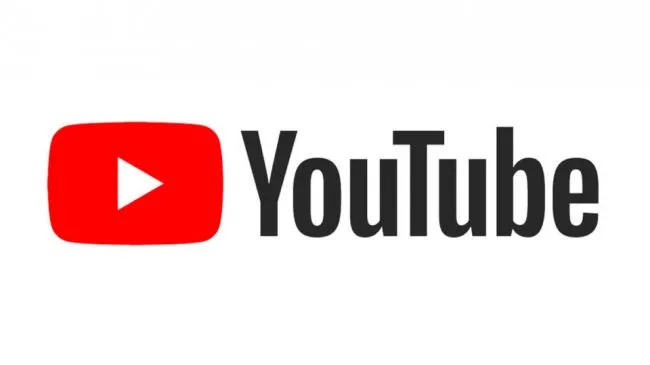
Article
I published this article on LinkedIn, which describes the thought process behind bdsim.
Limitations
There are lots! The biggest is that bdsim is based on a very standard variable-step integrator from the scipy library. For discontinuous inputs (step, square wave, triangle wave, piecewise constant) the transitions get missed. This also makes it inaccurate to simulate hybrid discrete-continuous time systems. We really need a better integrator, perhaps odedc from SciLab could be integrated.










