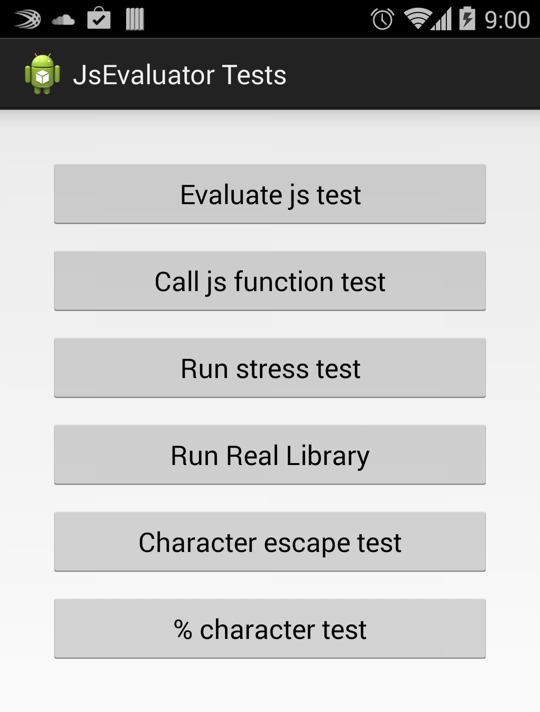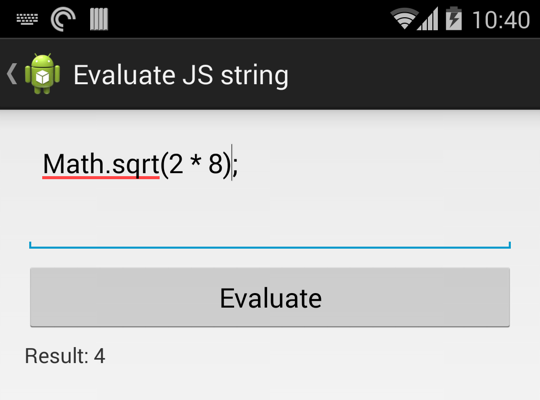JsEvaluator library for running JavaScript in Android apps
JsEvaluator may help you run JavaScript in an Android app and get the results. This is an alternative to evaluateJavascript method of the WebView. Supports Android version 4.0 (Ice Cream Sandwich) and newer.
Setup
There are two ways your can add JsEvaluator to your project:
- From a remote Maven repository.
- From a local .aar or .jar file.
1. Setup from Maven repository in Android Studio
- Add
maven { url "https://jitpack.io" }intosettings.gradlefile, in dependencyResolutionManagement / repositories section. For example:
dependencyResolutionManagement {
repositoriesMode.set(RepositoriesMode.FAIL_ON_PROJECT_REPOS)
repositories {
google()
mavenCentral()
maven { url "https://jitpack.io" } // <----- Add this
}
}- Add
implementation 'com.github.evgenyneu:js-evaluator-for-android:v6.0.0'into dependencies section of your module build.gradle file. For example:
dependencies {
// ...
implementation 'com.github.evgenyneu:js-evaluator-for-android:v6.0.0'
}See Legacy setup instructions if you are using Gradle older than version 7.
2. Setup from local .aar file
Download jsevaluator-1.0.aar. You can also build it yourself into jsevaluator/build/outputs/aar/ directory in Android Studio with this command:
./gradlew :jsevaluator:aR
Add aar file to Android Studio project
To add JsEvaluator to your app in Android Studio:
- Copy the
jsevaluator-1.0.aarto your app/libs folder. - Add
compile(name:'jsevaluator-1.0', ext:'aar')to dependencies block of your module build.gradle file.
dependencies {
compile(name:'jsevaluator-1.0', ext:'aar')
}- Add the following code to the allprojects/repositories block of your project build.gradle file.
allprojects {
repositories {
jcenter()
flatDir {
dirs 'libs'
}
}
}Add jar file to Eclipse project
- Unzip the
jsevaluator-1.0.aarand get the classes.jar from it. You may want to rename it to jsevaluator.jar. - Open properties for your app project.
- Select
Librariestab inJava Build Path. - Click
Add JARs...button and select the .jar file. - In your project properties click
Order and exporttab. - Tick the .jar file.
Usage
Create evaluator instance variable in your activity:
public class MainActivity extends AppCompatActivity {
JsEvaluator jsEvaluator = new JsEvaluator(this);this is a reference to your activity.
Evaluate JavaScript
jsEvaluator.evaluate("2 * 17", new JsCallback() {
@Override
public void onResult(String result) {
// Process result here.
// This method is called in the UI thread.
}
@Override
public void onError(String errorMessage) {
// Process JavaScript error here.
// This method is called in the UI thread.
}
});Note: make sure to call evaluate method in UI thread.
Call a JavaScript function
jsEvaluator.callFunction("function myFunction(a, b, c, d) { return 'result'; }",
new JsCallback() {
@Override
public void onResult(String result) {
// Process result here.
// This method is called in the UI thread.
}
@Override
public void onError(String errorMessage) {
// Process JavaScript error here.
// This method is called in the UI thread.
}
}, "myFunction", "parameter 1", "parameter 2", 912, 101.3);Any number of string, int or double parameters can be supplied.
Note: make sure to call callFunction method in UI thread.
JavaScript is evaluated asynchronously
JavaScript is evaluated asynchronously without blocking UI thread. Result is returned in the UI thread. It is required to call evaluate and callFunction in UI thread.
JavaScript is evaluated in new context
Each time the JavaScript is evaluated in the new context. It can not access the result of a previous evaluation. Please concatenate all your JavaScript to one string and evaluate it in one go.
For example, if you need to load jQuery libary and then use it:
String jQuery = "/*! jQuery JavaScript Library v2.1.1 ...";
jsEvaluator.evaluate(jQuery + "; $.isNumeric(123)", new JsCallback() { ...Advanced functionality
Destroying the evaluator
Calling the destroy() method will destroy the Web View used by JsEvaluator and clear the memory. JsEvaluator can not be used after it is destroyed.
jsEvaluator.destroy();Accessing the WebView
Here is how to get the instance to the web view used by the JsEvaluator.
WebView webView = jsEvaluator.getWebView();Known limitations
This library is suitable for evaluating only small amounts of JavaScript within hundreds of KB. It has been reported that the library can not evaluate a megabyte of JavaScript. If you run into similar problems you can try ericwlange/AndroidJSCore library instead.
How it works
Behind the scenes it creates a WebView and feeds it JavaScript code for evaluation:
mWebView = new WebView(context);
String javascript = "<script>myObj.returnResult('Hello World')</script>";
byte[] data = javascript.getBytes("UTF-8");
String base64 = Base64.encodeToString(data, Base64.DEFAULT);
mWebView.loadUrl("data:text/html;charset=utf-8;base64," + base64);The result of evaluation is sent back into Android activity:
public class JavaScriptInterface {
public void returnResult(String result) {
// result from JavaScript
}
}
mWebView.addJavascriptInterface(new JavaScriptInterface(), "myObj");Catching JavaScript errors
This library catches errors by wrapping the whole JavaScript code in a try-catch block. The errors are then returned to Java in the onError method of the callback object.
jsEvaluator.evaluate("4 * octapod", new JsCallback() {
@Override
public void onResult(String result) { }
@Override
public void onError(String errorMessage) {
// errorMessage => "ReferenceError: octapod is not defined"
}
});Please note that this method only catches runtime JavaScript errors, like undefined variables or properties. It will not, however, catch errors resulted from malformed JavaScript code, like missing a } bracket.
Using with ProGuard
If you are using ProGuard (minifyEnabled true) you can add these rules to your proguard-rules.pro file.
# js-evaluator-for-android
-keepattributes JavascriptInterface
-keepclassmembers class * {
@android.webkit.JavascriptInterface <methods>;
}
You will most likely not need to modify your proguard file because JSEvaluator uses consumer proguard rules.
Tests
Tests are located in app module of this project. The app can be run for manual testing as well.
Or run as Android JUnit Test for unit testing.
Android versions tested:
- 4.0.3 (Ice Cream Sandwich)
- 4.1.2, 4.2.2, 4.3 (Jelly Bean)
- 4.4.2 (KitKat)
- 5.0, 5.1 (Lollipop)
- 6.0 (Marshmallow)
- 8.0 (Oreo)
Thanks 👍
- codebymikey for adding error handling.
- xbao for adding a Gradle file.
- clydzik for fixing a memory leak and simplifying the code.
Feedback is welcome
If you have any issues or need help please do not hesitate to create an issue ticket.