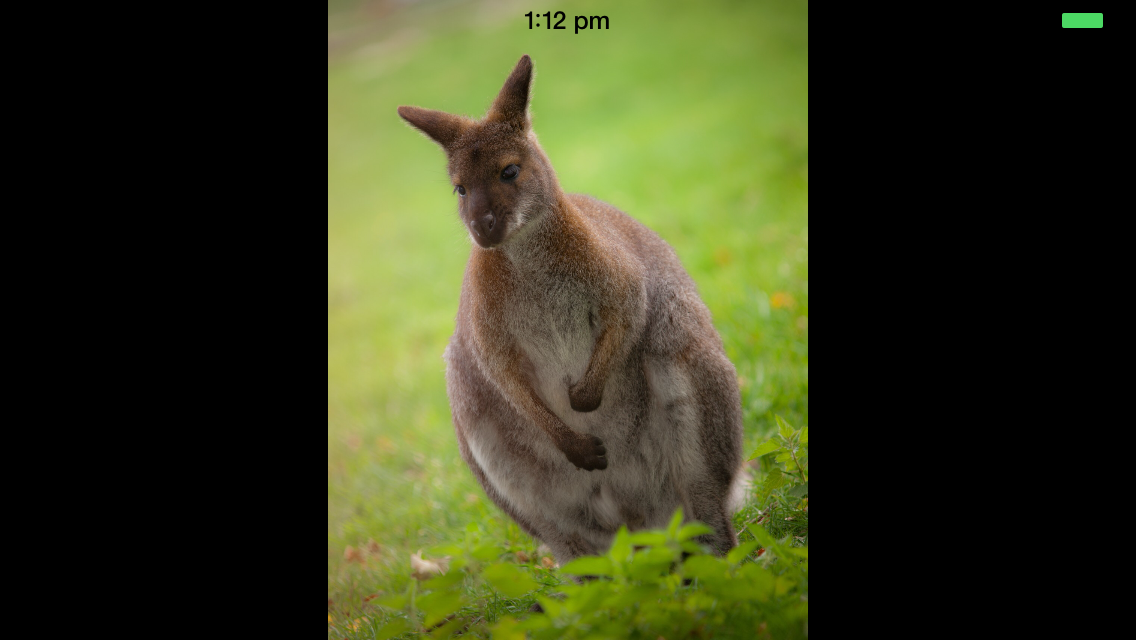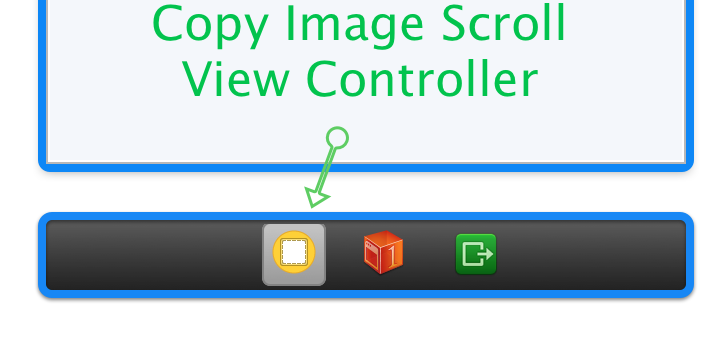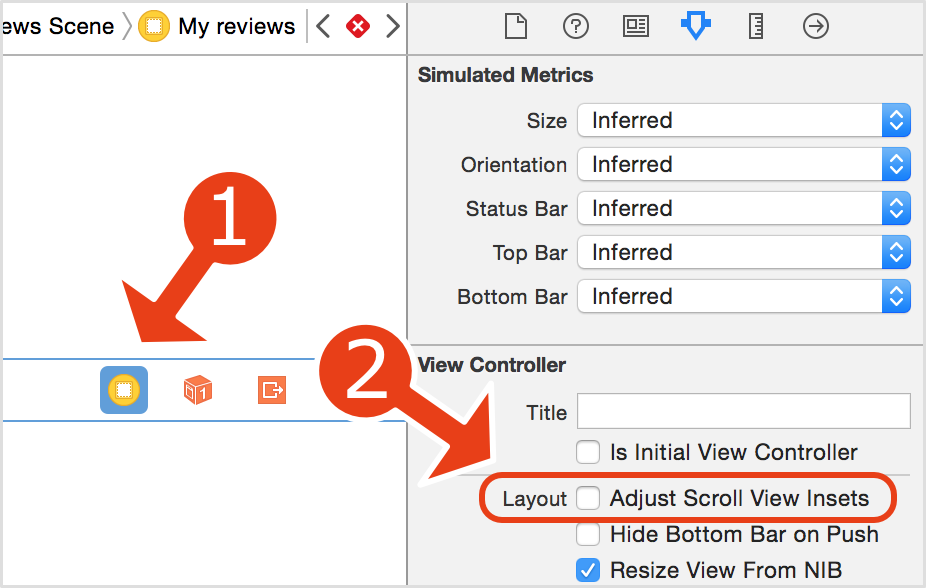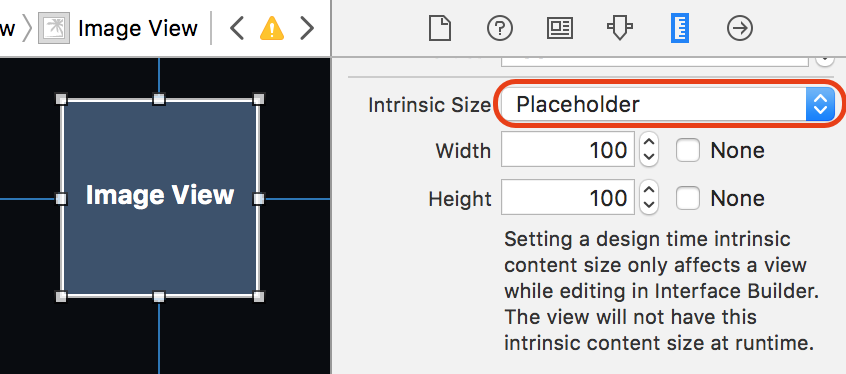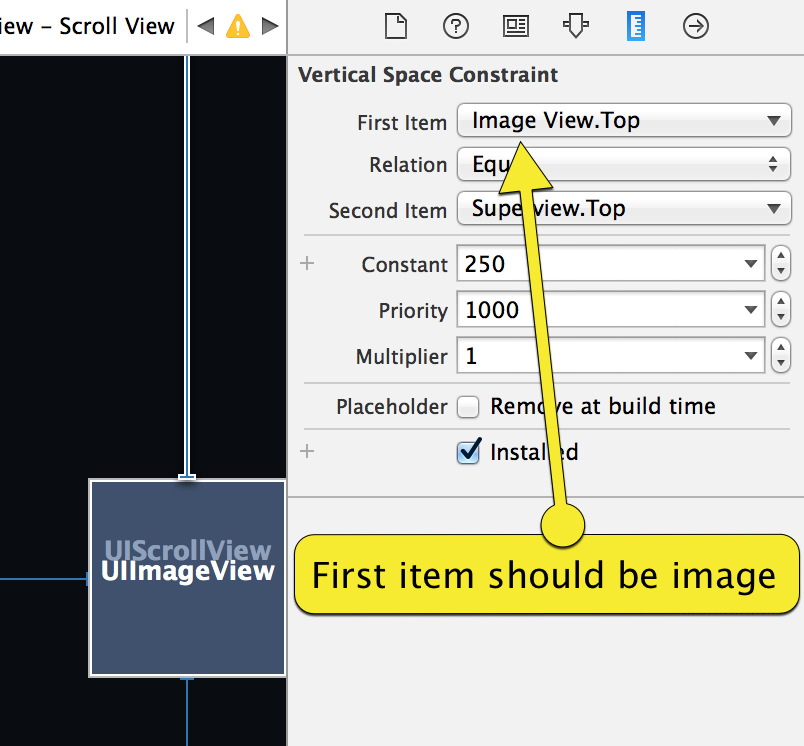Image in a scroll view with auto layout in iOS
This is a iOS demo app that shows how to use an image in a scroll view with auto layout. It is written in Swift. Image can be panned and zoomed. It is centered and zoomed out initially. Adapts to device orientation change with animation.
Things to note
- The job is done with auto layout constraints only.
- On each zoom we update the
constantvalues for the constraints to center the image if needed. - Feel free to contact me if you are stuck (like I was).
How to copy this control to your project
- In your storyboard 'Use Auto Layout' setting must enabled.
- Copy ViewController.swift file into your project.
- Copy the View Controller into your storyboard, like this:
Troubleshooting
Here are things to check if something goes wrong.
- Your view controller's class is ViewController in Identity Inspector.
- Storyboard has all the controls: View, ScrollView and ImageView along with all their constraints.
- To enable zooming ScrollView's 'max zoom' should be greater than 1 (Attributes Inspector). I used 3 in this demo.
- ImageView, ScrollView, four layout constraints and 'change image' button should be linked to their outlets in
ViewController.swift. - If you have a navigation bar clear the Adjust Scroll View Insets checkbox in the Attribute Inspector of your view controller.
- Set the Intrinsic size property to Placeholder in the Size inspector of the image view.
Image constraint item order
For each of the four auto layout constraints between the image and the scroll view: first item must be image (and not superview).
Objective-C version
This repository replaces previous objective-c version.
Thanks
-
William Warby for making the wallaby photo. http://www.flickr.com/photos/wwarby
-
cojoj for fixing layout bug in iOS 8.