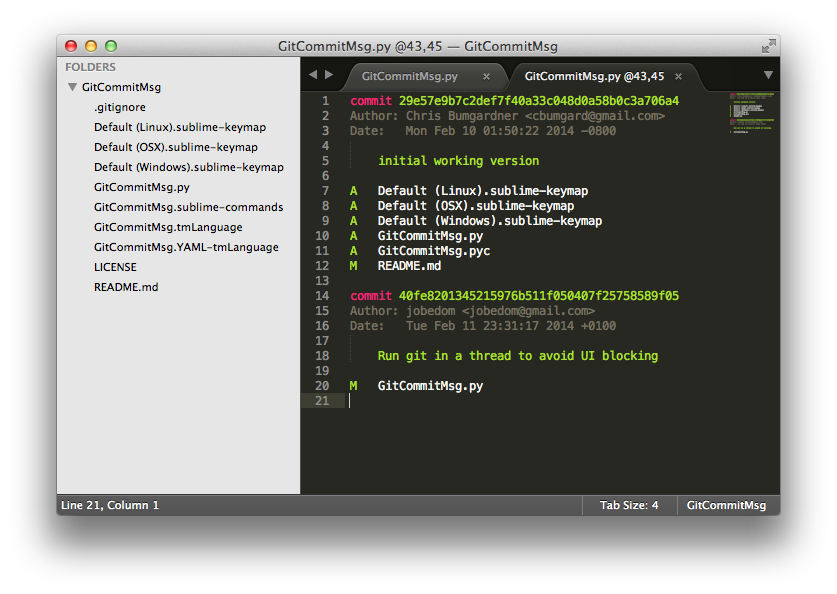Sublime Text plugin: GitCommitMsg
Shows the git commit history for one or more lines of code.
Essentially it performs a git blame on the selected line(s) of code,
and then performs a git show on the resulting commit(s).
Inspired by "Every line of code is always documented"
Usage
- Supports Sublime Text 2 & Sublime Text 3
- Mac: Default keybinding is Command+Shift+m
- Linux/Windows: Default keybinding is Alt+Shift+m
- Assumes
gitis installed and in the$PATH
Example
Install from Package Control
The easiest way to install this is with Package Control.
- Bring up the Command Palette (Command+Shift+p on OS X, Control+Shift+p on Linux/Windows).
- Select "Package Control: Install Package"
- Select GitCommitMsg when the list appears.
Manual Install
Use this if for some reason you cannot use Package Control steps above and/or the plugin does not appear yet in Package Control. Thanks to https://github.com/kemayo/sublime-text-git/wiki for documenting these steps originally.
First, you need to have git installed and in your $PATH. Afterwards you may need to restart Sublime Text 2 before the plugin will work.
OSX
$ cd ~/Library/Application\ Support/Sublime\ Text\ 2/Packages/
$ git clone git://github.com/cbumgard/GitCommitMsg.git GitCommitMsg
Linux (Ubuntu like distros)
$ cd ~/.config/sublime-text-2/Packages/
$ git clone git://github.com/cbumgard/GitCommitMsg.git GitCommitMsg
Windows 7:
Copy the directory to: "C:\Users\<username>\AppData\Roaming\Sublime Text 2\Packages"
Windows XP:
Copy the directory to: "C:\Documents and Settings\<username>\Application Data\Sublime Text 2\Packages"