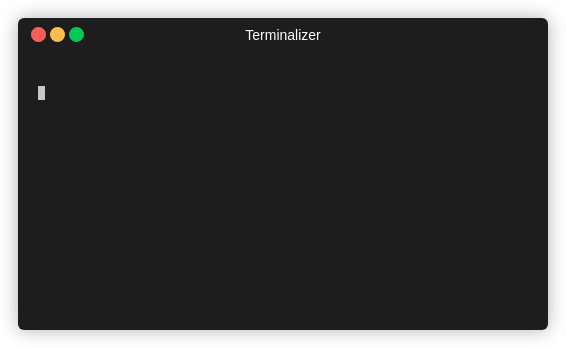bpython is a lightweight Python interpreter that adds several features common to IDEs. These features include syntax highlighting, expected parameter list, auto-indentation, and autocompletion. (See below for example usage).
bpython does not aim to be a complete IDE - the focus is on implementing a few ideas in a practical, useful, and lightweight manner.
bpython is a great replacement to any occasion where you would normally use the vanilla Python interpreter - testing out solutions to people's problems on IRC, quickly testing a method of doing something without creating a temporary file, etc.
You can find more about bpython - including full documentation - at our homepage.
If you have pip installed, you can simply run:
$ pip install bpythonStart bpython by typing bpython in your terminal. You can exit bpython by using the exit() command or by pressing control-D like regular interactive Python.
- Readline-like autocomplete, with suggestions displayed as you type.
- In-line syntax highlighting. This uses Pygments for lexing the code as you type, and colours appropriately.
- Expected parameter list. As in a lot of modern IDEs, bpython will attempt to display a list of parameters for any function you call. The inspect module (which works with any Python function) is tried first, and then pydoc if that fails.
- Rewind. This isn't called "Undo" because it would be misleading, but "Rewind" is probably as bad. The idea is that the code entered is kept in memory and when the Rewind function is called, the last line is popped and the entire session is re-evaluated. Use <control-R> to rewind.
- Edit the current line or your entire session in an editor. F7 opens the current session in a text editor, and if modifications are made, the session is rerun with these changes.
- Pastebin code/write to file. Use the <F8> key to upload the screen's contents to pastebin, with a URL returned.
- Reload imported Python modules. Use <F6> to clear sys.modules and rerun your session to test changes to code in a module you're working on.
See the sample-config file for a list of available options. You should save your config file as ~/.config/bpython/config (i.e. $XDG_CONFIG_HOME/bpython/config) or specify at the command line:
bpython --config /path/to/bpython/config- Pygments
- curtsies >= 0.4.0
- greenlet
- pyxdg
- requests
- Sphinx >= 1.5 (optional, for the documentation)
- babel (optional, for internationalization)
- jedi (optional, for experimental multiline completion)
- watchdog (optional, for monitoring imported modules for changes)
- pyperclip (optional, for copying to the clipboard)
bpython-urwid requires the following additional packages:
- urwid
The majority of desktop computer operating systems come with package management systems. If you use one of these OSes, you can install bpython using the package manager.
Ubuntu/Debian family Linux users can install bpython using the apt package manager, using the command with sudo privileges:
$ apt install bpythonIn case you are using an older version, run
$ apt-get install bpythonArch Linux uses pacman as the default package manager; you can use it to install bpython:
$ pacman -S bpythonFedora users can install bpython directly from the command line using dnf.
$ dnf install bpythonGuix users can install bpython on any GNU/Linux distribution directly from the command line:
$ guix install bpythonmacOS does not include a package manager by default. If you have installed any third-party package manager like MacPorts, you can install it via
$ sudo port install py-bpythonFor known bugs please see bpython's known issues and FAQ page.
I hope you find it useful and please feel free to submit any bugs/patches suggestions to Robert or place them on the GitHub issues tracker.
For any other ways of communicating with bpython users and devs you can find us at the community page on the project homepage, or in the community.
Hope to see you there!