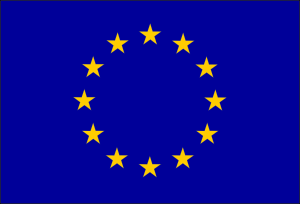translateLocally
Fast and secure translation on your local machine with a GUI, powered by marian and Bergamot.
Downloads
You can download the latest automatic build for Windows, Linux and Mac from the releases github tab or from the official website. We also have compatibility builds for Windows and Mac that aim to cover very old hardware and M1.
Compile from source
Bringing fast and secure machine translation to the masses! To build and run
mkdir build
cd build
cmake ..
# this step is only necessary when compiling on ARM
# cmake should give you the absolute path of the command that needs to run:
# $GITHUB_WORKSPACE/cmake/fix_ruy_build.sh $GITHUB_WORKSPACE ${{github.workspace}}/build`
make -j5
./translateLocallyRequires QT>=5 libarchive intel-mkl-static. We make use of the QT>=5 network, QT>=5 linguisticTool and QT>=5 svg components. Depending on your distro, those may be split in separate package from your QT package (Eg qt{6/7}-tools-dev; qt{5/6}-svg or libqt5svg5-dev). QT6 is fully supported and its use is encouraged. intel-mkl-static may be part of mkl or intel-mkl packages.
Ubuntu 20.04 build dependencies:
sudo apt-get install -y libpcre++-dev qttools5-dev qtbase5-dev libqt5svg5-dev libarchive-dev libpcre2-devUbuntu 22.04 build dependencies:
sudo apt-get install -y libxkbcommon-x11-dev libpcre++-dev libvulkan-dev libgl1-mesa-dev qt6-base-dev qt6-base-dev-tools qt6-tools-dev qt6-tools-dev-tools qt6-l10n-tools qt6-translations-l10n libqt6svg6-dev libarchive-dev libpcre2-devInstall MKL for Ubuntu (Any)
wget -qO- "https://apt.repos.intel.com/intel-gpg-keys/GPG-PUB-KEY-INTEL-SW-PRODUCTS-2019.PUB" | sudo apt-key add -
sudo sh -c "echo deb https://apt.repos.intel.com/mkl all main > /etc/apt/sources.list.d/intel-mkl.list"
sudo apt-get update -o Dir::Etc::sourcelist="/etc/apt/sources.list.d/intel-mkl.list"
sudo apt-get install -y --no-install-recommends intel-mkl-64bit-2020.0-088Archlinux build dependencies
# pacman -S libarchive pcre2 protobuf qt6-base qt6-svg intel-oneapi-mkl
OpenBlas
We technically support building against OpenBLAS as a BLAS provider, but we strongly discourage it. The performance offered by OpenBLAS is significantly lower than that of Intel's MKL, regardless of the CPU manufacturer. Furthermore, OpenBLAS enables OpenMP parallelization by default, but unfortunately our matrices are too small to take advantage of OpenMP and we end up with up to 100x slowdown compared MKL in the worst case scenario with the majority of end users not aware of how to debug this issue. How sad.
If you really want to use OpenBLAS instead you can do:
mkdir build
cd build
cmake .. -DBLAS_LIBRARIES=-lblas -DCBLAS_LIBRARIES=-lcblas
make -j6
OMP_NUM_THREADS=1 ./translateLocally # disable OpenMP parallelization.MacOS Build
On MacOS, translateLocally doesn't rely on MKL, but instead on Apple accelerate. If you want to build a portable executable that is able to run on multiple machines, we recommend using Qt's distribution of Qt, as opposed to homebrew's due to issues with macdeployqt. To produce a .dmgdo:
mkdir build
cd build
cmake ..
cmake --build . -j3 --target translateLocally-bin translateLocally.dmgAlternatively, if you wish to sign and notarize the .dmgfor distribution, you may use macdmg.sh
mkdir build
cd build
cmake ..
make -j5
../dist/macdmg.sh .Check the script for the environment variables that you need to set if you want to take advantage of signing and notarization.
Windows Build
On Windows, we recommend using vcpkg to install all necessary packages and Visual Studio to perform the build.
Command line interface
translateLocally supports using the command line to perform translations. Example usage:
./translateLocally --help
Usage: ./translateLocally [options]
A secure translation service that performs translations for you locally, on your own machine.
Options:
-h, --help Displays help on commandline options.
--help-all Displays help including Qt specific options.
-v, --version Displays version information.
-l, --list-models List locally installed models.
-a, --available-models Connect to the Internet and list available
models. Only shows models that are NOT
installed locally or have a new version
available online.
-d, --download-model <output> Connect to the Internet and download a model.
-r, --remove-model <output> Remove a model from the local machine. Only
works for models managed with translateLocally.
-m, --model <model> Select model for translation.
-i, --input <input> Source translation text (or just used stdin).
-o, --output <output> Target translation output (or just used
stdout).Downloading models from CLI
Models can be downloaded from the GUI or the CLI. For the CLI model management you need to:
$ ./translateLocally -a
Czech-English type: base version: 1; To download do -d cs-en-base
German-English type: base version: 2; To download do -d de-en-base
English-Czech type: base version: 1; To download do -d en-cs-base
English-German type: base version: 2; To download do -d en-de-base
English-Estonian type: tiny version: 1; To download do -d en-et-tiny
Estonian-English type: tiny version: 1; To download do -d et-en-tiny
Icelandic-English type: tiny version: 1; To download do -d is-en-tiny
Norwegian (Bokmal)-English type: tiny version: 1; To download do -d nb-en-tiny
Norwegian (Nynorsk)-English type: tiny version: 1; To download do -d nn-en-tiny
$ ./translateLocally -d en-et-tiny
Downloading English-Estonian type: tiny...
100% [############################################################]
Model downloaded succesffully! You can now invoke it with -m en-et-tinyRemoving models from the CLI
Models can be removed from the GUI or the CLI. For the CLI model removal, you need to:
./translateLocally -r en-et-tiny
Model English-Estonian type tiny successfully removed.Listing available models
The avialble models can be listed with -l
./translateLocally -l
Czech-English type: tiny version: 1; To invoke do -m cs-en-tiny
German-English type: tiny version: 2; To invoke do -m de-en-tiny
English-Czech type: tiny version: 1; To invoke do -m en-cs-tiny
English-German type: tiny version: 2; To invoke do -m en-de-tiny
English-Spanish type: tiny version: 1; To invoke do -m en-es-tiny
Spanish-English type: tiny version: 1; To invoke do -m es-en-tinyTranslating a single sentence
Note that customising the translator settings can only be done via the GUI.
echo "Me gustaria comprar la casa verde" | ./translateLocally -m es-en-tinyTranslating a whole dataset
sacrebleu -t wmt13 -l en-es --echo ref > /tmp/es.in
./translateLocally -m es-en-tiny -i /tmp/es.in -o /tmp/en.outNote that if you are using the macOS translateLocally.app version, the -i and -o options are not able to read most files. You can use pipes instead, e.g.
translateLocally.app/Contents/MacOS/translateLocally -m es-en-tiny < input.txt > output.txtPivoting and piping
The command line interface can be used to chain several translation models to achieve pivot translation, for example Spanish to German.
sacrebleu -t wmt13 -l en-es --echo ref > /tmp/es.in
cat /tmp/es.in | ./translateLocally -m es-en-tiny | ./translateLocally -m en-de-tiny -o /tmp/de.outNativeMessaging interface
translateLocally can integrate with other applications and browser extensions using native messaging. This functionality is similar to using pipes on the command line, except that the message format is JSON which allows you to specify options per input fragment, and the translated fragments are returned when they become available as opposed to the input order.
Limitations
Right now there is a 10MB message limit for incoming messages. This matches the limitations of Firefox. Responses are limited to about 4GB due to the native messaging message format.
Using NativeMessaging from Python
Start translateLocally in a subprocess with the -p option, and pass it messages formatted as described here to its stdin. All supported messages are described in the NativeMsgIface.h file.
There is an example, native_client.py, that demonstrates how to use translateLocally as an async Python API.
Using NativeMessaging from browser extensions
Right now, the functionality is only automatically available to Firefox and Chrome.
translateLocally automatically registers itself with Firefox when you start translateLocally in GUI mode. Then you can install the Firefox translation addon. After installation of the addon, go into the addon settings and pick "translateLocally" as translation provider.
Developing your own browser extension
Due to the way Firefox and Chrome call translateLocally, you will need to add your browser extension id to the translateLocally source code before it is able to accept native messages.
Add your extension id to constants.h and rebuild translateLocally from source. Once you start it in GUI mode, it will re-register itself with support for your extension.
If you want your extension id added to translateLocally permanently, please open an issue or send us a pull request!
Importing custom models
translateLocally supports importing custom models. translateLocally uses the Bergamot fork of marian. As such, it supports the vast majority marian models out of the box. You can just train your marian model and place it a directory.
Basic model import
The directory structure of a translateLocally model looks like this:
$ tree my-custom-model
my-custom-model/
├── config.intgemm8bitalpha.yml
├── model_info.json
├── model.npz
└── vocab.deen.spmThe config.intgemm8bitalpha.yml name is hardcoded, and so is model_info.json. Everything else could have an arbitrary name. translateLocally will load the model according to the settings specified in config.intgemm8bitalpha.yml. These are just normal marian configuration options. model_info.json contains metadata about the model:
$ cat model_info.json
{
"modelName": "German-English tiny",
"shortName": "de-en-tiny",
"type": "tiny",
"src": "German",
"trg": "English",
"version": 2.0,
"API": 1.0
}Once the files are in place, tar the model:
$ tar -czvf my-custom-model.tar.gz my-custom-modelAnd you can import it via the GUI: Open translateLocally and go to Edit -> Translator Settings -> Languages -> Import model and navigate to the archive you created.
Quantising the model
The process described above will create a model usable by translateLocally, albeit not a very efficient one. In order to create an efficient model we recommend that you quantise the model to 8-bit integers. You can do that by downloading and compiling the Bergamot fork of marian, and using marian-conv to create the quantised model:
$MARIAN/marian-conv -f input_model.npz -t output_model.bin --gemm-type intgemm8And then changing your configuration config.intgemm8bitalpha.yml to point to this new model, as well as appending gemm-precision: int8shift to it.
Further increasing performance
For best results, we strongly recommend that you use student models. Instructions on how to create one + scripts can be found here and a detailed video tutorial and explanations are available here. Student models are typically at least 8X faster than teacher models such as the transformer-base preset.
You can further achive another 30%-40% performance boost if you precompute the quantisation multipliers of the model and you use a lexical shortlist. The process for those is described in details at the Bergamot project's Github. Remember that you need to use the Bergamot fork of Marian.
Example script that converts a marian model to the most efficient 8-bit representation can also be found at Bergamot's Github.
External repositories
We support custom repositories. You can add a custom repository from the Settings->Repositories menu. An example repository file can seen here. Currently available repositories:
- Bergamot: https://translatelocally.com/models.json
- OpusMT: https://object.pouta.csc.fi/OPUS-MT-models/app/models.json
The Bergamot repository is the one used by default. The OpusMT one needs to be added by the user, if the user desires to do so.
Acknowledgements
This project has received funding from the European Union’s Horizon 2020 research and innovation programme under grant agreement No 825303.
Bergamot
This project was made possible through the combined effort of all researchers and partners in the Bergamot project https://browser.mt/partners/ . The translation models are prepared as part of the Bergamot project https://github.com/browsermt/students . The translation engine used is https://github.com/browsermt/bergamot-translator which is based on marian https://github.com/marian-nmt/marian-dev .