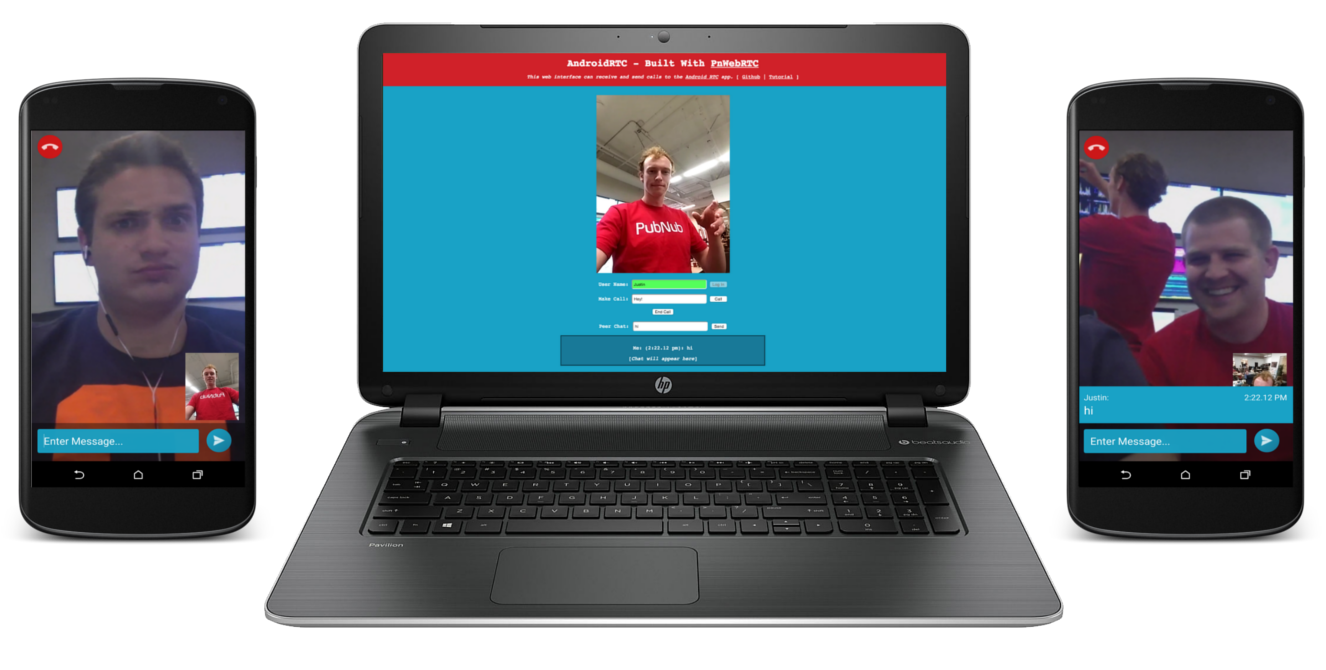PubNub Android WebRTC Signaling API
PnWebRTC is an Android module that makes WebRTC signaling easy!
View the official PnWebRTC JavaDoc here.
NOTE: This API uses PubNub for signaling to transfer the metadata and establish the peer-to-peer connection. Once the connection is established, the video and voice runs on public Google STUN/TURN servers.
Keep in mind, PubNub can provide the signaling for WebRTC, and requires you to combine it with a hosted WebRTC solution. For more detail on what PubNub does, and what PubNub doesn’t do with WebRTC, check out this article: https://support.pubnub.com/support/solutions/articles/14000043715-does-pubnub-provide-webrtc-and-video-chat-
Usage instructions
You have two options, the first involves compiling your own binaries, and the second uses the hosted library from Pristine. I strongly recommend you take the second path since it is much quicker and cleaner.
Compiling your own WebRTC binaries
The PubNub Android WebRTC Signaling API was compiled using Pristine's hosted WebRTC library. If you wish to compile your own WebRTC binaries, follow this guide. Then, clone this repository and import it as a module. You will have to modify the module's build.gradle and use your own version codes.
Using Pristine's WebRTC binaries
When getting started I recommend this method, it is quick and Pristine keeps up to date with their WebRTC libraries.
Permissions and Dependencies
In your application's build.gradle, you will first need to include a few dependencies. First, the WebRTC library from Pristine. Second, include the PubNub Signaling Library. Optionally, you may include the PubNub Android SDK. I recommend including it as it is useful in messaging, presence, and signaling features.
dependencies {
...
compile 'io.pristine:libjingle:9694@aar'
compile 'me.kevingleason:pnwebrtc:1.0.6@aar'
compile 'com.pubnub:pubnub-android:3.7.4' //optional
}Then, in your application's AndroidManifest.xml you will need to grant the following permissions for both PubNub and WebRTC to function properly.
<!-- WebRTC Dependencies -->
<uses-feature android:name="android.hardware.camera" />
<uses-feature android:name="android.hardware.camera.autofocus" />
<uses-feature android:glEsVersion="0x00020000" android:required="true" />
<uses-permission android:name="android.permission.CAMERA" />
<uses-permission android:name="android.permission.RECORD_AUDIO" />
<uses-permission android:name="android.permission.INTERNET" />
<uses-permission android:name="android.permission.ACCESS_NETWORK_STATE" />
<uses-permission android:name="android.permission.MODIFY_AUDIO_SETTINGS" />
<!-- PubNub Dependencies -->
<!--<uses-permission android:name="android.permission.INTERNET" />-->
<uses-permission android:name="android.permission.WAKE_LOCK" />
<uses-permission android:name="com.google.android.c2dm.permission.RECEIVE" />
<permission android:name="your.package.name.permission.C2D_MESSAGE" android:protectionLevel="signature" />
<uses-permission android:name="your.package.name.permission.C2D_MESSAGE" />Using PnWebRTC in an Activity
PnWebRTC is a signaling service, meaning you will have to gather video and audio resources separately using the WebRTC Android SDK, but this is easy. In your video chatting activity initialize the PeerConnectionFactory with your application context and some options. With these configurations set, we can create an instance of a PeerConnectionFactory to create audio and video tracks.
PeerConnectionFactory.initializeAndroidGlobals(
this, // Context
true, // Audio Enabled
true, // Video Enabled
true, // Hardware Acceleration Enabled
null); // Render EGL Context
PeerConnectionFactory pcFactory = new PeerConnectionFactory();These globals effect the PnPeerConnectionClient as well, so set them before instantiating your PnWebRTCClient.
PnWebRTCClient Constraints and Settings
PnWebRTCClient contains everything you will need to develop video chat applications. This class has all the functions for signaling with WebRTC protocols, including SDP Offer Options known as MediaConstraints. You are allowed to define custom MediaConstraints for the Client, and default values are used if you do not. The default values look as follows:
| PeerConnection Constraint | Value |
|---|---|
| DtlsSrtpKeyAgreement | true |
| OfferToReceiveAudio | false |
| OfferToReceiveVideo | true |
| Video Constraint | Value |
|---|---|
| maxWidth | 1280 |
| maxHeight | 720 |
| minWidth | 640 |
| minHeight | 480 |
| Audio Constraint | Value |
|---|---|
| None |
Optional: To create your own constraints, use PnRTCClient.setSignalParams(PnSignalingParams params)
MediaConstraints videoConstraints = new MediaConstraints();
videoConstraints.mandatory.add(
new MediaConstraints.KeyValuePair("maxWidth", "1280"));
...
PnSignalingParams params = new PnSignalingParams(pcConstraints, videoConstraints, audioConstraints);
pnRTCClient.setSignalParams(params);PnSignalingParams holds all the constraints for a PeerConnection, Video, and Audio, as well as the list of ICE Servers. To set up custom ICE servers, you may instantiate your PnSignalingParams using a List<IceServer>.
Note: All arguments to PnSignalingParams may be null. A null value will simply use the default constraint/ice server.
PnRTCListener Callbacks
PnRTCListener is an abstract class that should be extended to implement all desired WebRTC callbacks. This is what connects and powers your application. The callbacks that are defined in the PubNub Signaling API are:
| Listener Callback | Description |
|---|---|
| onCallReady(String callId) | Called when you are ready to receive a WebRTC connection. |
| onConnected(String userId) | Called when you have successfully subscribed to a PubNub channel and are ready to receive a WebRTC connection. |
| onPeerStatusChanged(PnPeer peer) | Called whenever a PnPeer's connection status is changed. Can be CONNECTING, CONNECTED, or DISCONNECTED. |
| onPeerConnectionClosed(PnPeer peer) | Called when a PnPeer closes the WebRTC connection. |
| onLocalStream(MediaStream localStream) | Called when local MediaStream is ready and attached using PnRTCClient#setLocalStream. |
| onAddRemoteStream(MediaStream remoteStream, PnPeer peer) | Called when a remote stream is added, after being connected to a Peer. |
| onRemoveRemoteStream(MediaStream remoteStream, PnPeer peer) | Called when a peer removes their MediaStream. |
| onMessage(PnPeer peer, Object message) | Called when a user message is transmitted using PnRTCClient#transmitUser or PnRTCClient#transmitAll. For chat and utility. |
| onDebug(PnRTCMessage message) | Called throughout signaling procedures, helpful for finding WebRTC related errors. |
The best way of extending this is using a private class nested in your video activity that extends PnRTCListener and implements the callbacks as you app requires.
private class DemoRTCListener extends PnRTCListener {
@Override
public void onLocalStream(final MediaStream localStream) {
VideoChatActivity.this.runOnUiThread(new Runnable() {
@Override
public void run() {
localStream.videoTracks.get(0).addRenderer(new VideoRenderer(localRender));
}
});
}
@Override
public void onAddRemoteStream(final MediaStream remoteStream, final PnPeer peer) {
// Handle remote stream added
}
@Override
public void onMessage(PnPeer peer, Object message) {
/// Handle Message
}
@Override
public void onPeerConnectionClosed(PnPeer peer) {
// Quit back to MainActivity
Intent intent = new Intent(VideoChatActivity.this, MainActivity.class);
startActivity(intent);
finish();
}
}Then add the listener to your PnRTCClient using
pnRTCClient.attachRTCListener(new DemoRTCListener());It is important that you attach the callbacks to your PnRTCClient before creating connections or attaching local media stream since default callbacks (none) are used prior to calling attachRTCListener.
Using Video and Audio Tracks
With WebRTC, you share create a MediaStream and attach it to your PeerConnections to begin chatting. You can access camera/mic resources using the default or custom constraints you defined in the PnSignalingParams of your PnRTCClient. Once you have gathered the desired video and audio tracks, you can create a MediaStream and attach it to the PnRTCClient.
// Ex: Create a Video Source, then we can make a Video Track to stream
localVideoSource = pcFactory.createVideoSource(capturer, this.pnRTCClient.videoConstraints());
VideoTrack localVideoTrack = pcFactory.createVideoTrack(VIDEO_TRACK_ID, localVideoSource);
// Note that LOCAL_MEDIA_STREAM_ID can be any string
MediaStream mediaStream = pcFactory.createLocalMediaStream(LOCAL_MEDIA_STREAM_ID);
mediaStream.addTrack(localAudioTrack);
pnRTCClient.attachLocalMediaStream(mediaStream);This will trigger you PnRTCListener's onLocalStream callback, where you should display it on a GLSurfaceView.
Listening for a connection
All your resources, callbacks, and configurations are now set up. You are ready to listen for a WebRTC connection. This is simply a PubNub Subscribe which will configure a WebRTC PeerConnection and handle all SDP signaling.
pnRTCClient.setMaxConnections(1);
pnRTCClient.listenOn("Username");This will only allow one incoming PeerConnection at a time, meaning this code could be used for 1-to-1 connections. If you don't call setMaxConnections, your app will allow all connections. Then, listenOn will subscribe you to your call channel so that you may begin receiving calls. It is important to note that the Username you listen on should be unique, much like a phone number. Now we are ready to place a call.
Creating Peer Connections
To create a connection with a Peer, they must first be listening on that channel, e.g. they have called PnRTCClient#listenOn(String user). You can then create a connection with that username by calling PnRTCClient#connect(String user).
pnRTCClient.connect("Username");In practice, this will only be used to create the RTC PeerConnection. All other signaling to get to that point from other activities or fragments should probably be coordinated by a separate Pubnub instance, possibly using push notifications. My practice has been reserving the -stdby suffix from usernames, and using it as the standby pub/sub channel for each user. A user will be subscribed to their -stdby channel in all other activities until it is time to create a PeerConnection to another user.
Ending Peer Connections
To close a connection you have two options. One being the classing phone hangup where a user is done talking and thus all connections to and from that user are closed. Use PnRCTClient#closeAllConnection() to accomplish the classic hangup. The other is to close a connection with a single Peer. This feature would use pnRTCClient#closeConnection("Username").
// Close All Connections
pnRTCClient.closeAllConnections();
// Close a Single Connection
pnRTCClient.closeConnection("Username");Both will disconnect the PeerConnection and send a hangup signal via a PubNub Publish.
Sending User Messages
There are methods of PnRTCClient that allow you to publish a message to all/some users you are currently connected with. If you wish every user in your chat to receive the message, use PnRTCClient#transmitAll(JSONObject message). If you intend the message to go to a single user, call PnRTCClient#transmit(String user, JSONObject message) instead.
JSONObject message = new JSONObject();
message.put("name", "Kevin Gleason");
message.put("message", "Hello WebRTC");
pnRTCClient.transmitAll(message);
// pnRTCClient.transmit("Username",message)On Pause/Resume
Common practice for WebRTC applications involves stopping your MediaStream when you background the app. To do this, override onPause and pause the GLSurfaceView from rendering video, then stop your VideoSource.
@Override
protected void onPause() {
super.onPause();
this.videoView.onPause(); // GLSurfaceView
this.localVideoSource.stop(); // VideoSource
}To start both these functionalities back up, also override onResume to resume the GLSurfaceView and VideoSource.
@Override
protected void onResume() {
super.onResume();
this.videoView.onResume(); // GLSurfaceView
this.localVideoSource.restart(); // VideoSource
}On Destroy
Finally, you should override onDestroy to properly prepare all objects for garbage collection.
@Override
protected void onDestroy() {
super.onDestroy();
if (this.localVideoSource != null) {
this.localVideoSource.stop();
}
if (this.pnRTCClient != null) {
this.pnRTCClient.onDestroy();
}
}We stop our local video source so that it will not continue streaming after we have left the video activity. We then call PnRTCClient#onDestroy() which cleans up the client and closes all open connections.
Static Methods, Hangup and User Message
If you need to communicate with PnRTCClient instances in situations where no client exists in your activity, perhaps an accept/reject call activity, there are static methods that handle this for you with any Pubnub instance. If you need to generate a hangup message to reject a call, you can do that as follows with a simple Pubnub instance.
JSONObject hangupMsg = PnPeerConnectionClient.generateHangupPacket("myUsername");
this.mPubNub.publish("userCalling",hangupMsg, new Callback() {
@Override
public void successCallback(String channel, Object message) {
Intent intent = new Intent(IncomingCallActivity.this, MainActivity.class);
startActivity(intent);
}
});Simply pass your username to PnPeerConnectionClient.generateHangupPacket(String user) and publish the returned JSONObject to the user who is calling.
The same goes for User Messages. With any Pubnub object, you can send a message through the UserMessage protocol using PnPeerConnectionClient.generateUserMessage(String user, JSONObject message). Again, pass your username and a JSON message. This will return a JSONObject of the proper format that you can publish to any user the same way as a hangup.
Want some more?
- See Android RTC app, AndroidRTC, for a concise demo of how to use
PnRTCClientto quickly create a native Android WebRTC application. - The PubNub Android WebRTC Signaling API is fully compatible with the PubNub JavaScript WebRTC SDK. This means that browser to mobile communication is simple!
- JS Blog: Building a WebRTC Video and Voice Chat Application