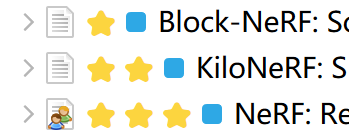Zotero Tag
Zotero Tag
One add-on to rule Tags all.
Manage all your Tags in one Zotero add-on.
- Automatically add
/unreadtag for new items and remove/unreadafter read - Support batch processing with tags
- Manage tags with custom rules
- Export tags to CSV file
- Import tags from CSV file
Quick Start Guide
Install
- Download the latest release (.xpi file) from the Releases Page
Note If you're using Firefox as your browser, right click the xpi and select "Save As.." - In Zotero click "Tools" in the top menu bar and then click "Addons"
- Go to the Extensions page and then click the gear icon in the top right.
- Select Install Add-on from file.
- Browse to where you downloaded the .xpi file and select it.
- Restart Zotero, by clicking "restart now" in the extensions list where the plugin is now listed.
Usage
Once you have the plugin installed simply, right click any item in your collections to add/remove tags in batch.
Auto-tag settings can be found in the Preference menu.
Settings
Tag Rules
Use rules to control your tag strategies: Menu->Edit->Preferences->Zotero Tag->Rules
Assign tag groups to different events: item add/open/close...;
Split tags by ','(comma) and manage them in one rule; use prefix '~~' for tags to remove;
Example:
tag newly added items /unread and remove the unread tags when you close the item's attachments:
| tags | action |
|---|---|
| /unread | add tags when creating new item |
| /unread | remove tags when closing item |
Example:
use prefix ~~ for tag to remove.
~~remove
Example: conditionally add/remove tags, depending on an existing tag.
'dead[!water]'if tagwaterdoes not exists, add/remove tagdead.'light[sun]'if tagsunexists, add/remove taglight.
Shortcut Keys
Alt+(1-9) for adding/removing tags
Colorize Tags for Better Experience
Rate Items with Stars
Manage Tags Manually
- Right-click on items/collection/library
- Click 'Manage Tags'
Add/Remove Tags
Enter tags (split by ,) and press OK.
Check Rarely-Used Tags
Click 'Rarely-Used Tags' and enter the threshold
Export Tags
Click 'Export Tags'. If you want to also export all tags in sub-collections, please check 'Include Sub-Collections'.
The CSV file columns are: tag, count, item name, item id.
Import Tags
Import tags from CSV file and apply them to all items in current collection/library.
The CSV file columns must be:
- Mode (
+for add,-for remove, and=for replace) - Target tag.
- Matched tags, split with
,. If one item has one of these tags, the target tag will be added to it (add mode)/be removed from it (remove mode)/replace the matched tags (replace mode) accordingly. If matched tags is empty, then all items will be matched.
Do not need a heading line.
Example CSV file content:
+,/unread,/new
-,toremove,
=,BIM,building information modeling,Building Information Modeling (BIM)
=,this is comma($COMMA$),$COMMA$
Explanation for Each Line:
- Items with tag
/newwill be tagged/ unread - All items will be untagged
toremove. - The
building information modelingandBuilding Information Modeling (BIM)tags will be replaced byBIM. - The
,tag will be replaced bythis is comma(,). Commas in tags should be replaced by$COMMA$in the input CSV file.
Building
This addon is created based on the Zotero addon template.
[email protected]:windingwind/zotero-tag.git
cd zotero-tag
npm install
# Only build a .xpi
npm run build
# Release to github
npm run releaseDisclaimer
Use this code under AGPL License. No warranties are provided. Keep the laws of your locality in mind!
Part of the code of this repo refers to other open-source projects within the allowed scope.
- zotero-scihub
- Jusminum
My Other Zotero Add-ons
- zotero-pdf-preview: PDF preview for Zotero
- zotero-better-notes: Everything about note management. All in Zotero.
- Zotero-pdf-translate: PDF translation add-on for Zotero 6