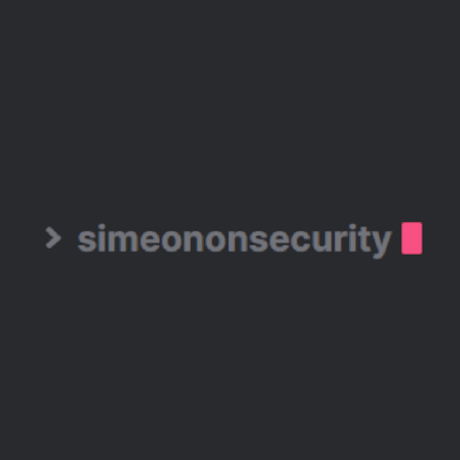Windows 10 and 11 STIG Script
Download all the required files from the GitHub Repository
Note: This script should work for most, if not all, systems without issue. While @SimeonOnSecurity creates, reviews, and tests each repo intensively, we can not test every possible configuration nor does @SimeonOnSecurity take any responsibility for breaking your system. If something goes wrong, be prepared to submit an issue. Do not run this script if you don't understand what it does. It is your responsibility to review and test the script before running it.
Ansible:
We now offer a playbook collection for this script. Please see the following:
Docker:
We test this script using an automated docker container
Introduction:
Windows is insecure operating system out of the box and requires many changes to insure FISMA compliance. Organizations like Microsoft, Cyber.mil, the Department of Defense, and the National Security Agency have recommended and required configuration changes to lockdown, harden, and secure the operating system and ensure government compliance. These changes cover a wide range of mitigations including blocking telemetry, macros, removing bloatware, and preventing many physical attacks on a system.
Standalone systems are some of the most difficult and annoying systems to secure. When not automated, they require manual changes of each STIG/SRG. Totalling over 1000 configuration changes on a typical deployment and an average of 5 minutes per change equaling 3.5 days worth of work. This script aims to speed up that process significantly.
Notes:
- This script is designed for operation in Enterprise environments and assumes you have hardware support for all the requirements.
- For personal systems please see this GitHub Repository
- This script is not designed to bring a system to 100% compliance, rather it should be used as a stepping stone to complete most, if not all, the configuration changes that can be scripted.
- Minus system documentation, this collection should bring you up to about 95% compliance on all the STIGS/SRGs applied.
Requirements:
- Windows 10 Enterprise is required per STIG.
- Standards for a highly secure Windows 10 device
- System is fully up to date
- Run the Windows 10 Upgrade Assistant to update and verify latest major release.
- Bitlocker must be suspended or turned off prior to implementing this script, it can be enabled again after rebooting.
- Follow-up runs of this script can be run without disabling bitlocker.
- Hardware Requirements
Recommended reading material:
- System Guard Secure Launch
- System Guard Root of Trust
- Hardware-based Isolation
- Memory integrity
- Windows Defender Application Guard
- Windows Defender Credential Guard
A list of scripts and tools this collection utilizes:
Additional configurations were considered from:
- Microsoft - Recommended block rules
- Microsoft - Recommended driver block rules
- Microsoft - Windows Defender Application Control
- NSACyber - Application Whitelisting Using Microsoft AppLocker
- NSACyber - Hardware-and-Firmware-Security-Guidance
- NSACyber - Windows Secure Host Baseline
STIGS/SRGs Applied:
- Adobe Acrobat Pro DC Continuous V2R1
- Adobe Acrobat Reader DC Continuous V2R1
- Firefox V5R2
- Google Chrome V2R4
- Internet Explorer 11 V1R19
- Microsoft Edge V1R2
- Microsoft .Net Framework 4 V1R9
- Microsoft Office 2013 V2R1
- Microsoft Office 2016 V2R1
- Microsoft Office 2019/Office 365 Pro Plus V2R3
- Microsoft OneDrive STIG V2R1
- Oracle JRE 8 V1R5
- Windows 10 V2R2
- Windows Firewall V1R7
Editing policies in Local Group Policy after the fact:
- Import the ADMX Policy definitions from this repo into C:\windows\PolicyDefinitions on the system you're trying to modify.
- Open
gpedit.mscon on the system you're trying to modify.
How to run the script:
Automated Install:
The script may be launched from the extracted GitHub download like this:
iex ((New-Object System.Net.WebClient).DownloadString('https://simeononsecurity.ch/scripts/standalonewindows.ps1'))Note: This installation version installs all of the configurations. If you seek to customize it, please use the Manual Install
Chocolatey Install:
Assuming you have Chocolatey installed. You may install this script via the following command:
choco install standalone-windows-stigOr view the package on the Chocolatey Repo.
Note: The Chocolatey version of this script may lag behind this repo by multiple major versions. We update it sparingly, but stably. Additionally, this version will install all of the configurations. If you seek to customize it, please use the Manual Install
Manual Install:
If manually downloaded, the script must be launched from the directory containing all the other files from the GitHub Repository
All of the parameters in the "secure-standalone.ps1" script are optional, with a default value of $true. This means that if no value is specified for a parameter when the script is run, it will be treated as if it were set to $true.
The script takes the following parameters, all of which are optional and default to $true if not specified:
- cleargpos: (Boolean) Clear GPOs not being used
- installupdates: (Boolean) Install updates and reboot if necessary
- adobe: (Boolean) STIG Adobe Reader
- firefox: (Boolean) STIG Firefox
- chrome: (Boolean) STIG Chrome
- IE11: (Boolean) STIG Internet Explorer 11
- edge: (Boolean) STIG Edge
- dotnet: (Boolean) STIG .NET Framework
- office: (Boolean) STIG Office
- onedrive: (Boolean) STIG OneDrive
- java: (Boolean) STIG Java
- windows: (Boolean) STIG Windows
- defender: (Boolean) STIG Windows Defender
- firewall: (Boolean) STIG Windows Firewall
- mitigations: (Boolean) STIG Mitigations
- nessusPID: (Boolean) Resolve Unquoted Strings in Path
- horizon: (Boolean) STIG VMware Horizon
An example of how to run the script with all default parameters would be:
.\secure-standalone.ps1If you want to specify a different value for one or more of the parameters, you can include them in the command along with their desired value. For example, if you wanted to run the script and set the $firefox parameter to $false, the command would be:
.\secure-standalone.ps1 -firefox $falseYou can also specify multiple parameters in the command like this:
.\secure-standalone.ps1 -firefox $false -chrome $falseNote that in this example, both the Firefox and Chrome parameters are set to $false.
Explore the World of Cybersecurity