Connectivity is a wrapper for Apple's Reachability providing a reliable measure of whether Internet connectivity is available where Reachability alone can only indicate whether an interface is available that might allow a connection.
Connectivity's objective is to solve the captive portal problem whereby an iOS device is connected to a WiFi network lacking Internet connectivity. Such situations are commonplace and may occur for example when connecting to a public WiFi network which requires the user to register before use. Connectivity can detect such situations enabling you to react accordingly.
To learn more about how to use Connectivity, take a look at the keynote presentation, check out the blog post, or make use of the table of contents below:
- Features
- What's New in Connectivity 6.0.0?
- Hyperconnectivity
- Installation
- How It Works
- Usage
- Known Issues
- Author
- License
- Additional Software
- Detect captive portals when a device joins a network.
- Detect when connected to a router that has no Internet access.
- Be notified of changes in Internet connectivity.
- Polling connectivity checks may be performed where a constant network connection is required (optional).
- Combine support via
Connectivity.Publisher.
- Added ability to set the authorization header used when contacting an endpoint (thanks to Nils Bergmann - see #73).
- iOS base deployment target updated to iOS 11.0.
For more information, see CHANGELOG.md.
If you don't require support for Objective-C or versions of iOS prior to iOS 13 then you may want to consider using Hyperconnectivity (an offshoot project of Connectivity), which drops support for these in favour of a modern, elegant syntax. For a comparison of the two frameworks see here.
Connectivity and Hyperconnectivity both provide support for Combine however if you're working in an environment where Combine is unavailable e.g. supporting versions of iOS prior to 13 then you may make use of OpenCombine.
OpenConnectivity extends Connectivity with an OpenCombine-compatible publisher to allow you to take advantage of Combine syntax in environments where Combine itself is unavailable.
Ensure that you include Apple's Reachability header and implementation files (Reachability.h and Reachability.m) to use.
Use of Apple's Reachability is subject to licensing from Apple.
CocoaPods is a dependency manager which integrates dependencies into your Xcode workspace. To install it using Ruby gems run:
gem install cocoapodsTo install Connectivity using Cocoapods, simply add the following line to your Podfile:
pod "Connectivity"Then run the command:
pod installFor more information see here.
Carthage is a dependency manager which produces a binary for manual integration into your project. It can be installed via Homebrew using the commands:
brew update
brew install carthageIn order to integrate Connectivity into your project via Carthage, add the following line to your project's Cartfile:
github "rwbutler/Connectivity"
From the macOS Terminal run carthage update --platform iOS to build the framework then drag Connectivity.framework into your Xcode project.
For more information see here.
Xcode (11 and above) includes support for Swift Package Manager. In order to add Connectivity to your Xcode project, from the File menu select Swift Packages and then select Add Package Dependency.
A dialogue will request the package repository URL which is:
https://github.com/rwbutler/connectivity
After verifying the URL, Xcode will prompt you to select whether to pull a specific branch, commit or versioned release into your project.
Proceed to the next step by where you will be asked to select the package product to integrate into a target. There will be a single package product named Connectivity which should be pre-selected. Ensure that your main app target is selected from the rightmost column of the dialog then click Finish to complete the integration.
iOS adopts a protocol called Wireless Internet Service Provider roaming (WISPr 2.0) published by the Wireless Broadband Alliance. This protocol defines the Smart Client to Access Gateway interface describing how to authenticate users accessing public IEEE 802.11 (Wi-Fi) networks using the Universal Access Method in which a captive portal presents a login page to the user.
The user must then register or provide login credentials via a web browser in order to be granted access to the network using RADIUS or another protocol providing centralized Authentication, Authorization, and Accounting (AAA).
In order to detect a that it has connected to a Wi-Fi network with a captive portal, iOS contacts a number of endpoints hosted by Apple - an example being https://www.apple.com/library/test/success.html. Each endpoint hosts a small HTML page of the form:
<!DOCTYPE HTML PUBLIC "-//W3C//DTD HTML 3.2//EN">
<HTML>
<HEAD>
<TITLE>Success</TITLE>
</HEAD>
<BODY>
Success
</BODY>
</HTML>If on downloading this small HTML page iOS finds that it contains the word Success as above then it knows that Internet connectivity is available. However, if a login page is presented by a captive portal then the word Success will not be present and iOS will realize that the network connection has been hijacked by a captive portal and will present a browser window allowing the user to login or register.
Apple hosts a number of these pages such that should one of these pages go down, a number of fallbacks can be checked to determine whether connectivity is present or whether our connection is blocked by the presence of a captive portal. Unfortunately iOS exposes no framework to developers which allows us to make use of the operating system’s awareness of captive portals.
Connectivity is an open-source framework which wraps Reachability and endeavours to replicate iOS’s means of detecting captive portals. When Reachability detects Wi-Fi or cellular connectivity, Connectivity contacts a number of endpoints to determine whether true Internet connectivity is present or whether a captive portal is intercepting the connections. This approach can also be used to determine whether an iOS device is connected to a Wi-Fi router with no Internet access.
Connectivity provides an interface as close to Reachability as possible so that it is familiar to developers used to working with Reachability. This includes providing the methods startNotifier() and stopNotifier() to begin checking for changes in Internet connectivity. Once the notifier has been started, you may query for the current connectivity status synchronously using the status property (similar to Reachability’s currentReachabilityStatus) or asynchronously by registering as an observer with the default NotificationCenter for the notification kNetworkConnectivityChangedNotification (in Swift this is accessed through Notification.Name.ConnectivityDidChange) — similar to Reachability’s notification kNetworkReachabilityChangedNotification.
By default, Connectivity contacts a number of endpoints already used by iOS but it recommended that these are replaced (or at least supplemented) by endpoints hosted by the developer by appending to the connectivityURLs property. Further customization is possible through setting the successThreshold property which determines the percentage of endpoints contacted which must result in a successful check in order to conclude that connectivity is present. The default value specifies that 50% of URLs contacted must result in a successful connectivity check. This is because two connectivity URLs are provided be default so only one of the two connectivity checks needs to succeed - should you require more stringent checks then consider increasing this threshold.
For an example of how to use Connectivity, see the sample app in the Example directory.
To get started using Connectivity, simply instantiate an instance and assign a closure to be invoked when Connectivity detects that you are connected to the Internet, when disconnected, or in both cases as follows:
let connectivity: Connectivity = Connectivity()
let connectivityChanged: (Connectivity) -> Void = { [weak self] connectivity in
self?.updateConnectionStatus(connectivity.status)
}
connectivity.whenConnected = connectivityChanged
connectivity.whenDisconnected = connectivityChanged
func updateConnectionStatus(_ status: Connectivity.ConnectivityStatus) {
switch status {
case .connected:
case .connectedViaWiFi:
case .connectedViaWiFiWithoutInternet:
case .connectedViaCellular:
case .connectedViaCellularWithoutInternet:
case .notConnected:
}
}Then to start listening for changes in Connectivity call:
connectivity.startNotifier()Then remember to call connectivity.stopNotifier() when you are done.
Connectivity provides support for Combine via the provision of Connectivity.Publisher which allows a client to subscribe and be notified of changes in Internet connectivity.
The provided sample application includes CombineViewController.swift illustrating how to use Connectivity with the Combine framework e.g.
let publisher = Connectivity.Publisher(
configuration:
.init()
.configureURLSession(.default)
)Note: You do not need to call startNotifier when using ConnectivityPublisher - this will be done for you automatically on subscription.
The framework can be configured by setting the relevant properties on the Connectivity object directly e.g.
let connectivity = Connectivity()
connectivity.pollingInterval = 5
connectivity.expectedResponseString = "Success"
connectivity.validationMode = .containsExpectedResponseStringConnectivity 5.2.0 introduces a new fluent interface for configuring the framework by passing a ConnectivityConfiguration object to the Connectivity initializer.
let connectivity = Connectivity(
configuration: .init()
.configurePolling(interval: 5)
.configureResponseValidation(.containsExpectedResponseString, expected: "Success")
)Sometimes you only want to check the connectivity state as a one-off. To do so, instantiate a Connectivity object then check the status property as follows:
let connectivity = Connectivity()
connectivity.checkConnectivity { connectivity in
switch connectivity.status {
case .connected:
break
case .connectedViaWiFi:
break
case .connectedViaWiFiWithoutInternet:
break
case .connectedViaCellular:
break
case .connectedViaCellularWithoutInternet:
break
case .notConnected:
break
}
}Alternatively, you may check the following properties of the Connectivity object directly if you are only interested in certain types of connections:
var isConnectedViaCellular: Bool
var isConnectedViaWiFi: Bool
var isConnectedViaCellularWithoutInternet: Bool
var isConnectedViaWiFiWithoutInternet: BoolIt is possible to set the URLs which will be contacted to check connectivity via the connectivityURLs property of the Connectivity object before starting connectivity checks with startNotifier().
connectivity.connectivityURLs = [URL(string: "https://www.apple.com/library/test/success.html")!]From version 2.0.0, Connectivity provides the option of using the new Network framework where a device is running iOS 12 or above. To make use of this functionality set the framework property to .network (the default value is .systemConfiguration) as follows:
let connectivity = Connectivity()
connectivity.framework = .networkBelow iOS 12, Connectivity will default to the traditional behaviour of using Reachability (SystemConfiguration.framework) to determine the availability of network interfaces.
For more information, refer to CHANGELOG.md.
If you prefer using notifications to observe changes in connectivity, you may add an observer on the default NotificationCenter:
NotificationCenter.default.addObserver(_:selector:name:object:)
Listening for Notification.Name.ConnectivityDidChange, the object property of received notifications will contain the Connectivity object which you can use to query connectivity status.
In certain cases you may need to be kept constantly apprised of changes in connectivity state and therefore may wish to enable polling. Where enabled, Connectivity will not wait on changes in Reachability state but will poll the connectivity URLs every 10 seconds (this value is configurable by setting the value of the pollingInterval property). ConnectivityDidChange notifications and the closures assigned to the whenConnected and whenDisconnected properties will be invoked only where changes in connectivity state occur.
To enable polling:
connectivity.isPollingEnabled = true
connectivity.startNotifier()As always, remember to call stopNotifier() when you are done.
As of Connectivity 1.1.0, using HTTPS for connectivity URLs is the default setting. If your app doesn't make use of App Transport Security and you wish to make use of HTTP URLs as well as HTTPS ones then either set isHTTPSOnly to false or set shouldUseHTTPS to false when instantiating the Connectivity object as follows*:
let connectivity = Connectivity(shouldUseHTTPS: false)*Note that the property will not be set if you have not set the NSAllowsArbitraryLoads flag in your app's Info.plist first.
To set the number of successful connections required in order to be deemed successfully connected, set the successThreshold property. The value is specified as a percentage indicating the percentage of successful connections i.e. if four connectivity URLs are set in the connectivityURLs property and a threshold of 75% is specified then three out of the four checks must succeed in order for our app to be deemed connected:
connectivity.successThreshold = Connectivity.Percentage(75.0)There are three different validation modes available for checking response content these being:
.containsExpectedResponseString- Checks that the response contains the expected response as defined by theexpectedResponseStringproperty..equalsExpectedResponseString- Checks that the response equals the expected response as defined by theexpectedResponseStringproperty..matchesRegularExpression- Checks that the response matches the regular expression as defined by theexpectedResponseRegExproperty..custom- Allows a custom response validator to be set. If this validation mode is specified, then an implementation ofConnectivityResponseValidatorprotocol must be supplied as the value of theresponseValidatorproperty on theConnectivityobject.
Supplied validators include:
ConnectivityResponseStringEqualityValidator: Determines whether the response string is equal to an expected string.ConnectivityResponseContainsStringValidator: Determines whether the response string contains an expected string.ConnectivityResponseRegExValidator: Determines whether the response string matches a given regular expression.
Please ensure that any implementation making use of this framework holds a strong reference to the Connectivity object for the duration of its use (as an instance variable or otherwise). If the object is deallocated before the callback is invoked, the result will be non-deterministic.
Before reporting a bug please ensure that you have tested on a physical device as on simulator changes in network adapter state are not reported correctly by iOS frameworks particularly when transitioning from a disconnected -> connected state. This behaviour functions correctly on a physical device. Setting pollWhileOfflineOnly = true should resolve this issue.
Connectivity is available under the MIT license. See the LICENSE file for more info.
- AnimatedGradientView - Powerful gradient animations made simple for iOS.
| AnimatedGradientView |
|---|
 |
- Cheats - Retro cheat codes for modern iOS apps.
- Connectivity - Improves on Reachability for determining Internet connectivity in your iOS application.
- FeatureFlags - Allows developers to configure feature flags, run multiple A/B or MVT tests using a bundled / remotely-hosted JSON configuration file.
- FlexibleRowHeightGridLayout - A UICollectionView grid layout designed to support Dynamic Type by allowing the height of each row to size to fit content.
- Hyperconnectivity - Modern replacement for Apple's Reachability written in Swift and made elegant using Combine. An offshoot of the Connectivity framework.
- Skylark - Fully Swift BDD testing framework for writing Cucumber scenarios using Gherkin syntax.
- TailorSwift - A collection of useful Swift Core Library / Foundation framework extensions.
- TypographyKit - Consistent & accessible visual styling on iOS with Dynamic Type support.
- Updates - Automatically detects app updates and gently prompts users to update.
| Cheats | Connectivity | FeatureFlags | Hyperconnectivity | Skylark | TypographyKit | Updates |
|---|---|---|---|---|---|---|
 |
 |
 |
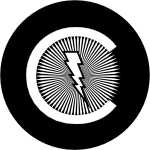 |
 |
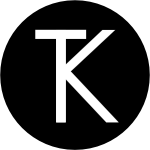 |
 |
- Clear DerivedData - Utility to quickly clear your DerivedData directory simply by typing
cddfrom the Terminal. - Config Validator - Config Validator validates & uploads your configuration files and cache clears your CDN as part of your CI process.
- IPA Uploader - Uploads your apps to TestFlight & App Store.
- Palette - Makes your TypographyKit color palette available in Xcode Interface Builder.
| Config Validator | IPA Uploader | Palette |
|---|---|---|
 |
 |
 |











