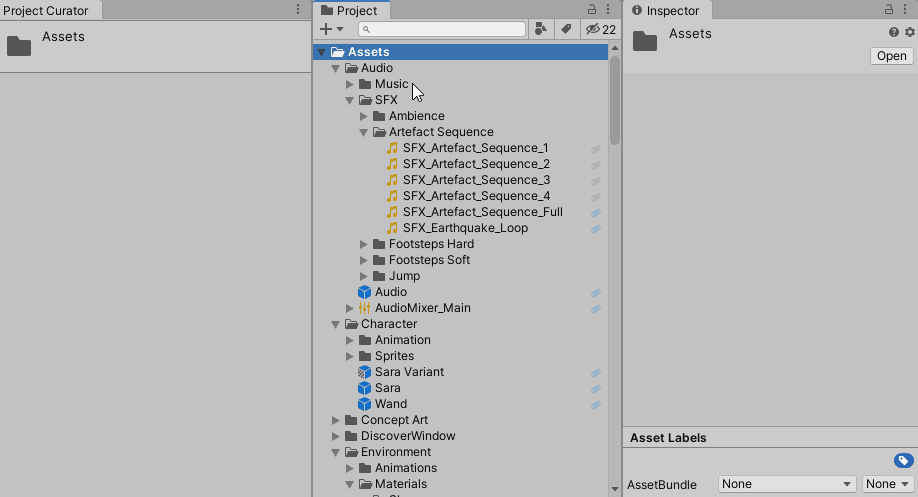Project Curator
A convenient tool to cleanup and maintain your Unity projects !
Project Curator is an Unity Editor window that, based on the currently selected Asset, displays the following information :
-
Each asset it depends on (called dependencies)
-
Each asset that depends on it (called referencers)
Very useful to know if an Asset is can be safely deleted or not -
Whether the asset is included in the build or not, depending on the nature of the Asset and its referencers (checked recursively)
Check statuses section for more information
How to use ?
- Install package
- Using Git : In Unity, click Window > Package Manager > + > Add package from git URL... and add
https://github.com/ogxd/project-curator.git - Manually : Download the .zip, unzip and in Unity click Window > Package Manager > + > Add package from disk... and select the downloaded
package.json With Unitypackage : Download the .unitypackage in the release tab.Not available anymore since version 1.2
- Using Git : In Unity, click Window > Package Manager > + > Add package from git URL... and add
- When installed in Unity, click Window > Project Curator (and dock the window somewhere maybe)
- Select an asset to visualize dependencies and referencers.
You will need to Rebuild the database on the first run. There should be a button for it in the window (or do a right click on the window tab). The database should update automatically afterwards, even when assets are created, moved or deleted. Feel free to rebuild the database again if there is an issue.
Statuses
Statuses can be :
- Unknown
- Not Included in Build
- Not Includable
This asset can't be in the build.
Example : Editor scripts - Not Included
This asset is not included in the build.
Example : None of its referencers are included in the build
- Not Includable
- Included in Build
- Scene In Build
The asset is a scene and is set to build - Runtime Script
The asset is a runtime script - Resource Asset
The asset is in a Resources folder and will end in the final build
It does not mean that the asset is actually useful. Check referencers manually and Resources.Load calls to find out - Referenced
The asset is referenced by at least one other asset that is included in the build
Example : A prefab that is in a built Scene
- Scene In Build
The overlay icon in the project folder can be disabled. To do so, right click on the Project Curator window tab, and click "Project Overlay"