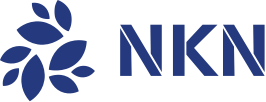NKN Full Node
Official Go implementation of NKN full node.
Dev Status: V2 line, Production (Stable and Feature-Complete)
NKN, short for New Kind of Network, is a project aiming to rebuild the Internet that will be truly open, decentralized, dynamic, safe, shared and owned by the community.
Official website: https://nkn.org/
Note: This is the official full node implementation of the NKN protocol, which relays data for clients and earn mining rewards. For client implementation which can send and receive data, please refer to:
Introduction
The core of the NKN network consists of many connected nodes distributed globally. Every node is only connected to and aware of a few other nodes called neighbors. Packets can be transmitted from any node to any other node in an efficient and verifiable route. Data can be sent to any clients without public or static IP address using their permanent NKN address with end-to-end encryption. The network stack of NKN network is open source at another repo called nnet that can be used to build other decentralized/distributed systems.
The relay workload can be verified using our Proof of Relay (PoR) algorithm. A small and fixed portion of the packets will be randomly selected as proof. The random selection can be verified and cannot be predicted or controlled. Proof will be sent to other nodes for payment and rewards.
A node in our network is both relayer and consensus participant. Consensus among massive nodes can be reached efficiently by only communicating with neighbors using our consensus algorithm based on Cellular Automata. Consensus is reached for every block to prevent fork.
More details can be found in our wiki.
Technical Highlights
- Transmit any data to any node/client without any centralized server.
- Proof-of-Relay, a useful proof of work: mining is relaying data.
- Extremely scalable consensus algorithm (billions of nodes within seconds).
- Strong consistency rather than eventual consistency.
- Dynamic, large-scale network.
- Verifiable topology and routes.
- Secure address scheme with public key embedded.
Use pre-built binaries
You just need to download and decompress the correct version matching your OS and architecture from github releases.
Now you can jump to configuration for how to configure and run a node.
Use pre-built Docker image
Prerequirement: Have working docker software installed. For help with that visit official docker docs
We host latest Docker image (the same as you build with docker) on our official Docker Hub account. You can get it by
$ docker pull nknorg/nknNow you can jump to configuration for how to configure and run a node.
Building using Docker
Prerequirement: Have working docker software installed. For help with that visit official docker docs
Build and tag Docker image
$ docker build -f docker/Dockerfile -t nknorg/nkn .This command should be run once every time you update the code base.
Building from source
To build from source, you need a properly configured Go environment (lookup the required version within go.mod, and see Go Official Installation Documentation for install instructions).
Build the source code with make
$ git clone https://github.com/nknorg/nkn.git
$ cd nkn
$ makeRun Unit Tests
# run all tests
$ go test -v ./...
# run only specific tests
go test -v ./chain/storeAfter building is successful, you should see two executables:
nknd: the nkn node programnknc: command line tool for nkn node control
Now you can see configuration for how to configure and run a node.
You can also build binaries for other architectures by executing make all. The
resulting binaries are stored in build directory.
Configuration
When starting a NKN node (i.e. running nknd), it will reads a few configurable
files: config.json for configuration, wallet.json for wallet, and certs/*
for certificates. Additionally, it will read directory web for web GUI
interface static assets. By default nknd assumes they are located in the
current working directory.
For Docker, a directory containing config.json, wallet.json (if exists) and
certs/ should be mapped to /nkn/data directory in the container. If not
provided, the default config and certs will be copied to /nkn/data/, and a
wallet and random password will be generated and saved to /nkn/data/ on nknd
launch.
The path of config file, wallet file, database directory and log directory can
be specified by passing arguments to nknd or in config.json, run nknd --help for more information.
config.json:
We provide a few sample config.json:
config.mainnet.json: join the mainnetconfig.testnet.json: join the testnetconfig.local.json: create and join a private chain on your localhost
You can copy the one you want to config.json or write your own.
For convenience, we ship a copy of config.mainnet.json in release version (as
default.json) and in docker image (under /nkn/). The docker container will
copy this default one to /nkn/data/config.json if not exists on nknd launch.
wallet.json:
Before starting the node, you need to create a new wallet first. Wallet
information will be saved at wallet.json and it's encrypted with the password
you provided when creating the wallet. So please make sure you pick a strong
password and remember it!
$ ./nknc wallet -c
Password:
Re-enter Password:
Address Public Key
------- ----------
NKNRQxosmUixL8bvLAS5G79m1XNx3YqPsFPW 35db285ea2f91499164cd3e19203ab5e525df6216d1eba3ac6bcef00503407ce[IMPORTANT] Each node needs to use a unique wallet. If you use share wallet among multiple nodes, only one of them will be able to join the network!
If you are using Docker, it should be docker run -it -v ${PWD}:/nkn/data nknorg/nkn nknc wallet -c instead, assuming you want to store the wallet.json
in your current working directory. If you want it to be saved to another
directory, you need to change ${PWD} to that directory.
The docker container will create a wallet saved to /nkn/data/wallet.json and a
random password saved to /nkn/data/wallet.pswd if not exists on nknd launch.
certs/
nknd uses Let's Encrypt to apply and renew TLS certificate and put in into
cert/ directory.
By default nknd will generate certificate with x-x-x-x.ipv4.nknlabs.io domain name which x-x-x-x is your ipv4
address, replace dot with dash.
If you would like to use your own domain name, simply set CertDomainName with your domain name in config.json, nknd will
automatically apply or renew certificate from Let's Encrypt and deploy it.
If you already have certificate and want to use it in nknd, you can put it in the certs directory then set
HttpsJsonDomain HttpWssDomain with your domain name, HttpsJsonCert HttpsJsonKey HttpWssCert HttpWssKey
with your certificate full chain file and private key file.
Data and Logs
After nknd starts, it will creates two directories: ChainDB to store
blockchain data, and Log to store logs. By default nknd will creates these
directories in the current working directory, but it can be changed by passing
--chaindb and --log arguments to nknd or specify in config.json.
Now you can join the mainnet, join the testnet or create a private chain.
Join the MainNet
[IMPORTANT] In order to join the MainNet, you need to have a public IP address, or set up port forwarding on your router properly so that other people can establish connection to you.
If you have done the previous steps correctly (config.json, create wallet,
public IP or port forwarding), joining the MainNet is as simple as running:
$ ./nkndIf you are using Docker then you should run the following command instead:
$ docker run -p 30001-30005:30001-30005 -v ${PWD}:/nkn/data --name nkn --rm -it nknorg/nknIf you would like to enable web GUI interface from outside of the container, you
need to replace -p 30001-30005:30001-30005 with -p 30000-30005:30000-30005.
If you get an error saying docker: Error response from daemon: Conflict. The container name "/nkn" is already in use by container ..., you should run
docker rm nkn first to remove the old container.
If everything goes well, you should be part of the MainNet after a few minutes! You can query your wallet balance (which includes the NKN token you've mined) by:
$ ./nknc wallet -l balanceor if you are using Docker:
$ docker exec -it nkn nknc wallet -l balanceIf there is a problem, you may want to check if any of the previous steps went wrong. If the problem still persists, create an issue or ask us in our Discord group.
[Recommended] Using BeneficiaryAddr
By default, token mined by your node will be sent to the wallet your node is
using, which is NOT as safe as you might think. The recommended way is to use
another cold wallet (that is saved and backed up well) to store your token. You
can use your code wallet address as BeneficiaryAddr in config.json such that
token mined by your node will be sent directly to that beneficiary address. This
is safer and more convenient because: 1. even if your node is hacked, or your
node wallet is leaked, you will not lose any token; 2. if you run multiple
nodes, it's the only way that all their mining rewards will go to the same
address.
NAT traversal and port forwarding
Most likely your node is behind a router and does not have a public IP address.
By default, nknd will try to detect if your router supports UPnP or NAT-PMP
protocol, and if success, it will try to set up port forwarding automatically.
You can add --no-nat flag when starting nknd OR add "NAT": false in
config.json to disable automatic port forwarding. If your router does not
support such protocol, you have to setup port forwarding on your router for
port 30001 as well as all other ports specified in config.json
(30001-30005 by default), otherwise other nodes cannot establish connections to
you and you will NOT be able to mine token even though your node can still
run and sync blocks.
When setting up port forwarding, public port needs to be the same as private port mapped to your node. For example, you should map port 30001 on your router's public IP address to port 30001 on your node's internal IP address.
The specific steps to setup port forwarding depends on your router. But in general, you need to log in to the admin interface of your router (typically in a web browser), then navigate to the port forwarding section, and create several mappings, one for each port. One of the easiest way to find out how to setup port forwarding on your router is to search "how to setup port forwarding" + your router model or name online.
Join the TestNet
Joining the TestNet is the same as joining MainNet, except for using
config.testnet.json as your config file instead of config.mainnet.json. Note
that TestNet token is for testing purpose only (thus do not have value), and may
be cleared at any time when TestNet upgrades.
Contributing
Can I submit a bug, suggestion or feature request?
Yes. Please open an issue for that.
Can I contribute patches to NKN project?
Yes, we appreciate your help! To make contributions, please fork the repo, push your changes to the forked repo with signed-off commits, and open a pull request here.
Please follow our Golang Style Guide for coding style.
Please sign off your commit. This means adding a line "Signed-off-by: Name " at the end of each commit, indicating that you wrote the code and have the right to pass it on as an open source patch. This can be done automatically by adding -s when committing:
git commit -s