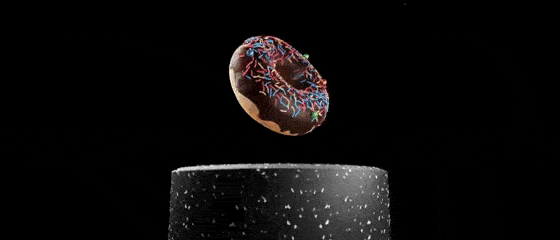BlenderNeRF
Whether a VFX artist, a research fellow or a graphics amateur, BlenderNeRF is the easiest and fastest way to create synthetic NeRF datasets within Blender. Obtain renders and camera parameters with a single click, while having full user control over the 3D scene and camera!
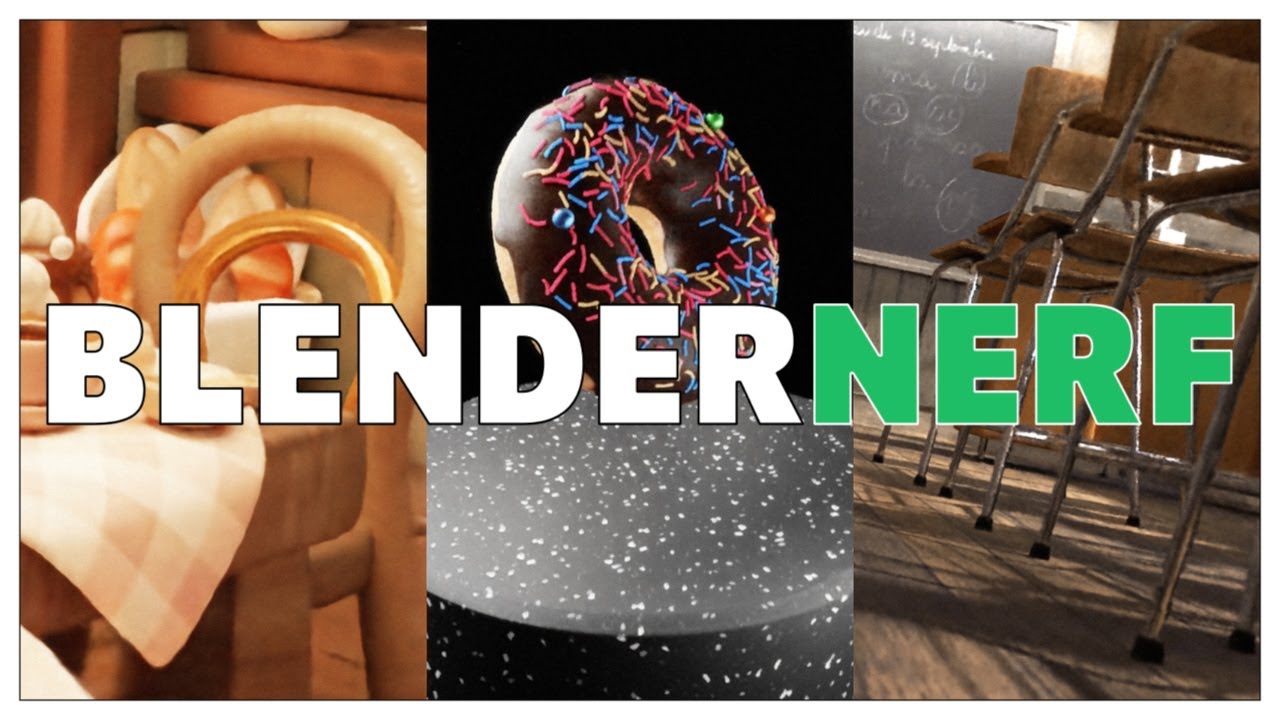
Are you ready to NeRF? Start with a single click in Blender by checking out this tutorial!
Neural Radiance Fields
Neural Radiance Fields (NeRF) aim at representing a 3D scene as a view dependent volumetric object from 2D images only, alongside their respective camera information. The 3D scene is reverse engineered from the training images with help of a simple neural network.
I recommend watching this YouTube video by Corridor Crew for a thrilling investigation on a few use cases and future potential applications of NeRFs.
Motivation
Rendering is an expensive computation. Photorealistic scenes can take seconds to hours to render depending on the scene complexity, hardware and available software resources.
NeRFs can speed up this process, but require camera information typically extracted via cumbersome code. This plugin enables anyone to get renders and cameras with a single click in Blender.
Installation
- Download this repository as a ZIP file
- Open Blender (3.0.0 or above)
- In Blender, head to Edit > Preferences > Add-ons, and click Install...
- Select the downloaded ZIP file, and activate the add-on (Object: BlenderNeRF)
Although release versions of BlenderNeRF are available for download, they are primarily intended for tracking major code changes and for citation purposes. I recommend downloading the current repository directly, since minor changes or bug fixes might not be included in a release right away.
Setting
BlenderNeRF consists of 3 methods discussed in the sub-sections below. Each method is capable of creating training data and testing data for NeRF in the form of training images and a transforms_train.json respectively transforms_test.json file with the corresponding camera information. The data is archived into a single ZIP file containing training and testing folders. Training data can then be used by a NeRF model to learn the 3D scene representation. Once trained, the model may be evaluated (or tested) on the testing data (camera information only) to obtain novel renders.
Subset of Frames
Subset of Frames (SOF) renders every N frames from a camera animation, and utilises the rendered subset of frames as NeRF training data. The registered testing data spans over all frames of the same camera animation, including training frames. When trained, the NeRF model can render the full camera animation and is consequently well suited for interpolating or rendering large animations of static scenes.
Train and Test Cameras
Train and Test Cameras (TTC) registers training and testing data from two separate user defined cameras. A NeRF model can then be fitted with the data extracted from the training camera, and be evaluated on the testing data.
Camera on Sphere
Camera on Sphere (COS) renders training frames by uniformly sampling random camera views directed at the center from a user controlled sphere. Testing data is extracted from a selected camera.
How to use the Methods
The add-on properties panel is available under 3D View > N panel > BlenderNeRF (the N panel is accessible under the 3D viewport when pressing N). All 3 methods (SOF, TTC and COS) share a common tab called BlenderNeRF shared UI with the below listed controllable properties.
Train(activated by default) : whether to register training data (renderings + camera information)Test(activated by default) : whether to register testing data (camera information only)AABB(by default set to 4) : aabb scale parameter as described in Instant NGP (more details below)Render Frames(activated by default) : whether to render the framesSave Log File(deactivated by default) : whether to save a log file containing reproducibility information on the BlenderNeRF runFile Format(NGP by default) : whether to export the camera files in the Instant NGP or defaut NeRF file format conventionSave Path(empty by default) : path to the output directory in which the dataset will be created
AABB is restricted to be an integer power of 2, it defines the side length of the bounding box volume in which NeRF will trace rays. The property was introduced with NVIDIA's Instant NGP version of NeRF.
The File Format property can either be NGP or NeRF. The NGP file format convention is the same as the NeRF one, with a few additional parameters which can be accessed by Instant NGP.
Notice that each method has its distinctive Name property (by default set to dataset) corresponding to the dataset name and created ZIP filename for the respective method. Please note that unsupported characters, such as spaces, # or /, will automatically be replaced by an underscore.
Below are described the properties specific to each method (the Name property is left out, since already discussed above).
How to SOF
Frame Step(by default set to 3) : N (as defined in the Setting section) = frequency at which the training frames are registeredCamera(always set to the active camera) : camera used for registering training and testing dataPLAY SOF: play the Subset of Frames method operator to export NeRF data
How to TTC
Frames(by default set to 100) : number of training frames used from the training cameraTrain Cam(empty by default) : camera used for registering the training dataTest Cam(empty by default) : camera used for registering the testing dataPLAY TTC: play the Train and Test Cameras method operator to export NeRF data
Frames amount of training frames will be captured using the Train Cam object, starting from the scene start frame.
How to COS
Camera(always set to the active camera) : camera used for registering the testing dataLocation(by default set to 0 m vector) : center position of the training sphere from which camera views are sampledRotation(by default set to 0° vector) : rotation of the training sphere from which camera views are sampledScale(by default set to 1 vector) : scale vector of the training sphere in xyz axesRadius(by default set to 4 m) : radius scalar of the training sphereLens(by default set to 50 mm) : focal length of the training cameraSeed(by default set to 0) : seed to initialize the random camera view sampling procedureFrames(by default set to 100) : number of training frames sampled and rendered from the training sphereSphere(deactivated by default) : whether to show the training sphere from which random views will be sampledCamera(deactivated by default) : whether to show the camera used for registering the training dataUpper Views(deactivated by default) : whether to sample views from the upper training hemisphere only (rotation variant)Outwards(deactivated by default) : whether to point the camera outwards of the training spherePLAY COS: play the Camera on Sphere method operator to export NeRF data
Note that activating the Sphere and Camera properties creates a BlenderNeRF Sphere empty object and a BlenderNeRF Camera camera object respectively. Please do not create any objects with these names manually, since this might break the add-on functionalities.
Frames amount of training frames will be captured using the BlenderNeRF Camera object, starting from the scene start frame. Finally, keep in mind that the training camera is locked in place and cannot manually be moved.
Tips for optimal results
NVIDIA provides a few helpful tips on how to train a NeRF model using Instant NGP. Feel free to visit their repository for further help. Below are some quick tips for optimal nerfing gained from personal experience.
- NeRF trains best with 50 to 150 images
- Testing views should not deviate too much from training views
- Scene movement, motion blur or blurring artefacts can degrade the reconstruction quality
- The captured scene should be at least one Blender unit away from the camera
- Keep
AABBas tight as possible to the scene scale, higher values will slow down training - If the reconstruction quality appears blurry, start by adjusting
AABBwhile keeping it a power of 2 - Avoid adjusting the camera focal lengths during the animation, the vanilla NeRF methods do not support multiple focal lengths
- Avoid extreme focal lengths, values between 30 mm and 70 mm work well in practice
- A
Verticalcamera sensor fit sometimes leads to distorted NeRF volumes, avoid it if possible
How to NeRF
If you have access to an NVIDIA GPU, you might want to install Instant NGP on your own device for an optimal user experience, by following the instructions provided on their repository. Otherwise, you can run NeRF in a COLAB notebook on Google GPUs for free with a Google account.
Open this COLAB notebook (also downloadable here) and follow the instructions.
Remarks
This add-on is being developed as a fun side project over the course of multiple months and versions of Blender, mainly on macOS. If you encounter any issues with the plugin functionalities, feel free to open a GitHub issue with a clear description of the problem, which BlenderNeRF version the issues have been experienced with, and any further information if relevant.
Real World Data
While this extension is intended for synthetic datasets creation, existing tools for importing motion tracking data from real world cameras are available. One such example is Tracky by Shopify, an open source iOS app and an adjacent Blender plugin recording motion tracking data from an ARKit session on iPhone. Keep in mind however that tracking data can be subject to drifts and inaccuracies, which might affect the resulting NeRF reconstruction quality.
Citation
If you find this repository useful in your research, please consider citing BlenderNeRF using the dedicated GitHub button above. If you made use of this extension for your artistic projects, feel free to share some of your work using the #blendernerf hashtag on social media! :)