Tabular
This repo is a collection of useful code for automating processes within tabular modeling. All of these scripts are to be executed in Tabular Editor so make sure to download and install it.
For addtional information on these scripts and more, check out my blog Elegant BI.
Auto Aggs
Auto-generated aggregations supporting base fact tables in both import mode and direct query. Also check out the Agg Wizard which has additional functionalities and a supporting user interface.
Automated Data Dictionary
Run this script in Tabular Editor to create an automated data dictionary. This script works for Analysis Services, Azure Analysis Services, and Power BI Premium models (XMLA R/W endpoints enabled).
Automated Data Dictionary via Excel
Run this script in Tabular Editor to create an automated data dictionary where the Data Dictionary table is stored in Excel. This script works for Analysis Services, Azure Analysis Services, and Power BI Premium models (XMLA R/W endpoints enabled).
Base Measures
Run this script in Tabular Editor to list out all of the base measures in a given tabular model. A base measure is defined as a measure which does not depend on another measure.
Blank Row Finder
Run this script in Tabular Editor against a live-connected model to quickly make a list of all relationships that contain a blank row in the 'to-table'. This has now been integrated into the Vertipaq Analyzer scripts (see below) as well as the latest Best Practice Rules.
BPA (Best Practice Analyzer)
The elements in this folder enable you to scan all models within a folder using Tabular Editor's Best Practice Analyzer and show the summarized results in a Power BI report. Below are instructions how to do it:
Run the BPAScanFolder.cs script in Tabular Editor 2, setting the folderName parameter to a folder containing model files (.bim , database.json, model.tmd). Download and open the BPAReport.pbix and update the BPAResults table's source to be the BPAResults.txt file generated by the BPAScanFolder.cs script. You will now see a Power BI report showing the Best Practice Analyzer violations in your models.
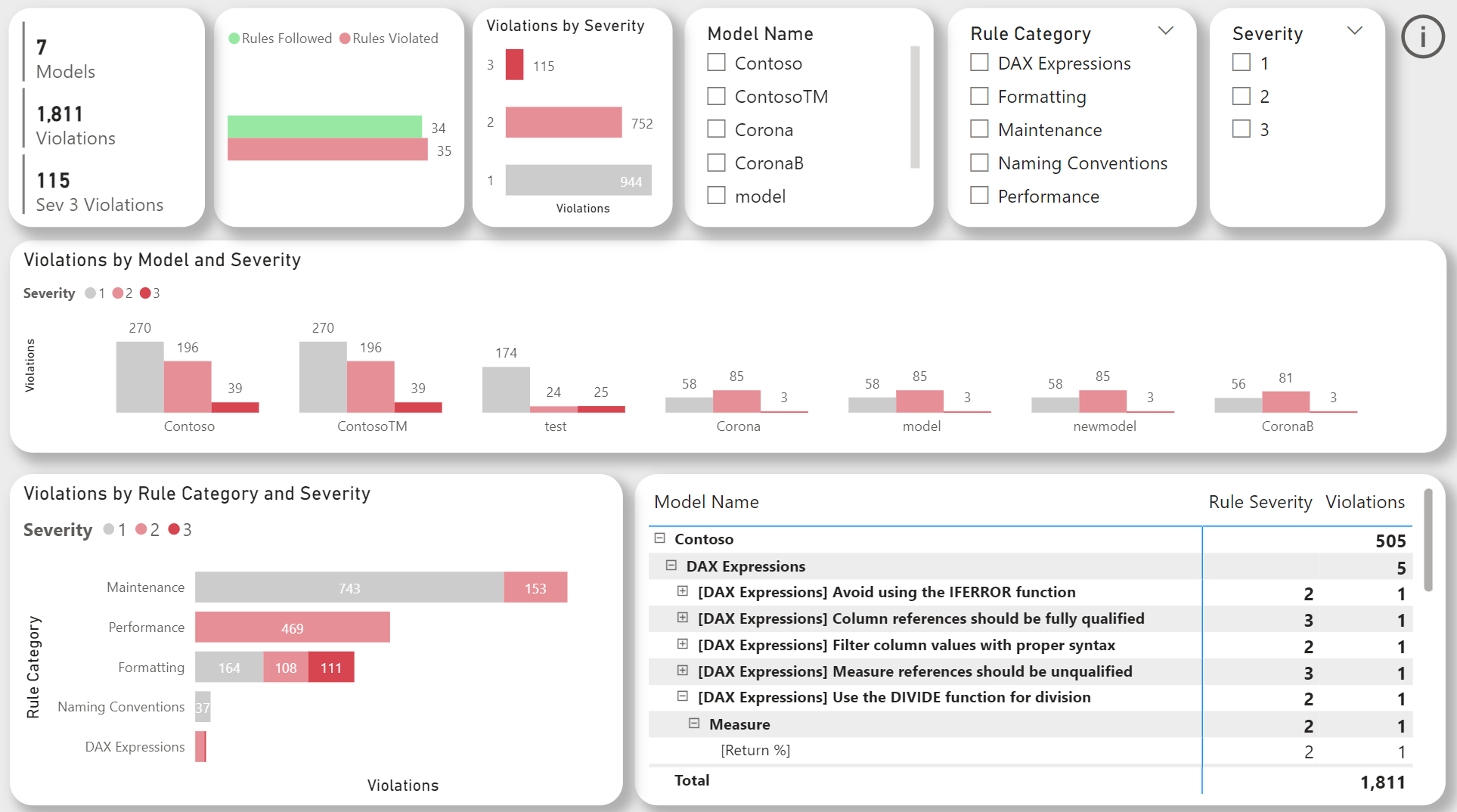
Cancel Processing
Run this script in Tabular Editor against a live-connected model to cancel the data refresh of that model.
Cancel User Query
Run this script in Tabular Editor against a live-connected model to cancel user queries over a given threshold. Simply enter the threshold (in seconds) in the 'thresholdSec' parameter. This script specifically avoids cancelling data refresh operations and can be customized to not cancel queries run by a list of user names.
Data Preview - Table
Run this script in Tabular Editor against a live-connected model while selecting a single table within the TOM (Object) Explorer. It will return a data preview of the table.
Data Preview - Columns
Run this script in Tabular Editor against a live-connected model while selecting one or more columns from a table within the TOM (Object) Explorer. It will return a data preview of the columns (distinct values).
Descriptions
Run the ExportDescriptions.cs script in Tabular Editor to export objects and existing descriptions in your tabular model to an Excel file.
Run the ImportDescriptions.cs script in Tabular Editor to import object descriptions back into your tabular model from the Excel file.
Export BPA Results
Running this script in Tabular Editor will run the Best Practice Analyzer and output the results. The output can easily be copied into Excel for further analysis.
Export Report Objects
Run the ExportReportObjects.cs script in Tabular Editor to export the objects used in a Power BI report (or a collection of Power BI reports within a specified folder). The image below shows an example output:
- Bookmarks
- Report Name, Bookmark Name, Bookmark Id, Page Id, Visual Id, Visual Hidden Flag
- Connections
- Report Name, Server Name, Database Name, Report Id, Connection Type
- Custom Visuals
- Report Name, Custom Visual Name
- Page Filters
- Report Name, Page Id, Page Name, Filter Name, Table Name, Object Name, Object Type, Filter Type
- Pages
- Report Name, Page Id, Page Name, Page Number, Page Width, Page Height, Page Hidden Flag, Visual Count, Page Background Image, Page Wallpaper Image, Page Type
- Report Filters
- Report Name, Filter Name, Table Name, Object Name, Object Type, Filter Type
- Unused Objects
- Report Name, Table Name, Object Name, Object Type
- Visual Filters
- Report Name, Page Name, Visual Id, Table Name, Object Name, Object Type, Filter Type
- Visuals Objects
- Report Name, Page Name, Visual Id, Visual Type, Custom Visual Flag, Table Name, Object Name, Object Type, Source
- Visuals
- Report Name, Page Name, Visual Id, Visual Name, Visual Type, Custom Visual Flag, Visual Hidden Flag, X Coordinate, Y Cooridnate, Z Coordinate, Visual Width, Visual Height, Object Count, Show Items No Data Flag, Slicer Type
- Visual Interactions
- Report Name, Page Name, Source Visual ID, Target Visual ID, Type ID, Type
Note: If using Tabular Editor 3, comment out the last line (starting with 'static void') and also comment out the closing bracket in line 2287.
Note: 'Source' within Visual Objects shows as 'Standard' for objects used within rows/columns etc. of visual itself. Objects used for conditional formatting or to set titles, backgrounds etc. will show as such within the 'Source' column.
Note: Unused Objects lists objects (measures, columns etc.) not used in the report and checks the dependencies listed below. This should be used in conjunction with the 'Remove Unnecessary Columns' Best Practice Rule for the greatest efficacy.
- Measures
- Relationships (key columns)
- Sort-by Columns
- Calculated Columns
- Hierarchies
- Calculation Groups
- Auto-date Tables
Fix Case Sensitive DAX
Running this script in Tabular Editor will update the DAX for all measures to ensure that the case of referenced tables, columns or measures matches the case of the actual table, column or measure name in your model. This is necessary for DirectQuery and DirectLake models.
Master Model
Metadata Export
Metadata Import - Perspectives
Run this script to automatically update the perspectives in your model (or add new perspectives). This script coordinates with the output text file from the Metadata Export script.
Metadata Import - Translations
Run this script to automatically update the translations in your model (or add new translations). This script coordinates with the output text file from the Metadata Export script.
Perspective Editor
Running this script opens a program within Tabular Editor that allows you to create or modify perspectives akin to the way it is done in SQL Server Development Tools (SSDT). It also gives you a tree-view of all the objects that are in a perspective relative to all the objects in the model.
Related Tables In Common
Run this script in Tabular Editor to identify the tables which are related to all the tables you have selected in the TOM explorer.
Report-Level Measures
Want to migrate measures created within a Power BI Desktop report to your tabular model? This script does exactly that. Setting the 'createMeasures' parameter to 'true' will create the measures in the model file within Tabular Editor. Setting this paramter to 'false' will dynamically generate C# code which can be copied and executed in order to create the measures in a model.
Save all models on server
Run this script in Tabular Editor (while connected live to an Analysis Services instance) and it will save the metadata files of all the models on the server to the location of your choice. Just need to input 2 parameters (folderPath, saveType).
Vertipaq Annotations
Run this script against a live-connected model to save Vertipaq Analyzer statistics as annotations on model objects. These annotations may be referenced to create Best Practice Analyzer rules for your model. See the link below for more info on Tabular Editor's Best Practice Analyzer.
Note: If running this script against a Power BI Desktop model (using Tabular Editor as an External Tool), you must select the following setting within Tabular Editor:
File -> Preferences -> Features -> Allow Unsupported Power BI features (experimental)
-
Model: Model Size
-
Tables: Row Count; Table Size; Table Size as a Percentage of the Model Size
-
Partitions: Record Count; Segment Count; Records Per Segment
-
Columns: Cardinality; Column Hierarchy Size; Column Size; Data Size; Dictionary Size; Column Size as a Percentage of the Table Size; Column Size as a Percentage of the Model Size
-
Hierarchies: User Hierarchy Size
-
Relationships: Relationship Size; Max From Cardinality; Max To Cardinality; Referential Integrity Violation Invalid Rows
Vpax to Tabular Editor
This script creates the same annotations as the Vertipaq Annotations script. The only difference is that this script loads the Vertipaq Analyzer data from a Vertipaq Analyzer (.vpax) file. The .vpax file can be generated by selecting 'View Metrics' within the 'Advanced' tab in DAX Studio.
