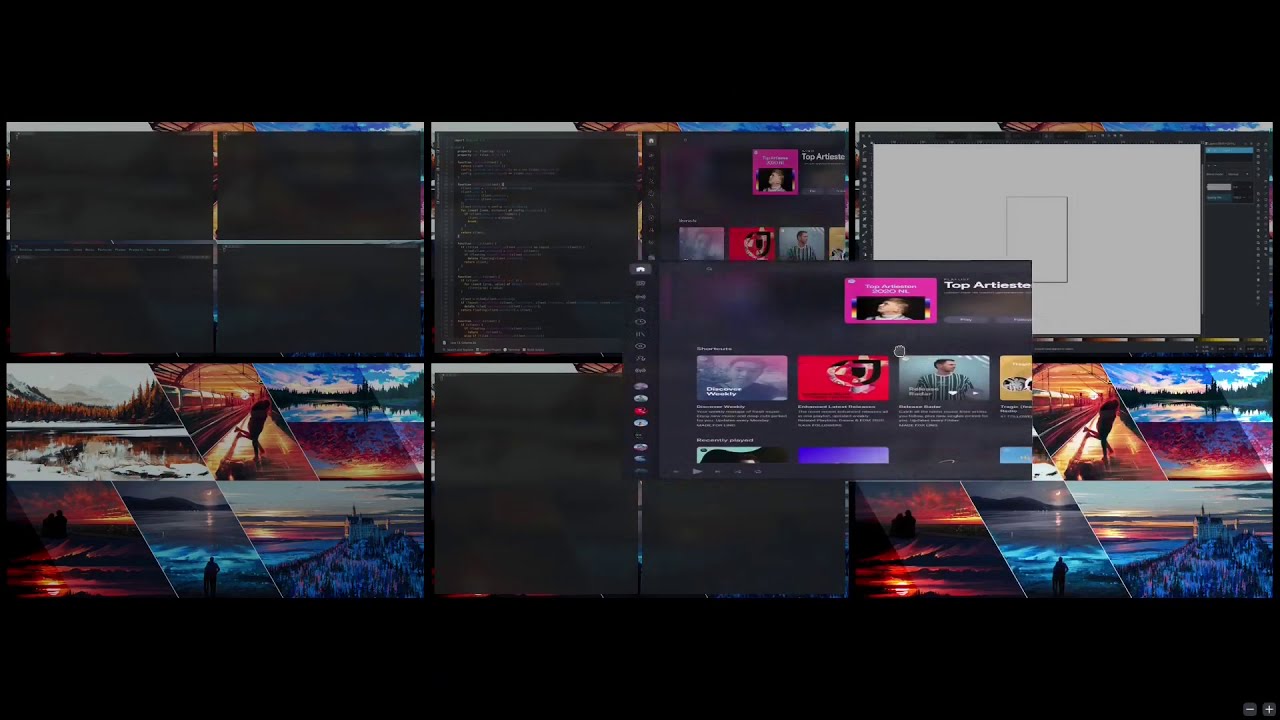Kwin Grid-Tiling Script
Install
Note: *path* is the path to this repository.
Normal Installation
kpackagetool5 --type KWin/Script -i *path*
Local Installation (Advanced)
mkdir -p ~/.local/share/kwin/scripts/grid-tiling
cd ~/.local/share/kwin/scripts/grid-tiling
ln -s *path*/contents .
ln -s *path*/metadata.json .
Note: You can replace ln -s for cp, if you prefer to copy and not have it linked to your cloned repository (if you do this then you're pretty much manually doing what kpackagetool5 does), using ln instead of cp will result in an automatic update when you pull the latest changes
System Installation
replace ~/.local/share for /usr/share in Local Installation (Advanced) Method
Uninstall
Delete the linked or copied files that you created during installation. To remove installed scripts by kpackagetool5, run the same command again but this time with -r instead of -i to remove (see manual of kpackagetool5 for more info)
Functionality
- automatically tile clients, up to any custom grid size per desktop and per screen
- new clients are first attempted to be added the current desktop and screen, to the column with the most amount of space left
- the size of the grid (row & column) is supplied in the UI seperated by a comma for every virtual desktop and every screen has it's own list
- you must supply a grid for every virtual desktop and screen, that you have and plan to have (
20virtual desktops and10screens max)
- restriction of minimum space a client can occupy on a virtual desktop, as in the amount of clients this client can share a virtual desktop with
- a size of
1is the largest and fully takes up a whole virtual desktop, size of2means that it takes up at least half of the virtual desktop and so forth... - matching is done by regex and it defaults to the maximum which is the number of rows multiplied by columns of the largest grid
- a size of
- move clients between virtual desktops (supports the default KWin shortcuts).
Grid-Tiling: Move *Next/Previous* Desktop/Screenmoves the client to the next desktop or screen that has space, prioritizes screen over desktop. - swap clients within a virtual desktop by dragging them on top with most overlap
- move clients within a virtual desktop, first attempts to move the client if that fails it will fallback to switching.
Grid-Tiling: Swap *Up/Down*Grid-Tiling: Move/Swap *Left/Right*
- dynamically resize clients up to a minimum as defined by
dividerBound- dragging client borders by mouse
Grid-Tiling: *Increase/Decrease/Maximize/Minimize* *Size/Width/Height*using a step size ofdividerStepor fully.
- minimization of clients (suppports the default KWin shortcuts)
- minimizes all other clients or unminimizes all clients on the current desktop
Grid-Tiling: Toggle Minimize Desktop - toggle gap
Grid-Tiling: Toggle Gap - toggle between bordered clients
Grid-Tiling: Toggle Border - dynamically float and tile clients
Grid-Tiling: Tile/Float - toggle new clients start as tile or float
Grid-Tiling: Toggle Tile - close all clients on the current virtual desktop
Grid-Tiling: Close Desktop - set margins, gap size, default gap state, default tile state, default border state
- set active clients to show border
- blacklist clients by matching regex, these clients are completely ignored and can't be tiled, vice versa for the whitelisted clients.
Recommended Setup
-
set window focus policy to
focus follows mouse - mouse precedence -
set shortcuts
Switch One Desktop *Left/Up/Down/Right*toMeta+*Left/Up/Down/Right* -
set shortcuts
Grid-Tiling: Swap *Up/Down*toMeta+Ctrl+*Up/Down* -
set shortcuts
Grid-Tiling: Move/Swap *Left/Right*toMeta+Ctrl+*Left/Right* -
set shortcuts
Switch To Window *Left/Up/Down/Right*toMeta+Alt+*Left/Up/Down/Right* -
set shortcuts
Window To *Next/Previous* DesktoptoMeta+*End/Home* -
set shortcuts
Window To *Next/Previous* ScreentoMeta+*PgUp/PgDn* -
set shortcut
Grid-Tiling: Toggle Minimize DesktoptoMeta+M -
set shortcut
Minimize WindowtoMeta+N -
set shortcut
Grid-Tiling: Increase SizetoMeta+= -
set shortcut
Grid-Tiling: Decrease SizetoMeta+- -
set shortcut
Grid-Tiling: Maximize SizetoMeta++ -
set shortcut
Grid-Tiling: Minimize SizetoMeta+_ -
set shortcut
Grid-Tiling: Toggle GaptoMeta+G -
set shortcut
Grid-Tiling: Toggle BordertoMeta+B -
set shortcut
Grid-Tiling: Toggle TiletoMeta+Shift+T -
set shortcut
Grid-Tiling: Tile/FloattoMeta+T -
set shortcut
Grid-Tiling: Close DesktoptoMeta+Q -
set shortcut
Close WindowtoMeta+W -
set shortcut
Grid-Tiling: RefreshtoMeta+R
Useful To Know
- This version of the script uses the latest KWin API methods. If you're using an older version of KWin, choose the appropriate branch.
- After installing a KWin script you can activate it in the system settings, here you'll also find the configuration button.
- When you adjust the settings in the menu, this script needs to be restarted before the settings are applied. You can do this by turning the script off, apply, turn it back on and apply again or a complete KWin restart (re-log/reboot).
- After updates, some of the shortcuts may have been renamed, but KWin still keeps the old ones registered. To remove the no longer used shortcuts, first disable this script, then go to the shortcuts settings window and use the delete button on the
KWinapplication that contains the shortcuts to this script. - Resizing clients with the mouse can result in weird visual artifacts when dragged outside of the bounds, just use the global shortcut that refreshes the layout.
- This was made with the intended use of using a set amount of virtual desktops. For the best result make sure you have more virtual desktops than you have clients normally. The script can handle more clients but once all desktops are full, all new clients will start as floating instead of tiling until there is space again to tile new clients.
- I don't use dynamic virtual desktops, but it should be able to deal with it as long as the clients are closed when the virtual desktop is removed.
- Matching is performed using the javascript
RegExpclass which is build using the string that the user provides and then thetestmethod is used on the Window class (application) property (equivalent pseudocodeRegExp(config).test(clientName)). You can find the value for these properties on a window by opening the Windows Operations Menu (there is a global shortcut for this). For some examples check out the min space section of the configuration interface. - If you never plan on using multiple screens you could also consider using the KWin shortcuts
Move Window *Left/Up/Right/Down*instead of the suggestedWindow To *Previous/Next* *Desktop/Screen*. So you have more flexibility to move clients between the grid of virtual desktops, while sacrificing the shortcuts that allow you to move them between screens. - Logging in wayland can be obtained by
journalctl -f _COMM=kwin_wayland
Extra Settings Info
These are settings that you can adjust in KWin which are unrelated to this script.
Change Window Action Modifier Key
- System Settings
- Window Management
- Window Behavior
- Window Actions
- Modifier Key
Changing Client Border Size
- System Settings
- Application Style
- Window Decorations
- select
Border size
Hiding Client Title Bars
- System Settings
- Application Style
- Window Decorations
- Your Theme
- Window Specific Overrides
- Add
- check
Hide window title bar Regular expression to match=.*
Disable geometry memory
- window management
- window behavior
- advanced
- uncheck
Allow KDE apps to remember the positions of their own windows