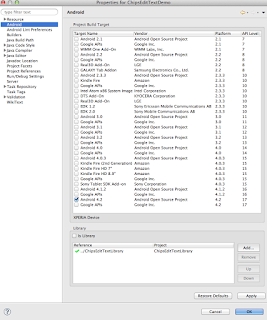Chips EditText Library
Chips EditText, Token EditText, Bubble EditText, Spannable EditText and etc.. There are many names of this control. Here I develop easy to understand , modify and integrate Chips Edit Text widget for Android
=============
Step 1: Clone git repor or download zip file
Step 2: Import ChipsEditTextLibrary in your eclipse workspace
Step 3: Create new Android project
Step 4: Set ChipsEditTextLibrary as reference of your project
Right Click on Project -> Properties -> Android ->Add
Step 4: Open your xml layout file and add ChipsEditText control
<com.kpbird.chipsedittextlibrary.ChipsMultiAutoCompleteTextview
android:id="@+id/chipsMultiAutoCompleteTextview1"
android:layout_width="fill_parent"
android:layout_height="wrap_content"
android:layout_alignParentTop="true"
android:ems="10"
android:text="" >
<requestFocus />
</com.kpbird.chipsedittextlibrary.ChipsMultiAutoCompleteTextview>Step 5: Open your Activity class and write following code.
package com.kpbird.chipsedittextdemo;
import java.util.ArrayList;
import android.app.Activity;
import android.content.res.TypedArray;
import android.os.Bundle;
import android.util.Log;
import com.kpbird.chipsedittextlibrary.ChipsAdapter;
import com.kpbird.chipsedittextlibrary.ChipsItem;
import com.kpbird.chipsedittextlibrary.ChipsMultiAutoCompleteTextview;
public class MainActivity extends Activity {
@Override
protected void onCreate(Bundle savedInstanceState) {
super.onCreate(savedInstanceState);
setContentView(R.layout.activity_main);
ChipsMultiAutoCompleteTextview ch = (ChipsMultiAutoCompleteTextview) findViewById(R.id.chipsMultiAutoCompleteTextview1);
String[] countries = getResources().getStringArray(R.array.country);
TypedArray imgs = getResources().obtainTypedArray(R.array.flags);
ArrayList<ChipsItem> arrCountry = new ArrayList<ChipsItem>();
for (int i = 0; i < countries.length; i++) {
arrCountry.add(new ChipsItem(countries[i], imgs
.getResourceId(i, -1)));
Log.i("Main Activity", arrCountry.get(i).getTitle() + " = "
+ arrCountry.get(i).getImageid());
}
Log.i("MainActivity", "Array :" + arrCountry.size());
ChipsAdapter chipsAdapter = new ChipsAdapter(this, arrCountry);
ch.setAdapter(chipsAdapter);
}
}Step 6: You need to use ChipsItem and ChipsAdapter to provide data. ChipsItem has two field 1. Title and 2. Image Id (R.drawable.android), In above sample I have created two array in string.xml for title and images.
For more detail please refer : http://www.kpbird.com/2013/02/android-chips-edittext-token-edittext_26.html