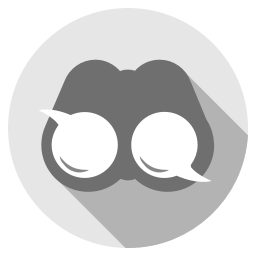Thola
Description
A tool for monitoring network devices written in Go. It features a check mode which complies with the monitoring plugins development guidelines and is therefore compatible with Nagios, Icinga, Zabbix, Checkmk, etc.
Installation
You can download the latest compiled version for your platform under the "Releases" tab or build it yourself:
git clone https://github.com/inexio/thola.git
cd thola
go build
Note: This requires Go 1.16 or newer
If you also want to build the client binary, which can be used for sending requests to a running Thola API, use the following build command:
go build --tags client -o thola-client
Features
Thola currently has three main modes of operation with various subcommands:
identifyautomatically identifies the device and outputs its vendor, model and other properties.readreads out values and statistics of the device.read available-componentsreturns the available components for the device.read count-interfacescounts the interfaces.read cpu-loadreturns the current cpu load of all CPUs.read diskreads storage utilization.read hardware-healthreads hardware health information like temperatures and fans.read high-availabilityreads out the high availability status of a device.read interfacesoutputs the interfaces with several values like error counters and statistics.read sbcreads out SBC specific information.read memory-usagereads out the current memory usage.read serveroutputs server specific information like users and process count.read upsoutputs the special values of a UPS device.
checkperforms checks that can be used in monitoring systems. Output is by default in check plugin format.check cpu-loadchecks the average CPU load of all CPUs against given thresholds and outputs the current load of all CPUs as performance data.check diskchecks the free space of storages.check hardware-healthchecks the hardware-health of a device.check high-availabilitychecks the high availability status of a device.check identifycompares the device properties with given expectations.check interface-metricsoutputs performance data for the interfaces, including special values based on the interface type (e.g. Radio Interface).check memory-usagechecks the current memory usage against given thresholds.check sbcchecks an SBC device and outputs metrics for each realm and agent as performance data.check serverchecks server specific information.check snmpchecks SNMP reachability.check upschecks if a UPS device has its main voltage applied and outputs additional performance data like battery capacity or current load, and compares them to optionally given thresholds.check thola-serverchecks reachability of a Thola API.
Quick Start
Use the identify mode to automatically discover some properties of a network device.
$ thola identify
Usage:
thola identify [host] [flags]
Specify the address of the network device in the [host] argument.
The --format flag modifies the format of the output. --format pretty is set by default and is useful when reading the output manually. Other options are json and xml.
$ thola identify 10.204.2.90
Device:
Class: ceraos/ip10
Properties:
Vendor: Ceragon
Model: IP-10
SerialNumber: 00:0A:25:25:77:67
OSVersion: 2.9.25-1
Next we want to print the interfaces of the network device and their relevant data. We use the read interfaces command for this.
$ thola read interfaces 10.204.2.90
Interfaces: [8]
IfIndex: 1
IfDescr: Radio Interface #0
IfType: sonet
IfMtu: 2430
IfSpeed: 367000
...
IfIndex: 5001
IfDescr: Ethernet #7
IfType: ethernetCsmacd
IfMtu: 1548
IfSpeed: 10000000
IfPhysAddress: 00:0A:25:27:57:1E
IfAdminStatus: up
IfOperStatus: down
...
API Mode
Thola can be executed as a REST API. You can start the API using the api command:
$ thola api
______ __ __ ______ __ ______
/\__ _\ /\ \_\ \ /\ __ \ /\ \ /\ __ \
\/_/\ \/ \ \ __ \ \ \ \/\ \ \ \ \____ \ \ __ \
\ \_\ \ \_\ \_\ \ \_____\ \ \_____\ \ \_\ \_\
\/_/ \/_/\/_/ \/_____/ \/_____/ \/_/\/_/
⇨ http server started on [::]:8237
For sending requests to the Thola API you can use the Thola client. When executing the Thola client you can specify the address of the API with the --target-api flag.
$ thola-client identify 10.204.2.90 --target-api http://192.168.10.20:8237
Device:
Class: ceraos/ip10
Properties:
Vendor: Ceragon
Model: IP-10
SerialNumber: 00:0A:25:25:77:67
OSVersion: 2.9.25-1
You can find the full API documentation on our SwaggerHub.
Supported Devices
We support a lot of different devices and hope for your contributions to grow our device collection. Some examples are:
- Cisco
- Juniper
- Huawei
- Nokia/ISAM
- Ceragon
- Brocade
- Edgecore
- ...
Basic interface readout is supported for every device.
Supported Protocols
Currently we mostly work with SNMP, but already provide basic features for HTTP(S). We plan to support more protocols like telnet, SSH and more.
Tests
You can run our test located in the test directory with the go test command if you have Docker and Docker Compose installed.
If you want to add your own devices to the tests you can put your SNMP recordings in the testdata/devices folder.
After that you just need to run the script located in create_testdata to create the expectation files and your devices are included in the testsuite!
Contribution
We are always looking forward to your ideas and suggestions.
If you want to help us please make sure that your code is conform to our coding style.
Happy coding!