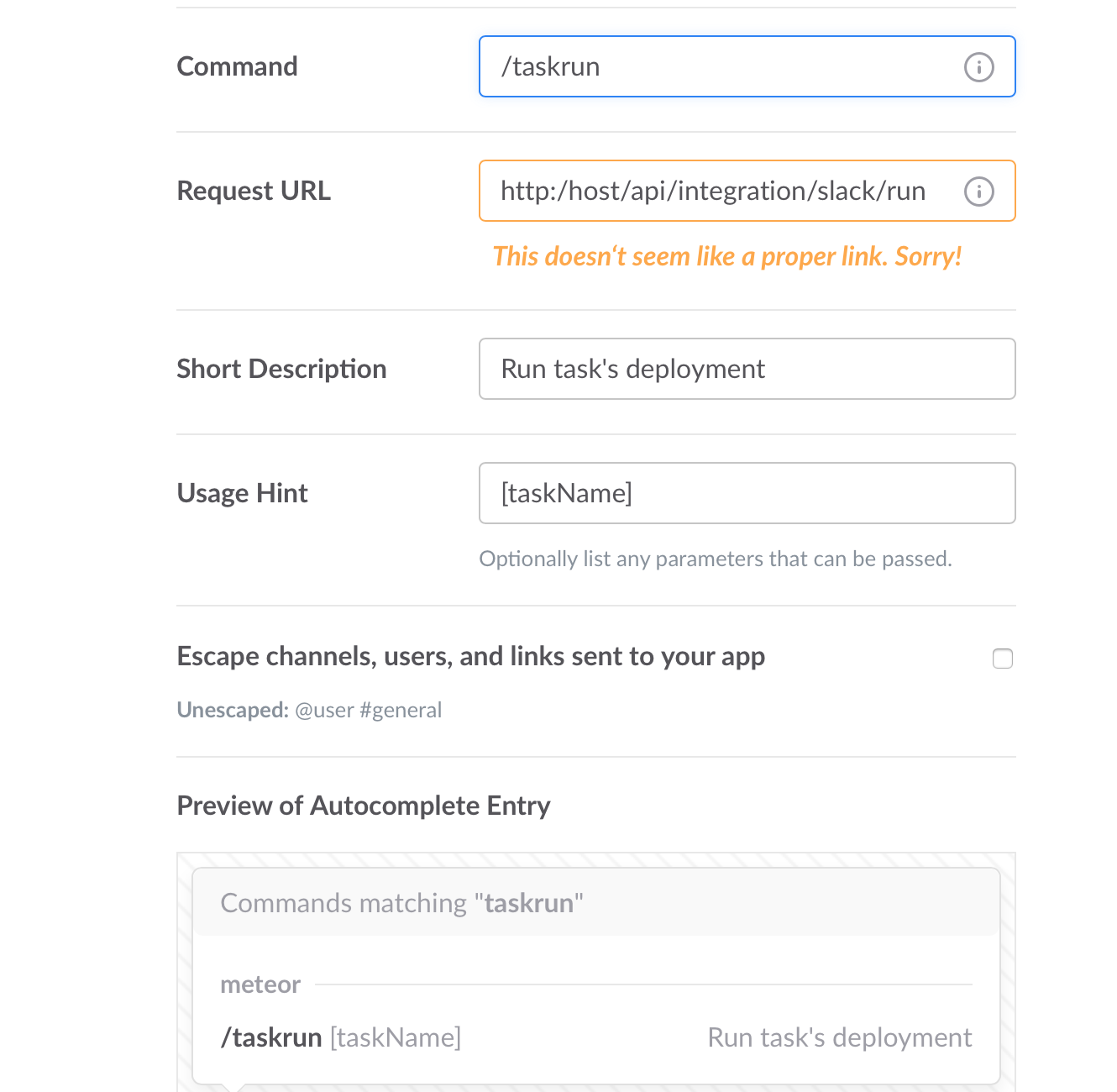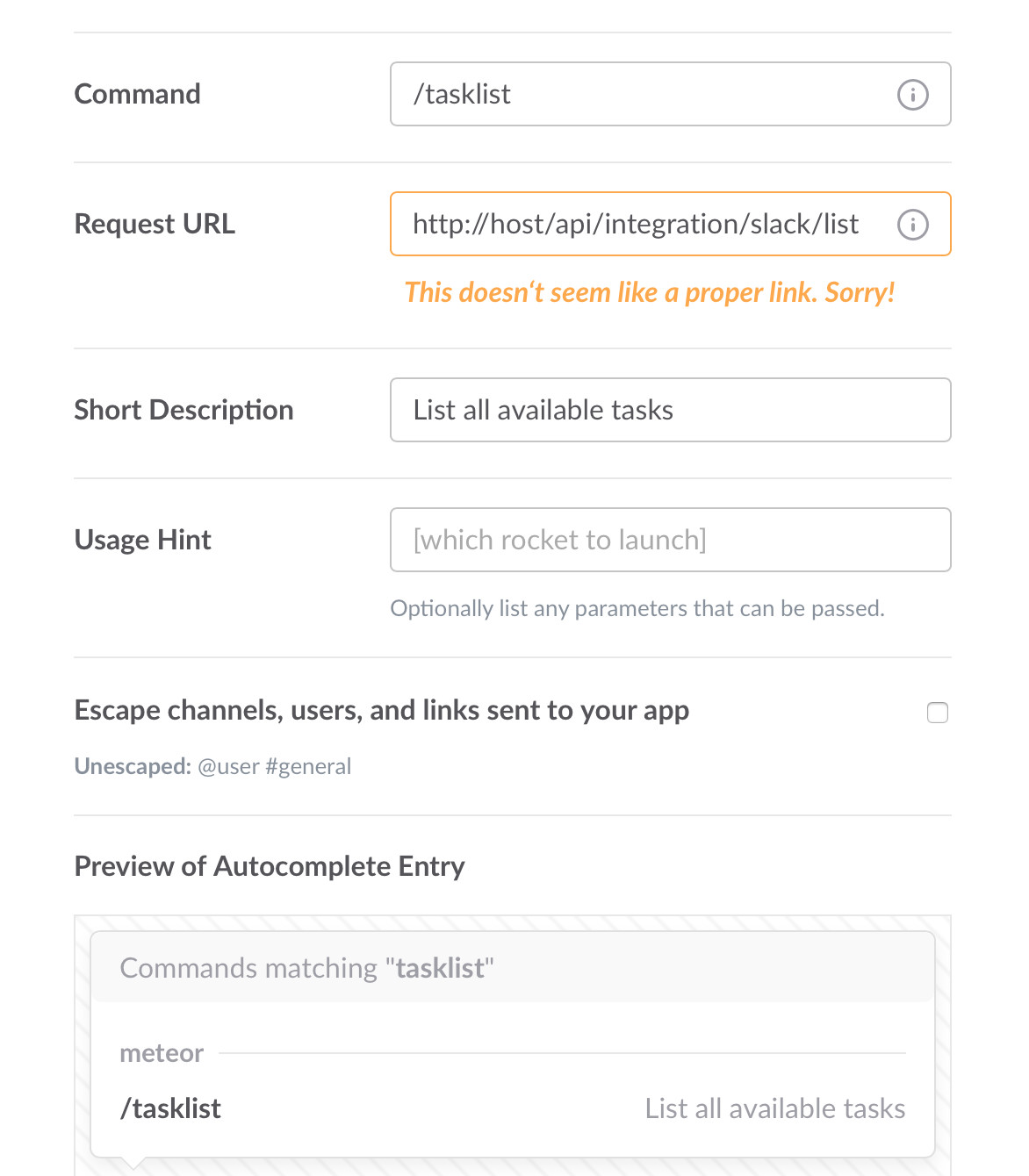meteor 

The lightweight and quick continuous delivery tool
Purpose
It is very simple application with configuration and it is very quick. That's why it could be used on ARM's devices also, like RaspberryPI, to execute your BASH pipelines or scripts. Possibility to integrate it with an external systems (for example: TravisCI and Slack) make it flexible.
Installation
build:
go build .
start command:
./meteor -conf meteor.conf
start with systemd:
mkdir /opt/meteor
cp -r {meteor,meteor.conf,tasks} /opt/meteor/
cp examples/systemd/meteor.service /etc/systemd/system/
systemctl daemon-reload
systemctl enable meteor
systemctl start meteor
General Configuration:
Main configuration for the service are placed in meteor.conf. Also, there is an additional configuration for each task, which is placed in ./tasks/ directory.
General configuration file contains of:
listen - host and port to listening(example: ":8080")
username - username for basic authentication
password - password for basic authentication
cmd-interpreter - main interpreter for pipelines (default: /bin/bash)
cmd-flag - interpreter's flag (default: -c)
slack-token - Slack's verification token, for integration with Slack API
Tasks
Task creation
To create a new task you just need to create a directory inside ./tasks/ and two files in the new created folder:
mkdir ./task/some-new-task
touch ./task/some-new-task/{config,pipeline}
config - additional configuration file for each task, which is basically used for Slack's webhooks integration, to get a messages from the task.
Example:
[slack]
webhook-url = "https://hooks.slack.com/services/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"
pipeline - a pipeline chain
Example:
export VAR1="1"; echo $VAR1
export VAR1="1"; exaport VAR2="2"; echo $VAR1 $VAR2
You don't need to reload the application after creation a task
Integration
There are a couple of http calls, which will help you to integrate it with an external systems.
API Calls:
-
To execute a task:
/api/task/run/{taskName}?param1=var1- API, for execution of a task, where{taskName}is a folder in tasks dir. You can useusernameandpasswordfrom general configuration to turning on a basic authorization. CURL example to execute a task with basic auth header:curl -i -H 'Authorization: Basic dXNlcjo2NjY2NjY=' 'http://localhost:8080/api/task/run/test?param1=var1'param1- is a parameter for pipeline via HTTP interface and could be used in you script(like:$param1).If you will configure a
webhook-urlfor Slack, then you will be able to get a status messages from the call. -
To integrate with Slack:
/api/integration/slack/list- to list available tasks;/api/integration/slack/run- run task manually from Slack
/taskrun test param1=value1;param2=value2example to execute slack pipeline with params
to integrate this calls you need to go to the
https://api.slack.comand create a new application. Then, you need to get a verification token and put it into main configuration.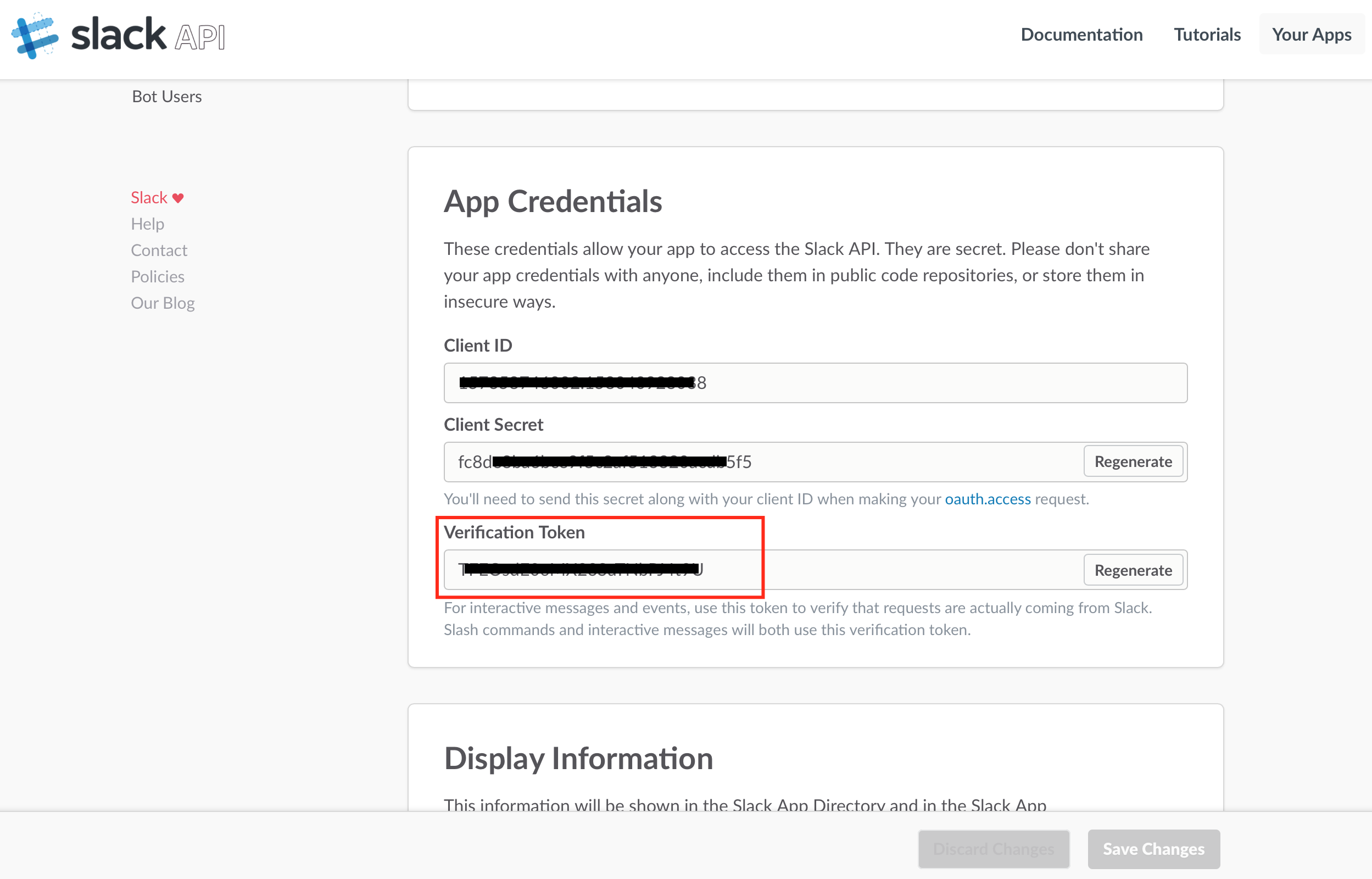
the second step, will be to create a "Slash commands": one for
listand another forrun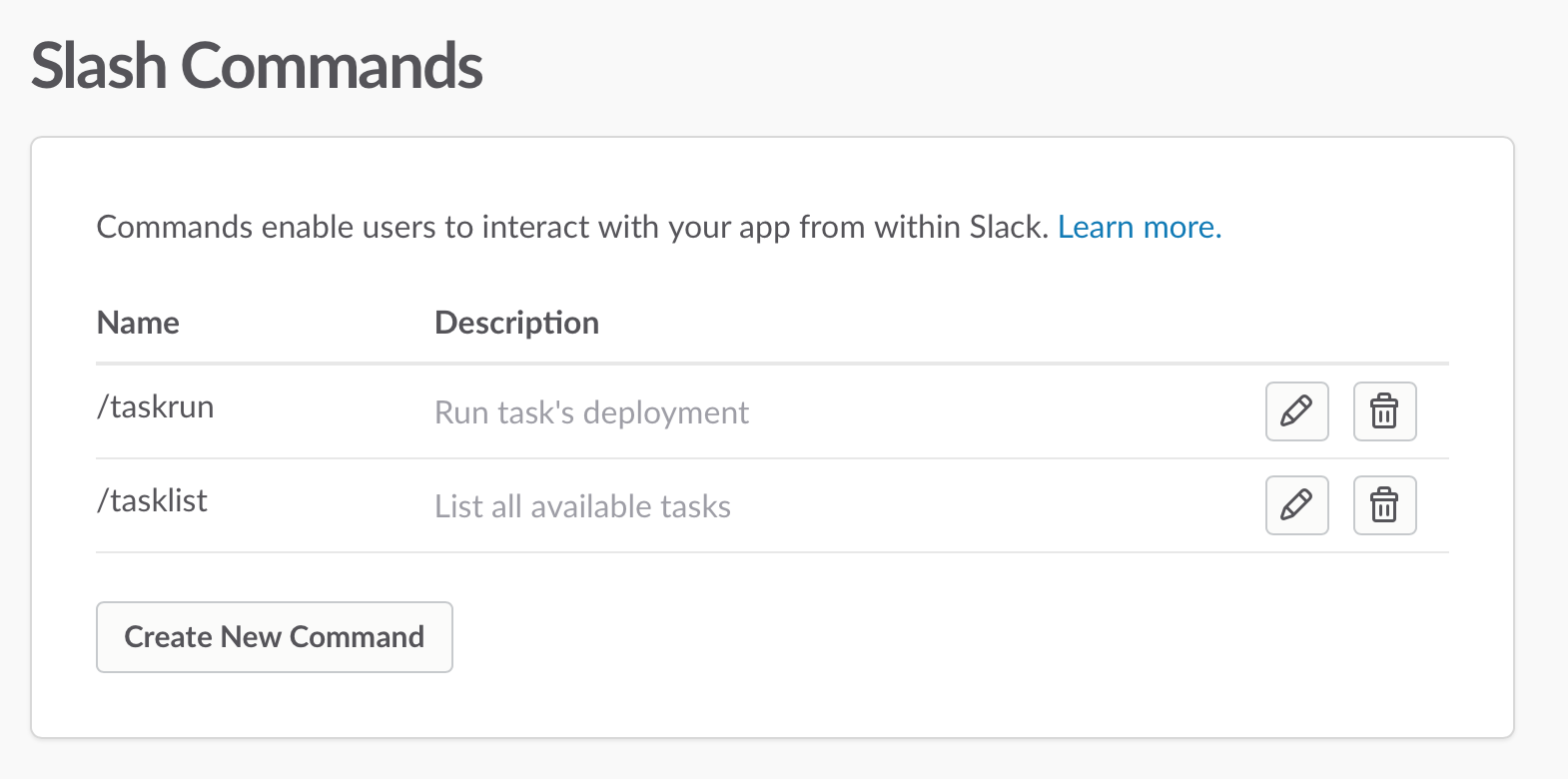
Examples: