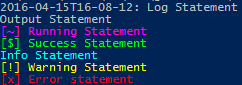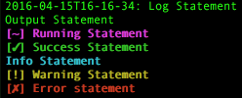Package wlog creates simple to use UI structure. The UI is used to simply print to the screen. There a wrappers that will wrap each other to create a good looking UI. You can add color and prefixes as well as make it thread safe.
https://pkg.go.dev/github.com/dixonwille/wlog/v3
WLog can be added to your go module file by running:
go get github.com/dixonwille/wlog/v3@latestYou can them import the library using an import statement:
import "github.com/dixonwille/wlog/v3"I used Mitchellh's CLI structure and wrapping for the different structures. It was a clean look and feel. Plus it was pretty simple to use. But I didn't want all the other cli stuff that came with the package so I created this.
For color I use DavidDenGCN's Go-ColorText. His color package allows for color that is available cross-platforms. I made a wrapper with all possible color combinations with his package. So you only have to import this package (one less line).
This example creates a new wlog.UI instance, simulates a user providing input and calls UI functions that show output. If you wish to try the example and provide your own user input you can replace the reader variable with a reader such as os.Stdin which will read from a terminal.
var ui wlog.UI
reader := strings.NewReader("User Input\r\n") //Simulate user typing "User Input" then pressing [enter] when reading from os.Stdin
ui = wlog.New(reader, os.Stdout, os.Stdout)
ui = wlog.AddPrefix("?", wlog.Cross, " ", "", "", "~", wlog.Check, "!", ui)
ui = wlog.AddConcurrent(ui)
ui.Ask("Ask question", "")
ui.Error("Error message")
ui.Info("Info message")
ui.Output("Output message")
ui.Running("Running message")
ui.Success("Success message")
ui.Warn("Warning message")Output:
? Ask question
✗ Error message
Info message
Output message
~ Running message
✓ Success message
! Warning message
On Windows it outputs to this (this includes color):
On Mac it outputs to this (this includes color):