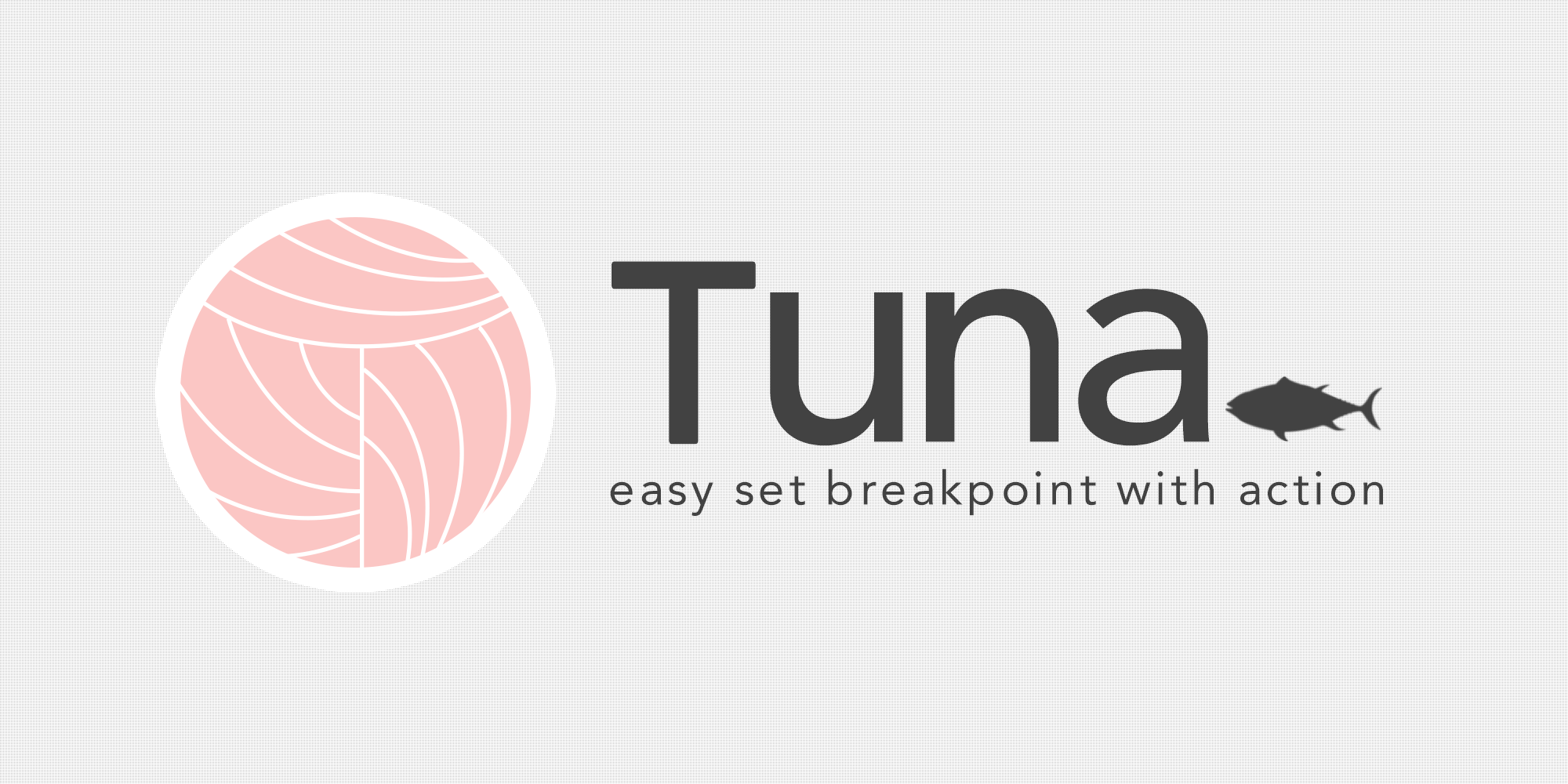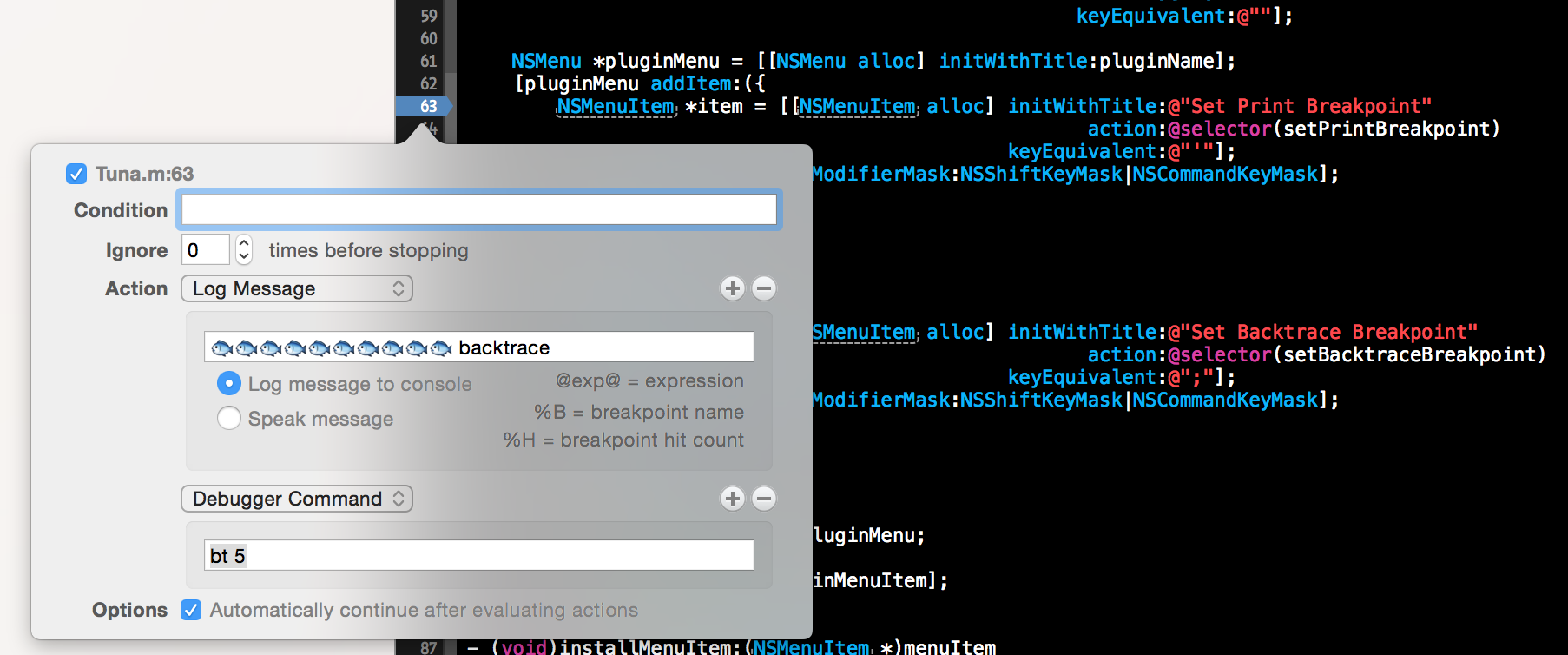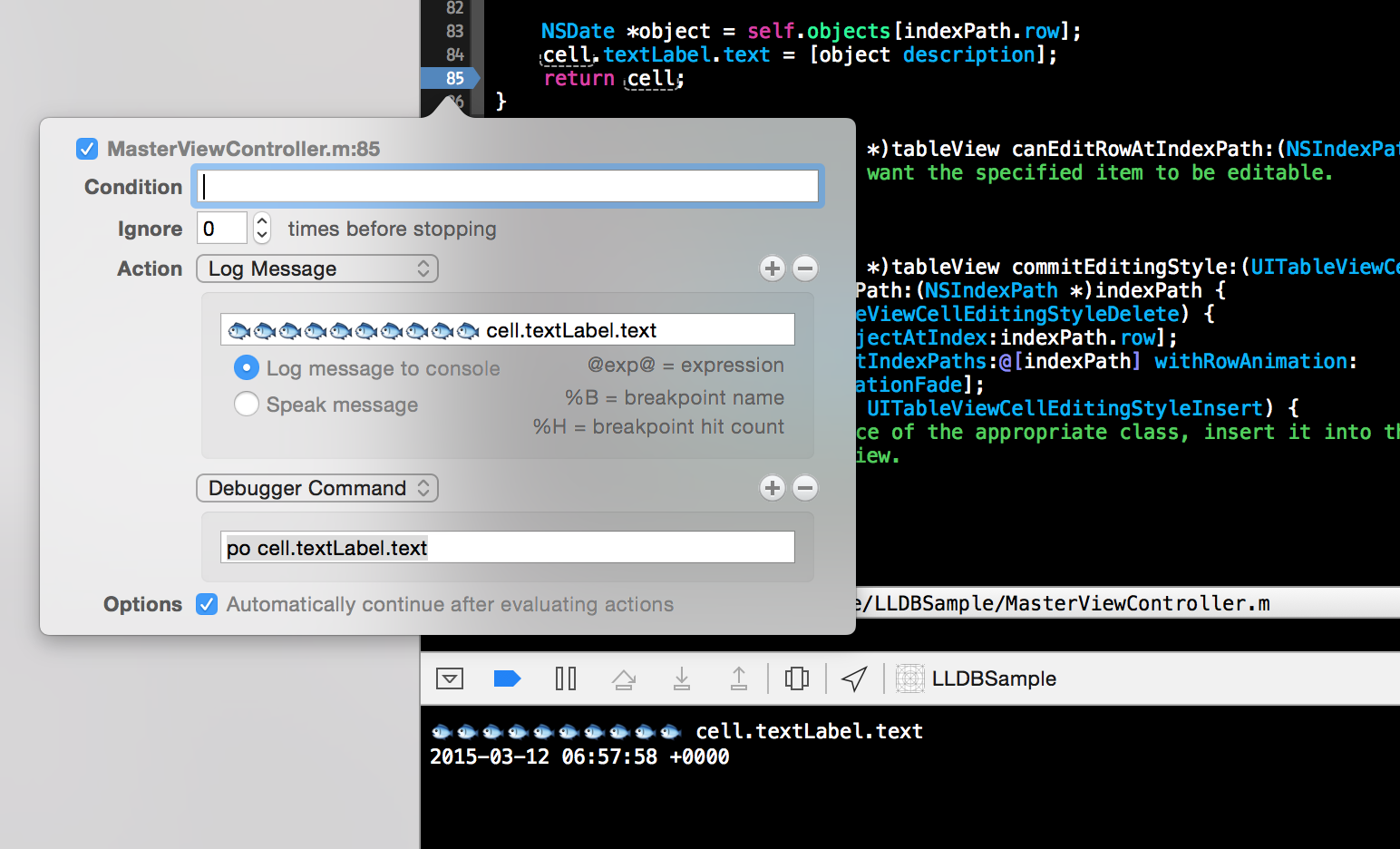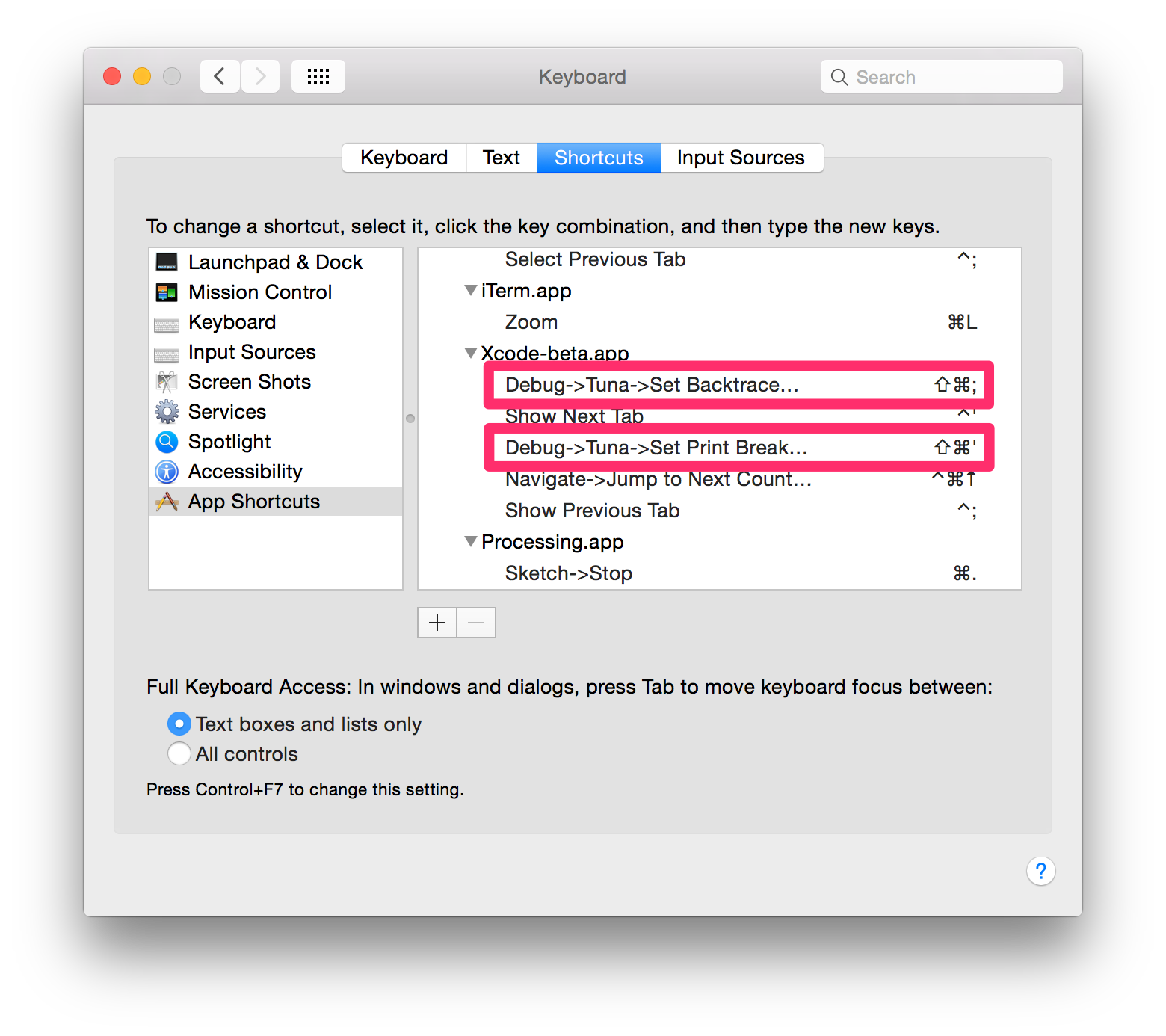public beta version
Xcode plugin that provides easy set breakpoint with action.
Feature
- fast setting breakpoit with action
- auto import
FoundationandUIKitin LLDB (TODO)
Usage
Set breakpoint with backtrace action
- You will move the cursor to the location where you want to output backtrace.
- You press the shortcut key(
Command + Shift + ;) or the menu(Debug -> Tuna -> Set Backtrace Breakpoint)
Set breakpoint with print action
- You select the variable that You want to output.
- You press the shortcut key(
Command + Shift + ') or the menu(Debug -> Tuna -> Set Print Breakpoint)
in the case of select cell.textLabel.text
Set Breakpoint with Input Message
- You press the shortcut key(
Ctrl + Shift + ') or the menu(Debug -> Tuna -> Toggle Breakpoint)
Set Breakpoint with Input Command
- You press the shortcut key(
Ctrl + Shift + ") or the menu(Debug -> Tuna -> Toggle Breakpoint)
Toggle Breakpoint
- You press the shortcut key(
Ctrl + Shift + [) or the menu(Debug -> Tuna -> Toggle Breakpoint)
Clear All File Breakpoint
- You press the shortcut key(
Ctrl + Shift + ]) or the menu(Debug -> Tuna -> Clear All File Breakpoint)
Installation
Download the project and build it, and then relaunch Xcode.
Tuna will be installed in ~/Library/Application Support/Developer/Shared/Xcode/Plug-ins automatically.
If you want to uninstall, remove Tuna.xcplugin in the Plug-ins directory.
Requirements
- Xcode 6.0+
Customize shortcuts
XVim
~/.xvimrc
vnoremap <enter> :xcmenucmd Set Print Breakpoint<CR>
noremap \<enter> :xcmenucmd Set Backtrace Breakpoint<CR>
System Preferences
shortcut word
- 「Debug->Tuna->Set Backtrace Breakpoint」
- 「Debug->Tuna->Set Print Breakpoint」
Contact
Creator
Changes
See Releases.
License
Tuna is released under the MIT license. See LICENSE for details.