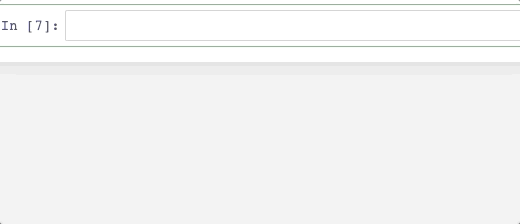NVIDIA GPU/Tensor Core Accelerator for PyTorch, PyTorch Geometric, TF2, Tensorboard + OpenCV
A complete computer vision container that includes Jupyter notebooks with built-in code hinting, Miniconda, CUDA 11, TensorRT inference accelerator for Tensor cores, CuPy (GPU drop in replacement for Numpy), PyTorch, PyTorch Geometric for geomteric learning and/or Graph Neural Networks, TendorFlow 2, Tensorboard, and OpenCV (complied for CUDA) for accelerated workloads on NVIDIA Tensor cores and GPUs. Roadmap: Adding Dask for GPU based image preprosccing and pipelines, as well as model mgm't, and model serving and monitoring.
- There are working notebook examples on how to wire up, both Torch and TF2 to Tensorboard in
/appfolder.
Features
- Miniconda: Accelerated Python, version 3.9
- CuPy: GPU accelerated drop in replacement for Numpy
- OpenCV, latest version which is made to compile for CUDA GPUs in the container. Depending upon your GPU you may have to change
-DCUDA_ARCH_BIN=7.5in the OpenCV flags within the Dockerfile, and rebuild the image. - PyTorch with Torchvision for GPU, latest version
- PyTorch geometric for GNN's
- Captum to explain Torch models
- Tensorflow 2 with Keras
- Tensorboard for both Torch and TF2
- NVIDIA TensorRT inference accelerator for Tensor core access and CUDA 11 for GPUs
- Repo includes two working notebook examples on how to wire up Torch and TF2 to TensorBoard, located in
/appfolder
Built in code hinting in Jupyter Notebook
Press tab to see what methods you have access to by clicking tab.
Before you begin (This might be optional)
Link to nvidia-docker2 install: Tutorial
You must install nvidia-docker2 and all it's deps first, assuming that is done, run:
sudo apt-get install nvidia-docker2
sudo pkill -SIGHUP dockerd
sudo systemctl daemon-reload
sudo systemctl restart docker
How to run this container:
Step 1
docker build -t <container name> . < note the . after
If you get an authorized user from the docker pull cmd inside the container, try:
$ docker logout
...and then run it or pull again. As it is public repo you shouldn't need to login.
Step 2
Run the image, mount the volumes for Jupyter and app folder for your fav IDE, and finally the expose ports 8888 for Jupyter Notebook:
docker run --rm -it --runtime=nvidia --user $(id -u):$(id -g) --group-add container_user --group-add sudo -v "${PWD}:/app" -p 8888:8888 -p 6006:6006 <container name>
Disclaimer: You should be able to utilize the runtime argument on Docker 19+ as long as it is installed and configured in the daemon configuration file:
Install nvidia-docker2 package https://github.com/nvidia/nvidia-docker/wiki/Installation-(version-2.0)#ubuntu-distributions-1
Step 3: Check to make sure GPU drivers and CUDA is running
-
Open another ssh tab, and exec into the container and check if your GPU is registering in the container and CUDA is working:
-
Get the container id:
docker ps
- Exec into container:
docker exec -u root -t -i <container id> /bin/bash
- Check if NVIDIA GPU DRIVERS have container access:
nvidia-smi
- Check if CUDA is working:
nvcc -V
Initialize Tensorboard
- Exec into the container as stated above, and run the following:
tensorboard --logdir=//app --bind_all
- You will recieve output that looks somnething like this:
TensorBoard 2.1.0 at http://af5d7fc520cb:6006/
Just replace af5d7fc520cb with the word localhost and launch in the browser, then you will see:
Known conflicts with nvidia-docker and Ubuntu
AppArmor on Ubuntu has sec issues, so remove docker from it on your local box, (it does not hurt security on your computer):
sudo aa-remove-unknown
You may have to do this to get the NVIDIA container runtime to work
Install the the nvidia-conatiner-runtime package, install and set-up config is here: https://github.com/NVIDIA/nvidia-container-runtime.
sudo apt-get install nvidia-container-runtime
sudo vim /etc/docker/daemon.json
Then , in this daemon.json file, add this content:
{
"default-runtime": "nvidia"
"runtimes": {
"nvidia": {
"path": "/usr/bin/nvidia-container-runtime",
"runtimeArgs": []
}
}
}
sudo systemctl daemon-reload
sudo systemctl restart docker
Other misc troubleshooting
Method 2: Install the container runtime: https://github.com/NVIDIA/nvidia-container-runtime#ubuntu-distributions
Modify the config file: https://github.com/NVIDIA/nvidia-container-runtime#daemon-configuration-file