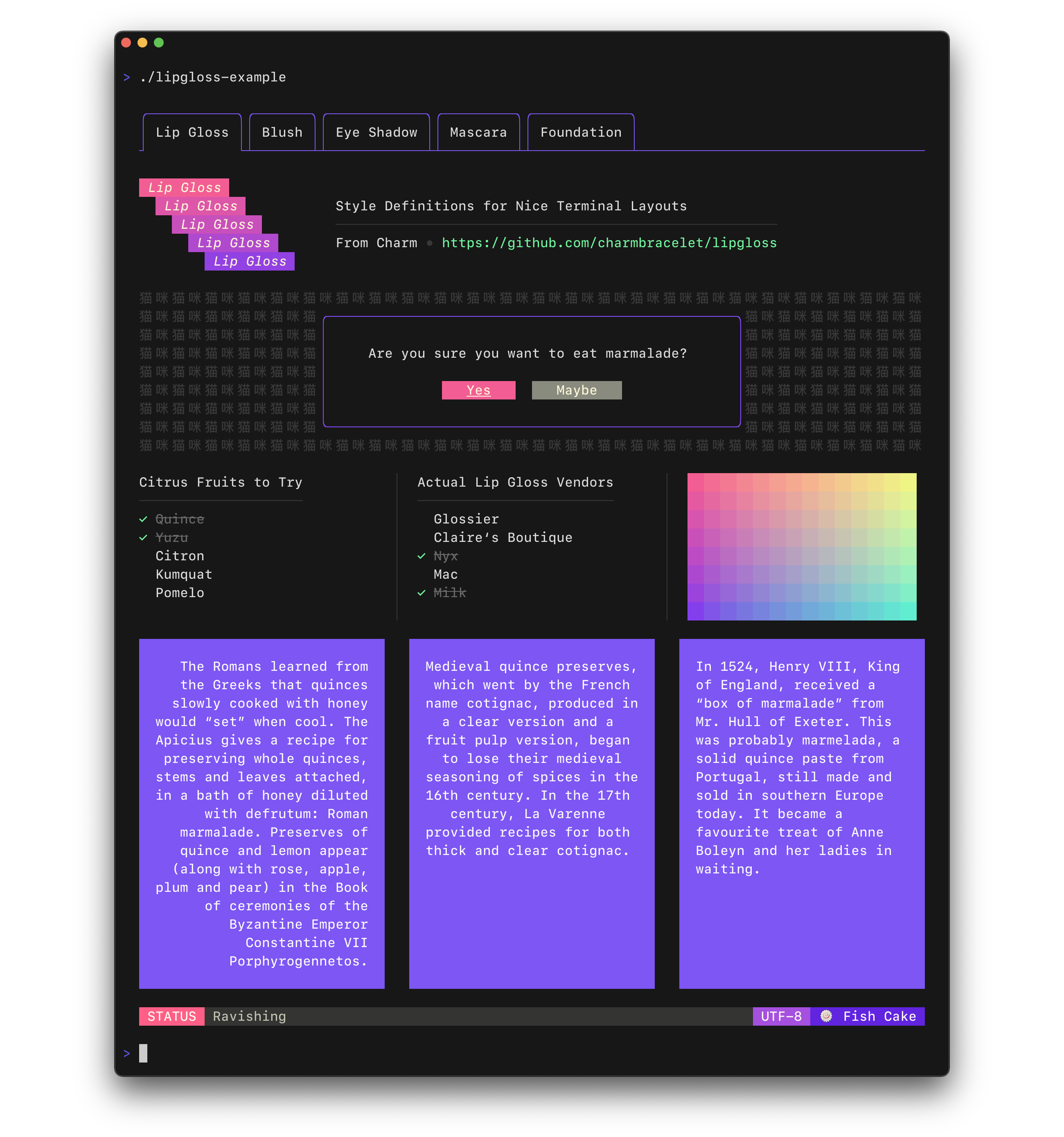Style definitions for nice terminal layouts. Built with TUIs in mind.
Lip Gloss takes an expressive, declarative approach to terminal rendering. Users familiar with CSS will feel at home with Lip Gloss.
import "github.com/charmbracelet/lipgloss"
var style = lipgloss.NewStyle().
Bold(true).
Foreground(lipgloss.Color("#FAFAFA")).
Background(lipgloss.Color("#7D56F4")).
PaddingTop(2).
PaddingLeft(4).
Width(22)
fmt.Println(style.Render("Hello, kitty"))Lip Gloss supports the following color profiles:
lipgloss.Color("5") // magenta
lipgloss.Color("9") // red
lipgloss.Color("12") // light bluelipgloss.Color("86") // aqua
lipgloss.Color("201") // hot pink
lipgloss.Color("202") // orangelipgloss.Color("#0000FF") // good ol' 100% blue
lipgloss.Color("#04B575") // a green
lipgloss.Color("#3C3C3C") // a dark gray...as well as a 1-bit ASCII profile, which is black and white only.
The terminal's color profile will be automatically detected, and colors outside the gamut of the current palette will be automatically coerced to their closest available value.
You can also specify color options for light and dark backgrounds:
lipgloss.AdaptiveColor{Light: "236", Dark: "248"}The terminal's background color will automatically be detected and the appropriate color will be chosen at runtime.
CompleteColor specifies exact values for truecolor, ANSI256, and ANSI color profiles.
lipgloss.CompleteColor{True: "#0000FF", ANSI256: "86", ANSI: "5"}Automatic color degradation will not be performed in this case and it will be based on the color specified.
You can use CompleteColor with AdaptiveColor to specify the exact values for light and dark backgrounds without automatic color degradation.
lipgloss.CompleteAdaptiveColor{
Light: CompleteColor{TrueColor: "#d7ffae", ANSI256: "193", ANSI: "11"},
Dark: CompleteColor{TrueColor: "#d75fee", ANSI256: "163", ANSI: "5"},
}Lip Gloss supports the usual ANSI text formatting options:
var style = lipgloss.NewStyle().
Bold(true).
Italic(true).
Faint(true).
Blink(true).
Strikethrough(true).
Underline(true).
Reverse(true)Lip Gloss also supports rules for block-level formatting:
// Padding
var style = lipgloss.NewStyle().
PaddingTop(2).
PaddingRight(4).
PaddingBottom(2).
PaddingLeft(4)
// Margins
var style = lipgloss.NewStyle().
MarginTop(2).
MarginRight(4).
MarginBottom(2).
MarginLeft(4)There is also shorthand syntax for margins and padding, which follows the same format as CSS:
// 2 cells on all sides
lipgloss.NewStyle().Padding(2)
// 2 cells on the top and bottom, 4 cells on the left and right
lipgloss.NewStyle().Margin(2, 4)
// 1 cell on the top, 4 cells on the sides, 2 cells on the bottom
lipgloss.NewStyle().Padding(1, 4, 2)
// Clockwise, starting from the top: 2 cells on the top, 4 on the right, 3 on
// the bottom, and 1 on the left
lipgloss.NewStyle().Margin(2, 4, 3, 1)You can align paragraphs of text to the left, right, or center.
var style = lipgloss.NewStyle().
Width(24).
Align(lipgloss.Left). // align it left
Align(lipgloss.Right). // no wait, align it right
Align(lipgloss.Center) // just kidding, align it in the centerSetting a minimum width and height is simple and straightforward.
var style = lipgloss.NewStyle().
SetString("What’s for lunch?").
Width(24).
Height(32).
Foreground(lipgloss.Color("63"))Adding borders is easy:
// Add a purple, rectangular border
var style = lipgloss.NewStyle().
BorderStyle(lipgloss.NormalBorder()).
BorderForeground(lipgloss.Color("63"))
// Set a rounded, yellow-on-purple border to the top and left
var anotherStyle = lipgloss.NewStyle().
BorderStyle(lipgloss.RoundedBorder()).
BorderForeground(lipgloss.Color("228")).
BorderBackground(lipgloss.Color("63")).
BorderTop(true).
BorderLeft(true)
// Make your own border
var myCuteBorder = lipgloss.Border{
Top: "._.:*:",
Bottom: "._.:*:",
Left: "|*",
Right: "|*",
TopLeft: "*",
TopRight: "*",
BottomLeft: "*",
BottomRight: "*",
}There are also shorthand functions for defining borders, which follow a similar pattern to the margin and padding shorthand functions.
// Add a thick border to the top and bottom
lipgloss.NewStyle().
Border(lipgloss.ThickBorder(), true, false)
// Add a double border to the top and left sides. Rules are set clockwise
// from top.
lipgloss.NewStyle().
Border(lipgloss.DoubleBorder(), true, false, false, true)For more on borders see the docs.
Just use Copy():
var style = lipgloss.NewStyle().Foreground(lipgloss.Color("219"))
var wildStyle = style.Copy().Blink(true)Copy() performs a copy on the underlying data structure ensuring that you get
a true, dereferenced copy of a style. Without copying, it's possible to mutate
styles.
Styles can inherit rules from other styles. When inheriting, only unset rules on the receiver are inherited.
var styleA = lipgloss.NewStyle().
Foreground(lipgloss.Color("229")).
Background(lipgloss.Color("63"))
// Only the background color will be inherited here, because the foreground
// color will have been already set:
var styleB = lipgloss.NewStyle().
Foreground(lipgloss.Color("201")).
Inherit(styleA)All rules can be unset:
var style = lipgloss.NewStyle().
Bold(true). // make it bold
UnsetBold(). // jk don't make it bold
Background(lipgloss.Color("227")). // yellow background
UnsetBackground() // never mindWhen a rule is unset, it won't be inherited or copied.
Sometimes, such as when developing a component, you want to make sure style
definitions respect their intended purpose in the UI. This is where Inline
and MaxWidth, and MaxHeight come in:
// Force rendering onto a single line, ignoring margins, padding, and borders.
someStyle.Inline(true).Render("yadda yadda")
// Also limit rendering to five cells
someStyle.Inline(true).MaxWidth(5).Render("yadda yadda")
// Limit rendering to a 5x5 cell block
someStyle.MaxWidth(5).MaxHeight(5).Render("yadda yadda")The tab character (\t) is rendered differently in different terminals (often
as 8 spaces, sometimes 4). Because of this inconsistency, Lip Gloss converts
tabs to 4 spaces at render time. This behavior can be changed on a per-style
basis, however:
style := lipgloss.NewStyle() // tabs will render as 4 spaces, the default
style = style.TabWidth(2) // render tabs as 2 spaces
style = style.TabWidth(0) // remove tabs entirely
style = style.TabWidth(lipgloss.NoTabConversion) // leave tabs intactGenerally, you just call the Render(string...) method on a lipgloss.Style:
style := lipgloss.NewStyle().Bold(true).SetString("Hello,")
fmt.Println(style.Render("kitty.")) // Hello, kitty.
fmt.Println(style.Render("puppy.")) // Hello, puppy.But you could also use the Stringer interface:
var style = lipgloss.NewStyle().SetString("你好,猫咪。").Bold(true)
fmt.Println(style) // 你好,猫咪。Custom renderers allow you to render to a specific outputs. This is particularly important when you want to render to different outputs and correctly detect the color profile and dark background status for each, such as in a server-client situation.
func myLittleHandler(sess ssh.Session) {
// Create a renderer for the client.
renderer := lipgloss.NewRenderer(sess)
// Create a new style on the renderer.
style := renderer.NewStyle().Background(lipgloss.AdaptiveColor{Light: "63", Dark: "228"})
// Render. The color profile and dark background state will be correctly detected.
io.WriteString(sess, style.Render("Heyyyyyyy"))
}For an example on using a custom renderer over SSH with Wish see the SSH example.
In addition to pure styling, Lip Gloss also ships with some utilities to help assemble your layouts.
Horizontally and vertically joining paragraphs is a cinch.
// Horizontally join three paragraphs along their bottom edges
lipgloss.JoinHorizontal(lipgloss.Bottom, paragraphA, paragraphB, paragraphC)
// Vertically join two paragraphs along their center axes
lipgloss.JoinVertical(lipgloss.Center, paragraphA, paragraphB)
// Horizontally join three paragraphs, with the shorter ones aligning 20%
// from the top of the tallest
lipgloss.JoinHorizontal(0.2, paragraphA, paragraphB, paragraphC)Sometimes you’ll want to know the width and height of text blocks when building your layouts.
// Render a block of text.
var style = lipgloss.NewStyle().
Width(40).
Padding(2)
var block string = style.Render(someLongString)
// Get the actual, physical dimensions of the text block.
width := lipgloss.Width(block)
height := lipgloss.Height(block)
// Here's a shorthand function.
w, h := lipgloss.Size(block)Sometimes you’ll simply want to place a block of text in whitespace.
// Center a paragraph horizontally in a space 80 cells wide. The height of
// the block returned will be as tall as the input paragraph.
block := lipgloss.PlaceHorizontal(80, lipgloss.Center, fancyStyledParagraph)
// Place a paragraph at the bottom of a space 30 cells tall. The width of
// the text block returned will be as wide as the input paragraph.
block := lipgloss.PlaceVertical(30, lipgloss.Bottom, fancyStyledParagraph)
// Place a paragraph in the bottom right corner of a 30x80 cell space.
block := lipgloss.Place(30, 80, lipgloss.Right, lipgloss.Bottom, fancyStyledParagraph)You can also style the whitespace. For details, see the docs.
Lip Gloss ships with a table rendering sub-package.
import "github.com/charmbracelet/lipgloss/table"Define some rows of data.
rows := [][]string{
{"Chinese", "您好", "你好"},
{"Japanese", "こんにちは", "やあ"},
{"Arabic", "أهلين", "أهلا"},
{"Russian", "Здравствуйте", "Привет"},
{"Spanish", "Hola", "¿Qué tal?"},
}Use the table package to style and render the table.
t := table.New().
Border(lipgloss.NormalBorder()).
BorderStyle(lipgloss.NewStyle().Foreground(lipgloss.Color("99"))).
StyleFunc(func(row, col int) lipgloss.Style {
switch {
case row == 0:
return HeaderStyle
case row%2 == 0:
return EvenRowStyle
default:
return OddRowStyle
}
}).
Headers("LANGUAGE", "FORMAL", "INFORMAL").
Rows(rows...)
// You can also add tables row-by-row
t.Row("English", "You look absolutely fabulous.", "How's it going?")Print the table.
fmt.Println(t)For more on tables see the docs and examples.
Why are things misaligning? Why are borders at the wrong widths?
This is most likely due to your locale and encoding, particularly with
regard to Chinese, Japanese, and Korean (for example, zh_CN.UTF-8
or ja_JP.UTF-8). The most direct way to fix this is to set
RUNEWIDTH_EASTASIAN=0 in your environment.
For details see https://github.com/charmbracelet/lipgloss/issues/40.
Why isn't Lip Gloss displaying colors?
Lip Gloss automatically degrades colors to the best available option in the given terminal, and if output's not a TTY it will remove color output entirely. This is common when running tests, CI, or when piping output elsewhere.
If necessary, you can force a color profile in your tests with
SetColorProfile.
import (
"github.com/charmbracelet/lipgloss"
"github.com/muesli/termenv"
)
lipgloss.SetColorProfile(termenv.TrueColor)Note: this option limits the flexibility of your application and can cause ANSI escape codes to be output in cases where that might not be desired. Take careful note of your use case and environment before choosing to force a color profile.
What about Bubble Tea?
Lip Gloss doesn’t replace Bubble Tea. Rather, it is an excellent Bubble Tea companion. It was designed to make assembling terminal user interface views as simple and fun as possible so that you can focus on building your application instead of concerning yourself with low-level layout details.
In simple terms, you can use Lip Gloss to help build your Bubble Tea views.
Lip Gloss is built on the excellent Termenv and Reflow libraries which deal with color and ANSI-aware text operations, respectively. For many use cases Termenv and Reflow will be sufficient for your needs.
For a more document-centric rendering solution with support for things like lists, tables, and syntax-highlighted code have a look at Glamour, the stylesheet-based Markdown renderer.
We’d love to hear your thoughts on this project. Feel free to drop us a note!
Part of Charm.
Charm热爱开源 • Charm loves open source