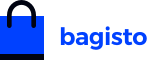Open Source eCommerce Mobile App
Bagisto revolutionizes the world of mobile commerce with its open-source eCommerce mobile app solution. This open-source mobile ecommerce app seamlessly transforms your Bagisto store into a powerful mobile platform, providing real-time synchronization of products and categories. With a user-friendly interface, managing orders becomes a breeze, making it an essential tool for tech-savvy individuals and those new to eCommerce.
This mobile app, built on the foundation of the Bagisto eCommerce framework and leveraging the robust Laravel stack, offers many features for a comprehensive and efficient mobile shopping experience. The app ensures easy product information management and accelerates time-to-market for your products, all while giving you complete control over your store.
Features
-
Multi-locale support
-
Product share
-
Product Search
-
Wishlist
-
Compare Product
-
All Type Product Supported
-
Multi-Currency Support
-
Dark Mode Supported
-
Product Review
-
Coupons Supported
-
Guest Checkout
-
Push Notification
-
Complete Customer end features of the ecommerce app
-
Compatible with Bagisto v2.0.0
Installation Guide
Before beginning with the installation, you will need the following with the mentioned versions
- Bagisto Version - v2.0.0
- Android Studio Version - Flamingo | 2022.2.1
- Flutter Version - 3.10.1
- Dart - 3.0.1
- Xcode - 14.3
- Swift - 5
Make sure you have installed the API module and set this up properly on your bagisto.
NOTE: It is recommended that you run a simple Hello World program in Flutter first before proceeding further so that you are sure that the environment is properly set up.
Installation Steps
Clone the repository
- Open your terminal or command prompt
- Navigate to the directory where you want to save the project
- Use the git clone command followed by the repository URL
git clone https://github.com/bagisto/opensource-ecommerce-mobile-app.gitInstall dependencies
- Navigate to the project's directory
cd <repository-name>- Run the following command to install the required packages
flutter pub getGenerate Required files
- Navigate to the project's directory
cd <repository-name>- Run the following command to generate the required files
flutter pub run build_runner build --delete-conflicting-outputs Connect a device or emulator
-
Physical Device
- Enable USB debugging on your device
- Connect it to your computer using a USB cable.
-
Emulator
- Start an Android or iOS emulator using your preferred IDE or tools.
Run the Project
- Use the following command to build and run the project
flutter runMinimum Versions
- Android: 21
- iOS: 12
Configurations Steps
For Setup
Change the baseUrl as per your store
Path: lib/utils/server_configuration.dart
static const String baseUrl = ‘....’;Note: Add the value of the complete URL ending with the GraphQL API endpoint. E.g - https://example.com/graphql
For Theme
Change the Theme for your app
Path: lib/utils/mobikul_theme.dart
static const Color primaryColor = Color(***********);
static const Color accentColor = Color(***********); For Push Notification Service
- Android
Replace "google-services.json".
- iOS
Replace "GoogleService-Info.plist".
Helpful Articles
For Application Title
-
Android
- Path: android/app/src/main/AndroidManifest.xml
- Change app name: android:label="***********"
-
iOS
- Go to the general tab and identity change the display name to your app name
For Homepage Header Title - Go to ‘assets/language/en.json’ (Note: Here, “en” in en.json refers to the languages that would be supported within the application)
For Splash Screen
-
For adding Lottie as Splash Screen
- Path: assets/lottie/splash_screen.json
- After updating the Lottie file, update the ‘splashLottie’ in lib/utils/assets_constants.
static const String splashLottie = "assets/lottie/splash_screen.json";-
For adding an Image as a Splash Screen
- Path: assets/images/splash.png
- After updating the Image file, update the ‘splashImage’ in lib/utils/assets_constants.
static const String splashImage = "assets/images/splash.png";For App Icon
- Android: Open the android folder in Android Studio and then right click app > new > Image Asset set Image.
- iOS: Replace the icons over the path > ios/Runner/Assets.xcassets/AppIcon.appiconset
API Documentation
For the API Documentation, please go through - https://github.com/bagisto/headless-ecommerce/
Usage
For detailed usage instructions, refer to the official documentation
Contributing
Contributions are welcome! Follow the contribution guidelines to get started.
License
Bagisto is open-sourced software licensed under the MIT license.