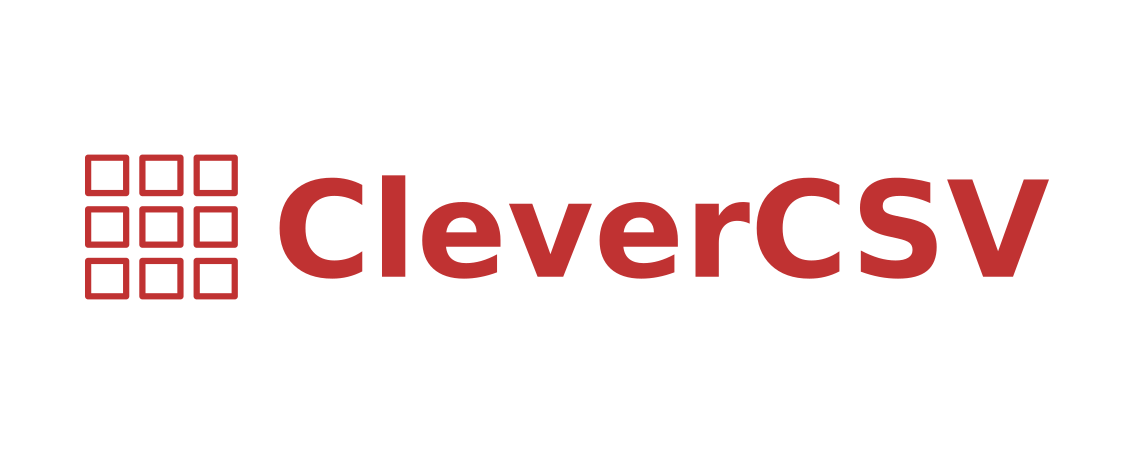CleverCSV provides a drop-in replacement for the Python csv package
with improved dialect detection for messy CSV files. It also provides a handy
command line tool that can standardize a messy file or generate Python code to
import it.
Useful links:
- CleverCSV on Github
- CleverCSV on PyPI
- Demo of CleverCSV on Binder (interactive!)
- Research Paper on CSV dialect detection (PDF)
- Reproducible Research Repo
- Blog post on messy CSV files
- Discussion forum: a place to ask questions and share ideas!
Contents: Quick Start | Introduction | Installation | Usage | Python Library | Command-Line Tool | Version Control Integration | Contributing | Notes
Quick Start
Click here to go to the introduction with more details about CleverCSV. If you're in a hurry, below is a quick overview of how to get started with the CleverCSV Python package and the command line interface.
For the Python package:
# Import the package
>>> import clevercsv
# Load the file as a list of rows
# This uses the imdb.csv file in the examples directory
>>> rows = clevercsv.read_table('./imdb.csv')
# Load the file as a Pandas Dataframe
# Note that df = pd.read_csv('./imdb.csv') would fail here
>>> df = clevercsv.read_dataframe('./imdb.csv')
# Use CleverCSV as drop-in replacement for the Python CSV module
# This follows the Sniffer example: https://docs.python.org/3/library/csv.html#csv.Sniffer
# Note that csv.Sniffer would fail here
>>> with open('./imdb.csv', newline='') as csvfile:
... dialect = clevercsv.Sniffer().sniff(csvfile.read())
... csvfile.seek(0)
... reader = clevercsv.reader(csvfile, dialect)
... rows = list(reader)And for the command line interface:
# Install the full version of CleverCSV (this includes the command line interface)
$ pip install clevercsv[full]
# Detect the dialect
$ clevercsv detect ./imdb.csv
Detected: SimpleDialect(',', '', '\\')
# Generate code to import the file
$ clevercsv code ./imdb.csv
import clevercsv
with open("./imdb.csv", "r", newline="", encoding="utf-8") as fp:
reader = clevercsv.reader(fp, delimiter=",", quotechar="", escapechar="\\")
rows = list(reader)
# Explore the CSV file as a Pandas dataframe
$ clevercsv explore -p imdb.csv
Dropping you into an interactive shell.
CleverCSV has loaded the data into the variable: df
>>> dfIntroduction
- CSV files are awesome! They are lightweight, easy to share, human-readable, version-controllable, and supported by many systems and tools!
- CSV files are terrible! They can have many different formats, multiple tables, headers or no headers, escape characters, and there's no support for recording metadata!
CleverCSV is a Python package that aims to solve some of the pain points of CSV files, while maintaining many of the good things. The package automatically detects (with high accuracy) the format (dialect) of CSV files, thus making it easier to simply point to a CSV file and load it, without the need for human inspection. In the future, we hope to solve some of the other issues of CSV files too.
CleverCSV is based on science. We investigated thousands of real-world CSV files to find a robust way to automatically detect the dialect of a file. This may seem like an easy problem, but to a computer a CSV file is simply a long string, and every dialect will give you some table. In CleverCSV we use a technique based on the patterns of row lengths of the parsed file and the data type of the resulting cells. With our method we achieve 97% accuracy for dialect detection, with a 21% improvement on non-standard (messy) CSV files compared to the Python standard library.
We think this kind of work can be very valuable for working data scientists and programmers and we hope that you find CleverCSV useful (if there's a problem, please open an issue!) Since the academic world counts citations, please cite CleverCSV if you use the package. Here's a BibTeX entry you can use:
@article{van2019wrangling,
title = {Wrangling Messy {CSV} Files by Detecting Row and Type Patterns},
author = {{van den Burg}, G. J. J. and Naz{\'a}bal, A. and Sutton, C.},
journal = {Data Mining and Knowledge Discovery},
year = {2019},
volume = {33},
number = {6},
pages = {1799--1820},
issn = {1573-756X},
doi = {10.1007/s10618-019-00646-y},
}And of course, if you like the package please spread the word! You can do
this by Tweeting about it
(#CleverCSV) or clicking the
Installation
CleverCSV is available on PyPI. You can install either the full version, which includes the command line interface and all optional dependencies, using
$ pip install clevercsv[full]or you can install a lighter, core version of CleverCSV with
$ pip install clevercsvUsage
CleverCSV consists of a Python library and a command line tool called
clevercsv.
Python Library
We designed CleverCSV to provide a drop-in replacement for the built-in CSV module, with some useful functionality added to it. Therefore, if you simply want to replace the builtin CSV module with CleverCSV, you can import CleverCSV as follows, and use it as you would use the builtin csv module.
import clevercsvCleverCSV provides an improved version of the dialect sniffer in the CSV module, but it also adds some useful wrapper functions. These functions automatically detect the dialect and aim to make working with CSV files easier. We currently have the following helper functions:
- detect_dialect: takes a path to a CSV file and returns the detected dialect
- read_table: automatically detects the dialect and encoding of the file, and returns the data as a list of rows. A version that returns a generator is also available: stream_table
- read_dataframe: detects the dialect and encoding of the file and then uses Pandas to read the CSV into a DataFrame. Note that this function requires Pandas to be installed.
- read_dicts: detect the dialect and return the rows of the file as dictionaries, assuming the first row contains the headers. A streaming version called stream_dicts is also available.
- write_table: write a table (a list of lists) to a file using the RFC-4180 dialect.
- write_dicts: write a list of dictionaries to a file using the RFC-4180 dialect.
Of course, you can also use the traditional way of loading a CSV file, as in the Python CSV module:
import clevercsv
with open("data.csv", "r", newline="") as fp:
# you can use verbose=True to see what CleverCSV does
dialect = clevercsv.Sniffer().sniff(fp.read(), verbose=False)
fp.seek(0)
reader = clevercsv.reader(fp, dialect)
rows = list(reader)Since CleverCSV v0.8.0, dialect detection is a lot faster than in previous versions. However, for large files, you can speed up detection even more by supplying a sample of the document to the sniffer instead of the whole file, for example:
dialect = clevercsv.Sniffer().sniff(fp.read(10000))You can also speed up encoding detection by installing cCharDet, it will automatically be used when it is available on the system.
That's the basics! If you want more details, you can look at the code of the package, the test suite, or the API documentation. If you run into any issues or have comments or suggestions, please open an issue on GitHub.
Command-Line Tool
To use the command line tool, make sure that you install the full version of CleverCSV (see above).
The clevercsv command line application has a number of handy features to
make working with CSV files easier. For instance, it can be used to view a CSV
file on the command line while automatically detecting the dialect. It can
also generate Python code for importing data from a file with the correct
dialect. The full help text is as follows:
usage: clevercsv [-h] [-V] [-v] command ...
Available commands:
help Display help information
detect Detect the dialect of a CSV file
view View the CSV file on the command line using TabView
standardize Convert a CSV file to one that conforms to RFC-4180
code Generate Python code to import a CSV file
explore Explore the CSV file in an interactive Python shell
Each of the commands has further options (for instance, the code and
explore commands have support for importing the CSV file as a Pandas
DataFrame). Use clevercsv help <command> or man clevercsv <command>
for more information. Below are some examples for each command.
Note that each command accepts the -n or --num-chars flag to set the
number of characters used to detect the dialect. This can be especially
helpful to speed up dialect detection on large files.
Code
Code generation is useful when you don't want to detect the dialect of the same file over and over again. You simply run the following command and copy the generated code to a Python script!
$ clevercsv code imdb.csv
# Code generated with CleverCSV
import clevercsv
with open("imdb.csv", "r", newline="", encoding="utf-8") as fp:
reader = clevercsv.reader(fp, delimiter=",", quotechar="", escapechar="\\")
rows = list(reader)
We also have a version that reads a Pandas dataframe:
$ clevercsv code --pandas imdb.csv
# Code generated with CleverCSV
import clevercsv
df = clevercsv.read_dataframe("imdb.csv", delimiter=",", quotechar="", escapechar="\\")
Detect
Detection is useful when you only want to know the dialect.
$ clevercsv detect imdb.csv
Detected: SimpleDialect(',', '', '\\')
The --plain flag gives the components of the dialect on separate lines,
which makes combining it with grep easier.
$ clevercsv detect --plain imdb.csv
delimiter = ,
quotechar =
escapechar = \
Explore
The explore command is great for a command-line based workflow, or when
you quickly want to start working with a CSV file in Python. This command
detects the dialect of a CSV file and starts an interactive Python shell with
the file already loaded! You can either have the file loaded as a list of
lists:
$ clevercsv explore milk.csv
Dropping you into an interactive shell.
CleverCSV has loaded the data into the variable: rows
>>>
>>> len(rows)
381
or you can load the file as a Pandas dataframe:
$ clevercsv explore -p imdb.csv
Dropping you into an interactive shell.
CleverCSV has loaded the data into the variable: df
>>>
>>> df.head()
fn tid ... War Western
0 titles01/tt0012349 tt0012349 ... 0 0
1 titles01/tt0015864 tt0015864 ... 0 0
2 titles01/tt0017136 tt0017136 ... 0 0
3 titles01/tt0017925 tt0017925 ... 0 0
4 titles01/tt0021749 tt0021749 ... 0 0
[5 rows x 44 columns]
Standardize
Use the standardize command when you want to rewrite a file using the
RFC-4180 standard:
$ clevercsv standardize --output imdb_standard.csv imdb.csv
In this particular example the use of the escape character is replaced by using quotes.
View
This command allows you to view the file in the terminal. The dialect is of
course detected using CleverCSV! Both this command and the standardize
command support the --transpose flag, if you want to transpose the file
before viewing or saving:
$ clevercsv view --transpose imdb.csv
Version Control Integration
If you'd like to make sure that you never commit a messy (non-standard) CSV
file to your repository, you can install a
pre-commit hook. First, install pre-commit using
the installation instructions. Next, add
the following configuration to the .pre-commit-config.yaml file in your
repository:
repos:
- repo: https://github.com/alan-turing-institute/CleverCSV-pre-commit
rev: v0.6.6 # or any later version
hooks:
- id: clevercsv-standardizeFinally, run pre-commit install to set up the git hook. Pre-commit will
now use CleverCSV to standardize your CSV files following
RFC-4180 whenever you commit a CSV file
to your repository.
Contributing
If you want to encourage development of CleverCSV, the best thing to do now is to spread the word!
If you encounter an issue in CleverCSV, please open an
issue
or submit a pull
request.
Don't hesitate, you're helping to make this project better for everyone! If
GitHub's not your thing but you still want to contact us, you can send an
email to gertjanvandenburg at gmail dot com instead. You can also ask
questions on Gitter.
Note that all contributions to the project must adhere to the Code of Conduct.
The CleverCSV package was originally written by Gertjan van den Burg and came out of scientific research on wrangling messy CSV files by Gertjan van den Burg, Alfredo Nazabal, and Charles Sutton.
Notes
CleverCSV is licensed under the MIT license. Please cite our research if you use CleverCSV in your work.
Copyright (c) 2018-2021 The Alan Turing Institute.