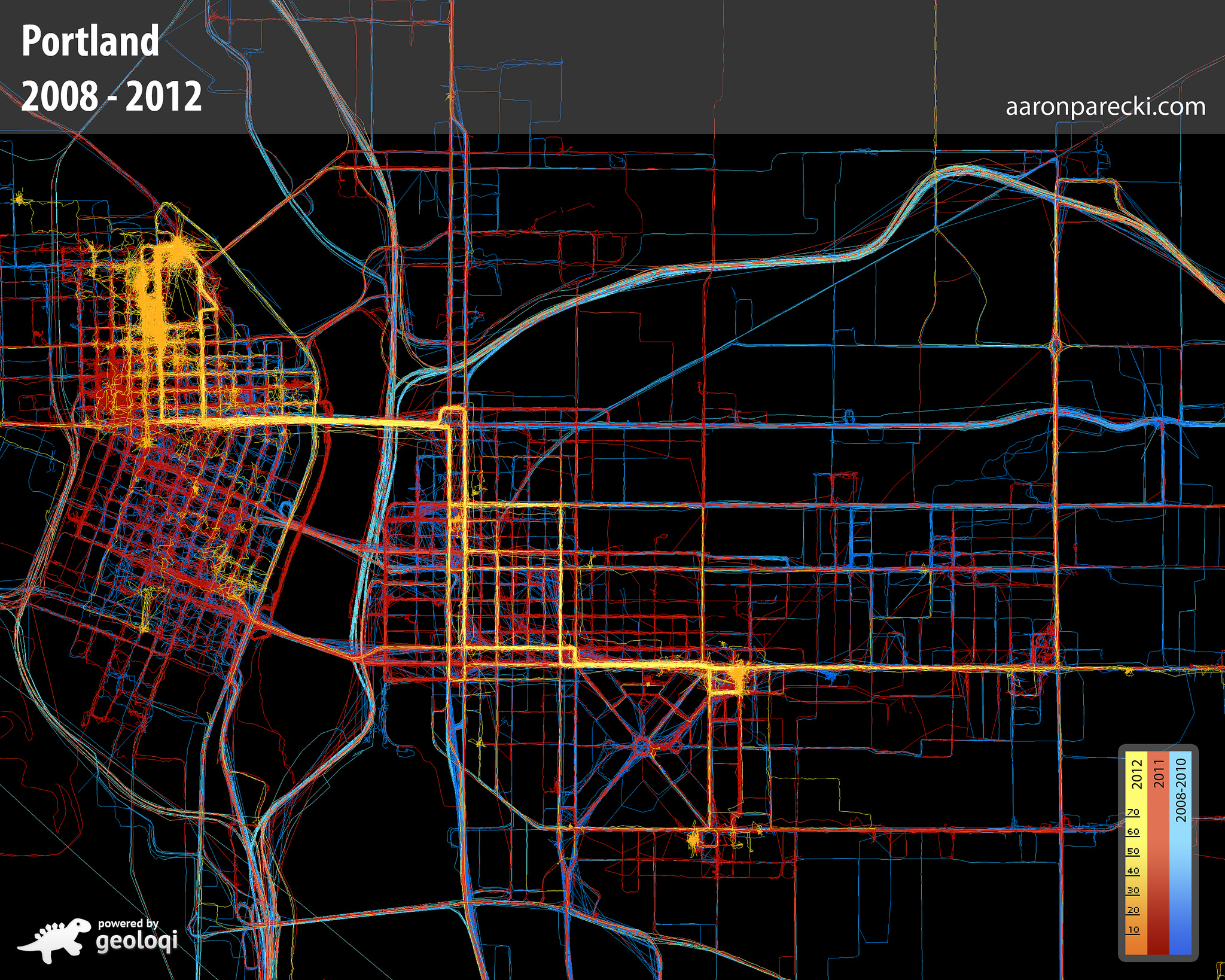Overland GPS Tracker for iOS
This app is an experiment at gathering data from an iPhone to test the Core Location API and its various settings. The app tracks:
- GPS location
- Motion State (walking, running, driving, cycling, stationary)
- Battery level
The app gathers data with no network connection and stores locally on disk. The data is sent to the server in a batch at an interval set by the user.
There are many settings available in the settings tab which allow you to adjust properties of the Core Location API.
The app sends data to an HTTP endpoint. You can use an existing backend or build your own. The app works with:
- Compass - a self-hosted PHP app built to save and review data from this app
- Icecondor - a service for tracking your location, sharing with friends, and setting geofence alerts
- Open Humans - a service for tracking your data and sharing it for research purposes
Looking for the Android version? → https://github.com/OpenHumans/overland_android
Documentation
Tracker Screen
The Tracker screen is where you control whether the app is active, and shows you some basic stats of what the app is doing. This is also where you start and stop trips.
- Top line - The top line will indicate the database name being reported to if you are using the Compass tracking server.
On/Off- This master switch enables and disables tracking. When it's set to off, the app stops requesting location updates, and won't record or send any more data.- Main Slider - This slider controls the interval at which the app sends data to the server. Using the network connection is a huge source of battery drain, so you can save battery by sending infrequently to the server. The slider's range is from 1 second to 30 minutes, and the rightmost option is "off" which disables sending. This is useful when you know you don't have a network connection such as during flights. Data is queued up and will be sent once you enable sending later.
Queued- This number indicates how many location points are stored in the application's internal database ready to be sent.Last Sent- Indicates how long ago the last batch was successfully sent to the server.Send Now- Tapping this button will send one batch to the server immediately.Age- The age of the last location point that was reported by the OS. You can use this to get a sense of how much data you are recording.Speed- The speed in mph of the last location update received.Location- Shows the latitude/longitude, accuracy, and altitude of the last location update received.Icon- This icon indicates the mode of transport that will be written for the trip record.Duration- When a trip is active, indicates how long the trip has been going for.Distance- When a trip is active, indicates how far has been traveled in this trip.Start/Stop- Starts and stops a trip record. After stopping a trip, the trip record is written to the database and sent to the server along with the location points.DB- This debugging line reports how many of the various types of records are currently stored in the DB waiting to be sent.
Settings
The Settings screen allows you to set the parameters of the iOS CoreLocation API, which gives you fine-grained control over how the tracker behaves.
These controls all set various properties of the CoreLocation LocationManager object. It is worth reading the iOS documentation for more details, but a summary of them is below.
Receiver Endpoint- Tap this line to set the endpoint that the app will send data to. You can also configure a device ID which will be included in each record, and an access token which will be sent in the HTTP Authorization header.Pause Updates Automatically- Enabling this will use the iOS API for automatically pausing location updates. When disabled, it will prevent the OS from pausing location updates. Pausing location updates automatically is a great way to save battery when you are not moving for extended periods of time, although it does not always pick up tracking again immediately when you start moving. In some initial testing, the automatic pause tends to trigger about 10 minutes after you've stopped moving.Resume with Geofence- This is not an core API, but is an attempt at overcoming the automatic pausing limitations. Setting a radius here will register an "exit" geofence whenever location updates are paused at that location. This will attempt to get the app woken up when the user leaves the area again, and when triggered, will resume tracking with the previous settings.Significant Location- Setting to "enabled" will register for significant location changes along with the continuous updates requested. Significant change events are triggered for example when you move to a new cell tower or when your nearby visible wifi access points change. It's not an exact science, and may be triggered more or less often than you expect.
- Setting to "significant only" will only register significant changes, and will not request continuous updates. This will use very little battery for tracking, but will not result in detailed lines showing your tracks.
Activity Type- According to Apple, "The location manager uses the information in this property as a cue to determine when location updates may be automatically paused.". See activityType for more details.Desired Accuracy- Sets the desiredAccuracy property of the location manager. This is only a request for the general level of accuracy, not a guarantee. Setting to "Best" will use the most battery but will get highest accuracy location updates. Setting to "3km" will save the most battery but will result in infrequent location updates.Defers Location Updates- This allows the app to be paused, while the OS continues to collect location updates in the background, delivering them to the app in a batch at some interval. It is worth reading Apple's documentation of deferred location updates for more information. This can have an effect on improving battery life.Points per Batch- Controls the number of location updates that will be sent with each HTTP request. Setting this to 50 will mean more requests to the server are required to flush the queue, but each request will be smaller. Setting this to 1000 means you'll be able to flush the queue with fewer requests, but each request will be much larger. Each location point can be around 600 bytes when serialized as JSON, so sending 1000 points in a request will mean the request body may be around 600kb. Lower batch sizes are likely better for flaky network connections, and larger batch sizes are good when on a reliable connection. Note that this does not affect the frequency at which data is sent to the server.Include tracking stats- Toggle whether to include visit and app metadata in the log as well. This is useful when trying to understand the app lifecycle and how the various tracking settings affect the app's behavior, but you probably don't want it enabled for production passive tracking usage.Enable notifications- Toggle whether the app should send notifications about events such as when tracking has been automatically stopped and started.
Configuration by Custom URL
You can send people a custom URL that will configure the app by clicking on it. Create a URL with your endpoint, token and device ID like the following:
overland://setup?url=https%3A%2F%2Fexample.com%2Fapi&token=1234&device_id=1
Tapping that URL on a device with the app installed will launch the app and save the values in the configuration. This is a quick way to configure many devices since it bypasses the need to enter the values in the settings screen.
Usage Profiles
You should decide what kind of data you are hoping to get out of this application. The controls provided will give you a lot of knobs you can turn to adjust the way the app collects data. Below are some recommended presets for different applications.
High Resolution Tracking
To get high resolution data, you should set the following:
- Pause Updates Automatically: Off
- Resume with Geofence: Off
- Significant Location: Enabled
- Activity Type: Other
- Desired Accuracy: Best
- Defers Location Updates: 100m or 1km
While moving, you will receive up to one point per second. When you're not moving, such as when you're at your desk, etc, there may be several minutes between location updates received. This will use a lot of battery, but will result in data that can be used to generate a picture similar to this level of detail.
Battery Saving / Low Resolution
To use very little battery, you can still get enough location info to know what neighborhood you're in, and likely also when you leave and return home.
- Pause Updates Automatically: On
- Resume with Geofence: 500m
- Significant Location: Enabled
- Activity Type: Other
- Desired Accuracy: 100m
This will use much less battery than high resolution, while still gathering enough data you can use to roughly geotag posts or know what neighborhood you're in. For even more battery savings, you can set Significant Location Only, which will drastically reduce the amount of data you log but will use almost no battery.
API
The app will post the location data to the configured endpoint. The POST request will be an array of GeoJSON objects inside a property called "locations". The batch size is 200 but can be set in the configuration. This request may look like the following:
POST /api HTTP/1.1
Authorization: Bearer xxxxxx
Content-Type: application/json
{
"locations": [
{
"type": "Feature",
"geometry": {
"type": "Point",
"coordinates": [
-122.030581,
37.331800
]
},
"properties": {
"timestamp": "2015-10-01T08:00:00-0700",
"altitude": 0,
"speed": 4,
"horizontal_accuracy": 30,
"vertical_accuracy": -1,
"motion": ["driving","stationary"],
"pauses": false,
"activity": "other_navigation",
"desired_accuracy": 100,
"deferred": 1000,
"significant_change": "disabled",
"locations_in_payload": 1,
"battery_state": "charging",
"battery_level": 0.89,
"device_id": "",
"wifi": ""
}
}
],
"current": { ... }, (optional)
"trip": { ... } (optional)
}
If you've configured an access token, it will be sent in the HTTP Authorization header preceded by the text Bearer.
The properties on the location objects are as follows:
timestamp- the ISO8601 timestamp of theCLLocationobject recordedaltitude- the altitude of the location in metersspeed- meters per secondhorizontal_accuracy- accuracy of the position in metersvertical_accuracy- accuracy of the altitude in metersmotion- an array of motion states detected by the motion coprocessor. Possible values are:driving,walking,running,cycling,stationary. A common combination isdrivingandstationarywhen the phone is resting on the dashboard of a moving car.battery_state-unknown,charging,full,unpluggedbattery_level- a value from 0 to 1 indicating the percent battery remaining.wifi- If the device is connected to a wifi hotspot, the name of the SSID will be includeddevice_id- The device ID configured in the settings, or an empty string
The following properties are included only if the "include tracking stats" option is selected:
pauses- boolean, whether the "pause updates automatically" preference is checkedactivity- a string denoting the type of activity as indicated by the setting. Possible values areautomotive_navigation,fitness,other_navigationandother. This can be set on the settings screen.desired_accuracy- the requested accuracy in meters as configured on the settings screen.deferred- the distance in meters to defer location updates, configured on the settings screen.significant_change- a string indicating the significant change mode,disabled,enabledorexclusive.locations_in_payload- the number of locations that were sent in the batch along with this location
Response
Your server must reply with a JSON response containing:
{
"result": "ok"
}This indicates to the app that the batch was received, and it will delete those points from the local cache. If the app receives any other response, it will keep the data locally and try to send it again at the next interval.
Current Location
If the number of locations in the queue are more than twice the batch size, then the request will also contain a property current with the most recent location point stored by the device. (This point will not be one of the ones in the batch.) If you need your backend to be aware of the current location, this allows you to ignore the batch being uploaded and instead use just that point.
Current Trip
If a trip is active, an object called trip will be included in the request as well, with information about the current trip. This object will contain the following properties:
distance- current trip distance in meters as calculated by the devicemode- the trip mode as a stringcurrent_location- alocationrecord that represents the most recent location of the devicestart_location- alocationrecord that represents the location at the start of the tripstart- an ISO8601 timestamp representing the time the trip was started. this may be slightly different from the timestamp in the start location.
License
Contributions from 2017 onward are copyright by Aaron Parecki
Contributions from 2013-2016 are copyright by Esri, Inc.
Licensed under the Apache License, Version 2.0 (the "License"); you may not use this file except in compliance with the License. You may obtain a copy of the License at
http://www.apache.org/licenses/LICENSE-2.0
Unless required by applicable law or agreed to in writing, software distributed under the License is distributed on an "AS IS" BASIS, WITHOUT WARRANTIES OR CONDITIONS OF ANY KIND, either express or implied. See the License for the specific language governing permissions and limitations under the License.