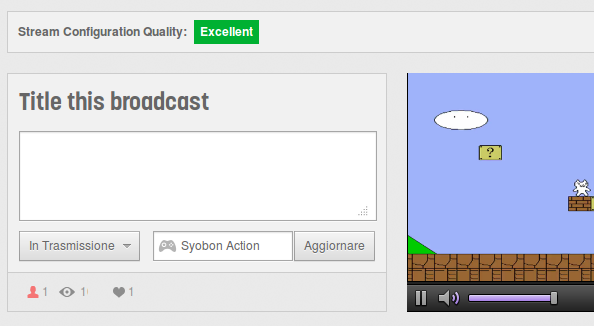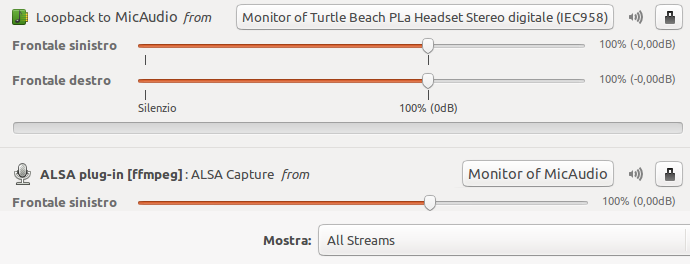Twitch Streamer For Linux
This is a script dedicated to stream to Twitch.tv. it also has Webcam support! AVCONV script is DEPRECATED, due libav drama, etc...
Tested on:
- Linux: Ubuntu 13.04
- CPU: AMD Athlon(tm) 64 X2 Dual Core Processor 4200+ × 2
- Ram: 2 GB
- Arch: 64bit
- GPU: Radeon X1300 PCI (ATI RV515)
- Bandwith: ~70 byte/s
- Mem Used: ~192 MB (2 Threads)
Authors:
- Giovanni Dante Grazioli
Contributors
- İlteriş Eroğlu (linuxgemini)
- yofreke
- Vilsol
How to
-
Go to http://www.twitch.tv/broadcast/ , click on the Show Key button and copy and paste the key inside the twitch_key file or inside the ~/.twitch_key
-
To save the Streaming, go to http://twitch.tv/settings/videos and check Archive Broadcasts - Automatically archive my broadcasts
-
Open now the twitch.sh and edit the settings
Value Example Description ------------------ ------------------------ --------------------------------------------------------------------------------------------------------- OUTRES "1280x720" Twitch Output Resolution ("1920x1080" should be the maximum resolution) FPS "24" Frame per Seconds (Suggested 24, 25, 30 or 60) THREADS "4" Change this if you have a good CPU (Suggested 4 threads, Max 6 threads) QUALITY "medium" or "veryfast" Streaming Quality (ultrafast, superfast, veryfast, faster, fast, medium, slow, slower, veryslow, placebo) WEBCAM "/dev/video1" WebCam chardevice under /dev WEBCAM_WH "320:240" WebCam Width end Height in the Output WEBCAM_XY "10:10" WebCam Position if empty then it will set the standard position SERVER "live" or "live-fra" Twitch Server list at http://bashtech.net/twitch/ingest.php CBR "1000k" to "3000k" Constant bitrate. Increase this to get a better pixel quality (Twitch suggest between 1000k to 3000k) ALWAYS_FULLSCREEN "false" or "true" Change this to 'true' if you want to go always on FULLSCREEN, this will disable the output. SUPPRESS_OUTPUT "false" or "true" Change this to 'true' if you want to hide your STREAM_KEY, for security purpose. This will not affect the ALWAYS_FULLSCREEN option. ALWAYS_FULLSCREEN will always disable the output. FILE_VIDEO "My_stream.flv" File name to redirect the stream if there's the -save arg (go to the How To to see how it works) SET_XY "10,100" Position of the Window on the screen (X,Y) and will be used only if the -coords option is called. SET_INRES "1024x600" Window size (WxH) and will be used only if the -coords option is called. AUDIO_RATE "44100" Twitch Audio Rate. Twitch itself, says must be 2 channels with 44100 as rate; so DO NOT CHANGE IT! KEY_FRAME "2" Twitch Video Key Frame. Twitch itself, says must be 2, so DO NOT CHANGE IT! -
Open the game that you want to stream and set window mode.
-
Open a terminal, browse to the twitch script directory and run the script
$ ./twitch_ffmpeg.sh -
Avconv script is deprecated. It can give you errors
-
Click with your Mouse on the game window
-
Now you should be live (check on your channel).
-
You can set the Audio settings (select the Null Output on pavucontrol)
-
To stop the stream, click on the terminal and press CTRL+C
-
BE CAREFUL ON SHOWING THE TERMINAL SINCE FFMPEG PRINTS ON THE TERMINAL THE KEY
-
For suggestion or bugfix, please write to me on github. (I love suggestions! <3 )
-
Please do NOT write for support on my BLOG. post bug reports on http://github.com/wargio/Twitch-Streamer-Linux !
Additional How to
-
You can run the scripts with some arguments (you can use a combination of these):
Value Description ------------------ ------------------------------------------------------------------------------- -h Display the usage screen -fullscreen Run the script in FULLSCREEN mode -window Run the script in WINDOW mode -coords Set the screen resolution, by using SET_XY SET_INRES defined inside the script -save Save the video to the file FILE_VIDEO instead of streaming it -quiet Disables most of the outputs (The Twitch KEY will be hided)
Setup Audio (with pavucontrol):
- My microphone is
Turtle Beach PLa Headsetand my game isSyobon Action (Cat Mario) - Open the game you want to stream and exec the script
- Now open
pavucontrol - Under
Playback: - Under
Recording: - Done (For
ffmpeg/avconvsetting,Monitor of MicAudioorMonitor of GameAudio. it's the same). - If you don't see any
Monitor of MicAudioorMonitor of GameAudio, but onlyMonitor of null output, use it, don't worry.
Dependencies:
These dependencies are the name of the packages that you need. The libs names can change from distro to distro!.
x11-utils pulseaudio-utils libfaac-dev libmp3lame-dev libv4l-dev libx264-dev libpulse-dev librtmp-dev libasound2-dev X11proto-xext-dev libxext-dev
Grab the latest ffmpeg from:
git clone git://source.ffmpeg.org/ffmpeg.git ffmpeg
Build it with the following build options:
./configure --disable-ffplay --disable-ffprobe --disable-ffserver --enable-libfaac --enable-libmp3lame --enable-libv4l2 --enable-libx264 --enable-x11grab --enable-libpulse --enable-librtmp --enable-gpl --enable-nonfree --disable-yasm --extra-libs="-lasound" && make
Suggested:
pavucontrol
FAQ
-
How do i choose the bitrate?
The optimal bitrate can be calculated in this way:
bitrate = Width*Height/144, an example720*480/144 = 2400 (k)but if you get a bitrate above 5000(k) like1920*1080/144=2073456(k = ~2073 M)choose 5000k, because 6000k is DVD quality. -
I see some errors after
Stopping Audio (Don't worry if you see errors here), should i worry about this?No, you don't. They are supposed to show up.
-
Which is the Webcam standard position on the screen?
The standard position is: (ScreenWidth - WebcamWidth - 10):10 (Upper Right corner) Keep in mind that the coordinates start from 0:0 (Upper Left corner) to Width:Height (Bottom Right corner)
-
How i can test the output before going to livestream?
Use the
-savearg for the script:./twitch_ffmpeg -saveor./twitch_avconv -savein this way you can see how it looks like and change things if they are not ok. -
How i can save the output instead of livestreaming? Use the
-savearg for the script:./twitch_ffmpeg -saveor./twitch_avconv -save -
Why the avconv script is deprecated? It's deprecated due libav drama. Please use ffmpeg.