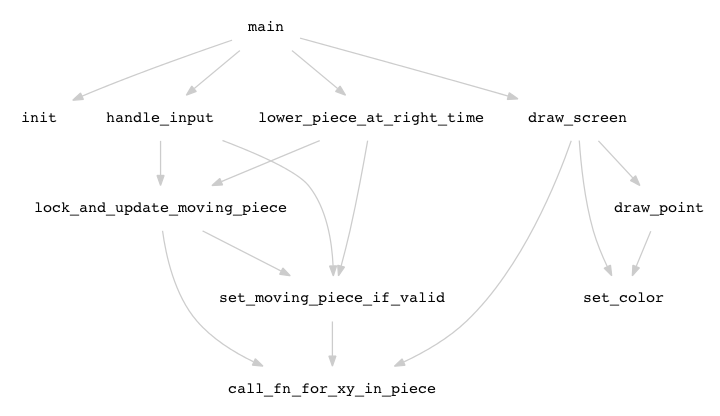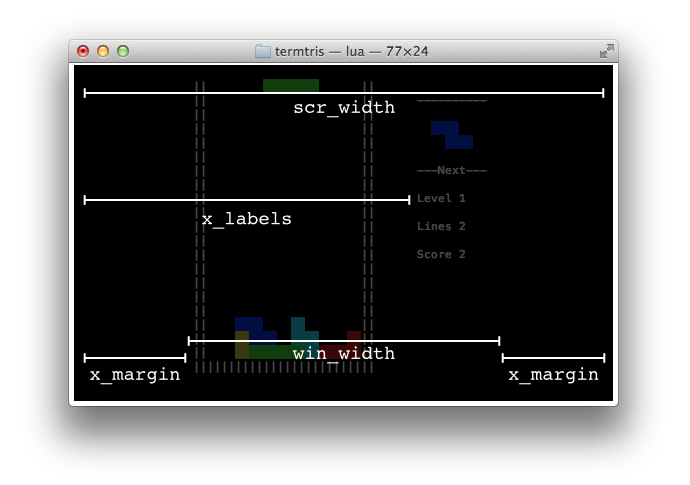--[[
This is a literate implementation of a
tetris-like game called termtris.
You may be reading this as an html-ified version -
but the original,
termtris.lua,
is simultaneously a Lua file and a markdown file.
In the original file,
all the text between the --[[ and --]] comment delimiters are markdown
while everything else is code.
-- This is an example of a code block. Taken together, all the code
-- blocks in this document compose the complete termtris game.
This code has been written with an emphasis on readability and learn-from-ability. I hope these comments are useful to anyone interested in how a game like tetris can be made. I've put some effort into making this document friendly to coders who are new to Lua.
On github.com, the readme.md is a symbolic link to termtris.lua
to enable easy reading from
the repo's home page.
A nonliterate version of the code is in the file
plain_termtris.lua.
I'll tell you how you can download and play termtris, and
then we'll dive into the code.
You can play termtris on Mac OS X or linux/unix using a Lua interpreter.
On macOS, you can install Lua via brew install lua; for any OS,
you can download Lua here.
Download the luarocks package manager here.
From there:
sudo luarocks install luaposixsudo luarocks install lcurses- Ensure Lua can see your installed modules.
On macOS, you can do this via (from your shell)
eval $(luarocks path) git clone https://github.com/tylerneylon/termtris.gitlua termtris/termtris.lua
Here are the game controls:
| key | action |
|---|---|
| left, right arrows | move the piece left or right |
| up arrow | rotate the piece |
| down arrow | drop and lock the piece in place |
p |
pause or unpause |
q |
quit |
Even if you're new to Lua, I think you'll find it easy to understand the code. I'll mention a few things that may not be obvious:
- Block comments are between
--[[and--]]. Line-tail comments start with--. - An assignment like
a, b, c = f()callsfand assigns all off's return values toa,b, andcin order — not just toc. - The token
~=is the not-equal-to operator. - The only compound data structure is called a table. It's an associative array that can map any non-nil Lua value to any other.
- Things inside curly braces
{}are table literals. The literala = {x, y}has valuesa[1] == xanda[2] == y. Table literals can be nested: ifa = {{x}, {y}}, thena[2][1] == y. - If
pi == 3.141, then the literalb = {w = 1, [pi] = 2}results inb.w == b['w'] == 1andb[pi] == 2; that is, identifiers to the left of=are string keys and keys inside brackets[]are treated as general expressions. - Using an undefined table key is not an error — it just returns
nil, which is falsy. For example, ifa = {key1 = 'hi', key2 = 'there'}, thena.key3is a valid expression with valuenil. - We can iterate over the keys and values of table
twith the patternfor k, v in pairs(t) do my_fn(k, v) end. Iftis treated as an array — if it has sequential integer keys starting at 1 — thenipairscan be used instead ofpairsto ensure the keys are given in order:for i, v in ipairs(t) do my_fn(i, v) end.
Armed with that lightning flash of a Lua introduction, I believe you can understand all of the code. For a tad more depth, some crazy guy claims you can learn the language in 15 minutes.
This code has been written to maximize readability. This is hard to measure. We can get a quantifiable hint that the code is not too daunting by consider its line count and function count.
The code we'll examine has a total of 10 functions, and a little over 200 non-blank, non-comment lines of code:
$ # (This is a bash line, not part of the Lua code!)
$ egrep -v '^\s*(--|$)' nonliterate/plain_termtris.lua | wc -l
231
This is small for a game. We could have used even fewer functions or fewer lines, but beyond a certain point the compressed code becomes more cryptic than simple. The trick is to find a balance between brevity and clarity.
Here's the complete call graph for termtris:
The main function initializes our data and then enters a game loop
in which we consistently check for input, drop the moving piece if the time
is right, and update what is drawn on the screen.
We'll understand the full code by looking at the libraries used for drawing and timing, then going through the code more-or-less in the order that it's executed.
curses:
Tetris is a visually-oriented game, so we need a way to draw. A simple and
somewhat-portable way to do this is to draw colored space characters in
the terminal. We can do this using a time-tested library called curses.
posix:
We also need accurate timing information. Lua comes with functions like
os.clock() and os.time(), but neither of these are appropriate for a
game clock. The os.clock() function returns cpu time, rather than wall-clock
time; the difference is that cpu time only passes when our process is actually
running on the cpu, while wall-clock marches on no matter what process is
running. Users think in wall-clock time, so that's what we want.
The os.time() function gives us the wall-clock time, but only in seconds.
We'd like pieces to move faster than once per second! To achieve this, we
import the posix library, which gives us access to more advanced posix
functions, including higher-resolution timestamps.
Both of these libraries are installed together by running
the luarocks install luaposix command mentioned in the installation
section above.
Below are our module imports. This is the first "real" code block, unlike the non-running example code sections above. From here till the end, all code blocks are part of the official program.
--]]
local curses = require 'curses'
local posix = require 'posix'
--[[
Let's take a look at our game loop, which lives in a function called main.
This function will initialize the game state by calling init, then enter
a seemingly-infinite while true loop that executes the game.
The loop isn't really infinte because we can call os.exit when the player
presses q to quit.
A few local variables are going to be used:
| local var | what it does |
|---|---|
stats |
Track the player's line count, level and score. |
fall |
Track the speed and timing of the falling piece. |
colors |
A table to conveniently access text color attributes. |
next_piece |
Track which piece is coming up next. |
All of these are tables so that they can be modified by functions as parameters, and have those changes persist after the function has completed. This makes the code less functional in style, but since most parameters are used as both input and output, it simplifies the code nicely.
We'll also use a small number of globals. It's considered good practice to minimize global variable use. The global variables in this file either act as constants or are used so widely that passing them to many functions felt messier to me than leaving them as globals.
Our main game loop takes three actions: check for any input, lower the current piece if the time is right, and redraw the screen. We also have a short delay to avoid using 100% of the cpu.
Below is the main function. We'll examine each of the called functions as we define them.
--]]
function main()
local stats, fall, colors, next_piece = init()
while true do -- Main loop.
handle_input(stats, fall, next_piece)
lower_piece_at_right_time(stats, fall, next_piece)
draw_screen(stats, colors, next_piece)
-- Don't poll for input much faster than the display can change.
local sec, nsec = 0, 5e6 -- 0.005 seconds.
posix.nanosleep(sec, nsec)
end
end
--[[
Next let's set up all possible shape pieces.
We'll use a global table called shapes for this.
There are seven possibilities:
The shapes table will be indexed first by shape number (1-7), and
then by a rotation number (1-4). So s = shapes[5][1] represents shape number 5 in its
first rotation orientation. This variable s represents the shape so that s[x][y] is
either 0 or 1; its value is 1 if the shape exists in the given (x, y) cell.
There are 7 shapes and 4 rotated orientations for each, giving 28 possible shape grids.
Instead of initializing all of them by hand, we'll set up one orientation of each shape,
and include some code in init that expands the shapes variable to include all
28 possibilities.
Even though the shape variable - and others defined below - are global to this file, we declare
them with the local keyword so that any other Lua code importing this file won't have
these variables in scope. In a sense, they become 'locally global.'
--]]
-- Set up one orientation of each shape.
local shapes = {
{ {0, 1, 0},
{1, 1, 1}
},
{ {0, 1, 1},
{1, 1, 0}
},
{ {1, 1, 0},
{0, 1, 1}
},
{ {1, 1, 1, 1}
},
{ {1, 1},
{1, 1}
},
{ {1, 0, 0},
{1, 1, 1}
},
{ {0, 0, 1},
{1, 1, 1}
}
}
--[[
We'll use globals to conceptually track the following items:
| global var | description |
|---|---|
game_state |
Whether the game is playing, paused, or over. |
board |
Where pieces have already been placed on the game board. |
board_size, val |
Effectively, board-related constants to reduce magic numbers in the code. |
stdscr |
A curses-library window object for drawing to the screen. |
moving_piece |
Which piece is currently falling: it has keys shape, rot_num, x, and y. |
The name rot_num is used for rotation numbers.
We'll use strings values to track if the game is playing, paused, or over. This would be a good place to use an enum, but Lua doesn't have an enum equivalent.
--]]
local game_state = 'playing' -- Could also be 'paused' or 'over'.
--[[
We'll use an 11x20 board size. Traditional tetris games are usually 10x20, but I'm purposefully putting in some differences in hopes of not getting sued.
The game area where pieces may live is represented by values in board[x][y] where
1 ≤ x ≤ board_size.x and 1 ≤ y ≤ board_size.y. The board variable also includes a U-shaped
border with board[x][y] == -1 when any of the following are true:
x == 0,x == board_size.x + 1, ory == board_size.y + 1.
When a shape is locked in place — that is, after it's done falling — we update the affected
cells in board by setting them to the shape number. This works since our shape numbers
are all > 0, so that 0 itself can represent empty cells.
It's very handy to keep the border of -1 values in the board itself since it simplifies
testing to see if a potential piece placement might go off the edge of the playing area.
We actually start with an empty board table that is filled in by the init function below.
The val variable exists so we can write code like board[x][y] == val.border instead
of the more cryptic board[x][y] == -1; and similarly for val.empty instead of 0.
--]]
local board_size = {x = 11, y = 20}
local board = {} -- board[x][y] = shape_num; 0=empty; -1=border.
local val = {border = -1, empty = 0} -- Shorthand to avoid magic numbers.
--[[
Next are the remaining globals for the curses library's standard screen object and
tracking the currently moving piece.
--]]
local stdscr = nil -- This will be the standard screen from the curses library.
local moving_piece = {} -- Keys will be: shape, rot_num, x, y.
--[[
A number of things must happen before the player can start playing.
The init function takes care of all of these:
- Seed the random number generator.
- Expand the
shapestable to include all shape rotations. - Initialize the
curseslibrary and enable colored text rendering. - Set up the
boardvariable. - Set up the player stats and the next and currently-moving piece.
Let's see how each of these happen.
This is important since otherwise the player will see the same piece sequence every game.
--]]
function init()
-- Use the current time's microseconds as our random seed.
math.randomseed(posix.gettimeofday().usec)
--[[
Before this code, shapes[shape_index][rot_num] exists only when
rot_num == 1. So we have to take shapes[shape_index][1] and rotate it
into shapes[shape_index][i] for i = 2, 3, 4.
A simple mathematical way to perform a 90 degree rotation is to treat the point
(x, y) as the value rotated from (y, -x). In our case, these coordinates are
table indexes, such as shapes[shape_index][rot_num][x][y], so x and y are only
meaningful when they're positive integers. Instead of starting at (y, -x) to rotate
to (x, y), we'll start at (y, max_x + 1 - x). Mathematically, this is
like a rotation around (0, 0) followed by a translation to keep us in positive
(x, y) space.
This rotation method is
captured in the line new_shape[x][y] = s[y][x_end - x] in the loop below.
--]]
-- Set up the shapes table.
for s_index, s in ipairs(shapes) do
shapes[s_index] = {}
for rot_num = 1, 4 do
-- Set up new_shape as s rotated by 90 degrees.
local new_shape = {}
local x_end = #s[1] + 1 -- Chosen so that x_end - x is in [1, x_max].
for x = 1, #s[1] do -- Coords x & y are indexes for the new shape.
new_shape[x] = {}
for y = 1, #s do
new_shape[x][y] = s[y][x_end - x]
end
end
s = new_shape
shapes[s_index][rot_num] = s
end
end
--[[
The curses library requires initialization by calling its initscr function,
and by setting a number of options appropriate for a terminal-based game.
The individual comments in the code describe what each function does.
--]]
-- Start up curses.
curses.initscr() -- Initialize the curses library and the terminal screen.
curses.cbreak() -- Turn off input line buffering.
curses.echo(false) -- Don't print out characters as the user types them.
curses.nl(false) -- Turn off special-case return/newline handling.
curses.curs_set(0) -- Hide the cursor.
--[[
Each piece in termtris has its own color. The curses library requires registering
an integer for each foreground/background color pair that we want to use. This is
done by calling curses.init_pair(<my_color_index>, <fgcolor>, <bgcolor>); the input
colors are based on constants such as curses.COLOR_RED.
For clearer code, we'll use a table called colors to refer to the color indexes
we register with curses.init_pair. Later we'll define a set_color
function so that we can simply call set_color(colors.red) in order to print red
characters to the screen, for example.
--]]
-- Set up colors.
curses.start_color()
if not curses.has_colors() then
curses.endwin()
print('Bummer! Looks like your terminal doesn\'t support colors :\'(')
os.exit(1)
end
local colors = { white = 1, blue = 2, cyan = 3, green = 4,
magenta = 5, red = 6, yellow = 7, black = 8 }
for k, v in pairs(colors) do
curses_color = curses['COLOR_' .. k:upper()]
curses.init_pair(v, curses_color, curses_color)
end
colors.text, colors.over = 9, 10
curses.init_pair(colors.text, curses.COLOR_WHITE, curses.COLOR_BLACK)
curses.init_pair(colors.over, curses.COLOR_RED, curses.COLOR_BLACK)
--[[
All of our character drawing happens through this object. It is also the object we use to make character input non-blocking, and to accept arrow keys.
--]]
-- Set up our standard screen.
stdscr = curses.stdscr()
stdscr:nodelay(true) -- Make getch nonblocking.
stdscr:keypad() -- Correctly catch arrow key presses.
--[[
As mentioned above, the board is mostly 0's with a U-shaped border of -1 values along the left, right, and bottom edges.
--]]
-- Set up the board.
local border = {x = board_size.x + 1, y = board_size.y + 1}
for x = 0, border.x do
board[x] = {}
for y = 1, border.y do
board[x][y] = val.empty
if x == 0 or x == border.x or y == border.y then
board[x][y] = val.border -- This is a border cell.
end
end
end
--[[
We track the position, orientation, and shape number of the currently
moving piece in the moving_piece table. The next_piece table needs only
track the shape of the next piece. The stats table tracks lines, level, and
score; the fall table tracks when and how quickly the moving piece falls.
--]]
-- Set up the next and currently moving piece.
moving_piece = {shape = math.random(#shapes), rot_num = 1, x = 4, y = 0}
-- Use a table so functions can edit its value without having to return it.
next_piece = {shape = math.random(#shapes)}
local stats = {level = 1, lines = 0, score = 0} -- Player stats.
-- fall.interval is the number of seconds between downward piece movements.
local fall = {interval = 0.7} -- A 'last_at' time is added to this table later.
--[[
--]]
return stats, fall, colors, next_piece
end
--[[
Our main game loop is set up so that the handle_input function gets called at most once every
0.005 seconds - that is, up to 200 times each second. Most of the time, the player
will not have pressed a key between since the last time we called handle_input, in which
case our stdscr:getch call returns nil, and handle_input can return immediately.
Otherwise, we want to listen for and respond to the arrow keys and the p or q keys.
The getch function returns an integer key code which is a standard ascii value for conventional
keys, and a value like curses.KEY_LEFT for the arrow keys.
First is the code to collect the key value and handle quitting or pausing/unpausing.
--]]
function handle_input(stats, fall, next_piece)
local key = stdscr:getch() -- Nonblocking; returns nil if no key was pressed.
if key == nil then return end
if key == tostring('q'):byte(1) then -- The q key quits.
curses.endwin()
os.exit(0)
end
if key == tostring('p'):byte(1) then -- The p key pauses or unpauses.
local switch = {playing = 'paused', paused = 'playing'}
if switch[game_state] then game_state = switch[game_state] end
end
--[[
Next we handle the arrow keys.
Our first action is to return from handle_input if the
game is not in a state that responds to arrow keys — that is,
we ignore arrow keys when the game is paused or over.
After that, we can handle left, right, or up arrow keys with a simple incremental-change
table sent in to the set_moving_piece_if_valid function. This function will only perform
valid moves, and leaves the piece alone if the suggested move was invalid.
The down arrow action is less obvious, as we want to move the piece down as far as we can
until it hits something. A simple loop achieves this by using the return
value from set_moving_piece_if_valid to know when the piece has hit the bottom, at which
point it's locked in palce.
--]]
if game_state ~= 'playing' then return end -- Arrow keys only work if playing.
-- Handle the left, right, or up arrows.
local new_rot_num = (moving_piece.rot_num % 4) + 1 -- Map 1->2->3->4->1.
local moves = {[curses.KEY_LEFT] = {x = moving_piece.x - 1},
[curses.KEY_RIGHT] = {x = moving_piece.x + 1},
[curses.KEY_UP] = {rot_num = new_rot_num}}
if moves[key] then set_moving_piece_if_valid(moves[key]) end
-- Handle the down arrow.
if key == curses.KEY_DOWN then
while set_moving_piece_if_valid({y = moving_piece.y + 1}) do end
lock_and_update_moving_piece(stats, fall, next_piece)
end
end
--[[
The set_moving_piece_if_valid function accepts a table
that suggests new values for the moving_piece.
If those new values are valid, moving_piece is updated
and the function returns true; otherwise it returns false.
This function is used for all piece movements: left, right, rotation, dropping, and even when setting up a new piece after the previous piece has hit the bottom. A new piece may be in an invalid position if the board has filled to the top, in which case the game is over.
Because the board's border is included in the board variable,
the only check we have to make is that board[x][y] == val.empty
for every cell occupied by the new piece values.
We'll rely on a function called call_fn_for_xy_in_piece that
helpfully iterates over all (x, y) values occupied by
a given piece.
--]]
-- Returns true if and only if the move was valid.
function set_moving_piece_if_valid(piece)
-- Use values of moving_piece as defaults.
for k, v in pairs(moving_piece) do
if piece[k] == nil then piece[k] = moving_piece[k] end
end
local is_valid = true
call_fn_for_xy_in_piece(piece, function (x, y)
if board[x] and board[x][y] ~= val.empty then is_valid = false end
end)
if is_valid then moving_piece = piece end
return is_valid
end
--[[
The function call_fn_for_xy_in_piece makes it
easy to draw the piece or check if it's in a valid location. It accepts
a callback that is called with each (x, y) value in the given piece.
It also accepts an optional param value that is passed straight through
to the callback with every call. In Lua, if you omit parameters when making a
function call, the left-out values are seen as nil by the function.
If you call a function with extra values set to nil, it is functionally the same
as if those parameters were not sent in, regardless of how many parameters a
function officially accepts. This is how param works as an optional parameter.
There are other ways this could have been implemented. We could have instead named this
function piece_coords and defined it as a Lua iterator. In that case,
we could have used the syntax for x, y in piece_coords(piece) <loop body>.
I made the subjective decision to use a callback since I would like non-Lua-experts
to find the code readable, and I consider Lua's iterator system to be less readable
to Lua newbies.
--]]
-- This function calls callback(x, y) for each x, y coord
-- in the given piece. Example use using draw_point(x, y):
-- call_fn_for_xy_in_piece(moving_piece, draw_point)
function call_fn_for_xy_in_piece(piece, callback, param)
local s = shapes[piece.shape][piece.rot_num]
for x, row in ipairs(s) do
for y, val in ipairs(row) do
if val == 1 then callback(piece.x + x, piece.y + y, param) end
end
end
end
--[[
The next function handles everything that needs to happen when a piece hits
bottom. Once we define this function, we'll have completed all the code
that might be called - directly or indirectly - from handle_input.
There are three things that happen when a piece hits the bottom:
- The moving piece becomes part of the board.
- Any full lines are removed and scored, possibly moving us to a new level.
- The next piece begins falling from the top of the playing area.
The code to make the moving piece part of the board is simple:
--]]
function lock_and_update_moving_piece(stats, fall, next_piece)
call_fn_for_xy_in_piece(moving_piece, function (x, y)
board[x][y] = moving_piece.shape -- Lock the moving piece in place.
end)
--[[
Next we look for affected rows of board which have no empty cells;
we call these full lines. Each one is cleared, dropping anything above
it downward by iterating over the line board[x][y] = board[x][y - 1].
We finish by incrementing the line count, the level if appropriate, and the score.
--]]
-- Clear any lines possibly filled up by the just-placed piece.
local num_removed = 0
local max_line_y = math.min(moving_piece.y + 4, board_size.y)
for line_y = moving_piece.y + 1, max_line_y do
local is_full_line = true
for x = 1, board_size.x do
if board[x][line_y] == val.empty then is_full_line = false end
end
if is_full_line then
-- Remove the line at line_y.
for y = line_y, 2, -1 do
for x = 1, board_size.x do
board[x][y] = board[x][y - 1]
end
end
-- Record the line and level updates.
stats.lines = stats.lines + 1
if stats.lines % 10 == 0 then -- Level up when lines is a multiple of 10.
stats.level = stats.level + 1
fall.interval = fall.interval * 0.8 -- The pieces will fall faster.
end
num_removed = num_removed + 1
end
end
if num_removed > 0 then curses.flash() end
stats.score = stats.score + num_removed * num_removed
--[[
Finally, next_piece begins to fall, and a new next_piece value is set up.
Even though board[x][y] is only valid for y ≥ 1, we want to set up new
pieces with y=0
because call_fn_for_xy_in_piece
uses the expression piece.y + y to determine a piece's y values, and
the y in that expression ranges from 1 up to the height of the piece.
In other words, (moving_piece.x, moving_piece.y) is the coordinate of the cell just
to the upper-left of where the moving piece will be drawn.
--]]
-- Bring in the waiting next piece and set up a new next piece.
moving_piece = {shape = next_piece.shape, rot_num = 1, x = 4, y = 0}
if not set_moving_piece_if_valid(moving_piece) then
game_state = 'over'
end
next_piece.shape = math.random(#shapes)
end
--[[
The game is no fun unless the pieces fall at a reliably constant speed that increases with the level.
If we called sleep or posix.nanosleep to wait until the
next falling moment, the piece wouldn't respond to user key
presses quickly enough. That's why the game cycle is much
faster than the fall cycle.
The fall speed is tracked by these values:
fall.interval- The floating-point number of seconds between falling motions.fall.last_at- The timestamp of the last fall motion, also in floating-point seconds.
We use posix.gettimeofday() to get microsecond-resolution timestamps.
It's also up to the piece-falling function to do nothing if the game is over or paused,
and to call lock_and_update_moving_piece if the piece has hit bottom.
--]]
function lower_piece_at_right_time(stats, fall, next_piece)
-- This function does nothing if the game is paused or over.
if game_state ~= 'playing' then return end
local timeval = posix.gettimeofday()
local timestamp = timeval.sec + timeval.usec * 1e-6
if fall.last_at == nil then fall.last_at = timestamp end -- Happens at startup.
-- Do nothing until it's been fall.interval seconds since the last fall.
if timestamp - fall.last_at < fall.interval then return end
if not set_moving_piece_if_valid({y = moving_piece.y + 1}) then
lock_and_update_moving_piece(stats, fall, next_piece)
end
fall.last_at = timestamp
end
--[[
The last function called from main is draw_screen,
which renders the board, player stats, and next piece to
the terminal window.
Before defining draw_screen itself, we'll set up two
convenience functions to make drawing easier.
The first is the one-line set_color function, which
wraps the not-as-clearly-named stdscr:attron function.
The input to stdscr:attron is an output value from
curses.color_pair, which accepts the same integer
values we sent in to curses.init_pair back in our
init function. The entire purpose of set_color
is to clarify the act of setting a color.
--]]
-- Accepts integer values corresponding to the 'colors' table
-- created by init. For example, call 'set_color(colors.black)'.
function set_color(c)
stdscr:attron(curses.color_pair(c))
end
--[[
The draw_point function essentially draws a simple
sprite on the screen. This sprite is usually a solid-color
square. A sqaure is rendered as two adjacent space characters since most
terminals draw a single space as a tall rectangle with an
aspect ratio near 1:2.
This function works with a coordinate system whose origin
is offset by a given x_offset column value. In this program,
x_offset is always going to be the left edge of the game
board as determined in draw_screen. The code is set up to
accept x_offset as a parameter because:
- It depends on
board_size, and it's nice to make the rest of the code "just work" ifboard_sizeis changed. - We can avoid a global variable by accepting
x_offsetas a parameter.
The last two parameters to draw_point are optional.
If present, the color parameter sets the color, and the point_char
parameter sets the character drawn. The only time we don't draw
space characters is when rendering the border, where we use the
'|' vertical bar character. Since curses only guarantees 7
non-black colors, those 7 have been used for the pieces, and the
border is rendered with a different character to visually clarify
the edge of the board.
If the game is paused and a space character is being drawn, then
draw_piece returns early. This way no pieces — including the
next piece — are rendered when the game is paused; the border is
still drawn.
--]]
function draw_point(x, y, x_offset, color, point_char)
point_char = point_char or ' ' -- Space is the default point_char.
if color then set_color(color) end
-- Don't draw pieces when the game is paused.
if point_char == ' ' and game_state == 'paused' then return end
stdscr:mvaddstr(y, x_offset + 2 * x + 0, point_char)
stdscr:mvaddstr(y, x_offset + 2 * x + 1, point_char)
end
--[[
The draw_screen function begins by erasing the screen
and recalculating the x coordinates of the left edge of the game board -
which we call the x_margin - and of the stats on the right
side of the board - which we call x_labels.
These are constantly recalculated because it's cheap to do so
and because the player may resize their terminal at any time.
It may be worth explaining this line ahead of time:
local win_width = 2 * (board_size.x + 2) + 16
The win_width value represents the width, in characters, that
we may render to. We want it to be smaller than scr_width.
The board_size.x + 2 value is the board width in cells,
plus 2 border cells; this value is converted to characters by
being doubled. The + 16 is meant to give 16 characters of room
in which to render the player stats and next piece. The updated
screen dimensions are illustrated here:
--]]
function draw_screen(stats, colors, next_piece)
stdscr:erase()
-- Update the screen dimensions.
local scr_width = curses.cols()
local win_width = 2 * (board_size.x + 2) + 16
local x_margin = math.floor((scr_width - win_width) / 2)
local x_labels = x_margin + win_width - 10
--[[
Next we draw the board, including all previously-fallen pieces.
Because the currently-moving piece is not represented in board,
it's not drawn yet. The draw_point function avoids drawing
pieces for us if the game is paused.
--]]
-- Draw the board's border and non-falling pieces if we're not paused.
local color_of_val = {[val.border] = colors.text, [val.empty] = colors.black}
local char_of_val = {[val.border] = '|'} -- This is the border character.
if game_state == 'over' then color_of_val[val.border] = colors.over end
for x = 0, board_size.x + 1 do
for y = 1, board_size.y + 1 do
local board_val = board[x][y]
-- Draw ' ' for shape & empty points; '|' for border points.
local pt_char = char_of_val[board_val] or ' '
draw_point(x, y, x_margin, color_of_val[board_val] or board_val, pt_char)
end
end
--[[
We either draw the string 'paused' in the middle of the board or render the moving piece, depending on if the game state is paused or playing.
--]]
-- Write 'paused' if the we're paused; draw the moving piece otherwise.
if game_state == 'paused' then
set_color(colors.text)
local x = x_margin + board_size.x - 1 -- Slightly left of center.
stdscr:mvaddstr(math.floor(board_size.y / 2), x, 'paused')
else
set_color(moving_piece.shape)
call_fn_for_xy_in_piece(moving_piece, draw_point, x_margin)
end
--[[
Now we draw the player's lines, score, and level stats, along with a Game Over message if the game is over.
--]]
-- Draw the stats: level, lines, and score.
set_color(colors.text)
stdscr:mvaddstr( 9, x_labels, 'Level ' .. stats.level)
stdscr:mvaddstr(11, x_labels, 'Lines ' .. stats.lines)
stdscr:mvaddstr(13, x_labels, 'Score ' .. stats.score)
if game_state == 'over' then
stdscr:mvaddstr(16, x_labels, 'Game Over')
end
--[[
Finally we render the next piece between top and bottom
lines to suggest a next piece box. The function ends with
a call to stdscr:refresh, which tells the curses library to
batch up all our drawing operations and send them to the terminal.
--]]
-- Draw the next piece.
stdscr:mvaddstr(2, x_labels, '----------')
stdscr:mvaddstr(7, x_labels, '---Next---')
local piece = {shape = next_piece.shape, rot_num = 1, x = board_size.x + 5, y = 3}
set_color(piece.shape)
call_fn_for_xy_in_piece(piece, draw_point, x_margin)
stdscr:refresh()
end
--[[
Until now, we have only defined variables and functions. No code has been executed. It's time to call the main function!
--]]
main()
--[[
That's the whole game.
If you enjoyed this, you might like further exploration of Lua and my favorite 2D game engine, Löve, which adds modern 2D graphics capabilities to Lua. Here are some diving boards into more game-making goodness:
- Of Games and Code, a Medium collection for game-makers
- Another shameless plug for learning Lua in 15 minutes.
- The Löve game engine home page.
- awesome-lua, a curated list of Lua packages and resources.
- Programming in Lua — an in-depth look at Lua 5.0, which is now a teeny bit out of date, but is well-written!
- Mari0, a combination of the original Super Mario Brothers plus Portal. Written in Lua + Löve.
I'm working on an original large-scale game called Apanga. If you're interested in independently-developed games, you could send me your email addy to find out more about Apanga. I'm looking for early-stage testers and any help/interest would be greatly appreciated!
--]]