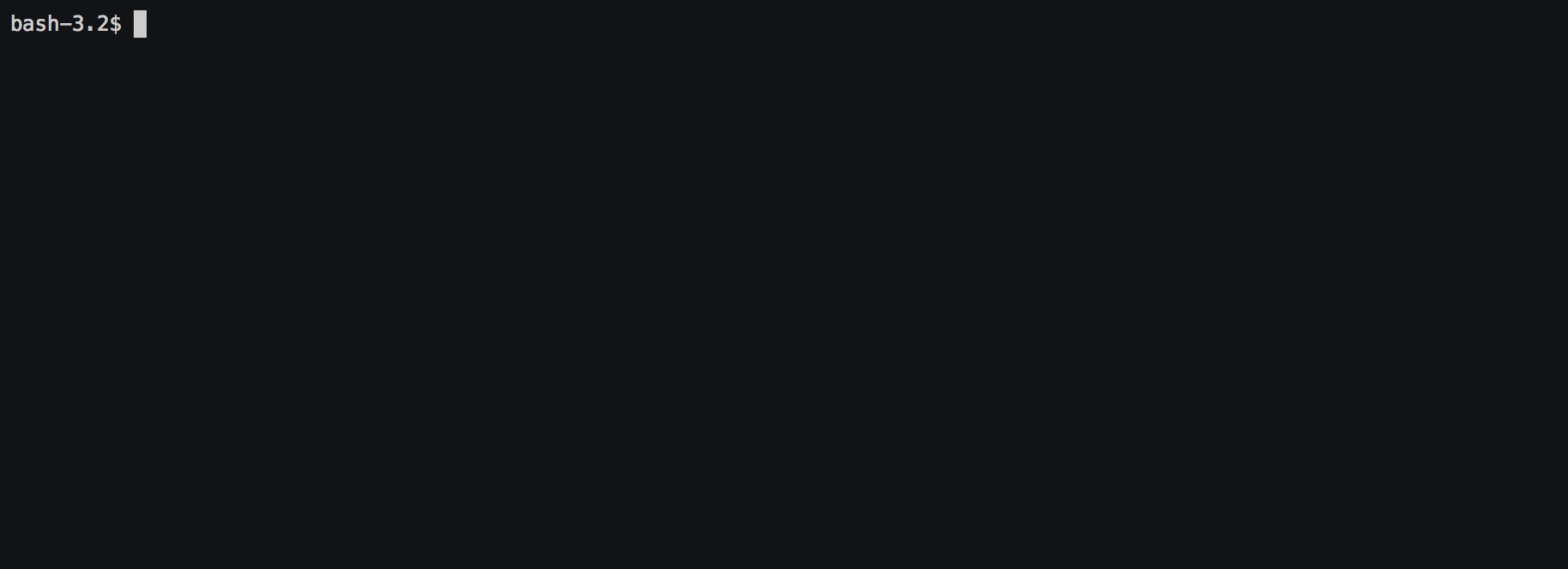linode-cli
The Linode Command Line Interface
Installation
From pypi:
pip3 install linode-cli
From source:
git clone [email protected]:linode/linode-cli.git cd linode-cli make install
This will need to be repeated on each pull. For a build to succeed, see Building from Source below.
Docker Hub
The Linode CLI can also be downloaded and run using the image available on Docker Hub.
Using a Linode API Token:
docker run --rm -it -e LINODE_CLI_TOKEN=$LINODE_TOKEN linode/cli:latest linodes list
Using an existing config file:
docker run --rm -it -v $HOME/.config/linode-cli:/home/cli/.config/linode-cli linode/cli:latest linodes list
GitHub Actions
The Linode CLI can be automatically installed and authenticated in a GitHub actions environment using the Setup Linode CLI GitHub Action:
- name: Install the Linode CLI
uses: linode/action-linode-cli@v1
with:
token: ${{ secrets.LINODE_TOKEN }}
Upgrading
To upgrade to the latest version of the Linode CLI:
pip3 install linode-cli --upgrade
Community Distributions
The Linode CLI is also available through the following unofficial channels thanks to our awesome community! Please note that these distributions are not included in our release testing.
Homebrew
Installation:
brew install linode-cli
Upgrading:
brew upgrade linode-cli
Usage
The Linode CLI is invoked with the linode-cli. There are two aliases available: linode and lin. The CLI accepts two primary arguments, command and action:
linode-cli <command> <action>
command is the part of the CLI you are interacting with, for example "linodes". You can see a list of all available commands by using --help:
linode-cli --help
action is the action you want to perform on a given command, for example "list". You can see a list of all available actions for a command with the --help for that command:
linode-cli linodes --help
Some actions don't require any parameters, but many do. To see details on how to invoke a specific action, use --help for that action:
linode-cli linodes create --help
The first time you invoke the CLI, you will be asked to configure (see "Configuration" below for details), and optionally select some default values for "region," "image," and "type." If you configure these defaults, you may omit them as parameters to actions and the default value will be used.
Common Operations
List Linodes:
linode-cli linodes list
List Linodes in a Region:
linode-cli linodes list --region us-east
Make a Linode:
linode-cli linodes create --type g5-standard-2 --region us-east --image linode/debian9 --label cli-1 --root_pass
Make a Linode using Default Settings:
linode-cli linodes create --label cli-2 --root_pass
Reboot a Linode:
linode-cli linodes reboot 12345
View available Linode types:
linode-cli linodes types
View your Volumes:
linode-cli volumes list
View your Domains:
linode-cli domains list
View records for a single Domain:
linode-cli domains records-list 12345
View your user:
linode-cli profile view
Configuration
The first time the CLI runs, it will prompt you to configure it. The CLI defaults to using web-based configuration, which is fast and convenient for users who have access to a browser.
To manually configure the CLI or reconfigure it if your token expires, you can
run the configure command:
linode-cli configure
If you prefer to provide a token directly through the terminal, possibly because
you don't have access to a browser where you're configuring the CLI, pass the
--token flag to the configure command as shown:
linode-cli configure --token
When configuring multiple users using web-based configuration, you may need to log out of cloud.linode.com before configuring a second user.
Specifying List Arguments
When running certain commands, you may need to specify multiple values for a list
argument. This can be done by specifying the argument multiple times for each
value in the list. For example, to create a Linode with multiple tags
you can execute the following:
linode-cli linodes create --region us-east --type g6-nanode-1 --tags tag1 --tags tag2
Lists consisting of nested structures can also be expressed through the command line.
For example, to create a Linode with a public interface on eth0 and a VLAN interface
on eth1 you can execute the following:
linode-cli linodes create \
--region us-east --type g6-nanode-1 --image linode/ubuntu22.04 \
--root_pass "myr00tp4ss123" \
--interfaces.purpose public \
--interfaces.purpose vlan --interfaces.label my-vlan
Specifying Nested Arguments
When running certain commands, you may need to specify an argument that is nested
in another field. These arguments can be specified using a . delimited path to
the argument. For example, to create a firewall with an inbound policy of DROP
and an outbound policy of ACCEPT, you can execute the following:
linode-cli firewalls create --label example-firewall --rules.outbound_policy ACCEPT --rules.inbound_policy DROP
Suppressing Defaults
If you configured default values for image, authorized_users, region,
database engine, and Linode type, they will be sent for all requests that accept them
if you do not specify a different value. If you want to send a request without these
arguments, you must invoke the CLI with the --no-defaults option.
For example, to create a Linode with no image after a default Image has been
configured, you would do this:
linode-cli linodes create --region us-east --type g5-standard-2 --no-defaults
Suppressing Warnings
In some situations, like when the CLI is out of date, it will generate a warning
in addition to its normal output. If these warnings can interfere with your
scripts or you otherwise want them disabled, simply add the --suppress-warnings
flag to prevent them from being emitted.
Shell Completion
To generate a completion file for a given shell type, use the completion command;
for example to generate completions for bash run:
linode-cli completion bash
The output of this command is suitable to be included in the relevant completion files to enable command completion on your shell.
This command currently supports completions bash and fish shells.
Use bashcompinit on zsh with the bash completions for support on zsh shells.
Environment Variables
If you prefer, you may store your token in an environment variable named
LINODE_CLI_TOKEN instead of using the configuration file. Doing so allows you
to bypass the initial configuration, and subsequent calls to linode-cli configure
will allow you to set defaults without having to set a token. Be aware that if
the environment variable should be unset, the Linode CLI will stop working until
it is set again or the CLI is reconfigured with a token.
You may also use environment variables to store your Object Storage Keys for
the obj plugin that ships with the CLI. To do so, simply set
LINODE_CLI_OBJ_ACCESS_KEY and LINODE_CLI_OBJ_SECRET_KEY to the
appropriate values. This allows using Linode Object Storage through the CLI
without having a configuration file, which is desirable in some situations.
Configurable API URL
In some cases you may want to run linode-cli against a non-default Linode API URL. This can be done using the following environment variables to override certain segments of the target API URL.
LINODE_CLI_API_HOST- The host of the Linode API instance (e.g.api.linode.com)LINODE_CLI_API_VERSION- The Linode API version to use (e.g.v4beta)LINODE_CLI_API_SCHEME- The request scheme to use (e.g.https)
Multiple Users
If you use the Linode CLI to manage multiple Linode accounts, you may configure
additional users using the linode-cli configure command. The CLI will automatically
detect that a new user is being configured based on the token given.
Displaying Configured Users
To see what users are configured, simply run the following:
linode-cli show-users
The user who is currently active will be indicated by an asterisk.
Changing the Active User
You may change the active user for all requests as follows:
linode-cli set-user USERNAME
Subsequent CLI commands will be executed as that user by default.
Should you wish to execute a single request as a different user, you can supply
the --as-user argument to specify the username you wish to act as for that
command. This will not change the active user.
Removing Configured Users
To remove a user from you previously configured, run:
linode-cli remove-user USERNAME
Once a user is removed, they will need to be reconfigured if you wish to use the CLI for them again.
Customizing Output
Changing Output Fields
By default, the CLI displays on some pre-selected fields for a given type of response. If you want to see everything, just ask:
linode-cli linodes list --all
Using --all will cause the CLI to display all returned columns of output. Note that this will probably be hard to read on normal-sized screens for most actions.
If you want even finer control over your output, you can request specific columns be displayed:
linode-cli linodes list --format 'id,region,status,disk,memory,vcpus,transfer'
This will show some identifying information about your Linode as well as the resources it has access to. Some of these fields would be hidden by default - that's ok. If you ask for a field, it'll be displayed.
Output Formatting
While the CLI by default outputs human-readable tables of data, you can use the CLI to generate output that is easier to process.
Machine Readable Output
To get more machine-readable output, simply request it:
linode-cli linodes list --text
If a tab is a bad delimiter, you can configure that as well:
linode-cli linodes list --text --delimiter ';'
You may also disable header rows (in any output format):
linode-cli linodes list --no-headers --text
JSON Output
To get JSON output from the CLI, simple request it:
linode-cli linodes list --json --all
While the --all is optional, you probably want to see all output fields in your JSON output. If you want your JSON pretty-printed, we can do that too:
linode-cli linodes list --json --pretty --all
Plugins
The Linode CLI allows its features to be expanded with plugins. Some official plugins come bundled with the CLI and are documented above. Additionally, anyone can write and distribute plugins for the CLI - these are called Third Party Plugins.
To register a Third Party Plugin, use the following command:
linode-cli register-plugin PLUGIN_MODULE_NAME
Plugins should give the exact command required to register them.
Once registered, the command to invoke the Third Party Plugin will be printed, and
it will appear in the plugin list when invoking linode-cli --help.
To remove a previously registered plugin, use the following command:
linode-cli remove-plugin PLUGIN_NAME
This command accepts the name used to invoke the plugin in the CLI as it appears
in linode-cli --help, which may not be the same as the module name used to
register it.
Developing Plugins
For information on how To write your own Third Party Plugin, see the Plugins documentation.
Building from Source
In order to successfully build the CLI, your system will require the following:
- The
makecommandpython3pip3(to installrequirements.txt)
Before attempting a build, install python dependencies like this:
make requirements
Once everything is set up, you can initiate a build like so:
make build
If desired, you may pass in SPEC=/path/to/openapi-spec when running build
or install. This can be a URL or a path to a local spec, and that spec will
be used when generating the CLI. A yaml or json file is accepted.
To install the package as part of the build process, use this command:
make install
Testing
WARNING! Running the CLI tests will remove all linodes and data associated with the account. It is only recommended to run these tests if you are an advanced user.
Installation
The CLI uses the Bash Automated Testing System (BATS) for testing. To install run the following:
OSX users:
brew install bats-core
Installing Bats from source
Check out a copy of the Bats repository. Then, either add the Bats bin directory to your $PATH, or run the provided install.sh command with the location to the prefix in which you want to install Bats. For example, to install Bats into /usr/local:
git clone https://github.com/bats-core/bats-core.git cd bats-core ./install.sh /usr/local
Running the Tests
Running the tests is simple. The only requirements are that you have a .linode-cli in your user folder containing your test user token:
./test/test-runner.sh
Running Tests via Docker
The openapi spec must first be saved to the base of the linode-cli project:
curl -o ./openapi.yaml https://www.linode.com/docs/api/openapi.yaml
Run the following command to build the tests container:
docker build -f Dockerfile-bats -t linode-cli-tests .
Run the following command to run the test
docker run -e TOKEN_1=$INSERT_YOUR_TOKEN_HERE -e TOKEN_2=$INSERT_YOUR_TOKEN_HERE --rm linode-cli-tests
Contributing
This CLI is generated based on the OpenAPI specification for Linode's API. As such, many changes are made directly to the spec.
Please follow the Contributing Guidelines when making a contribution.
Specification Extensions
In order to be more useful, the following Specification Extensions have been added to Linode's OpenAPI spec:
| Attribute | Location | Purpose |
| x-linode-cli-action | method | The action name for operations under this path. If not present, operationId is used. |
| x-linode-cli-color | property | If present, defines key-value pairs of property value: color. Colors must be one of "red", "green", "yellow", "white", and "black". Must include a default. |
| x-linode-cli-command | path | The command name for operations under this path. If not present, "default" is used. |
| x-linode-cli-display | property | If truthy, displays this as a column in output. If a number, determines the ordering (left to right). |
| x-linode-cli-format | property | Overrides the "format" given in this property for the CLI only. Valid values are file and json. |
| x-linode-cli-skip | path | If present and truthy, this method will not be available in the CLI. |
| x-linode-cli-allowed-defaults | requestBody | Tells the CLI what configured defaults apply to this request. Valid defaults are "region", "image", "authorized_users", "engine", and "type". |
| x-linode-cli-nested-list | content-type | Tells the CLI to flatten a single object into multiple table rows based on the keys included in this value. Values should be comma-delimited JSON paths, and must all be present on response objects. When used, a new key |
| x-linode-cli-use-schema | content-type | Overrides the normal schema for the object and uses this instead. Especially useful when
paired with x-linode-cli-nested-list, allowing a schema to describe the flattened
object instead of the original object. |