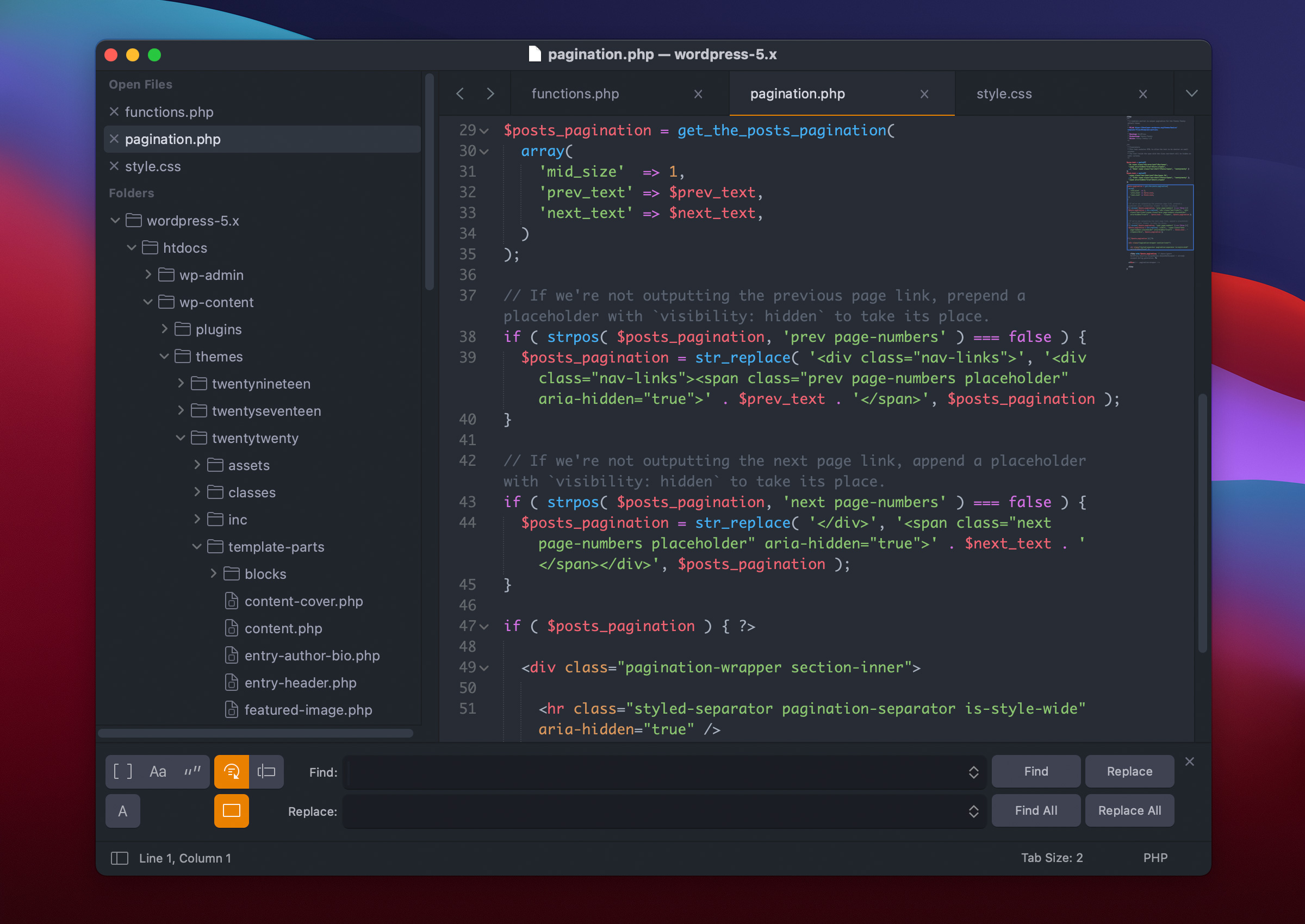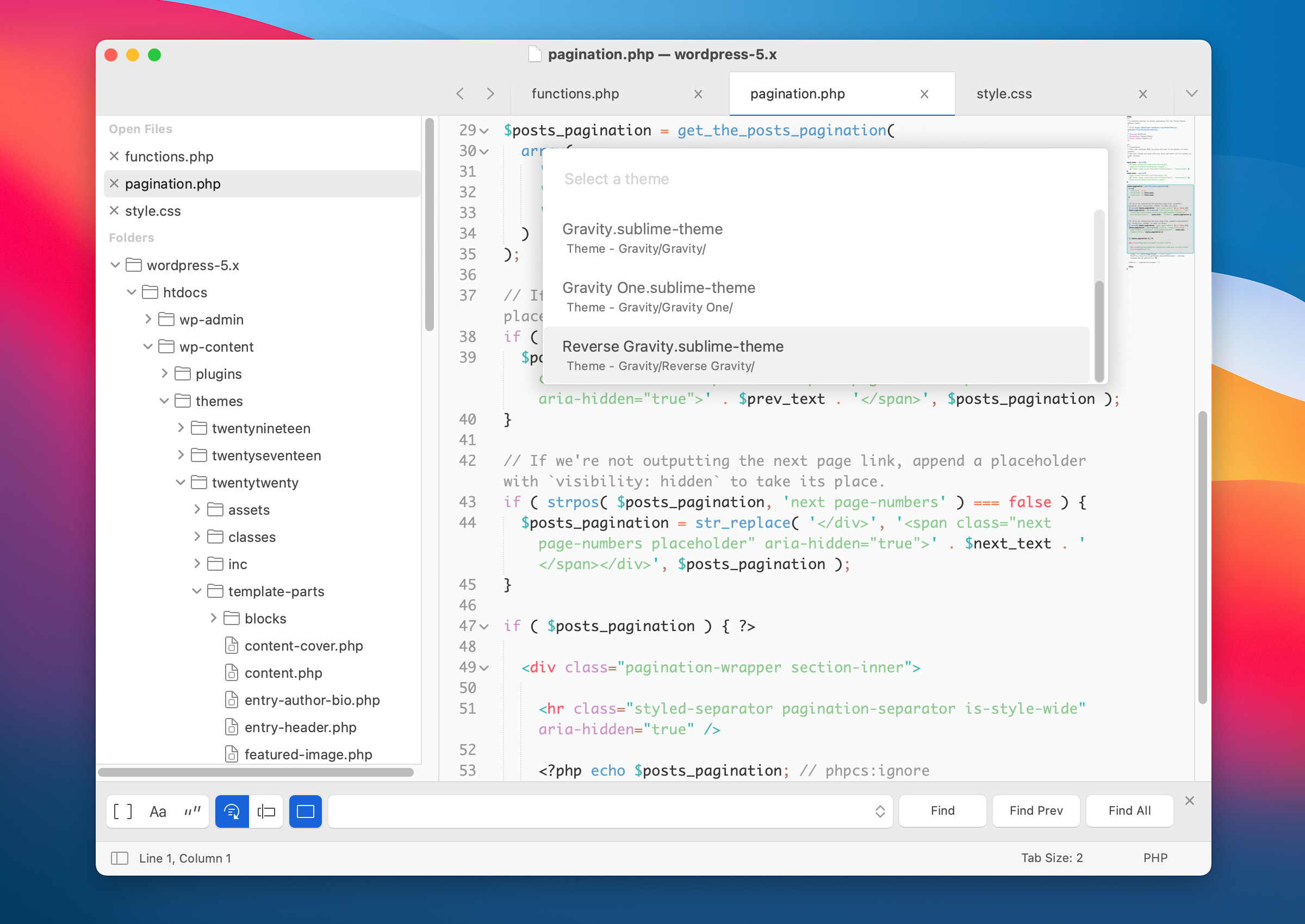Gravity - a Sublime Text UI theme.
The goal is to create a theme for Sublime Text that feels right at home on macOS.
Gravity
Gravity One
Reverse Gravity
Install using Package Control
You can easily install the Gravity theme by using Package Control from the Command Palette:
- Enter
Package Control: Install Package - Search for
Theme - Gravity
Applying Gravity theme
Activating the theme
Using the Command Palette, search for UI: Select Theme and select one of the following:
- Gravity.sublime-theme
- Gravity One.sublime-theme
- Reverse Gravity.sublime-theme
To use any of the following, open your settings from the menu Preferences > Settings - User
Apply the macOS title bar:
"gravity_title_bar": true
Apply one of the two UI Tab height options:
"gravity_tab_height_tall": true
"gravity_tab_height_short": true
Apply the macOS accent color (use only one). Gray is default:
"gravity_highlight_color_blue": true
"gravity_highlight_color_purple": true
"gravity_highlight_color_pink": true
"gravity_highlight_color_red": true
"gravity_highlight_color_orange": true
"gravity_highlight_color_yellow": true
"gravity_highlight_color_green": true
"gravity_selected_tab_bold": true
Apply the sidebar header (padding):
"gravity_sidebar_header": true
Apply previous version sidebar and tab label size.
"gravity_org_label_size": true,
Syntax color schemes
Monokai Gravity
Shown in the Gravity screen-shot above.
- To apply, search for
UI: Select Color Schemeusing the Command Palette - Select
Monokai Gravity
One Dark Gravity
- To apply, search for
UI: Select Color Schemeusing the Command Palette - Select
One Dark Gravity
Reverse Gravity
Sorry, no syntax color scheme supplied. But I'm sure there are plenty to choose from in Package Control.
App icon
Sublime Text 4 app icon replacements designed to fit perfectly in the macOS dock.
Download the orange or white app icon.
Download the orange or white app icon with outset outlines.
Sublime Text 3 app icon replacements.
Download the orange or white app icon.
Download the orange or white app icon with outset outlines.
Sublime Text 2 app icon replacements.
You can also download the Sublime Text 2 versions.
To install the app icon:
- Select Sublime Text in your Applications folder.
- From the Finder menu, select
File > Get Info - Drag the .icns file on top of the default Sublime Text icon in the Get Info window.
Trouble shooting
1) Font descenders are cut off in the file UI tabs
Apply this setting to your Settings - User file.
"gravity_tab_font_small": true
2) The "Find" feature appears to be hidden behind the status bar.
When switching themes in Sublime Text, it will retain the height for the Find bar set in the previous theme. Sometimes this will cause the bar to appear hidden behind the status bar.
To fix, simply grab the bar and pull-up.
3) Missing sidebar icons.
Installing and switching themes in Sublime Text may cause some sidebar icons to not show. Disabling installed/inactive themes via Package Control should fix the issue.
Usage license
This work is licensed under a Creative Commons Attribution-ShareAlike 3.0 Unported License.