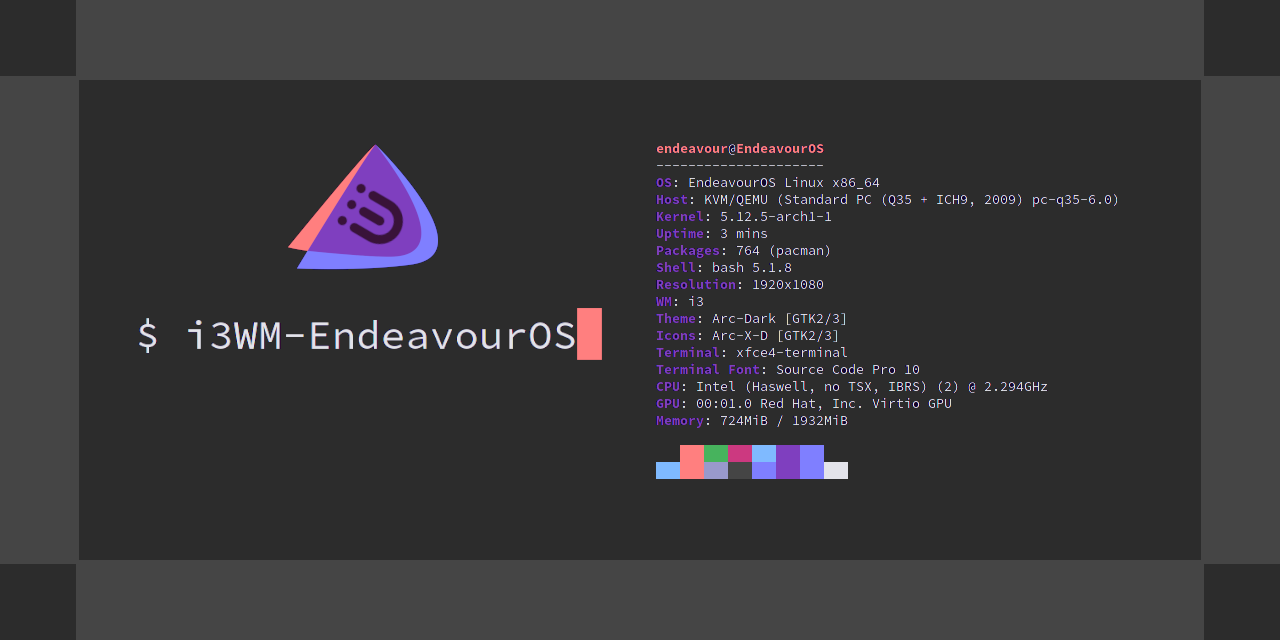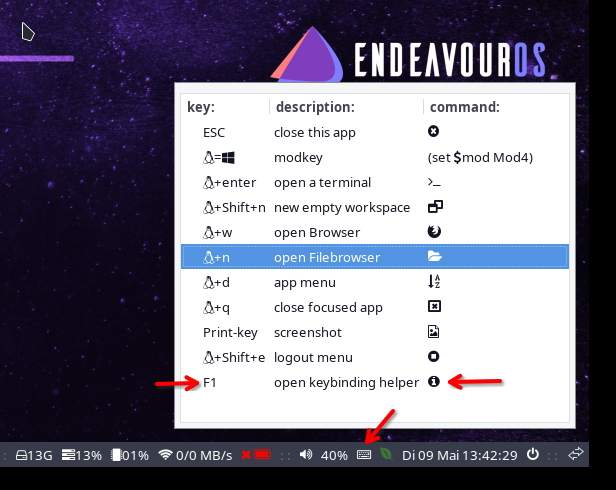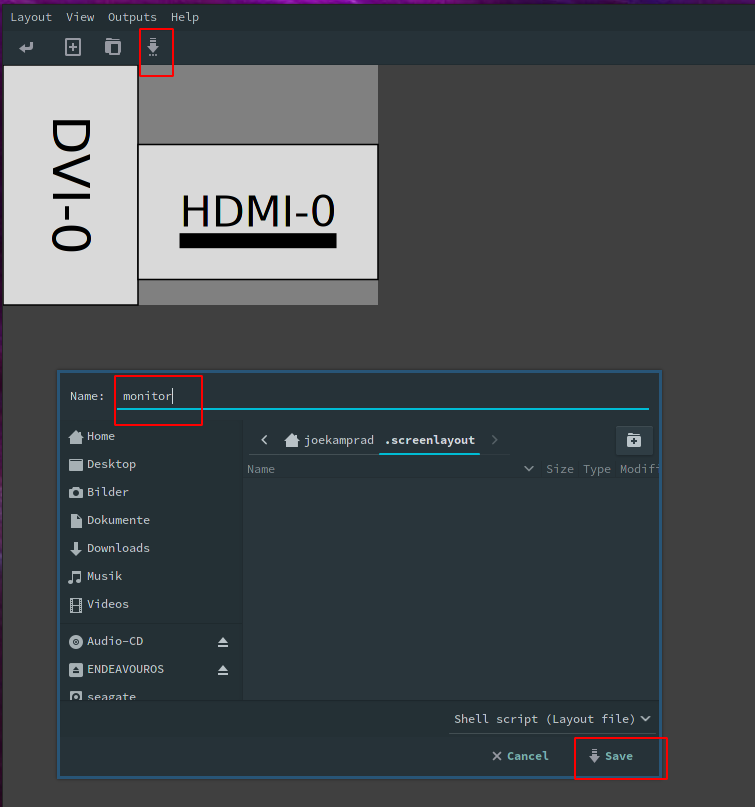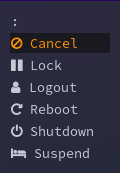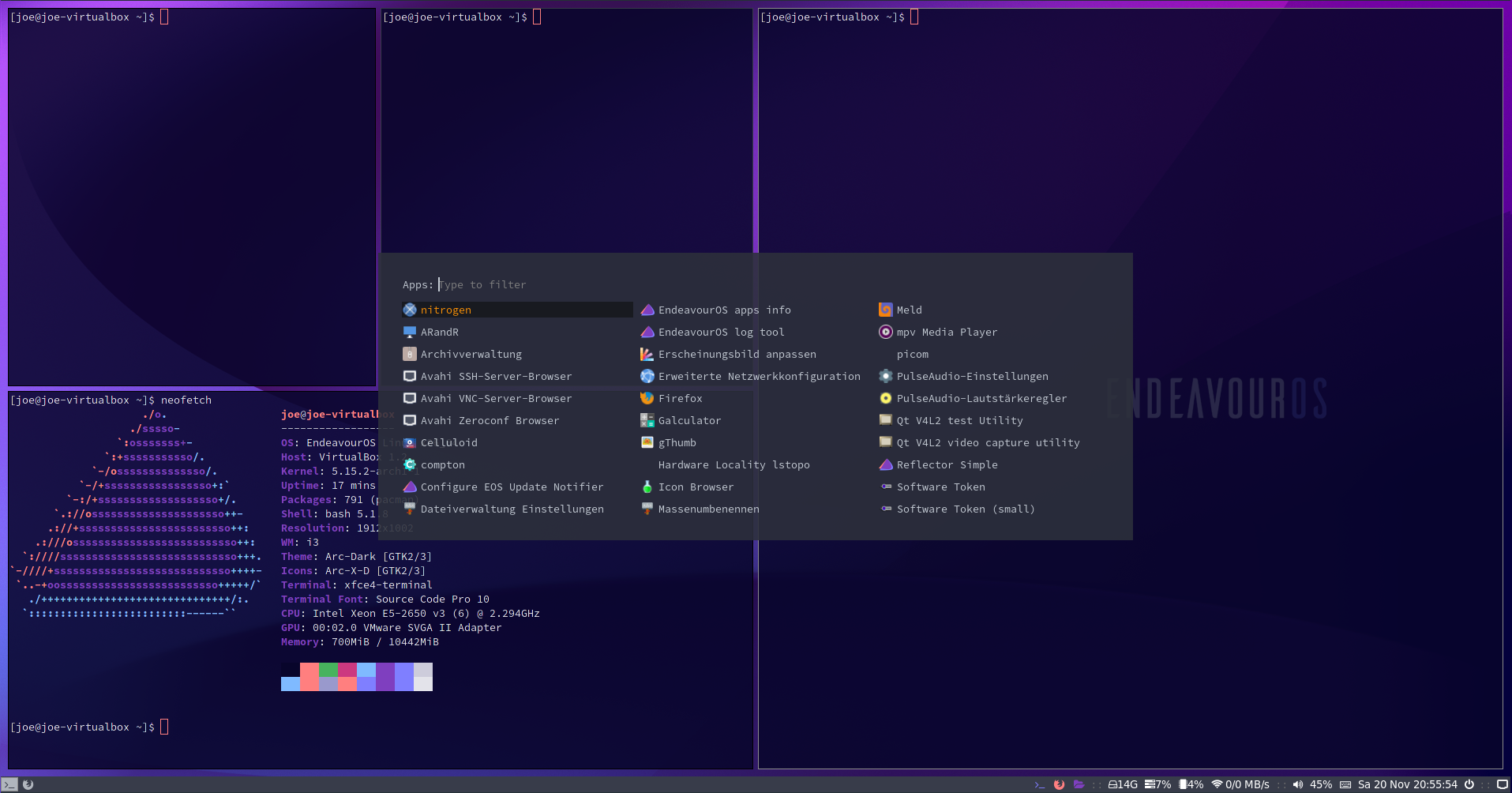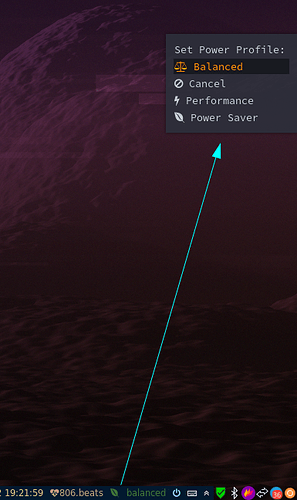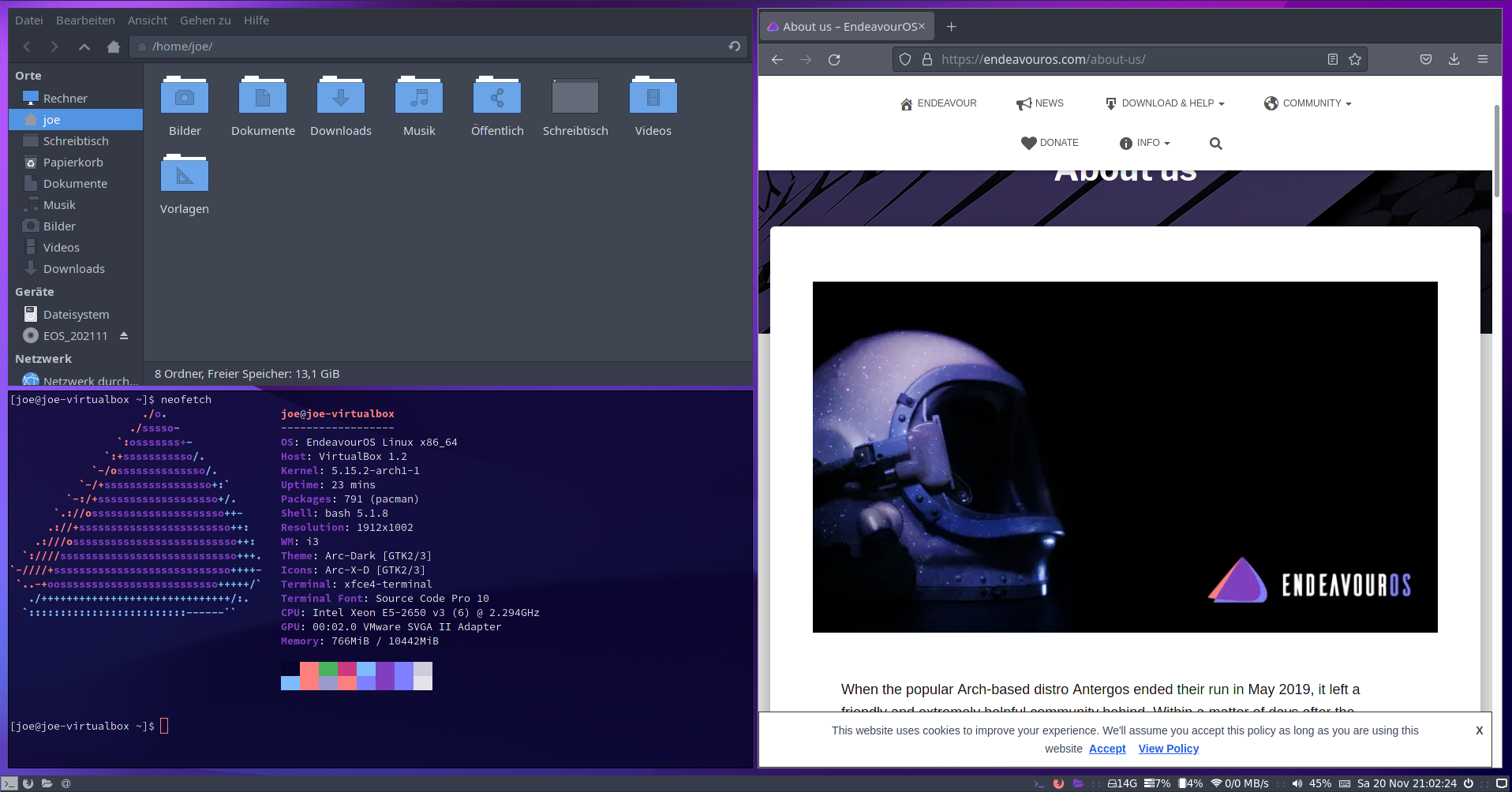endeavouros-i3wm-setup
maintainer: joekamprad ---> setup for i3-wm under EndeavourOS new config 2022 <---
Tutorial for i3-wm settings:
- background handled by feh
- gtk3 theme handled by lxappearance-gtk3
- Filebrowser = Thunar
- default Terminal-Emulator = xfce4-terminal
- This is set also inside ~/.profile (export TERMINAL=xfce4-terminal) so remind to change it there too if you want to change4 default terminal.
- Text-Editor = xed
- dex : autostarting apps from /etc/xdg/autostart/ (*)
- Notifications are done with dunst: CONFIG FILE = ~/.config/dunst/dunstrc
dex is enabled by default in config to autostart like on a DE. To disable, comment out the line:
exec --no-startup-id dex --autostart --environment i3
inside ~/.config/i3/config.
Main shortcuts:
[mod] key is set to the win-key (or should i call it linkey?)
default EndeavourOS i3-wm keycodes:
Keybindings are different from the i3 defaults to fit into the setup.
There are 2 tools that helps you to check them:
The keyboard icon on panel open a little GUI helper and by pressing F1
Display setup with arandr
* open arandr and setup display/s as you need. * save the setup from arandr menu or button exactly with filename `monitor`. ---> on i3 EndeavourOS we have a starter line in the ~/.config/i3/config# start a script to setup displays
# put `monitor.sh` into the location specified by this line:
exec --no-startup-id ~/.screenlayout/monitor.sh
this will handle to set display on each login. alternatively, you could manually make a script with xrandr.
Tiling:
is set to default for i3wm and can be changed to:
-
stacking: Only the focused window in the container is displayed. You get a list of windows at the top of the container.
-
tabbed: so each new window will open fullscreen as a tab, you can change between window-tabs with mouse or shortcut: [mod]+Left focus left (left arrow key) [mod]+Right focus right (right arrow key)
i3blocks:
- pulseaudio (mousewheel volume level, rightclick open pulseaudio control)
- weather (openweather you need to get city code and apikey first [adding it to ~/.config/i3/scripts/openweather.sh]) get your api key here: https://openweathermap.org/appid and City code: https://openweathermap.org/find?q= (search your city and take the city code from the url in your browser [7 numbers at the end of the url])
- tray-icons (showing network-manager and update-icon)
- logout button (poweroff, logout, suspending, hibernate e.t.c.)
panel bar (i3-blocks):
- CONFIG FILE = ~/.config/i3/i3blocks.conf
Logout Menu (rofi):
- CONFIG FILE = ~/.config/i3/scripts/powermenu
application menu (rofi):
- rofi color-schemes: ~/.config/rofi/arc_dark_transparent_colors.rasi
power-profiles handler menu:
- let you easely switch powermodes from the i3-bar.
theming/colorshemes:
for rofi menus (application menu and Logout menu):
They can be adjust and chenged inside ~/.config/rofi directory:
Configurations for the menus:
~/.config/rofi/rofidmenu.rasi~/.config/rofi/powermenu.rasi
colorschemes:
~/.config/rofi/arc_dark_transparent_colors.rasi~/.config/rofi/arc_dark_colors-ori.rasi
colors are in rgba calling transparency in the last colum:
rgba ( 26, 28, 35, 100 % )
General theming // gtk3 and icons:
~/.config/gtk-3.0~/.Xresources
There isinstalled where you can browse and set GTK3 theme, icons and Xcursortheme.
But Xcursor needs to be set inside the~/.Xresourcesmanually if you change it in LXAppearance to get applied for all apps.
Tutorial to install EndeavourOS-i3 setup from scratch
for later installs, if you have installed another DE on initial install from the ISO
- get the dot files:
git clone https://github.com/endeavouros-team/endeavouros-i3wm-setup.git
cd endeavouros-i3wm-setup
- copy files to the right directories (.config of your user):
cp .Xresources ~/.Xresources
cp -R .config/* ~/.config/
- Scripts inside
~/.config/i3/scriptsmust be executable:
chmod -R +x ~/.config/i3/scripts
- set theming for xed texteditor:
dbus-launch dconf load / < xed.dconf
- install needed packages:
wget https://raw.githubusercontent.com/endeavouros-team/EndeavourOS-packages-lists/master/i3
sudo pacman -S --needed - < i3
or use the packages tool from our repo: eos-packagelist --install "i3-Window-Manager"
Use the i3_install script from the git for automatic install it to your users home:
This script will setup configurations needed and install all needed packages:
wget https://raw.githubusercontent.com/endeavouros-team/endeavouros-i3wm-setup/main/i3_install
and run it: ./i3_install
warning i3_install will overwrite existing files Make sure you backup users configs before running it on your own.