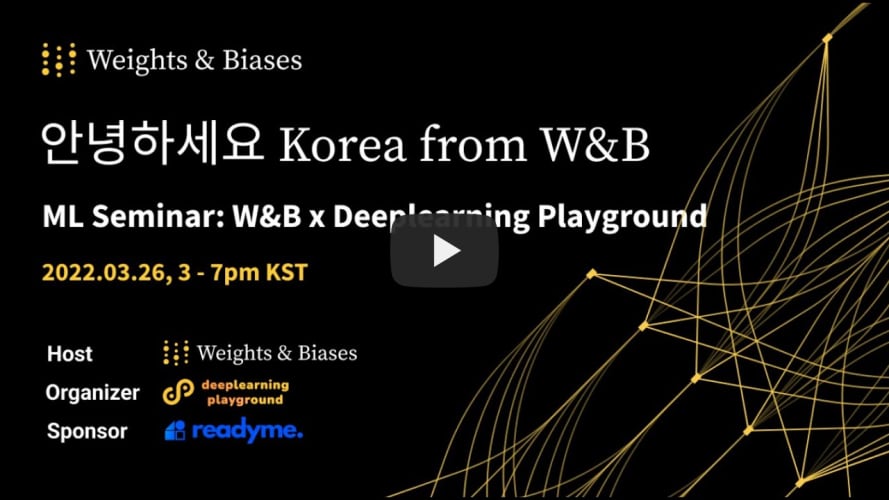Cresset: The One Template to Train Them All
TL;DR
A new MLOps system for deep learning development using Docker Compose with the aim of providing reproducible and easy-to-use interactive development environments for deep learning practitioners. Hopefully, the methods presented here will become best practice in both academia and industry.
Introductory Video (In English)
Installation on a New Host
If this is your first time using this project, follow these steps:
-
Install the NVIDIA CUDA Driver appropriate for the target host and NVIDIA GPU. If the driver has already been installed, check that the installed version is compatible with the target CUDA version. CUDA driver version mismatch is the single most common issue for new users. See the compatibility matrix for compatible versions of the CUDA driver and CUDA Toolkit.
-
Install Docker (v23.0+ is recommended) or update to a recent version compatible with Docker Compose V2. Docker incompatibility with Docker Compose V2 is another common issue for new users. Note that Windows users may use WSL (Windows Subsystem for Linux). Cresset has been tested on Windows 11 WSL2 with the Windows CUDA driver using Docker Desktop for Windows. There is no need to install a separate WSL CUDA driver or Docker for Linux inside WSL. N.B. Windows Security real-time protection causes significant slowdown if enabled. Disable any active antivirus programs on Windows for best performance. N.B. Linux hosts may also install via this repo.
-
Run
make install-composeto install Docker Compose V2 for Linux hosts. Installation does not requirerootpermissions. Visit the documentation for the latest installation information. Note that Docker Compose V2 is available for WSL users with Docker Desktop by default. -
Run
make env SERVICE=(train|devel|ngc|hub|simple)on the terminal at project root to create a basic.envfile. The.envfile provides environment variables fordocker-compose.yaml, allowing different users and machines to set their own variables as required. The Makefile has also been configured to read values from the.envfile if it exists, allowing non-default values to be specified only once. Each host should have a separate.envfile for host-specific configurations. -
Run
make overto create adocker-compose.override.yamlfile. Add configurations that should not be shared via source control there. For example, volume-mount pairs specific to each host machine. -
If Cresset is being placed within a pre-existing project's subdirectory, change the
volumepairing from.:${PROJECT_ROOT}to..:${PROJECT_ROOT}. All commands in Cresset assume that they are being run at project root but this can be changed easily.
Explanation of services
Different Docker Compose services are organized to serve different needs.
train, the default service, should be used when compiled dependencies are necessary or when PyTorch needs to be compiled from source due to Compute Capability issues, etc.develis designed for PyTorch CUDA/C++ developers who need to recompile frequently and have many complex dependencies.ngcis derived from the official NVIDIA PyTorch NGC images with the option to install additional packages. It is recommended for users who wish to base their projects on the NGC images provided by NVIDIA. Note that the NGC images change between different releases and that configurations for one release may not work for another one.hubis derived from the official PyTorch Docker Hub image and serves a similar function as thengcservice described above. However, the PyTorch Docker images have a more stable interface than the NGC images.simpleis derived from the Official Ubuntu Linux image by default as some corporations restrict the use of Docker images not officially verified by Docker. It installs all packages viacondaby default and can optionally install highly reproducible environments viaconda-lock. Note thatpippackages can also be installed viaconda. Also, the base image can be configured to use images other than the Official Linux Docker images by specifying theBASE_IMAGEargument directly in the.envfile. PyTorch runtime performance may be superior in official NVIDIA CUDA images under certain circumstances. Use the tests to benchmark runtime speeds. Thesimpleservice is recommended for users without compiled dependencies.
The Makefile has been configured to take values specified in the .env file
if the .env file exists. Therefore, all make commands will automatically
use the ${SERVICE} specified by make env SERVICE=${SERVICE} after the
.env file is created.
Notes for Rootless Users
Many institutions forbid the use of Docker because it requires root permissions, compromising security.
For users without Docker access, using Podman Compose is recommended.
Podman is an alternative containerization tool developed by RedHat with high compatibility with Docker.
Podman Compose is a Python library designed to mimic the functionality of Docker Compose.
Podman and Podman Compose do not require root permissions by default.
Run conda install -c conda-forge podman podman-compose on a local Conda environment to install the latest versions.
A desktop version of Podman is also available on the website.
To use Podman Compose, only two changes are needed.
- Convert all
COPY --linkinstructions toCOPYin theDockerfiles. The build system behind Podman,buildah, does not support the--linkflag as of the time of writing. - Convert all
docker composecommands in theMakefilerecipes topodman-composeand remove the now redundant Docker-related variables. For best results, add the--podman-build-args='--format docker --jobs 2'flag to build-related commands.
Note that Podman Compose in rootless mode is much slower than using Docker, even with the additional options. Also, rootless Podman will not work out-of-the-box. Please refer to the documentation for details.
Project Configuration
-
To build PyTorch from source, set
BUILD_MODE=includeand the CUDA Compute Capability (CCA) of the target NVIDIA GPU in the.envfile. Visit the NVIDIA website to find compute capabilities of NVIDIA GPUs. Visit the documentation for an explanation of compute capability and its relevance. Note that the Docker cache will save previously built binaries if the given configurations are identical. -
Read the
docker-compose.yamlfile to fill in extra variables in.env. Also, feel free to editdocker-compose.yamlas necessary by changing session names, hostnames, etc. for different projects and configurations. Thedocker-compose.yamlfile provides reasonable default values but these can be overridden by values specified in the.envfile. An important configuration isipc: host, which allows the container to access the shared memory of the host. This is required for multiprocessing, e.g., to usenum_workersin the PyTorchDataLoaderclass. Disable this configuration on WSL and specifyshm_size:instead as WSL cannot use host IPC as of the time of writing. -
Edit requirements in
reqs/apt-train.requirements.txtandreqs/train-environment.yaml. These contain project package dependencies. Theaptrequirements are designed to resemble an ordinary Pythonrequirements.txtfile. -
Edit the
volumessection of a service to include external directories in the container environment. Runmake overto create adocker-compose.override.yamlfile to add custom volumes and configurations. Thedocker-compose.override.yamlfile is excluded from version control to allow per-user and per-server settings. -
(Advanced) If an external file must be included in the Docker image build process, edit the
.dockerignorefile to allow the Docker context to find the external file. By default, all files except requirements files are excluded from the Docker build context.
Example .env file for user with username USERNAME,
group name GROUPNAME, user id 1000, group id 1000 on service train.
Use the simple service if no dependencies need to be compiled and requirements
can either be downloaded or installed via apt, conda, or pip.
# Generated automatically by `make env`.
GID=1000
UID=1000
GRP=GROUPNAME
USR=USERNAME
PROJECT=train-username # `PROJECT` must be in lowercase.
SERVICE=train
COMMAND=/bin/zsh # Command to execute on starting the container.
IMAGE_NAME=cresset:train-username # `IMAGE_NAME` is also converted to lowercase.
PROJECT_ROOT=/opt/project
# [[Optional]]: Fill in these configurations manually if the defaults do not suffice.
# NVIDIA GPU Compute Capability (CCA) values may be found at https://developer.nvidia.com/cuda-gpus
CCA=8.6 # Compute capability. CCA=8.6 for RTX3090.
# CCA='8.6+PTX' # The '+PTX' enables forward compatibility. Multiple CCAs can also be specified.
# CCA='7.5 8.6+PTX' # Visit https://pytorch.org/docs/stable/cpp_extension.html for details.
# Used only if building PyTorch from source (`BUILD_MODE=include`).
# The `*_TAG` variables are used only if `BUILD_MODE=include`. No effect otherwise.
BUILD_MODE=exclude # Whether to build PyTorch from source.
PYTORCH_VERSION_TAG=v2.0.0 # Any `git` branch or tag name can be used.
TORCHVISION_VERSION_TAG=v0.15.1
# General environment configurations.
LINUX_DISTRO=ubuntu # Visit the NVIDIA Docker Hub repo for available base images.
DISTRO_VERSION=22.04 # https://hub.docker.com/r/nvidia/cuda/tags
CUDA_VERSION=11.8.0 # Must be compatible with hardware and CUDA driver.
CUDNN_VERSION=8 # Only major version specifications are available.
PYTHON_VERSION=3.10 # Specify the Python version.
MKL_MODE=include # Enable MKL for Intel CPUs.
TZ=Asia/Seoul # Set the container timezone.
# Advanced Usage.
TARGET_STAGE=train # Target Dockerfile stage. The `*.whl` files are available in `train-builds`.
INTERACTIVE_MODE=include # Whether to create an interactive image or a static one for publishing.
General Usage After Initial Installation and Configuration
- Run
make buildto build the image from the Dockerfile and start the service. Themakecommands are defined in theMakefileand target thetrainservice by default. Runmake upif the image has already been built and rebuilding the image from the Dockerfile is not necessary. - Run
make execto enter the interactive container environment. Usingtmuxinside the container is recommended. - There is no step 3. Just start coding. Check out the documentation or create an issue if anything goes wrong.
Makefile Instructions
The Makefile contains shortcuts for common docker compose commands. Please read the Makefile to see the exact commands.
make buildbuilds the Docker image from the Dockerfile regardless of whether the image already exists. This will reinstall packages to the updated requirements files, and then recreate the container.make upcreates a fresh container from the image, undoing any changes to the container made by the user. Allows changing container settings as network ports, mounted volumes, shared memory configurations, etc. Recommended method for using this project.make execenters the interactive terminal of the container created bymake buildormake up.make downstops Compose containers and deletes networks. Necessary for service teardown.make startrestarts a stopped container without recreating it. Similar tomake upbut does not delete the current container. Not recommended unless data saved in container are absolutely necessary.make lsshows all Docker Compose services, both active and inactive.make runis used for debugging. Containers are removed on exit. If a service fails to start, use this to find the error.make build-onlybuilds the Docker image from the Dockerfile without starting the service. It exists to help publish images to container registries.
Tips
- The
PROJECT,SERVICE, andCOMMANDvariables in the Makefile use variables specified in the user's terminal if available. - If something does not work, first try
make downto remove the current container and thenmake upto create a new container from the image. Explicitly tearing the container down is often necessary when something happens to the host. - If the service startup stalls during
make up, checkdocker system dfto see if there is space left on the host machine. make upis akin to rebooting a computer. The current container is removed and a new container is created from the current image.make buildis akin to resetting/formatting a computer. The current image, if present, is removed and a new image is built from the Dockerfile, after which a container is created from the resulting image. In contrast,make uponly creates an image from source if the specified image is not present.make execis akin to logging into a computer. It is the most important command and allows the user to access the container's terminal interactively.- Configurations such as connected volumes and network ports cannot be changed in a running container, requiring a new container to be created.
- Docker automatically caches all builds up to
defaultKeepStorage. Builds use caches from previous builds by default, greatly speeding up later builds by only building modified layers. - If the build fails during
git clone, trymake buildagain with a stable internet connection. - If the build fails during
pip install, check the PyPI mirror URLs and package requirements. - If any networking issues arise, check
docker network lsand check for conflicts. Most networking and SSH problems can be solved by runningdocker network prune.
Project Overview
The main components of the project are as follows. The other files are utilities.
- Dockerfile
- docker-compose.yaml
- docker-compose.override.yaml
- reqs/(
*requirements.txt|*environment.yaml) - .env
When the user inputs make up or another make command,
commands specified in the Makefile are executed.
The Makefile is used to specify shorthand commands and variables.
When a command related to Docker Compose (e.g., make build) is executed,
The docker-compose.yaml file and the .env file are read by Docker Compose.
The docker-compose.yaml file specifies reasonable default values
but users may wish to change them as per their needs.
The values specified in the .env file take precedence over
the defaults specified in the docker-compose.yaml file.
Environment variables specified in the shell
take precedence over those in the .env file.
The .env file is deliberately excluded from source control
to allow different users and machines to use different configurations.
The docker-compose.yaml file manages configurations,
builds, runs, etc. using the Dockerfile.
Visit the Docker Compose Specification
and Reference for details.
The docker-compose.override.yaml is read by the docker-compose.yaml file
during the setup phase. Add configurations specific to each host that should not be
shared via source control such as volume mounts for host-specific paths.
The Dockerfile is configured to read only requirements files in the reqs directory.
Edit reqs/pip-train.requirements.txt to specify Python package requirements.
Edit reqs/apt-train.requirements.txt to specify Ubuntu package requirements.
Users must edit the .dockerignore file to COPY other files into the Docker build,
for example, when building from private code during the Docker build.
The Dockerfile uses Docker BuildKit and a multi-stage build where
control flow is specified via stage names and build-time environment variables
given via docker-compose.yaml. See the Docker BuildKit
Syntax
for more information on Docker BuildKit.
The train service specified in the docker-compose.yaml file uses
the train stage specified in the Dockerfile, which assumes an Ubuntu image.
Raison d'Être
The purpose of this section is to introduce a new paradigm for deep learning development. The hope is that Cresset, or at least the ideas behind it, will eventually become best practice for small to medium-scale deep learning research and development.
Developing in local environments with conda or pip
is commonplace in the deep learning community.
However, this risks rendering the development environment,
and the code meant to run on it, unreproducible.
This state of affairs is a serious detriment to scientific progress
that many readers of this article will have experienced at first-hand.
Docker containers are the standard method for providing reproducible programs across different computing environments. They create isolated environments where programs can run without interference from the host or from one another. For details, see the documentation.
But in practice, Docker containers are often misused.
Containers are meant to be transient and best practice dictates
that a new container be created for each run.
However, this is very inconvenient for development,
especially for deep learning applications,
where new libraries must constantly be installed and
bugs are often only evident at runtime.
This leads many researchers to develop inside interactive containers.
Docker users often have run.sh files with commands such as
docker run -v my_data:/mnt/data -p 8080:22 -t my_container my_image:latest /bin/bash
(look familiar, anyone?) and use SSH to connect to running containers.
VSCode even provides a remote development mode to code inside containers.
The problem with this approach is that these interactive containers become just as unreproducible as local development environments. A running container cannot connect to a new port or attach a new volume. But if the computing environment within the container was created over several months of installs and builds, the only way to keep it is to save the container as an image and create a new container from the saved image. After a few iterations of this process, the resulting images become bloated and no less scrambled than the local environments that they were meant to replace.
Problems become even more evident when preparing for deployment. MLOps, defined as a set of practices that aims to deploy and maintain machine learning models reliably and efficiently, has gained enormous popularity of late as many practitioners have come to realize the importance of continuously maintaining ML systems long after the initial development phase ends.
However, bad practices such as those mentioned above mean that much coffee has been spilled turning research code into anything resembling a production-ready product. Often, even the original developers cannot recreate the same model after a few months. Many firms thus have entire teams dedicated to model translation, a huge expenditure.
To alleviate these problems, Docker Compose is proposed as a simple MLOps solution. Using Docker and Docker Compose, the entire training environment can be reproduced. Compose has not yet caught on in the deep learning community, possibly because it is usually advertised as a multi-container solution. This is a misunderstanding as it can be used for single-container development just as well.
A docker-compose.yaml file is provided for easy management of containers.
Using the provided docker-compose.yaml file will create an interactive environment,
providing a programming experience very similar to using a terminal on a remote server.
Integrations with popular IDEs (PyCharm, VSCode) are also available.
Moreover, it also allows the user to specify settings for both build and run,
removing the need to manage the environment with custom shell scripts.
Connecting a new volume or port is as simple as removing the current container,
adding a line in the docker-compose.yaml file, then running make up
to create a new container from the same image.
Build caches allow new images to be built very quickly, removing another barrier to Docker adoption, the long initial build time. For more information on Compose, visit the documentation.
Docker Compose can also be used for deployment, which is useful for small to medium-sized deployments. If and when large-scale deployments using container orchestration such as Kubernetes becomes necessary, using reproducible Docker environments from the very beginning will accelerate the development process and smooth the path to MLOps adoption. Accelerating time-to-market by streamlining the development process is a competitive edge for any firm, whether lean startup or tech titan.
With luck, the techniques proposed here will enable
the deep learning community to "write once, train anywhere".
But even if most users are not persuaded of the merits of this method,
Many a hapless grad student may be spared from the
sisyphean labor of setting up their conda environment,
only to have it crash and burn right before their paper submission is due.
Compose as Best Practice
Docker Compose is superior to using custom shell scripts for each environment. Not only does it gather all variables and commands for both build and run into a single file, but its native integration with Docker means that it makes complicated Docker build/run setups simple to implement and use.
Using Docker Compose this way is a general-purpose technique that does not depend on anything about this project. The other services available in the project emphasize this point.
Using Compose with PyCharm and VSCode
The Docker Compose container environment can be used with popular Python IDEs, not just in the terminal. PyCharm and Visual Studio Code, both very popular in the deep learning community, are compatible with Docker Compose.
PyCharm (Professional only)
Both Docker and Docker Compose are natively available as Python interpreters. See tutorials for Docker and Compose for details. JetBrains Gateway can also be used to connect to running containers.
N.B. PyCharm Professional and other JetBrains IDEs are available free of charge to anyone with a valid university e-mail address.
VSCode
Install the Remote Development extension pack. See tutorial for details.
VSCode Tips
VSCode may fail to start up when accessing remote containers created by
Cresset because of the ${HOME}/.vscode-server volume mounted in the
docker-compose.yaml file, which is used to preserve the .vscode-server
directory between separate containers.
The reason for VSCode connection failure is that if any host directory
specified as a volume does not exist, Docker will automatically create
the specified host directory with the directory owner set to root.
Directories that already exist retain their directory ownership.
When the .vscode-server directory is created by Docker this way,
VSCode is unable to install any files in the .vscode-server directory.
This has been fixed in the Makefile but problems related to
the .vscode-server directory occur frequently.
To solve this problem, simply change the directory ownership to the
user with sudo chown -R $(id -u):$(id -g) ${HOME}/.vscode-server.
This command can be run either on the host or inside the container,
which is useful if sudo permissions are unavailable on the host.
Also, when one user switches between multiple Cresset-based containers
on a single machine, VSCode may not be able to find the container workspace.
This is because the docker-compose.yaml file mounts the host's
~/.vscode-server directory to the /home/${USR}/.vscode-server directory
of all containers to preserve VSCode extensions between containers.
To fix this issue, create a new directory on the host
to mount the containers' .vscode-server directories.
For example, one can set volume pairs as
${HOME}/.vscode-project1:/home/${USR}/.vscode-server for project1 and
${HOME}/.vscode-project2:/home/${USR}/.vscode-server for project2.
Do not forget to create ${HOME}/.vscode-project1 and
${HOME}/.vscode-project2 on the host first.
Otherwise, the directory will be owned by root,
which will cause VSCode to stall indefinitely due to permission issues.
For other VSCode problems, try deleting ~/.vscode-server on the host.
Known Issues
-
Connecting to a running container by
sshwill remove all variables set byENV. This is becausesshdstarts a new environment, deleting all previous variables. Usingdocker/docker composeto enter containers is strongly recommended. -
pip install package[option]will fail on the terminal because of Z-shell globbing. Characters such as[,],*, etc. will be interpreted by Z-shell as special commands. Use string literals, e.g.,pip install 'package[option]', for cross-shell consistency. -
If the build fails during
git clone, simply trymake buildagain. Most of the build will be cached. Failure is probably due to networking issues during installation. Updating git submodules is not fail-safe. -
torch.cuda.is_available()will return a... UserWarning: CUDA initialization:...error or the image will simply not start if the host CUDA driver is incompatible with the CUDA version on the Docker image. Either upgrade the host CUDA driver or downgrade the CUDA version of the image. Check the compatibility matrix to see if the host CUDA driver is compatible with the desired version of CUDA. Also, check if the CUDA driver has been configured correctly on the host. The CUDA driver version can be found using thenvidia-smicommand. -
Docker Compose V2 will silently fail if the installed Docker engine version is too low on Linux hosts. Update Docker to the latest version (23.0+) to use Docker Compose V2.
Desiderata
-
MORE STARS. No Contribution Without Appreciation!
-
A method of building
Magmafrom source would be appreciated. Currently, Cresset depends on themagma-cudaXXXpackage provided in the PyTorch channel of Anaconda. -
Bug reports are welcome. Only the latest versions have been tested rigorously. Please raise an issue if there are any versions that do not build properly. However, please check that your host Docker, Docker Compose, and especially NVIDIA Driver are up-to-date before doing so.
-
Translations into other languages and updates to existing translations are welcome. Please create a separate
LANG.README.mdfile and make a pull request.