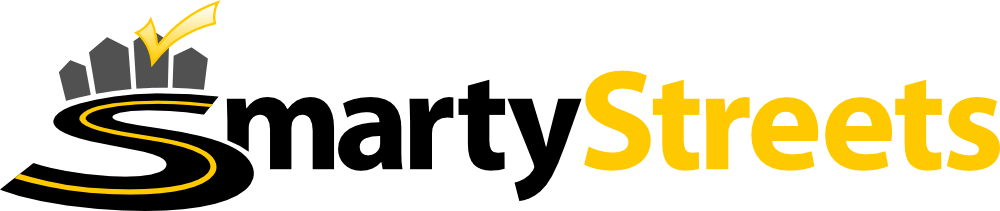Packer templates for macOS written in legacy JSON
Overview
This repository contains Packer templates written in legacy JSON for creating macOS Vagrant boxes.
You must supply your own install media and build these boxes on your own using these templates. No pre-built boxes are publicly available.
Creating macOS install images with the prepare_iso.sh script
First you will need to create custom install images of macOS in order to automate the installation. These images are made from official macOS install media and customized so that they do not require human input to proceed through the macOS install.
Start by downloading local copies of the install media for macOS. Either
download Install OS X.app from the App Store or the extract the
InstallESD.dmg for the version(s) of macOS you want to install.
You might want to extract an InstallESD.dmg file from the Install OS X.app
from the App Store if you store your installation media on a non-macOS
filesystem that does not understand the macOS .app package format. You can
find the InstallESD.dmg file at the following location within the install
media package: Contents/SharedSupport/InstallESD.dmg. Otherwise, just stick
with the original Install OS X.app file that you downloaded from the App
Store.
Once you have a Install OS X.app or InstallESD.dmg file for the version of
macOS you want to install, use the prepare_iso.sh script to create a custom
install image in the dmg subdirectory for packer. For example, run following
to create a custom install image from the Install OS X.app for Mac OS X El
Capitan:
sudo prepare_iso/prepare_iso.sh /Applications/Install\ OS\ X\ El\ Capitan.app dmg
Or if you extracted an InstallESD.dmg the command line is similar:
sudo prepare_iso/prepare_iso.sh <path_to_installesd>/InstallESD.dmg dmg
The prepare_iso.sh script will prompt you for an administrator password.
Enter in the correct password, the script will automatically create a custom
install image for you. The script will take a few minutes to grind through
the image creation process. Once the script is complete, it will print out a
checksum and a relative path for the image location. For example, this was
the output from prepare_iso.sh for my El Capitan image:
...
-- Checksumming output image..
-- MD5: 78abb8d18c4d8fc4436cac5394f58365
-- Done. Built image is located at dmg/OSX_InstallESD_10.11_15A284.dmg. Add this iso and its checksum to your template.
Customizing the var_list file
We make use of JSON files containing user variables to build specific versions
of macOS. You tell packer to use a specific user variable file via the
-var-file= command line option. This will override the default options on
the core macos.json packer template.
Find the var_list file for the version of macOS you want to install, and
change the iso_url variable to match the image file name produced by
prepare_iso.sh.
Building the Vagrant boxes with Packer
To build all the boxes, you will need VirtualBox, VMware Fusion/VMware Workstation and Parallels installed.
Parallels requires that the Parallels Virtualization SDK for Mac be installed as an additional preqrequisite.
We make use of JSON files containing user variables to build specific versions
of macOS. You tell packer to use a specific user variable file via the
-var-file= command line option. This will override the default options on
the core macos.json packer template, which builds Mac OS X El Capitan by
default.
For example, to build Mac OS X El Capitan, use the following:
$ packer build -var-file=macos1011.json macos.json
If you want to make boxes for a specific desktop virtualization platform, use
the -only parameter. For example, to build Mac OS X El Capitan for VMware
Fusion:
$ packer build -only=vmware-iso -var-file=macos1011.json macos.json
The boxcutter templates currently support the following desktop virtualization strings:
parallels-iso- Parallels desktop virtualization (Requires the Pro Edition - Desktop edition won't work)virtualbox-iso- VirtualBox desktop virtualizationvmware-iso- VMware Fusion or VMware Workstation desktop virtualization
Building the Vagrant boxes with the box script
We've also provided a wrapper script bin/box for ease of use, so
alternatively, you can use the following to build Mac OS X El Capitan for
all providers:
$ bin/box build macos1011 /Applications/Install\ OS\ X\ El\ Capitan.app/ 10.11
Or if you just want to build Mac OS X El Capitan for VMware Fusion:
$ bin/box build osx1011 /Applications/Install\ OS\ X\ El\ Capitan.app/ 10.11 vmware
Building the Vagrant boxes with the Makefile
A GNU Make Makefile drives a complete basebox creation pipeline with the following stages:
build- Create basebox*.boxfilesassure- Verify that the basebox*.boxfiles produced function correctlydeliver- Upload*.boxfiles to Artifactory, Atlas or an S3 bucket
The pipeline is driven via the following targets, making it easy for you to include them in your favourite CI tool:
make build # Build all available box types
make assure # Run tests against all the boxes
make deliver # Upload box artifacts to a repository
make clean # Clean up build detritus
Proxy Settings
The templates respect the following network proxy environment variables and forward them on to the virtual machine environment during the box creation process, should you be using a proxy:
- http_proxy
- https_proxy
- ftp_proxy
- rsync_proxy
- no_proxy
Tests
The tests are written in Serverspec and require the
vagrant-serverspec plugin to be installed with:
vagrant plugin install vagrant-serverspec
The test-box script will configure vagrant to run all the box tests.
bin/box test osx1011 vmware
Similarly the ssh-box script will register a newly-built box with vagrant
and permit you to login to perform exploratory testing. For example, to do
exploratory testing on the VMware version of the box, run the following command:
bin/box ssh osx1011 vmware
make ssh-box/virtualbox/osx109-nocm.box
Makefile.local override
You can create a Makefile.local file alongside the Makefile to override
some of the default settings. It is most commonly used to override the
default configuration management tool, for example with Chef:
# Makefile.local
CM := chef
Changing the value of the CM variable changes the target suffixes for
the output of make list accordingly.
Possible values for the CM variable are:
nocm- No configuration management toolchef- Install Chefchefdk- Install Chef Development Kitpuppet- Install Puppetsalt- Install Salt
You can also specify a variable CM_VERSION, if supported by the
configuration management tool, to override the default of latest.
The value of CM_VERSION should have the form x.y or x.y.z,
such as CM_VERSION := 11.12.4
Another use for Makefile.local is to override the default locations
for the Mac OS X installer files.
Contributing
- Fork and clone the repo.
- Create a new branch, please don't work in your
masterbranch directly. - Add new Serverspec or Bats tests in the
test/subtree for the change you want to make. Runmake teston a relevant template to see the tests fail (likemake test-vmware/osx109). - Fix stuff. Use
make sshto interactively test your box (likemake ssh-vmware/osx109). - Run
make teston a relevant template (likemake test-vmware/osx109) to see if the tests pass. Repeat steps 3-5 until done. - Update
README.mdandAUTHORSto reflect any changes. - If you have a large change in mind, it is still preferred that you split them into small commits. Good commit messages are important. The git documentatproject has some nice guidelines on writing descriptive commit messages.
- Push to your fork and submit a pull request.
- Once submitted, a full
make testrun will be performed against your change in the build farm. You will be notified if the test suite fails.
Acknowledgments
These templates are based on Timothy Sutton's Mac OS X templates. We thank Timothy for making these templates available and keeping them updated.
Parallels provides a Business Edition license of their software to run on the basebox build farm.
SmartyStreets is providing basebox hosting for the box-cutter project.