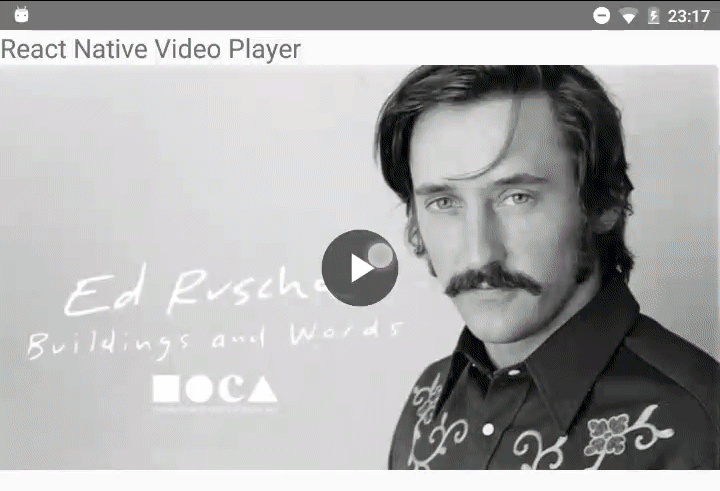Why do you use this library?
I'd like to learn more about why people use this library over others. If you have the time, please leave a reaction at #166
React Native Video Player 
A React Native video player with a few controls. This player uses react-native-video for the video playback.
Looking for maintainers! This project is currently no longer maintained. Please respond to issue #157 to become the new maintainer.
Installation
yarn add react-native-video-player react-native-video react-native-vector-icons
or
npm install --save react-native-video-player react-native-video react-native-vector-icons
Then, for React Native >= 0.60:
cd ios
pod install
Add the following at the beginning of ./android/app/build.gradle on Android (required for react-native-vector-icons to work):
apply from: "../../node_modules/react-native-vector-icons/fonts.gradle"Add the following in your Info.plist file on iOS (required for react-native-vector-icons to work):
<key>UIAppFonts</key>
<array>
<string>MaterialIcons.ttf</string>
</array>For React Native < 0.60
react-native link react-native-video
react-native link react-native-vector-icons
Important Note
To avoid Build Error "Could not find com.yqritc:android-scalablevideoview:1.0.4." Add jcenter() to your build.gradle file present at the android folder (add it under allprojects). after the adding the changes, code would look like
For more info please refer to LINK
allprojects {
repositories {
mavenCentral()
mavenLocal()
jcenter()
}
}
Example
<VideoPlayer
video={{ uri: 'http://commondatastorage.googleapis.com/gtv-videos-bucket/sample/BigBuckBunny.mp4' }}
videoWidth={1600}
videoHeight={900}
thumbnail={{ uri: 'https://i.picsum.photos/id/866/1600/900.jpg' }}
/>Props
| Prop | Description |
|---|---|
| video | The video source to pass to react-native-video. |
| thumbnail | An Image source to use as thumbnail before the video gets loaded. |
| endThumbnail | An Image source to use as thumbnail after the video has ended. |
| videoWidth | Width of the video to calculate the player size. |
| videoHeight | Height of the video to calculate the player size. |
| duration | Duration can not always be figured out (e.g. when using hls), this can be used as fallback. |
| showDuration | Show duration in seek bar. |
| autoplay | Start the video automatically. |
| defaultMuted | Start the video muted, but allow toggling. |
| muted | Start the video muted and hide the mute toggle button. |
| controlsTimeout | Timeout when to hide the controls. |
| disableControlsAutoHide | Disable auto hiding the controls. |
| disableFullscreen | Disable the fullscreen button. |
| loop | Loop the video after playback is done. |
| resizeMode | The video's resizeMode. defaults to contain and is passed to react-native-video. |
| hideControlsOnStart | Hides the controls on start video. |
| endWithThumbnail | Returns to the thumbnail after the video ends. If an endThumbnail image is not specified then the image specified in thumbnail is shown. |
| disableSeek | Disable video seeking. |
| pauseOnPress | Automatically pause/play when pressing the video player anywhere. |
| fullScreenOnLongPress | Automatically show video on fullscreen when doing a long press. |
| onStart | Callback for when the start button is pressed. |
| onPlayPress | Callback for when the play button is pressed. |
| onHideControls | Callback for when the controls are being hide. |
| onShowControls | Callback for when the controls are being shown. |
| customStyles | The player can be customized in this object, see customStyles for the options. |
All other props are passed to the react-native-video component.
customStyles
- wrapper
- video
- controls
- playControl
- controlButton
- controlIcon
- playIcon
- seekBar
- seekBarFullWidth
- seekBarProgress
- seekBarKnob
- seekBarBackground
- thumbnail
- playButton
- playArrow
- videoWrapper
Methods
| Method | Props | Description |
|---|---|---|
| seek | time: float | Seek the player to the given time. |
| stop | Stop the playback and reset back to 0:00. | |
| pause | Pause the playback. | |
| resume | Resume the playback. |
Future features
- Make seek bar seekable.
- Make player customizable.
- Add volume control
- Add fullscreen button
- Add fullscreen button for Android (See PR #38 if you need fullscreen in Android)
- Add loader
- Add video duration/play time