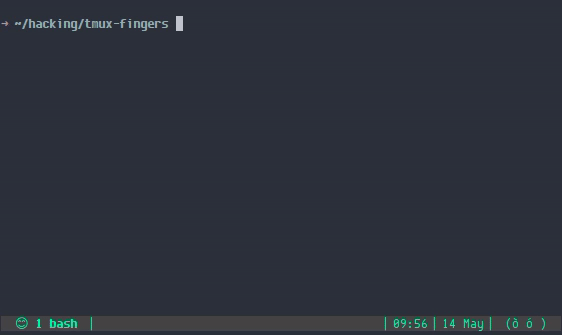tmux-fingers
tmux-fingers: copy pasting with vimium/vimperator like hints.
Usage
Press ( prefix + F ) to enter [fingers] mode, it will highlight relevant stuff in the current pane along with letter hints. By pressing those letters, the highlighted match will be copied to the clipboard. Less keystrokes == profit!
Here is a list of the stuff highlighted by default.
- File paths
- SHAs
- numbers ( 4+ digits )
- hex numbers
- IP addresses
- kubernetes resources
- UUIDs
It also works on copy mode, but requires tmux 2.2 or newer to properly take the scroll position into account.
Key shortcuts
While in [fingers] mode, you can use the following shortcuts:
- a-z: copies selected match to the clipboard
- CTRL + a-z: copies selected match to the clipboard and triggers @fingers-ctrl-action. By default it triggers
:open:action, which is useful for opening links in the browser for example. - SHIFT + a-z: copies selected match to the clipboard and triggers @fingers-shift-action. By default it triggers
:paste:action, which automatically pastes selected matches. - ALT + a-z: copies selected match to the clipboard and triggers @fingers-alt-action. There is no default, configurable by the user.
- TAB: toggle multi mode. First press enters multi mode, which allows to select multiple matches. Second press will exit with the selected matches copied to the clipboard.
- SPACE: toggle compact hints ( see @fingers-compact-hints ).
- CTRL + c: exit [fingers] mode
- ESC: exit help or [fingers] mode
- ?: show help.
Requirements
- tmux 2.1+ ( 2.8 recommended )
- bash 4+
- gawk
Installation
Using Tmux Plugin Manager
Add the following to your list of TPM plugins in .tmux.conf:
set -g @plugin 'Morantron/tmux-fingers'
Hit prefix + I to fetch and source the plugin. You should now be able to use the plugin!
Manual
Clone the repo:
# Use --recursive flag to also fetch submodules
➜ git clone --recursive https://github.com/Morantron/tmux-fingers ~/.tmux/plugins/tmux-fingers
Source it in your .tmux.conf:
run-shell ~/.tmux/plugins/tmux-fingers/tmux-fingers.tmux
Reload TMUX conf by running:
➜ tmux source-file ~/.tmux.conf
Configuration
NOTE: for changes to take effect, you'll need to source again your .tmux.conf file.
- @fingers-key
- @fingers-patterns-N
- @fingers-main-action
- @fingers-ctrl-action
- @fingers-alt-action
- @fingers-shift-action
- @fingers-compact-hints
- @fingers-hint-position
- @fingers-hint-position-nocompact
- @fingers-hint-format
- @fingers-hint-format-nocompact
- @fingers-highlight-format
- @fingers-highlight-format-nocompact
- @fingers-selected-hint-format
- @fingers-selected-hint-format-nocompact
- @fingers-selected-highlight-format
- @fingers-selected-highlight-format-nocompact
- deprecated: @fingers-copy-command
- deprecated: @fingers-copy-command-uppercase
@fingers-key
default: F
Customize how to enter fingers mode. Always preceded by prefix: prefix + @fingers-key
For example:
set -g @fingers-key F
@fingers-patterns-N
You can also add additional patterns if you want more stuff to be highlighted:
set -g @fingers-pattern-0 'git rebase --(abort|continue)'
set -g @fingers-pattern-1 'yolo'
.
.
.
set -g @fingers-pattern-50 'whatever'
Patterns are case insensitive, and grep's extended syntax ( ERE ) should be used. Patterns
matching the empty string are disallowed.
man grep for more info.
If the introduced regexp contains an error, an error will be shown when invoking the plugin.
@fingers-main-action
default: :copy:
By default tmux-fingers will copy matches in tmux and system clipboard.
If you still want to set your own custom command you can do so like this:
set -g @fingers-main-action '<your command here>'
This command will also receive the following:
MODIFIER: environment variable set toctrl,alt, orshiftspecififying which modifier was used when selecting the match.HINT: environment variable the selected letter hint itself ( ex:q,as, etc... ).stdin: copied text will be piped to@fingers-copy-command.
You can also use the following special values:
:paste:Copy the the match and paste it automatically.:copy:Uses built-in system clipboard integration to copy the match.:open:Uses built-in open file integration to open the file ( opens URLs in default browser, files in OS file navigator, etc ).
@fingers-ctrl-action
default: :open:
Same as @fingers-main-action but only called when match is selected by holding ctrl
This option requires tmux 2.8 or higher.
@fingers-alt-action
Same as @fingers-main-action but only called when match is selected by holding alt
This option requires tmux 2.8 or higher.
@fingers-shift-action
default: :paste:
Same as @fingers-main-action but only called when match is selected by holding shift
@fingers-copy-command
DEPRECATED: this option is deprecated, please use @fingers-main-action instead
@fingers-copy-command-uppercase
DEPRECATED: this option is deprecated, please use @fingers-shift-action instead
@fingers-compact-hints
default: 1
By default tmux-fingers will show hints in a compact format. For example:
/path/to/foo/bar/lol with @fingers-compact-hints set to 1: awath/to/foo/bar/lol with @fingers-compact-hints set to 0: /path/to/foo/bar/lol [aw]
( pressing aw would copy /path/to/foo/bar/lol )
While in [fingers] mode you can press SPACE to toggle compact mode on/off.
Compact mode is preferred because it preserves the length of lines and doesn't cause line wraps, making it easier to follow.
However for small hints this can be troublesome: a path as small as /a/b
would have half of its original content concealed. If that's the case you can
quickly toggle off compact mode by pressing SPACE.
@fingers-hint-position
default: "left"
Control the position where the hint is rendered. Possible values are "left"
and "right".
@fingers-hint-position-nocompact
default: "right"
Same as above, used when @fingers-compact-hints is set to 0.
@fingers-hint-format
default: "#[fg=yellow,bold]%s"
You can customize the colors using the same syntax used in .tmux.conf for
styling the status bar. You'll need to include the %s placeholder in your
custom format, that's where the content will be rendered.
Check all supported features here.
@fingers-hint-format-nocompact
default: "#[fg=yellow,bold][%s]"
Same as above, used when @fingers-compact-hints is set to 0.
@fingers-highlight-format
default: "#[fg=yellow,nobold,dim]%s"
Custom format for the highlighted match. See @fingers-hint-format for more details.
@fingers-highlight-format-nocompact
default: "#[fg=yellow,nobold,dim]%s"
Same as above, used when @fingers-compact-hints is set to 0.
@fingers-selected-hint-format
default: "#[fg=green,green]%s"
Format for hints in selected matches in multimode.
@fingers-selected-hint-format-nocompact
default: "#[fg=green,bold][%s]"
Same as above, used when @fingers-compact-hints is set to 0.
@fingers-selected-highlight-format
default: "#[fg=green,nobold,dim]%s"
Format for selected matches in multimode.
@fingers-selected-hint-format-nocompact
default: "#[fg=green,nobold,dim][%s]"
Same as above, used when @fingers-compact-hints is set to 0.
@fingers-keyboard-layout
default: "qwerty"
Hints are generated taking optimal finger movement into account. You can choose between the following:
qwerty: the default, use all lettersqwerty-left-hand: only use letters easily reachable with left handqwerty-right-hand: only use letters easily reachable with right handqwerty-homerow: only use letters in the homerowqwertzqwertz-left-handqwertz-right-handqwertz-homerowazertyazerty-left-handazerty-right-handazerty-homerowcolemakcolemak-left-handcolemak-right-handcolemak-homerowdvorakdvorak-left-handdvorak-right-handdvorak-homerow
Troubleshooting
If you encounter any problems you can run the following command to automatically detect common problems:
$ /path/to/tmux-fingers/scripts/health-check.sh
More info in health-check.md
Acknowledgements and inspiration
This plugin is heavily inspired by
tmux-copycat ( tmux-fingers
predefined search are copycatted ![]() from
tmux-copycat ).
from
tmux-copycat ).
Kudos to bruno- for paving the way to tmux
plugins!