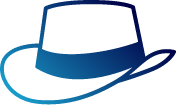The all-in-one Red Team browser extension for Web Pentesters
HackTools, is a web extension facilitating your web application penetration tests, it includes cheat sheets as well as all the tools used during a test such as XSS payloads, Reverse shells and much more.
With the extension you no longer need to search for payloads in different websites or in your local storage space, most of the tools are accessible in one click. HackTools is accessible either in pop up mode or in a whole tab in the Devtools part of the browser with F12.
Current functions
- Dynamic Reverse Shell generator (PHP, Bash, Ruby, Python, Perl, Netcat)
- Shell Spawning (TTY Shell Spawning)
- MSF Venom Builder
- XSS Payloads
- Basic SQLi payloads
- Local file inclusion payloads (LFI)
- Data Encoding
- Obfuscated Files or Information
- Hash Generator (MD5, SHA1, SHA256, SHA512, SM3)
- Useful Linux commands (Port Forwarding, SUID)
- RSS Feed (Exploit DB, Cisco Security Advisories, CXSECURITY)
- CVE Search Engine
- Various method of data exfiltration and download from a remote machine
Preview
Install the extension
 Chromium based browser
Chromium based browser
You can download the latest build here.
Or, you can download the extension on the chrome web store here.
Otherwise, you can build the project yourself from the source code
 Mozilla Firefox
Mozilla Firefox
You can download HackTools on the Firefox browser add-ons here.
 Instructions to build for Safari
Instructions to build for Safari
Create a safari web extension project using the command below. This is to be run once.
xcrun safari-web-extension-coverter [path_to_dist_folder]Follow the instructions to create the project the default language should be Swift.
- Build project.
- Open Safari and enable unsigned extensions; Develop -> Allow Unsigned Extensions.
- Open Safari -> Preferences -> Extensions and enable Hack-Tools
- Click on the extension icon and switch to full screen mode.
Instructions provided by jayluxferro
Build from source code
git clone https://github.com/LasCC/Hack-Tools.git
cd Hack-Tools
npm install && npm run buildOnce the build is done correctly, webpack will create a new folder called dist
After that you need to go to the extension tab on your chrome based navigator and turn on the developer mode
Then click on the load unpacked button in the top left corner
Once you clicked on the button you just need to select the dist folder and that's it !
Authors
Show your support
You can give a
Note that this project is maintained, developed and made available for free, you can offer us a coffee, it will be very encouraging and greatly appreciated