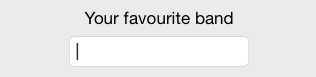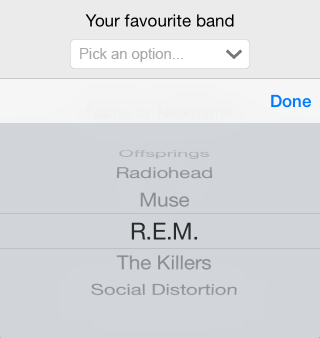DownPicker
DownPicker is an extremely light-weight class library for creating DropDownList / ComboBox controls for iOS that will behave like their HTML / Android counterparts. You'll only need a standard UITextField and few lines of code.
What does it do
It takes any UITextField already present in your code (including those added to a Storyboard):
and turns it into this:
It's as simple as that. You only need to provide an array of data.
NOTE: If you don't like the control wrapper approach, you can also use it as a custom control via the included UIDownPicker class: read the following paragraph for more info.
How does it work
DownPicker is basically a control interface wrapper, meaning that you won't use it as a control - it will use an existing UITextField control instead. This is a good thing, because you'll be able to design, positioning and skin your UITextField like you always do, programmatically or inside a Storyboard UI, depending on how you are used to work. You won't change your style, as it will adapt to suit yours.
However, if you don't like the control wrapper pattern, you can just use it as a custom control using the included UIDownPicker class. It's entirely up to you (and very easy to install in both scenarios).
Installation
Using CocoaPods
DownPicker is available through CocoaPods. To install it, simply add the following line to your Podfile:
pod "DownPicker"
Manual Installation
Download the latest version from this link, then unzip & drag-drop the /DownPicker/ folder inside your iOS project. You can do that directly within Xcode, just be sure you have the copy items if needed and the create groups options checked.
How to Use
Once you have DownPicker installed and included in your project, you can either use it as a Control Wrapper or as a Custom Control: the choice is up to you, depending on your programming style.
As a Control Wrapper
Add (or choose) a UITextField you would like to transform to a DownPicker. You can use the Storyboard designer tool or do it programmatically; you can also set up constraints, custom placement/coords, font, colors and anything else you like. When you're done, open your controller's .h file and create a property for the DownPicker wrapper:
#import "DownPicker.h";
@property (strong, nonatomic) DownPicker *downPicker;
Then switch to the .m file and add these lines to your controller's viewDidAppear method:
// create the array of data
NSMutableArray* bandArray = [[NSMutableArray alloc] init];
// add some sample data
[bandArray addObject:@"Offsprings"];
[bandArray addObject:@"Radiohead"];
[bandArray addObject:@"Muse"];
[bandArray addObject:@"R.E.M."];
[bandArray addObject:@"The Killers"];
[bandArray addObject:@"Social Distortion"];
// bind yourTextField to DownPicker
self.downPicker = [[DownPicker alloc] initWithTextField:self.yourTextField withData:bandArray];
That's it. You can retrieve the user's choice at any time using self.datePicker.text or textField.text.
As a Custom Control
If you'd like to use DownPicker as a custom control instead, just instantiate the included UIDownPicker class programmatically and attach it to your view like any other legacy UI control:
@interface YourViewController () {
UIDownPicker *_dp;
}
@end
@end
- (void)viewDidLoad
{
[super viewDidLoad];
self._dp = [[UIDownPicker] initWithData:yourMutableArray];
[self.view addSubview:self._dp];
}
You can then customize it using the inner DownPicker public property.
Status Change event handling
You can bind your own delegate function to DownPicker's status change by using the UIControlEventValueChanged Control action in the following way:
[self.yourDownPicker addTarget:self
action:@selector(dp_Selected:)
forControlEvents:UIControlEventValueChanged];
and then:
-(void)dp_Selected:(id)dp {
NSString* selectedValue = [self.youtDownPicker text];
// do what you want
}
Additional Features
You can also:
- defer data loading using the
[self.downPicker setData:array]method. - disable the right arrow image using the
[self.downPicker showArrowImage:bool]method. - use a custom right arrow image using the
[self.downPicker setArrowImage:UIImage*]method. You can use[UIImage imageNamed:@"yourCustomImage.png"]to set any image in your project. - configure (and/or localize) the placeholder text string using the
[self.downPicker setPlaceholder:NSString*]and[self.downPicker setPlaceholderWhileSelecting:NSString]methods. - retrieve, customize and hook on the inner UIPickerView control using the
[self.downPicker getPickerView]method (use at your own risk). - retrieve, customize and hook on the inner UITextField control using the
[self.downPicker getTextField]method (use at your own risk). Remember that it's the exact same control you passed, so you might prefer to use your main reference instead. - the cancel button can be removed if the boolean flag property
shouldDisplayCancelButtonis set toNOafter DownPicker is instantiated
Upcoming Features
- More customization options (give me your suggestions).
- Dynamic data-binding. ... and more!
Useful Links
- DownPicker project page on GitHub
- DownPicker main repository on GitHub
- DownPicker pod page at CocoaPods
- DownPicker project page at CocoaControls
- DownPicker developer page at Ryadel.com
- DownPicker installation guide at Ryadel.com
- Donation & support page
Support
You can support this project's development by clicking on the following button.
Thanks a lot!
Author
Ryan, [email protected]
License
DownPicker is available under the MIT license. See the LICENSE file for more info.