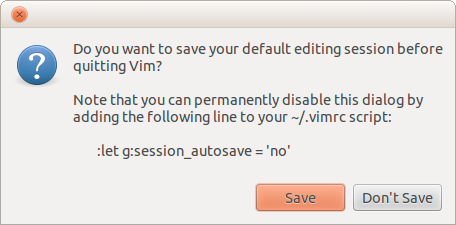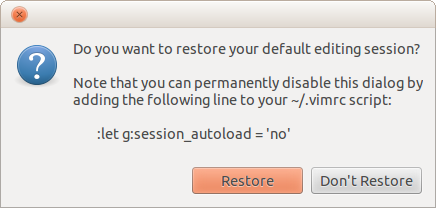Extended session management for Vim
The vim-session plug-in improves upon Vim's built-in :mksession command by enabling you to easily and (if you want) automatically persist and restore your Vim editing sessions. It works by generating a Vim script that restores your current settings and the arrangement of tab pages and/or split windows and the files they contain.
To persist your current editing session you can execute the :SaveSession command. If you don't provide a name for the session 'default' is used (you can change this name with an option). You're free to use whatever characters you like in session names. When you want to restore your session simply execute :OpenSession. Again the name 'default' is used if you don't provide one. When a session is active, has been changed and you quit Vim you'll be prompted whether you want to save the open session before quitting Vim:
If you want, the plug-in can also automatically save your session every few minutes (see the g:session_autosave_periodic option). When you start Vim without editing any files and the default session exists, you'll be prompted whether you want to restore the default session:
When you start Vim with a custom server name that matches one of the existing session names then the matching session will be automatically restored. For example I use several sessions to quickly edit my Vim plug-ins:
$ gvim --servername easytags-plugin
$ gvim --servername session-plugin
$ # etc.
The session scripts created by this plug-in are stored in the directory ~/.vim/sessions (on UNIX) or ~\vimfiles\sessions (on Windows) but you can change the location by setting g:session_directory. If you're curious what the session scripts generated by vim-session look like see the sample below.
If you're still getting to know the plug-in, the "Sessions" menu may help: It contains menu items for most commands defined by the plug-in.
Installation
Please refer to the [installation instructions] howto-install available on GitHub. Once you've installed the plug-in the commands below will be available to you.
Commands
Note that environment variables inside command arguments are expanded by the plug-in.
The :SaveSession command
This command saves your current editing session just like Vim's built-in :mksession command does. The difference is that you don't pass a full pathname as argument but just a name, any name really. Press <Tab> to get completion of existing session names. If you don't provide an argument the default session name is used, unless an existing session is open in which case the name of that session will be used.
If the session you're trying to save is already active in another Vim instance you'll get a warning and nothing happens. You can use a bang (!) as in :SaveSession! ... to ignore the warning and save the session anyway.
Your session script will be saved in the directory pointed to by the g:session_directory option.
The :OpenSession command
This command is basically :source in disguise, but it supports tab completion of session names and it executes :CloseSession before opening the session. When you don't provide a session name and only a single session exists then that session is opened, otherwise the plug-in will ask you to select one from a list:
Please select the session to restore:
1. vim-profile
2. session-plugin
3. etc.
Type number and <Enter> or click with mouse (empty cancels):
If the session you're trying to open is already active in another Vim instance you'll get a warning and nothing happens. You can use a bang (!) as in :OpenSession! ... to ignore the warning and open the session anyway.
Note also that when you use a bang (!) right after the command name existing tab pages and windows are closed, discarding any changes in the files you were editing!
The :RestartVim command
This command saves your current editing session, restarts Vim and restores your editing session. This can come in handy when you're debugging Vim scripts which can't be easily/safely reloaded using a more lightweight approach. It should work fine on Windows and UNIX alike but because of technical limitations it only works in graphical Vim.
Any commands following the :RestartVim command are intercepted and executed after Vim is restarted and your session has been restored. This makes it easy to perform manual tests which involve restarting Vim, e.g. :RestartVim | edit /path/to/file | call MyTest().
The :CloseSession command
This command closes all but the current tab page and window and then edits a new, empty buffer. If a session is loaded when you execute this command the plug-in will first ask you whether you want to save that session.
Note that when you use a bang (!) right after the command name existing tab pages and windows are closed, discarding any changes in the files you were editing!
The :DeleteSession command
Using this command you can delete any of the sessions created by this plug-in. If the session you are trying to delete is currently active in another Vim instance you'll get a warning and nothing happens. You can use a bang (!) as in :DeleteSession! ... to ignore the warning and delete the session anyway.
Note that this command only deletes the session script, it leaves your open tab pages and windows exactly as they were.
The :ViewSession command
Execute this command to view the Vim script generated for a session. This command is useful when you need to review the generated Vim script repeatedly, for example while debugging or modifying the vim-session plug-in.
Tab scoped sessions
When ['sessionoptions'] sessionoptions contains 'tabpages' (this is the default) session scripts will persist and restore all windows in all tab pages. When you remove 'tabpages' from ['sessionoptions'] sessionoptions you get a sort of light-weight sessions: They are constrained to a single tab page. Vim's :mksession mksession command and the vim-session plug-in both fully support this.
You can change ['sessionoptions'] sessionoptions in your [vimrc script] vimrc but then you can never save a session including tab pages. To decide on the spot whether you want a global or tab scoped session, the vim-session plug-in defines the three commands documented below.
Note that tab scoped sessions are regular session scripts, so when you load a tab scoped session using :OpenSession instead of :OpenTabSession the vim-session plug-in assumes it is a global session and will close all active tab pages before opening the tab scoped session.
The :OpenTabSession command
Just like :OpenSession but applies only to the current tab page.
The :SaveTabSession command
Just like :SaveSession but applies only to the current tab page.
The :AppendTabSession command
This command opens a new tab page and loads the given tab scoped session in that tab page. You can give this command a count just like [:tabnew] tabnew.
The :CloseTabSession command
Just like :CloseSession but applies only to the current tab page.
Options
The following Vim options and plug-in options (global variables) can be used to configure the plug-in to your preferences.
The sessionoptions setting
Because the vim-session plug-in uses Vim's :mksession command you can change how it works by setting 'sessionoptions' in your [vimrc script] vimrc, for example:
" If you only want to save the current tab page:
set sessionoptions-=tabpages
" If you don't want help windows to be restored:
set sessionoptions-=help
A lot of people don't like Vim's default behavior of saving hidden and unloaded buffers in sessions (which vim-session inherits due to the use of :mksession). To disable this behavior you can add the following line to your [vimrc script] vimrc:
" Don't save hidden and unloaded buffers in sessions.
set sessionoptions-=buffers
Note that the vim-session plug-in automatically and unconditionally executes the following change just before saving a session:
" Don't persist options and mappings because it can corrupt sessions.
set sessionoptions-=options
The g:session_directory option
This option controls the location of your session scripts. Its default value is ~/.vim/sessions (on UNIX) or ~\vimfiles\sessions (on Windows). If you don't mind the default you don't have to do anything; the directory will be created for you. Note that a leading ~ is expanded to your current home directory ($HOME on UNIX, %USERPROFILE% on Windows).
The g:session_lock_directory option
The vim-session plug-in uses lock files to prevent double loading of sessions. The default location (directory) of these lock files depends on a couple of factors:
- If you have explicitly set the
g:session_lock_directoryoption that defines the directory. - If the directory
/var/lockexists and is writable that is used as a sane default. - As a sane fall back for platforms where
/var/lockis not available the directory that stores the session scripts themselves is used.
The g:session_lock_enabled option
Depending on your workflow locking of editing sessions can get annoying at times, so if you don't care about opening a session more than once and potentially "losing a version of your session" then you can use this option to completely disable session locking as follows:
" Disable all session locking - I know what I'm doing :-).
let g:session_lock_enabled = 0
The g:session_default_name option
The name of the default session without directory or filename extension (you'll never guess what the default is).
The g:session_default_overwrite option
If you set this to true (1), every Vim instance without an explicit session loaded will overwrite the default session (the last Vim instance wins).
The g:session_extension option
The filename extension of session scripts. This should include the dot that separates the basename from the extension. Defaults to '.vim'.
The g:session_autoload option
By default this option is set to 'prompt'. This means that when you start Vim without opening any files and the default session script exists, the session plug-in will ask whether you want to restore your default session. When you set this option to 'yes' and you start Vim without opening any files the default session will be restored without a prompt. To completely disable automatic loading you can set this option to 'no'.
The g:session_autosave option
By default this option is set to 'prompt'. When you've opened a session and you quit Vim, the session plug-in will ask whether you want to save the changes to your session. Set this option to 'yes' to always automatically save open sessions when you quit Vim. To completely disable automatic saving you can set this option to 'no'.
The g:session_autosave_to option
If g:session_autosave is 'yes' and this option is a nonempty string, automatic session saving always saves to the session with the name given by g:session_autosave_to regardless of what the current session is or any other options. In particular, g:session_default_overwrite does not have any effect. By default this option isn't set so none of this applies. Refer to [pull request 81] 81 for a more detailed use case.
The g:session_autosave_periodic option
This option sets the interval in minutes for automatic, periodic saving of active sessions. The default is zero which disables the feature.
Note that when the plug-in automatically saves a session (because you enabled this feature) the plug-in will not prompt for your permission.
The g:session_autosave_silent option
If you set this option to true (1) the messages normally emitted by automatic, periodic saving of active sessions are silenced.
The g:session_verbose_messages option
The session load/save prompts are quite verbose by default because they explain how to disable the prompts. If you find the additional explanation distracting you can lower the verbosity by setting this option to 0 (false) in your [vimrc script] vimrc.
The g:session_default_to_last option
By default this option is set to false (0). When you set this option to true (1) and you start Vim, the session plug-in will open your last used session instead of the default session. Note that the session plug-in will still show you the dialog asking whether you want to restore the last used session. To get rid of the dialog you have to set g:session_autoload to 'yes'.
The g:session_persist_font option
By default the plug-in will save the GUI font with the session to be reused the next time that session is loaded, this can be disabled by adding the following line to your [vimrc script] vimrc:
:let g:session_persist_font = 0
The g:session_persist_colors option
By default the plug-in will save the color scheme and the ['background' option] bg with the session to be reused the next time that session is loaded, this can be disabled by adding the following line to your [vimrc script] vimrc:
:let g:session_persist_colors = 0
The g:session_persist_globals option
The vim-session plug-in uses Vim's :mksession mksession command but it changes 'sessionoptions' so that Vim options and mappings are not persisted. The plug-in does this because persistence of options and mappings can break loading of sessions, in other words it's fragile (in my opinion).
If you want the plug-in to persist specific global variables or options you can add their names to the list g:session_persist_globals in your [vimrc script] vimrc:
" Persist the value of the global option 'makeprg'.
let g:session_persist_globals = ['&makeprg']
Because the [vimrc script] vimrc is loaded before the plug-in you have to define the list yourself. To persist multiple values:
" Persist all options related to :make.
let g:session_persist_globals = ['&makeprg', '&makeef']
Here's how you persist global variables: (in this case the variables of the session plug-in itself :-)
" Persist the options of the session plug-in using the session plug-in...
let g:session_persist_globals = ['&sessionoptions']
call add(g:session_persist_globals, 'g:session_autoload')
call add(g:session_persist_globals, 'g:session_autosave')
call add(g:session_persist_globals, 'g:session_default_to_last')
call add(g:session_persist_globals, 'g:session_persist_globals')
The example above doesn't persist the g:session_directory variable because this variable is used before loading a session script so persisting it inside the session script is pointless.
The g:session_restart_environment option
This option is a list of environment variable names (without the dollar signs) that the :RestartVim command will pass on to the new instance of Vim. This option is only useful on UNIX. By default the three environment variables $TERM, $VIM and $VIMRUNTIME are included in this list.
The g:session_command_aliases option
The names of the commands defined by the session plug-in start with the action they perform, followed by the string 'Session'. Some people prefer it the other way around because they find it easier to remember and you can type :Session<Tab> to get completion of all available commands (actually this works with the other style as well if you type :*Session<Tab> but I digress). If you are one of those people you can enable this option in your [vimrc script] vimrc like this:
:let g:session_command_aliases = 1
When this option is enabled the session plug-in will define the following command aliases:
SessionOpenis an alias forOpenSessionSessionViewis an alias forViewSessionSessionSaveis an alias forSaveSessionSessionDeleteis an alias forDeleteSessionSessionCloseis an alias forCloseSession
Then there are the command aliases for tab scoped sessions:
SessionTabOpenis an alias forOpenTabSessionSessionTabSaveis an alias forSaveTabSessionSessionTabAppendis an alias forAppendTabSessionSessionTabCloseis an alias forCloseTabSession
The aliases support tab completion just like the real commands; they're exactly the same except for the names.
When you enable the aliases, the default command names will still be available. If you really don't like them, feel free to delete them using [:delcommand] delcommand.
The g:session_menu option
By default the plug-in installs a top level menu. If you don't like this you can disable it by adding the following line to your [vimrc script] vimrc:
:let g:session_menu = 0
The g:session_name_suggestion_function option
The default completion of the :SaveSession command is based on the names of the existing sessions. You can add your own suggestions using this option by setting the option to the name of a Vim script function. By default this option is set to an example function that suggests the name of the current git or Mercurial feature branch (when you're working in a version control repository).
The g:loaded_session option
This variable isn't really an option but if you want to avoid loading the vim-session plug-in you can set this variable to any value in your [vimrc script] vimrc:
:let g:loaded_session = 1
Compatibility with other plug-ins
Vim's :mksession command isn't really compatible with plug-ins that create buffers with generated content and because of this the vim-session plug-in includes specific workarounds for a couple of popular plug-ins:
- BufExplorer, Conque Shell, NERD tree, Project and taglist windows are supported;
- When shell.vim is installed Vim's full-screen state is persisted;
- The netrw plug-in supports sessions out of the box.
If your favorite plug-in doesn't work with the vim-session plug-in drop me a mail and I'll see what I can do. Please include a link to the plug-in in your e-mail so that I can install and test the plug-in.
Function reference
The documentation of the 39 functions below was extracted from 2 Vim scripts on April 1, 2015 at 22:22.
Public API for the vim-session plug-in
The xolox#session#save_session() function
Save the current Vim editing session to a Vim script using the :mksession [] command and some additional Vim magic provided by the vim-session plug-in. When the generated session script is later sourced using the :source [] command (possibly in another process or even on another machine) it will restore the editing session to its previous state (provided all of the files involved in the session are still there at their original locations).
The first argument is expected to be a list, it will be extended with the lines to be added to the session script. The second argument is expected to be the filename under which the script will later be saved (it's embedded in a comment at the top of the script).
The xolox#session#save_globals() function
Serialize the values of the global variables configured by the user with
the g:session_persist_globals option. The first argument is expected to
be a list, it will be extended with the lines to be added to the session
script.
The xolox#session#save_features() function
Save the current state of the following Vim features:
- Whether syntax highlighting is enabled (
:syntax on) - Whether file type detection is enabled (
:filetype on) - Whether file type plug-ins are enabled (
:filetype plugin on) - Whether file type indent plug-ins are enabled (
:filetype indent on)
The first argument is expected to be a list, it will be extended with the lines to be added to the session script.
The xolox#session#save_colors() function
Save the current color scheme and background color. The first argument is expected to be a list, it will be extended with the lines to be added to the session script.
The xolox#session#save_fullscreen() function
Save the full screen state of Vim. This function provides integration between my vim-session [] and vim-shell [] plug-ins. The first argument is expected to be a list, it will be extended with the lines to be added to the session script.
The xolox#session#save_qflist() function
Save the contents of the quick-fix list. The first argument is expected to be a list, it will be extended with the lines to be added to the session script.
The xolox#session#save_state() function
Wrapper for the :mksession [] command that slightly massages the generated Vim script to get rid of some strange quirks in the way Vim generates sessions. Also implements support for buffers with content that was generated by other Vim plug-ins. The first argument is expected to be a list, it will be extended with the lines to be added to the session script.
The xolox#session#save_special_windows() function
Implements support for buffers with content that was generated by other Vim plug-ins. The first argument is expected to be a list, it will be extended with the lines to be added to the session script.
The xolox#session#auto_load() function
Automatically load the default or last used session when Vim starts. Normally called by the VimEnter [] automatic command event.
The xolox#session#is_empty() function
Check that the user has started Vim without editing any files. Used by
xolox#session#auto_load() to determine whether automatic session loading
should be performed. Currently checks the following conditions:
- That the current buffer is either empty (contains no lines and is not modified) or showing vim-startify [].
- That the buffer list either empty or persistent.
The xolox#session#auto_save() function
Automatically save the current editing session when Vim is closed. Normally called by the VimLeavePre [] automatic command event.
The xolox#session#auto_save_periodic() function
Automatically saves the current editing session every few minutes. Normally called by the CursorHold [] and CursorHoldI [] automatic command events.
The xolox#session#auto_unlock() function
Automatically unlock all sessions when Vim quits. Normally called by the VimLeavePre [] automatic command event.
The xolox#session#prompt_for_name() function
Prompt the user to select one of the existing sessions. The first argument is expected to be a string describing what will be done to the session once it's been selected. Returns the name of the selected session as a string. If no session is selected an empty string is returned. Here's an example of what the prompt looks like:
:call xolox#session#prompt_for_name('trash')
Please select the session to trash:
1. first-session
2. second-session
3. third-session
Type number and <Enter> or click with mouse (empty cancels):
If only a single session exists there's nothing to choose from so the name of that session will be returned directly, without prompting the user.
The xolox#session#name_to_path() function
Convert the name of a session (the first argument, expected to be a string) to an absolute pathname. Any special characters in the session name will be encoded using URL encoding. This means you're free to use whatever naming conventions you like (regardless of special characters like slashes). Returns a string.
The xolox#session#path_to_name() function
Convert the absolute pathname of a session script (the first argument, expected to be a string) to a session name. This function assumes the absolute pathname refers to the configured session directory, but it does not check for it nor does it require it (it simple takes the base name of the absolute pathname of the session script and decodes it). Returns a string.
The xolox#session#get_names() function
Get the names of all available sessions. This scans the directory
configured with g:session_directory for files that end with the suffix
configured with g:session_extension, takes the base name of each file
and decodes any URL encoded characters. Returns a list of strings.
If the first argument is true (1) then the user defined function
configured with g:session_name_suggestion_function is called to find
suggested session names, which are prefixed to the list of available
sessions, otherwise the argument should be false (0).
The xolox#session#complete_names() function
Completion function for user defined Vim commands. Used by commands like
:OpenSession and :DeleteSession (but not :SaveSession) to support
user friendly completion.
The xolox#session#complete_names_with_suggestions() function
Completion function for the Vim command :SaveSession.
The xolox#session#is_tab_scoped() function
Determine whether the current session is tab scoped or global. Returns 1 (true) when the session is tab scoped, 0 (false) otherwise.
The xolox#session#find_current_session() function
Find the name of the current tab scoped or global session. Returns a string. If no session is active an empty string is returned.
The xolox#session#get_label() function
Get a human readable label based on the scope (tab scoped or global) and name of a session. The first argument is the name (a string) and the second argument is a boolean indicating the scope of the session; 1 (true) means tab scoped and 0 (false) means global scope. Returns a string.
The xolox#session#options_include() function
Check whether Vim's sessionoptions [] option includes the keyword given as the first argument (expected to be a string). Returns 1 (true) when it does, 0 (false) otherwise.
The xolox#session#include_tabs() function
Check whether Vim's sessionoptions [] option includes the tabpages
keyword. Returns 1 (true) when it does, 0 (false) otherwise.
The xolox#session#change_tab_options() function
Temporarily change Vim's sessionoptions [] option so we can save a tab scoped session. Saves a copy of the original value to be restored later.
The xolox#session#restore_tab_options() function
Restore the original value of Vim's sessionoptions [] option.
The xolox#session#locking_enabled() function
Check whether session locking is enabled. Returns true (1) when locking is enabled, false (0) otherwise.
By default session locking is enabled but users can opt-out by setting
g:session_lock_enabled to false (0).
Example function for session name suggestions
The xolox#session#suggestions#vcs_feature_branch() function
This function implements an example of a function that can be used with
the g:session_name_suggestion_function option. It finds the name of the
current git or Mercurial feature branch (if any) and suggests this name as
the name for the session that is being saved with :SaveSession. Returns a
list with one string on success and an empty list on failure.
Troubleshooting
Using multiple platforms (multi boot, Cygwin, etc.)
Session scripts cannot be shared between platforms because they contain absolute pathnames that most certainly won't match between e.g. Windows and Linux or even Windows and Cygwin. The best you can do is keep separate session scripts for different platforms (and I would certainly consider Cygwin a separate platform altogether :-). For more information please refer to [issue 85] 85.
Contact
If you have questions, bug reports, suggestions, etc. the author can be contacted at [email protected]. The latest version is available at http://peterodding.com/code/vim/session/ and http://github.com/xolox/vim-session. If you like the script please vote for it on Vim Online.
License
This software is licensed under the MIT license. © 2015 Peter Odding <[email protected]> and Ingo Karkat.
Thanks go out to everyone who has helped to improve the vim-session plug-in (whether through pull requests, bug reports or personal e-mails).
Sample session script
Here's an example session script generated by the vim-session plug-in while I was editing the plug-in itself in Vim:
" ~/.vim/sessions/example.vim: Vim session script.
" Created by session.vim on 30 August 2010 at 05:26:28.
" Open this file in Vim and run :source % to restore your session.
set guioptions=aegit
set guifont=Monaco\ 13
if exists('g:syntax_on') != 1 | syntax on | endif
if exists('g:did_load_filetypes') != 1 | filetype on | endif
if exists('g:did_load_ftplugin') != 1 | filetype plugin on | endif
if exists('g:did_indent_on') != 1 | filetype indent on | endif
if !exists('g:colors_name') || g:colors_name != 'slate' | colorscheme slate | endif
call setqflist([])
let SessionLoad = 1
if &cp | set nocp | endif
let s:so_save = &so | let s:siso_save = &siso | set so=0 siso=0
let v:this_session=expand("<sfile>:p")
silent only
cd ~/Development/Vim/vim-session
if expand('%') == '' && !&modified && line('$') <= 1 && getline(1) == ''
let s:wipebuf = bufnr('%')
endif
set shortmess=aoO
badd +473 ~/Development/Vim/vim-session/autoload.vim
badd +1 ~/Development/Vim/vim-session/README.md
badd +1 ~/Development/Vim/vim-session/session.vim
badd +1 ~/Development/Vim/vim-session/TODO.md
set lines=43 columns=167
edit ~/Development/Vim/vim-session/README.md
set splitbelow splitright
set nosplitbelow
set nosplitright
wincmd t
set winheight=1 winwidth=1
argglobal
let s:l = 28 - ((27 * winheight(0) + 21) / 42)
if s:l < 1 | let s:l = 1 | endif
exe s:l
normal! zt
28
normal! 0
tabedit ~/Development/Vim/vim-session/TODO.md
set splitbelow splitright
set nosplitbelow
set nosplitright
wincmd t
set winheight=1 winwidth=1
argglobal
let s:l = 6 - ((5 * winheight(0) + 21) / 42)
if s:l < 1 | let s:l = 1 | endif
exe s:l
normal! zt
6
normal! 0
tabedit ~/Development/Vim/vim-session/session.vim
set splitbelow splitright
set nosplitbelow
set nosplitright
wincmd t
set winheight=1 winwidth=1
argglobal
let s:l = 17 - ((16 * winheight(0) + 21) / 42)
if s:l < 1 | let s:l = 1 | endif
exe s:l
normal! zt
17
normal! 014l
tabedit ~/Development/Vim/vim-session/autoload.vim
set splitbelow splitright
set nosplitbelow
set nosplitright
wincmd t
set winheight=1 winwidth=1
argglobal
let s:l = 473 - ((41 * winheight(0) + 21) / 42)
if s:l < 1 | let s:l = 1 | endif
exe s:l
normal! zt
473
normal! 018l
tabnext 4
if exists('s:wipebuf')
silent exe 'bwipe ' . s:wipebuf
endif
unlet! s:wipebuf
set winheight=1 winwidth=1 shortmess=filnxtToO
let s:sx = expand("<sfile>:p:r")."x.vim"
if file_readable(s:sx)
exe "source " . fnameescape(s:sx)
endif
let &so = s:so_save | let &siso = s:siso_save
doautoall SessionLoadPost
unlet SessionLoad