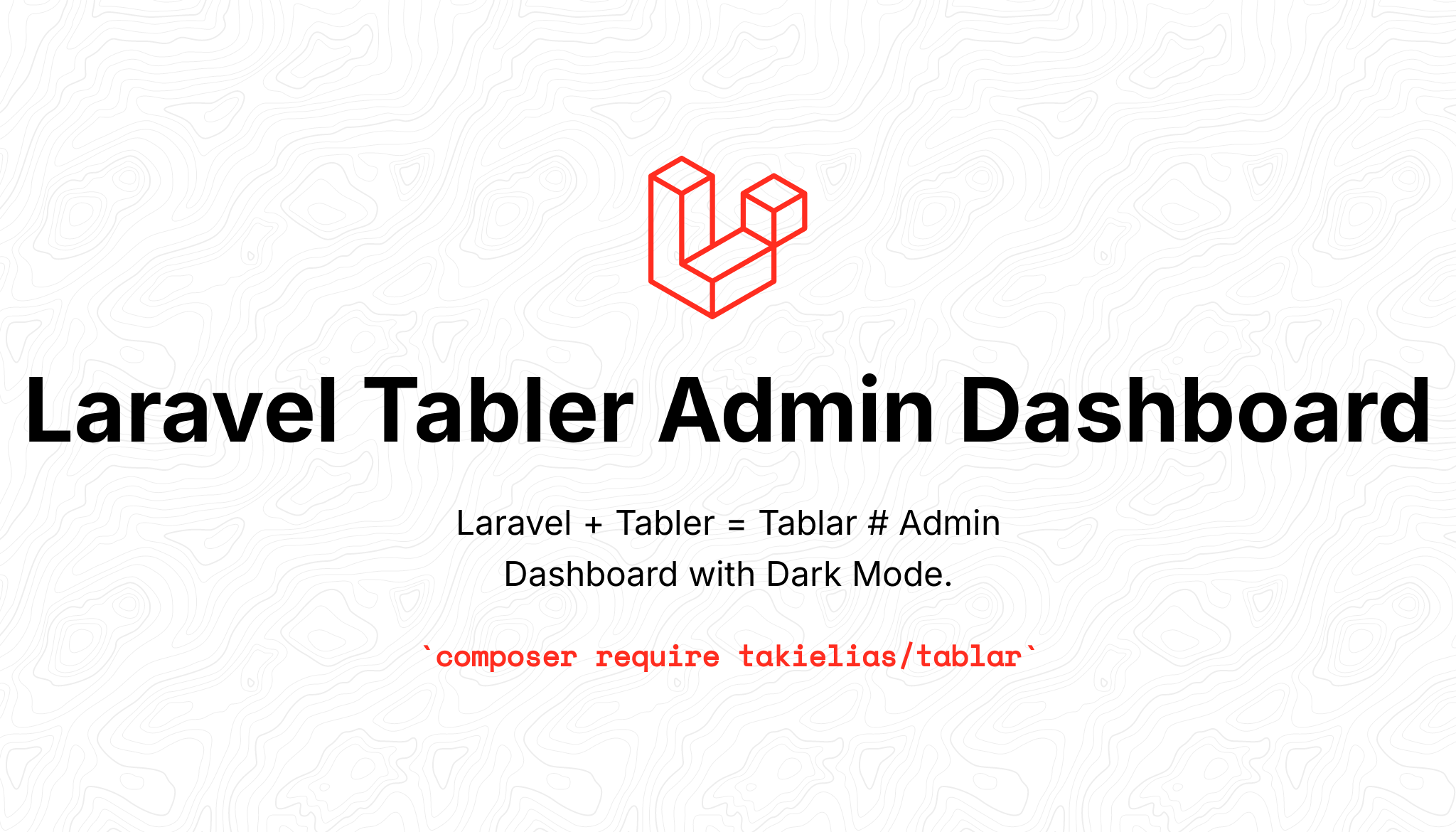Tabler + Laravel = TabLar
Laravel 9.0+ Tabler Dashboard Preset built for Fast Development with Dark Mode. It also contains Dynamic menu generator that helps to maintain the navigation permission easily.
Inspired By Laravel Adminlte jeroennoten/Laravel-AdminLTE
Laravel Tablar CRUD Generator https://github.com/takielias/tablar-crud-generator

Laravel Table Admin Dashboard Package. It allows you to make beautiful feature righ admin dashboard Template using Laravel & Super Fast https://vitejs.dev.
Table of Contents
Getting Started
This is an example of how you may give instructions on setting up your project locally. To get a local copy up and running follow these simple example steps.
Prerequisites
- PHP 8.0+
- Fresh Laravel Framework (9.* recommended)
- Composer
- Node js >= 16.0
Installation
composer require takielias/tablarFirst Install the preset
php artisan ui tablar:installNow
npm installFinally, export the config, assets & auth scaffolding.
php artisan ui tablar:export-allN.B: You may export individual component. For assets.
php artisan ui tablar:export-assetFor config.
php artisan ui tablar:export-configFor Js.
php artisan ui tablar:export-jsFor auth scaffolding.
php artisan ui tablar:export-authFor auth views.
php artisan ui tablar:export-viewsBefore staring the server don't forget to run migrate
php artisan migrate
Now run
npm run dev
Now visit your login route
N.B : If you use virtual host for your laravel application, don't forget to change the APP_URL
APP_URL=http://your virtual hostUsage
To use the blade template provided by this package, just create a new blade file and extend the layout with @extends('tablar::page'). You may use the following code snippet:
@extends('tablar::page')
@section('content')
<!-- Page header -->
<div class="page-header d-print-none">
<div class="container-xl">
<div class="row g-2 align-items-center">
<div class="col">
<h2 class="page-title">
Empty page
</h2>
</div>
</div>
</div>
</div>
<!-- Page body -->
<div class="page-body">
<div class="container-xl">
@if(config('tablar','display_alert'))
@include('tablar::common.alert')
@endif
<!-- Page Content goes here -->
</div>
</div>
@endsectionExternal style Tag
If you need to use custom script in different pages, please follow the instruction below to achieve it.
@section('css')
<style>
......
</style>
@stopExternal script Tag
If you need to use custom script in different pages, please follow the instruction below to achieve it.
@section('js')
<script type="module">
$(".btn-test").click(function () {
alert("The Button was clicked.");
});
</script>
@stopEnable Display Alert
Make display_alert to true from tablar.php config file
Use Tabler Pagination
{!! $modelName->links('tablar::pagination') !!}
Customization
View : Use the below artisan command to export the views
php artisan ui tablar:export-viewsAll view files would be exported to resources/views/vendor/tablar directory. You can customize as your requirements.
Menu: Use the below artisan command to export the config file.
For config.
php artisan ui tablar:export-configA tablar.php file would be available into your config folder. You may customize your navigation bar in menu block
'menu' => [ ....... ]
That's It.
Contributing
Contributions are what makes the open source community such an amazing place to learn, inspire, and create. Any contributions you make are greatly appreciated.
- Fork the Project
- Create your Feature Branch (
git checkout -b feature/AmazingFeature) - Commit your Changes (
git commit -m 'Add some AmazingFeature') - Push to the Branch (
git push origin feature/AmazingFeature) - Open a Pull Request
License
Distributed under the MIT License. See LICENSE for more information.
Contact
Taki Elias - @takiele - https://ebuz.xyz - [email protected]
Support on Buy Me A Coffee
Hey dude! Help me out for a cup of