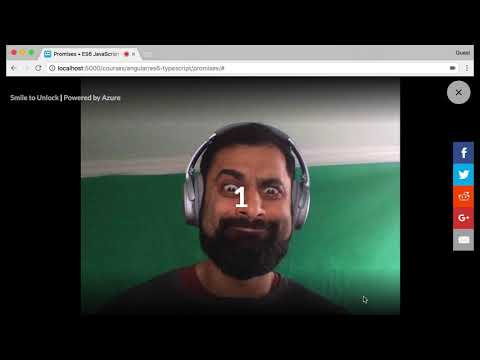Smile To Unlock
Want to give away free content on your site? How about asking for a smile in return
Demo
You can also see it working on plunker here: https://plnkr.co/edit/MuZp7aHedI5LawAjgfJS?p=preview
What is it?
Smile To Unlock is a Web Component built using the StencilJS compiler, so is framework agnostic, can be used in an Angular, Vue, React or even in a vanilla web application.
Smile To Unlock captures an image from the users camera and uses the Azure Cognitive Services Emotive API to figure out how happy the person is.
- NOTE: On the FREE tier you get 30,000 API requests a month.
Getting Started
- Include
smiletounlock.jsin your HTML file
- via a script tag (quickest)
<script src="https://unpkg.com/smile-to-unlock@latest/dist/smiletounlock.js"></script>- or via a node module
npm install smile-to-unlock --saveThen add a script tag to your HTML like so:
<script src='node_modules/smile-to-unlock/dist/smiletounlock.js></script>- Grab an API Key from Azure
- NOTE: On the FREE tier you get 30,000 API requests a month.
- Add this tag to your HTML
<smile-to-unlock api-key="<YOUR_API_KEY_HERE>"></smile-to-unlock>- Add this code to trigger the component
var locker = document.querySelector('smile-to-unlock');
locker.start();This opens the component full screen and starts asking the user to smile.
- Add this code to check to see if the user has smiled
locker.addEventListener("userSmiled", function (ev) {
// --> Add the code to show the free content here <--
locker.end(); // End the locker so the camera is shutdown
})Using the helper hider
As a shortcut if you just have a video or part of the page you want to hide from the user unless they smile you can use the helper <smile-to-unlock-hider></smile-to-unlock-hider> component.
- Place the hider inside the component you want to hide.
NOTE: The element you want to hide should have the style position: relative;
<div class="this-is-what-want-to-hide" style="position: relative;">
<!-- This will add a black overlay to any content with some text and a button to start the smiling process -->
<smile-to-unlock-hider></smile-to-unlock-hider>
<!-- This is the actual unlocker component -->
<smile-to-unlock api-key="<YOUR_API_KEY_HERE>"></smile-to-unlock>
</div>- Then make sure to add this code at the end of your html file somewhere:
- This code shows the hider overlay over the content you want to hide (so the user can't see it or click on any buttons if it's a video).
(function() {
var hider = document.querySelector('smile-to-unlock-hider');
var locker = document.querySelector('smile-to-unlock');
// This event is called when the user has clicked Smile To Unlock
hider.addEventListener("readyToSmile", function (ev) {
// Starts the locker full screen
locker.start();
// This event is sent when the user has smiled
locker.addEventListener("userSmiled", function (ev) {
console.log(ev.detail.score);
// Hide the hider so we show the content
hider.hide();
// End the locker so the camera is shutdown
locker.end();
})
})
})();Working on Smile To Unlock
To setup run:
npm install
npm startTo view the build, start an HTTP server inside of the /www directory.
To watch for file changes during develop, run:
npm run devTo build the app for production, run:
npm run build