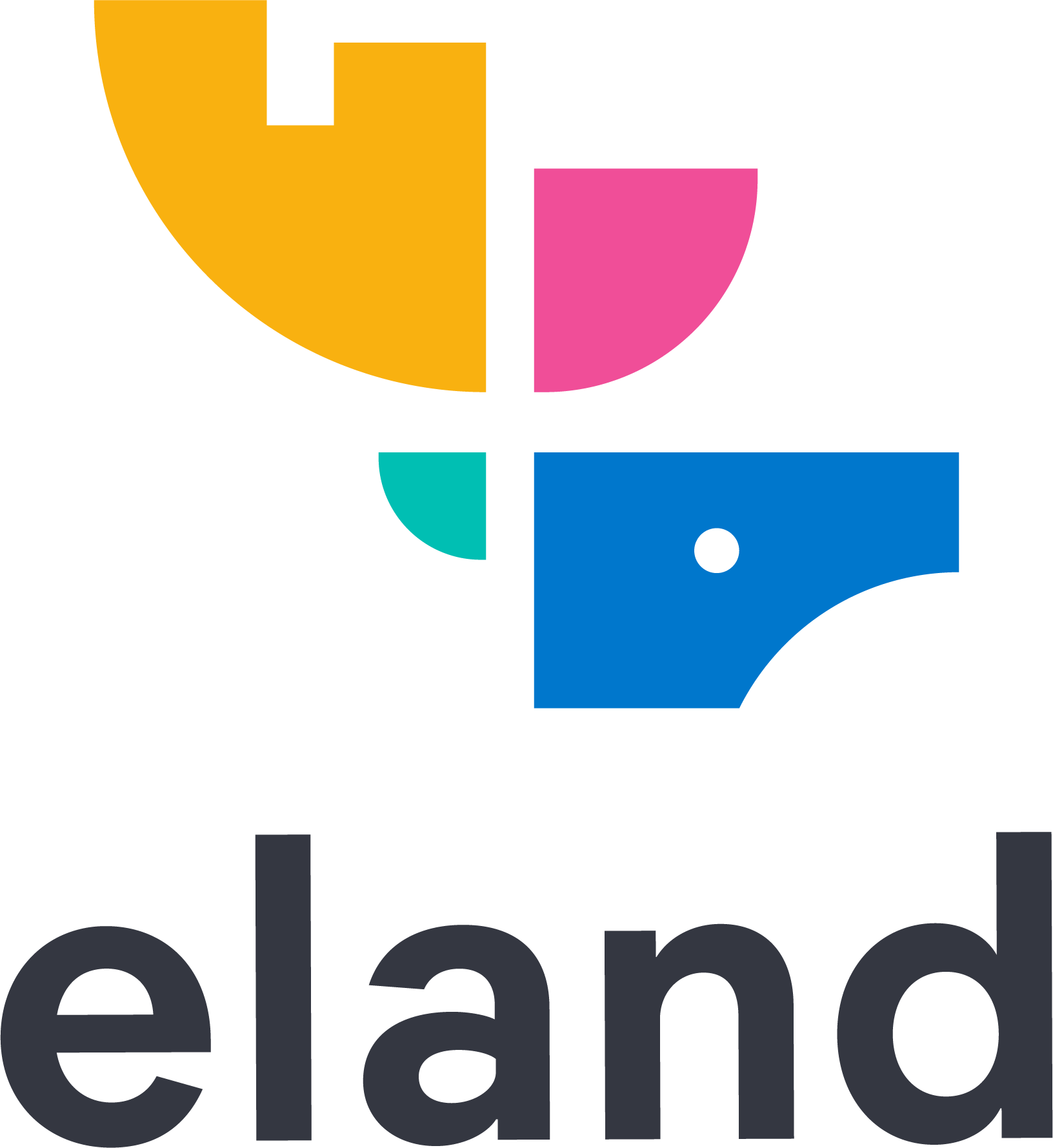About
Eland is a Python Elasticsearch client for exploring and analyzing data in Elasticsearch with a familiar Pandas-compatible API.
Where possible the package uses existing Python APIs and data structures to make it easy to switch between numpy, pandas, or scikit-learn to their Elasticsearch powered equivalents. In general, the data resides in Elasticsearch and not in memory, which allows Eland to access large datasets stored in Elasticsearch.
Eland also provides tools to upload trained machine learning models from common libraries like scikit-learn, XGBoost, and LightGBM into Elasticsearch.
Getting Started
Eland can be installed from PyPI with Pip:
$ python -m pip install elandEland can also be installed from Conda Forge with Conda:
$ conda install -c conda-forge elandCompatibility
- Supports Python 3.8, 3.9, 3.10 and Pandas 1.5
- Supports Elasticsearch clusters that are 7.11+, recommended 8.3 or later for all features to work. If you are using the NLP with PyTorch feature make sure your Eland minor version matches the minor version of your Elasticsearch cluster. For all other features it is sufficient for the major versions to match.
- You need to use PyTorch
1.13.1or earlier to import an NLP model. Runpip install torch==1.13.1to install the aproppriate version of PyTorch.
Prerequisites
Users installing Eland on Debian-based distributions may need to install prerequisite packages for the transitive dependencies of Eland:
$ sudo apt-get install -y \
build-essential pkg-config cmake \
python3-dev libzip-dev libjpeg-devNote that other distributions such as CentOS, RedHat, Arch, etc. may require using a different package manager and specifying different package names.
Docker
Users wishing to use Eland without installing it, in order to just run the available scripts, can build the Docker container:
$ docker build -t elastic/eland .The container can now be used interactively:
$ docker run -it --rm --network host elastic/elandRunning installed scripts is also possible without an interactive shell, e.g.:
$ docker run -it --rm --network host \
elastic/eland \
eland_import_hub_model \
--url http://host.docker.internal:9200/ \
--hub-model-id elastic/distilbert-base-cased-finetuned-conll03-english \
--task-type nerConnecting to Elasticsearch
Eland uses the Elasticsearch low level client to connect to Elasticsearch. This client supports a range of connection options and authentication options.
You can pass either an instance of elasticsearch.Elasticsearch to Eland APIs
or a string containing the host to connect to:
import eland as ed
# Connecting to an Elasticsearch instance running on 'localhost:9200'
df = ed.DataFrame("localhost:9200", es_index_pattern="flights")
# Connecting to an Elastic Cloud instance
from elasticsearch import Elasticsearch
es = Elasticsearch(
cloud_id="cluster-name:...",
http_auth=("elastic", "<password>")
)
df = ed.DataFrame(es, es_index_pattern="flights")DataFrames in Eland
eland.DataFrame wraps an Elasticsearch index in a Pandas-like API
and defers all processing and filtering of data to Elasticsearch
instead of your local machine. This means you can process large
amounts of data within Elasticsearch from a Jupyter Notebook
without overloading your machine.
➤ Eland DataFrame API documentation
➤ Advanced examples in a Jupyter Notebook
>>> import eland as ed
>>> # Connect to 'flights' index via localhost Elasticsearch node
>>> df = ed.DataFrame('localhost:9200', 'flights')
# eland.DataFrame instance has the same API as pandas.DataFrame
# except all data is in Elasticsearch. See .info() memory usage.
>>> df.head()
AvgTicketPrice Cancelled ... dayOfWeek timestamp
0 841.265642 False ... 0 2018-01-01 00:00:00
1 882.982662 False ... 0 2018-01-01 18:27:00
2 190.636904 False ... 0 2018-01-01 17:11:14
3 181.694216 True ... 0 2018-01-01 10:33:28
4 730.041778 False ... 0 2018-01-01 05:13:00
[5 rows x 27 columns]
>>> df.info()
<class 'eland.dataframe.DataFrame'>
Index: 13059 entries, 0 to 13058
Data columns (total 27 columns):
# Column Non-Null Count Dtype
--- ------ -------------- -----
0 AvgTicketPrice 13059 non-null float64
1 Cancelled 13059 non-null bool
2 Carrier 13059 non-null object
...
24 OriginWeather 13059 non-null object
25 dayOfWeek 13059 non-null int64
26 timestamp 13059 non-null datetime64[ns]
dtypes: bool(2), datetime64[ns](1), float64(5), int64(2), object(17)
memory usage: 80.0 bytes
Elasticsearch storage usage: 5.043 MB
# Filtering of rows using comparisons
>>> df[(df.Carrier=="Kibana Airlines") & (df.AvgTicketPrice > 900.0) & (df.Cancelled == True)].head()
AvgTicketPrice Cancelled ... dayOfWeek timestamp
8 960.869736 True ... 0 2018-01-01 12:09:35
26 975.812632 True ... 0 2018-01-01 15:38:32
311 946.358410 True ... 0 2018-01-01 11:51:12
651 975.383864 True ... 2 2018-01-03 21:13:17
950 907.836523 True ... 2 2018-01-03 05:14:51
[5 rows x 27 columns]
# Running aggregations across an index
>>> df[['DistanceKilometers', 'AvgTicketPrice']].aggregate(['sum', 'min', 'std'])
DistanceKilometers AvgTicketPrice
sum 9.261629e+07 8.204365e+06
min 0.000000e+00 1.000205e+02
std 4.578263e+03 2.663867e+02Machine Learning in Eland
Regression and classification
Eland allows transforming trained regression and classification models from scikit-learn, XGBoost, and LightGBM libraries to be serialized and used as an inference model in Elasticsearch.
➤ Eland Machine Learning API documentation
➤ Read more about Machine Learning in Elasticsearch
>>> from xgboost import XGBClassifier
>>> from eland.ml import MLModel
# Train and exercise an XGBoost ML model locally
>>> xgb_model = XGBClassifier(booster="gbtree")
>>> xgb_model.fit(training_data[0], training_data[1])
>>> xgb_model.predict(training_data[0])
[0 1 1 0 1 0 0 0 1 0]
# Import the model into Elasticsearch
>>> es_model = MLModel.import_model(
es_client="localhost:9200",
model_id="xgb-classifier",
model=xgb_model,
feature_names=["f0", "f1", "f2", "f3", "f4"],
)
# Exercise the ML model in Elasticsearch with the training data
>>> es_model.predict(training_data[0])
[0 1 1 0 1 0 0 0 1 0]NLP with PyTorch
For NLP tasks, Eland allows importing PyTorch trained BERT models into Elasticsearch. Models can be either plain PyTorch models, or supported transformers models from the Hugging Face model hub.
$ eland_import_hub_model \
--url http://localhost:9200/ \
--hub-model-id elastic/distilbert-base-cased-finetuned-conll03-english \
--task-type ner \
--startThe example above will automatically start a model deployment. This is a
good shortcut for initial experimentation, but for anything that needs
good throughput you should omit the --start argument from the Eland
command line and instead start the model using the ML UI in Kibana.
The --start argument will deploy the model with one allocation and one
thread per allocation, which will not offer good performance. When starting
the model deployment using the ML UI in Kibana or the Elasticsearch
API
you will be able to set the threading options to make best use of your
hardware.
>>> import elasticsearch
>>> from pathlib import Path
>>> from eland.common import es_version
>>> from eland.ml.pytorch import PyTorchModel
>>> from eland.ml.pytorch.transformers import TransformerModel
>>> es = elasticsearch.Elasticsearch("http://elastic:mlqa_admin@localhost:9200")
>>> es_cluster_version = es_version(es)
# Load a Hugging Face transformers model directly from the model hub
>>> tm = TransformerModel(model_id="elastic/distilbert-base-cased-finetuned-conll03-english", task_type="ner", es_version=es_cluster_version)
Downloading: 100%|██████████| 257/257 [00:00<00:00, 108kB/s]
Downloading: 100%|██████████| 954/954 [00:00<00:00, 372kB/s]
Downloading: 100%|██████████| 208k/208k [00:00<00:00, 668kB/s]
Downloading: 100%|██████████| 112/112 [00:00<00:00, 43.9kB/s]
Downloading: 100%|██████████| 249M/249M [00:23<00:00, 11.2MB/s]
# Export the model in a TorchScrpt representation which Elasticsearch uses
>>> tmp_path = "models"
>>> Path(tmp_path).mkdir(parents=True, exist_ok=True)
>>> model_path, config, vocab_path = tm.save(tmp_path)
# Import model into Elasticsearch
>>> ptm = PyTorchModel(es, tm.elasticsearch_model_id())
>>> ptm.import_model(model_path=model_path, config_path=None, vocab_path=vocab_path, config=config)
100%|██████████| 63/63 [00:12<00:00, 5.02it/s]